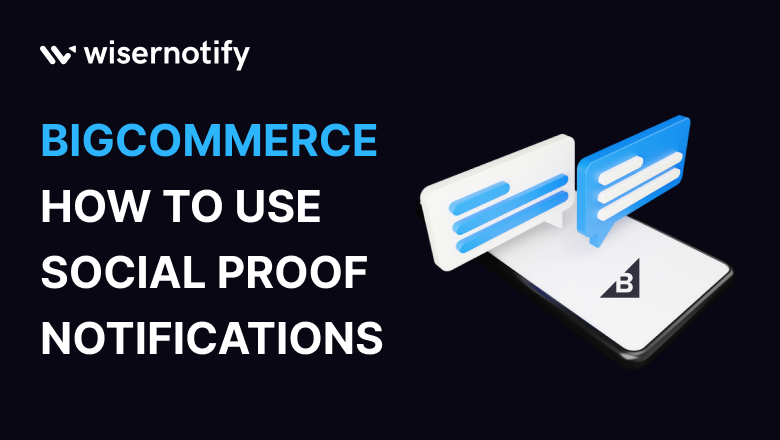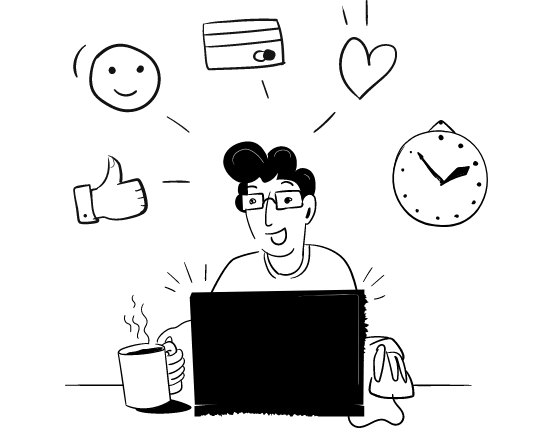There are millions of eCommerce stores available in the market that offer the same products to potential customers, and now it has become a big challenge for any brand to stand out from this competition.
By adding sales popup notifications in eCommerce stores, any website can attract potential customers and influence them to make buying decisions faster.
These sales popup notifications create urgency and scarcity towards products that encourage customers to buy them before it’s too late.
If you’re running an eCommerce store and want to stand out for your unique brand to increase sales and conversions, it’s an excellent time to add live sales popup social proof notifications on your BigCommerce platform.
This guide discussed sales popup notifications, their types, and how to add pop up on the BigCommerce store.
Without any further delay, Let’s begin!
How to Use Sales Popup Notifications on BigCommerce Stores?
Sales popup notifications play a major role in customers’ purchase decisions. These reviews and feedback look like recommendations from thousands of people, influencing new customers to make buying decisions faster.
According to statistics:
- 87% of buying decisions are based on research conducted before the purchase.
- 92% of people trust recommendations more than any other advertisements.
The demand for online customers is increasing rapidly, and eCommerce stores need to start showing sales popup notifications on their websites and build a unique brand.
These sales popup notifications influence customers and create urgency to make buying decisions faster. When you add a popup on the BigCommerce store, you’ll get desired results like more sales, leads, and conversions.
There are different types of popup notifications available for getting different desired results. There are seven types of social proof as sales pop up notifications available for the BigCommerce store:
- Sales Popup Notifications
- Conversion Notifications
- Live Visitor Counter
- Review/Rating Notifications
- Announce offers Notifications
- Countdown Timer Notifications
- Lottery Widgets Notifications
Let’s see!
1. Sales Popup Notifications
Sales popup notifications create urgency and display to customers that people are buying products rapidly and that catches customers’ attention and builds trust towards the products.
Whenever customers visit your website and see thousands of popup notifications about “someone has purchased a product,” it influences them. It creates an urgency to buy the product before it’s missed out.
Sales popup notifications are mainly used to build trust and create urgency and scarcity towards products to get maximum sales and conversions.
You can display attractive and eye-catching sales popup notifications with full customer details to make them realistic and influence customers to make buying decisions faster.
There are numerous benefits of using sales popup notifications available:
- Increase sales
- Increase email subscribers
- Collect reviews/ratings
- Increase pageviews
- Increase checkout
- Increase subscriptions
- Many more…
We all want to increase sales and conversions, so adding live sales popup notifications is a one-stop solution. So you can add sales popup social proof notifications on BigCommerce.
2. Conversion Notifications
Conversion notifications help you display your eCommerce store activities like real-time sign-ups, free-trial, newsletter subscriptions, and many others.
When you display activities notifications, it builds trust towards your brand and makes it feel like everyone is interested in your products and buying them. These eye-catching and convincing notifications attract customers and influence them to take similar actions.
For example: Whenever any visitors come to your BigCommerce store and see back-to-back conversion popup notifications like “100+ people took a free trial.” “400+ people sign-up newsletter.” or “200 people booked their seats.”. It builds trust in your brand.
These eye-catching and small popup notifications directly influence potential customers and encourage them to take similar actions. These conversion notifications help you stand out from the crowd, make your brand more trust and credibility, and increase revenue. You must try conversion sales po up notifications on BigCommerce.
3. Live Visitor Counter
One of the essential popup notifications that shows the number of live visitors viewing your store.
When new visitors come to your store and see hundreds of customers viewing different products, it influences customers and increases curiosity to spend more time in your store and probably end up with buying decisions.
Showing the real-time number of visitors in your store can build trust and engagement with visitors and encourage them to explore more. You can display live visitor count sales popup notifications on BigCommerce stores that encourage customers and get desired results.
4. Display Reviews/Ratings
In the eCommerce business, almost 92% of customers will make buying decisions after seeing reviews/ratings about the products. So, it clearly shows the real importance of displaying reviews/ratings on your BigCommerce store.
When visitors come to your store and see hundreds of people sharing positive reviews/5-star ratings about your products, it directly influences customers and encourages them to make buying decisions faster.
It creates a sense of urgency that everyone is getting benefits, and customers should make purchase decisions faster before it’s missed out. Here are review/ratings sale popup social proof notifications on BigCommerce work perfectly to get more sales and conversions.
BigCommerce stores show reviews/ratings of Google, Facebook, and more because millions of people trust these reviews and consider them recommendations that increase sales and conversions.
Related: 50+ real examples of social proof
5. Announce Offers
If you’re launching a product or coming up with a huge deal, then announcing offer notifications can help you promote your deal effectively.
These eye-catching and small popup notifications attract customers and end up with sales. You can promote your deals and increase sales and conversions with these types of notifications.
Announcement notifications can be used for big discounts, new product launches, combos, or price-drop offers. So create your offer announcement sales popup on BigCommerce today and get extra sales.
6. Countdown Timer
The countdown timer is a powerful way to create urgency and scarcity toward products and offers.
Add a countdown timer to any product in your BigCommerce store. It creates an urgency that this deal or product will be lost if action is not taken immediately. It helps you to increase sales and conversions.
For example: “Big discount with countdown timer”.
It catches customers’ attention, creates an urgency to buy that product or service, and encourages them to take action immediately or they can lose this big deal. So add a countdown timer sales popup notification on the BigCommerce store and increase your sales today.
7. Lottery Widgets
If you want to build a loyal customer community, then lottery widgets can help you engage with your potential customers and let them play this exciting game.
Showing attractive and eye-catching lottery games encourage customers to take part and play to get some offers and discounts. This is one of the most fun ways to increase sales and conversions. So create today your lottery widget sales popup notification on BigCommerce store to earn more sales and conversions.
These are seven sales popup notifications on BigCommerce you can use to get desired results.
Also read: How to Increase BigCommerce Store Sales?
How to Add Sales Popup Notifications on BigCommerce?
The importance and benefits of using social proof notifications on eCommerce stores are clearly shown. But how can you add these sales popup notifications on BigCommerce store?
WiserNotify is a one-stop solution that can help you to link your sales popup as social proof notifications with BigCommerce store. It offers 10+ sales pop up notifications and 20+ urgency widgets. It is power-packed with advanced features like A/B testing, goal setting, intelligent audience targeting, 50+ notification templates, and more. It integrates directly with 200+ platforms to automate the process.
Here is a step-by-step process to link sales popup notifications on BigCommerce store:
Step 1: Install WiserNotify App From the BigCommerce Store
First, you need to search for the WiserNotify app in the BigCommerce store. Click here to find WiserNotify in BigCommerce. And then click on “Get this App” to install it in your BigCommerce store.
Step 2: Go to the Official WiserNotify Website
Once you’ve installed the app in the BigCommerce store, you need to create a free account in WiserNotify so that you can link with BigCommerce.
Click here to create a free account in WiserNotify and fill in the basic details like:
- Name
- Password
There’s no credit card required to create a free account in WiserNotify. Once you’ve created an account, go to its dashboard and click on “Integrations”.
You need to search “BigCommerce” and install it in WiserNotify so that you can link with BigCommerce’s official website. You’ll see a connection established after installing and logging in to your BigCommerce store.
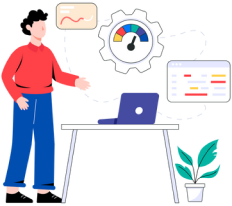
Boost your credibility and trust with our social proof plugin
Try WiserNotify to add social proof to your website.
- Trusted by 11,000+ online business
- Supports 200+ marketing & website builders
- Automate your social proof
Step 3: Customize Notifications
Now, you need to focus on customizing sales popup notifications.
WiserNotify allows you to customize and create popup notification designs as per your interest and requirements. You can customize and make notifications more attractive and eye-catching, which can catch customers’ attention and increase sales and conversions.
Step 4: Make it Live
Once you’ve done all the changes and are ready to launch your sales popup notifications on BigCommerce, click on “Publish”. Congratulations! You’ve successfully launched the popup social proof notifications that give you more sales and conversions.
Also read: 10 Tools to Increase BigCommerce Store Sales
Final Verdict
The eCommerce business is growing rapidly, and the demand will always be higher. So it’s important to stand out your brand and increase sales and conversions.
WiserNotify is the #1 best sales popup notifications platform that supports 200+ platform integration, including a landing page builder, email marketing tool, etc.
If you want to increase sales and conversions of your BigCommerce store, then adding sales pop up notifications can be a game-changer for your business.
FAQ’s
How can social proof notifications benefit BigCommerce stores?
Social proof notifications encourage buyers to make purchases more quickly by instilling a sense of urgency and scarcity. They increase sales, email subscribers, page views, and other metrics by showcasing real-time activity like purchases, sign-ups, and reviews. This helps them establish credibility and confidence.
What are sales popup notifications, and how do they work?
Sales popup notifications are messages that let customers know when other people have recently purchased a particular product. Customers are compelled to purchase as a result of their sense of urgency and trust before the product sells out. Sales and conversions can be enhanced by customizing these messages to show enticing information about the customer’s purchase.
How do conversion notifications contribute to BigCommerce store success?
Real-time actions including sign-ups, free trials, and newsletter subscriptions are displayed in conversion social proof notifications. They increase brand recognition and develop an interest in the goods or services offered by demonstrating these behaviors to prospective clients. Conversion notifications make BigCommerce stores more distinctive, credible, and eventually profitable.
What is the purpose of live visitor counter-notifications?
Live visitor counter notifications show the number of people currently browsing the BigCommerce store. These notifications create a sense of engagement and trust, as visitors see that others are actively exploring the products. By displaying the real-time visitor count, eCommerce stores can encourage potential customers to spend more time on the site and potentially make purchases.
Why are reviews/ratings social proof notifications important for BigCommerce stores?
Reviews/ratings social proof notifications hold significant importance for eCommerce stores. Approximately 92% of customers make purchase decisions based on reviews and ratings. Displaying positive reviews and high ratings builds trust and influences potential customers to make buying decisions faster. By leveraging reviews/ratings social proof notifications, eCommerce stores can increase sales and conversions.