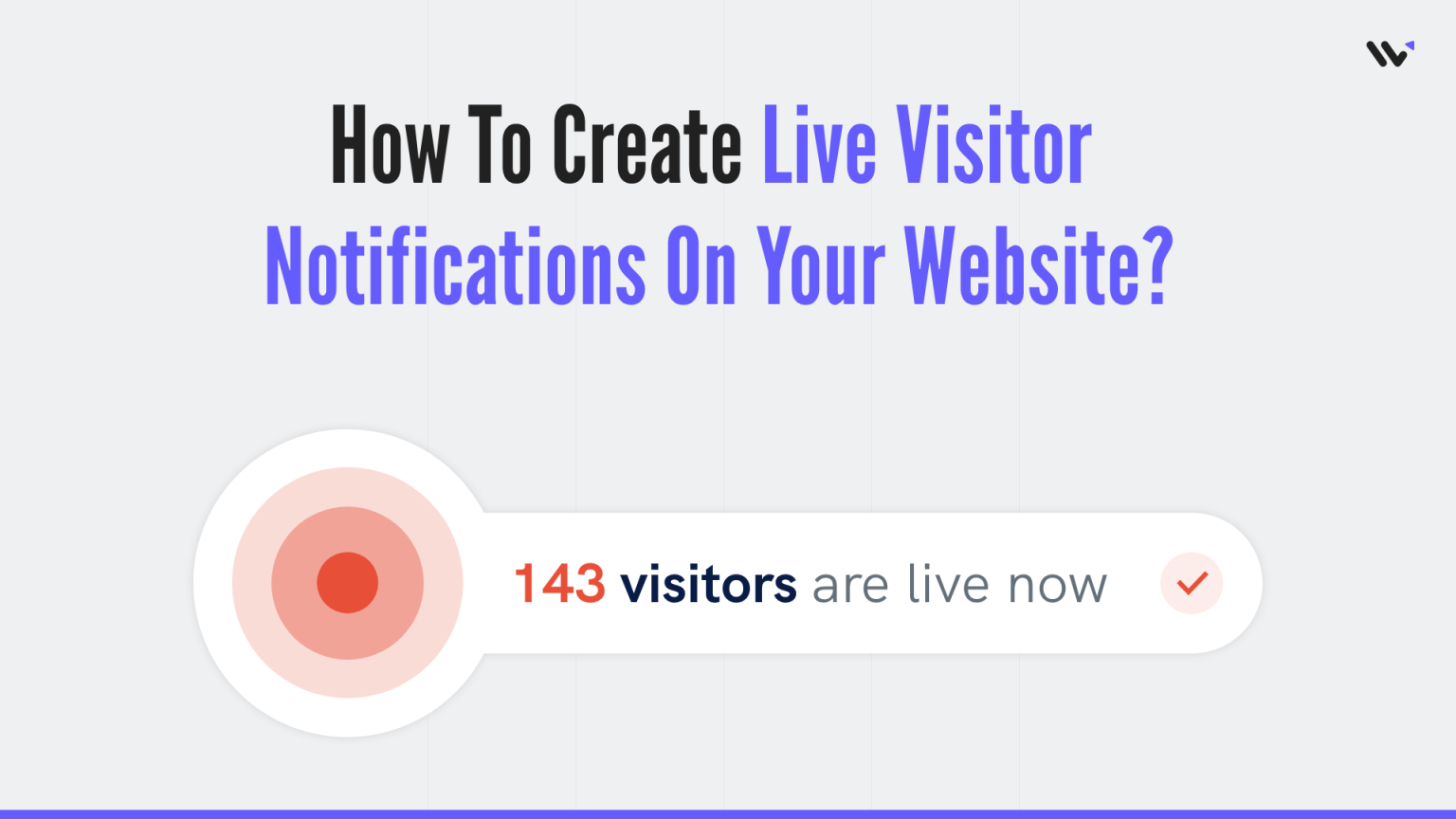A visitor counter is a powerful tool for showcasing and tracking your website’s traffic. Whether you want to display the total number of visitors for transparency or show real-time users to build trust and engagement, a visitor counter can significantly enhance your website’s credibility and user experience.
Live visitor count notifications act as social proof, helping build trust by showing accurate, real-time information about how many users are currently on your site. When visitors see the live count fluctuating, it creates a sense of activity and urgency, encouraging them to stay engaged and check back frequently, thinking something new is happening.
You can display these notifications in various ways, such as prominently on your homepage, to immediately capture attention and build credibility.
So, how can you create live visitor count notifications for your website?
This guide will walk you through the process step by step, providing actionable tips and tools to get started effortlessly.
Build trust & FOMO
Highlight real-time activities like reviews, sales & sign-ups.
Why Add a Visitor Counter to Your Website?
Visitor counters serve multiple purposes depending on your website’s goals:
Build Trust and Credibility: Displaying the number of visitors reassures users that your site is popular and trustworthy.
Boost Engagement: Real-time visitor counters create a sense of activity and community, encouraging users to spend more time on your site.
Drive Conversions: For e-commerce platforms, live visitor counters add urgency, motivating users to act faster (e.g., “10 people are viewing this product now!”).
Monitor Website Traffic: Even invisible counters help you analyze visitor trends, enabling better decision-making for content or marketing strategies.
Add Visitor Counter to Your Website
Let’s explore the step-by-step process of creating a live visitor counter and displaying visitor counts on your store.
Install the Notification Code on Your Website

- Log In to WiserNotify: Start by logging into your WiserNotify account.
- Go to the Dashboard: From the main dashboard, locate your website’s settings.
- Copy the Tracking Code:
- WiserNotify provides a unique tracking code for your website.
- Simply click the Copy button next to the code.
- Paste the Code on Your Website:
- For WordPress: Use a plugin like Insert Headers and Footers, or paste the code into the theme editor under the
<head>section. - For Shopify: Navigate to Online Store > Themes > Edit Code, and insert the code in the
<head>section of the theme.liquid file. - For custom websites: Add the code manually into your site’s
<head>tag in the HTML file.
- For WordPress: Use a plugin like Insert Headers and Footers, or paste the code into the theme editor under the
- Save Changes: After pasting the code, save your changes and refresh your site to verify the installation.
Design Your Live Visitor Notification
- Go to the Notification Section:
- In WiserNotify, navigate to the Create Notification section.
- Choose Notification Type:
- Select the Live Visitor Notification template.
- Customize the Design:
- Headline: Add engaging text, such as “X people are browsing this page right now!”
- Colors and Fonts: Match the notification’s style with your website branding.
- Positioning: Choose where the notification will appear (e.g., bottom-right, top-left).
- Preview the Notification:
- Use the built-in preview tool to see how the notification will look on your site.
- Set Behavior Triggers:
- Configure when the notification should appear, such as immediately on page load or after a specific action (e.g., scrolling).
Here, you have to add the website URL from which you want to fetch the live visitor counter.
Build trust & FOMO
Highlight real-time activities like reviews, sales & sign-ups.
And turn the notification ON
That’s it. Live Visitor Count notifications will be live on your website. You can now check it on your website.
So that’s how you can create live visitor count notifications on your website and grab customer attention.
Related: 50+ real examples of social proof
We have also created one video on how you can create live visitor count notifications, you can watch it here and create your own HTML visitor counter.
Pro Tips for Using Visitor Counters Effectively
➲ Align with Your Branding
Ensure the counter’s design complements your website’s style for a cohesive look.
➲ Strategic Placement
Position the counter where it adds value without being intrusive, such as in the footer, sidebar, or near a CTA.
➲ Use Accurate Data
Filter out non-human traffic and duplicate visits to avoid inflated numbers.
➲ Combine with Analytics
Pair your counter with tools like Google Analytics for deeper insights into user behavior.
➲ Don’t Overuse
Avoid overwhelming visitors with multiple counters or distracting notifications.
Conclusion
Adding a visitor counter to your website is a simple yet impactful way to enhance trust, engagement, and functionality. Whether you want to display real-time user activity or analyze traffic behind the scenes, tools like WiserNotify and Google Analytics make the process easy and efficient.
Ready to showcase your website’s popularity and gain valuable insights? Start today with a visitor counter that suits your goals, and watch your site come to life!