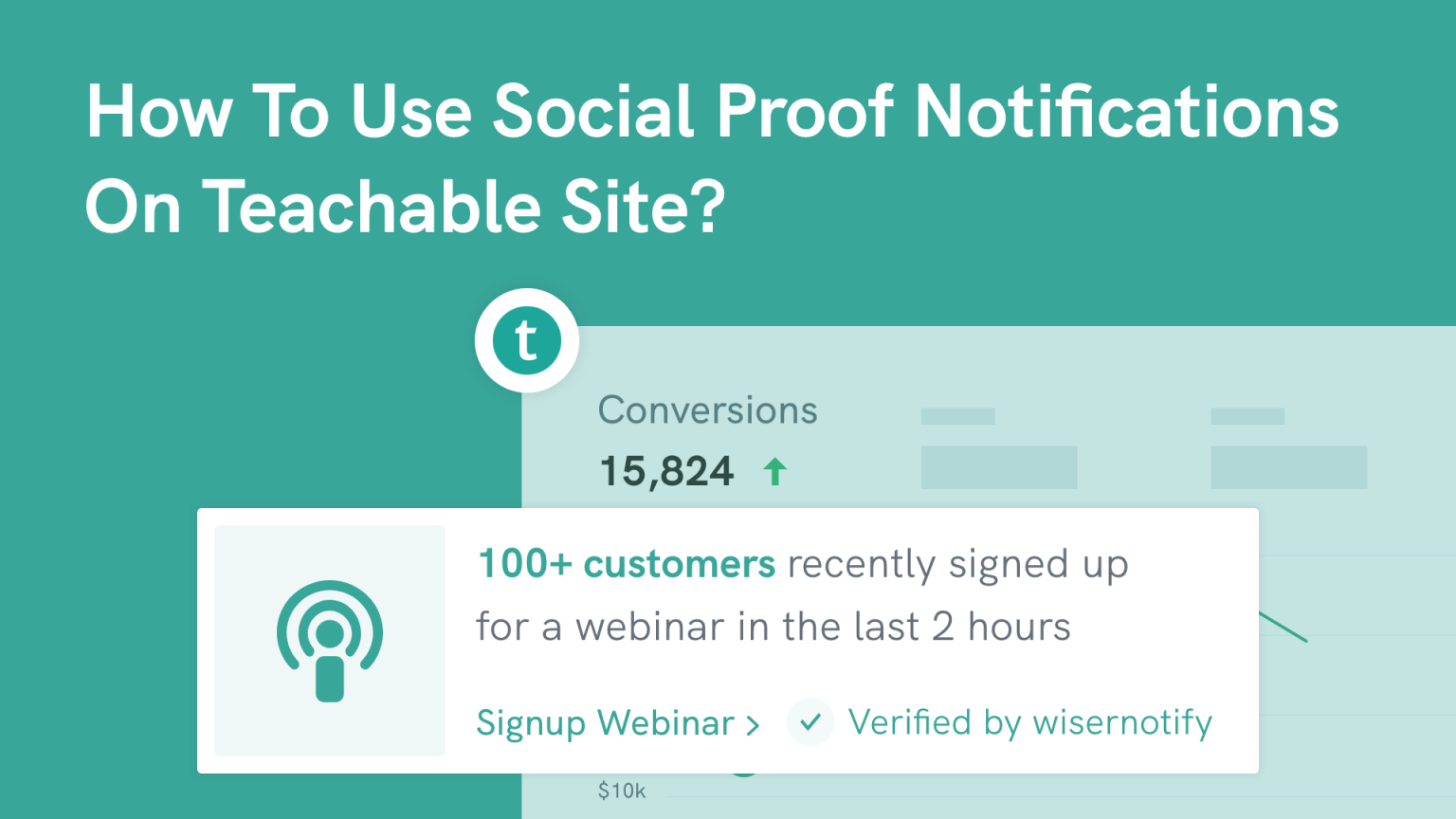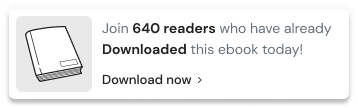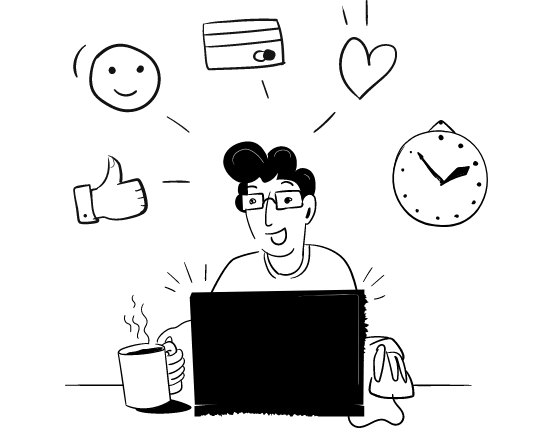Teachable is the #1 most preferred choice for business owners, trainers, and individuals who want to create and promote their courses.
Millions of people are using teachable to create and promote their courses, but hardly a few percent of people are successfully promoting and selling their courses due to high competition.
If you’ve created a course on Teachable but are struggling with the high competition, then it’s time to do something unique that stands out from your brand and attracts more students to enroll in your course.
But how?
Social proof notifications are the most powerful marketing strategy to promote and increase sales.
By adding social proof notifications on your Teachable course website, you can build authority and influence potential customers to enroll in your course immediately.
In this guide, we’ve discussed social proof notifications, their types, and how you can add social proof notifications on Teachable.
Let’s get started!
Start Free Trial
Highlight real-time activities like reviews, sales & sign-ups.
Ways to use social proof notifications on the Teachable site
Social proof notifications are all about showing pop-up notifications like sales, sign-up, discount, etc., and type notifications on your website that catches customers’ attention and influence customers to make buying decisions immediately.
According to statistics:
- 92% of people trust recommendations more than other advertisements.
These social proof notifications consider recommendations and encourage them to make buying decisions faster.
Whenever any visitors come to your website and see hundreds of positive reviews/ratings, it builds trust for your course and encourages them to enroll in the course immediately.
For example:
When you’re showing pop-up notifications on your course website like:
“Someone has recently enrolled in the course.”
or
“100+ people recently purchased this course.”
This pop-up notification can take customers’ attention and encourage them to enroll in the course immediately to get similar benefits to enrolled people.
There are different types of pop-up notifications available for getting desired results
There are eight types of pop-up notifications you can use for Teachable:
- Course sales pop-up notifications
- Webinar sign-up notifications
- Live visitor counter
- Students reviews
- Announce discount offers
- Video pop-up notifications
- Countdown timer
- Lottery widgets
Let’s discuss this in detail!
1. Course sales pop-up notifications
Sales pop-up notifications are essential to add to your course website to increase enrollments.
When you’re showing sales pop-up notifications on your website, then it looks like your courses are in demand, and students are actively enrolling in your course because it’s beneficial. This kind of image can help new visitors to build trust and end up with enrollment.
For example:
When you’re showing sales pop-up notifications like:
“1400+ students enrolled into the course in the last three days.”
This kind of notification can directly build trust for new visitors and encourage them to enroll in the course immediately.
Sales pop-up notifications are best for building trust for your course and increasing sales.
2. Webinar sign-up notifications
If you have a course, then to build your new students community, you need to conduct free webinars to deliver value and convert maximum students in your course.
To get more sales and conversions from your webinar, you can use webinar sign-up notifications on your website.
Webinar sign-up notifications are like pop-up notifications that show how many students are taking interest and registering for webinars.
For example:
When you’re showing webinar sign-up notifications on your website like:
“143 students recently booked their seats for the webinar.”
This type of notification shows how many students are interested in your webinar. It builds trust in your webinar, catches new visitors’ customers’ attention, and ends up more enrollments in your course.
To build trust, a loyal student community, and increase enrollments, you can use webinar sign-up notifications on your website.
Try to display eye-catching and attractive sign-up pop-up notifications that catch customers’ attention and more enrollments.
Start Free Trial
Highlight real-time activities like reviews, sales & sign-ups.
3. Live students counter
You can display live student notifications on your website so that other visitors can see how many students are viewing your course and taking an interest.
This type of notification is really helpful when building trust and promoting your courses.
For example:
You can display pop-up notifications like:
“200+ students are viewing the course right now.”
When you display this type of notification on your website for your visitors, it seems so many students are interested in your course, and it encourages students to enroll in the course immediately.
4. Students’ reviews/ratings
87% of people conduct research before making buying decisions.
So it’s essential to display students’ reviews/ratings on your website. It builds trust for your course and shows how enrolled students are getting benefits from taking your course.
Showing reviews/ratings builds trust and influences visitors to enroll in the course to get similar benefits to enrolled students.
5. Announce discount offers
If you’re promoting a course online, then you’ve to give amazing discounts to your students to enroll in the course at the best price.
So it’s essential to display discount offers on your website. You can display discount offers notifications that catch visitors’ attention and encourage them to grab the deal and enroll in the course.
For example:
When you’re showing amazing discounts notifications on your website like:
“50% off to enroll in next 3 hours”
This type of pop-up notification back-to-back when visitors see it builds urgency to grab the deal before it’s missed out.
Discount notifications can build trust, create urgency and end up with more enrollments.
Related: 50+ real examples of social proof
6. Video pop-up notifications
If you’re promoting a course, showing video pop-ups can increase your sales.
You can display some valuable insights from the video on your website. Whenever any visitors come to your website and watch your pop-up video, it creates curiosity to know more about the course and end up with enrollment in the course.
Video Pop-ups notifications can help you build trust and loyal customers and increase enrollments in your course.
Related: How to Use Social Proof Notifications on Kajabi?
7. Countdown timer
Adding a countdown timer to create urgency and scarcity for your course is the best way to sell your course faster.
You can add a countdown timer with exciting offers, then it catches customers’ attention and creates an urgency to grab the deal before the offer ends.
8. Lottery widgets
One of the exciting ways to increase enrollments in your course is by adding lottery offers.
When you display some lottery games on your website and encourage visitors to play to win exciting offers, it catches customers’ attention and encourages students to play the game.
If you’re promoting a course, then Lottery widgets can help you build engagement and increase enrollments in your course.
Start Free Trial
Highlight real-time activities like reviews, sales & sign-ups.
How to add social proof notifications on the Teachable site?
Adding Social proof notifications on websites can increase sales and build trust for your brand. So it’s important to add social proof notifications on your website.
But the question is, how to add social proof notifications on Teachable?
WiserNotify is a one-stop solution for adding social proof notifications on your Teachable site.
Follow the step-by-step process to add social proof notifications on Teachable:
Step 1 – Install Pixel on your site
First, you need to install pixel code in your Teachable site to link Teachable with WiserNotify.
Once you’ve pasted the pixel code in Teachable, go to the next step.
Step 2 – Go to WiserNotify’s official website
Now you need to create a free account in WiserNotify.
Click Here to create a new account in WiserNotify by filling in the basic details:
- Name
- Password
Also, you don’t need a credit card to create a free account.
Once you’ve created your account and logged in successfully, go to Integration and search Teachable.
Now, click on Connect to Install Teachable in WiserNotify.
Log in to your Teachable account in WiserNotify.
Step 3 – Customize notifications
Now you’ve successfully linked WiserNotify with Teachable.
It’s time to select the pop-up notifications you want to display on your website.
WiserNotify offers different pop-up notifications like sales, sign-up, discounts, etc. You can pick as per your desired results and select the design of the pop-up notifications.
WiserNotify allows you to do customization as per your website look and feel and make it more attractive and eye-catching for visitors.
Once you’ve done with the customization and are satisfied with your pop-up notifications design, you’re almost ready to publish it.
Before launching the pop-up notifications on your website, you should review all the previous steps and changes you’ve done and once you’re satisfied, click on Publish.
Congratulations! You’ve successfully displayed pop-up notifications on the Teachable site.
Final Verdict
If you’re an online course creator looking to boost enrollments and grow your business, incorporating social proof notifications using WiserNotify is a must.
By highlighting positive student experiences, course testimonials, and enrollment statistics, you can confidently inspire potential learners to sign up for your courses.
Check out our blog to learn more about tools to increase Teachable course sales