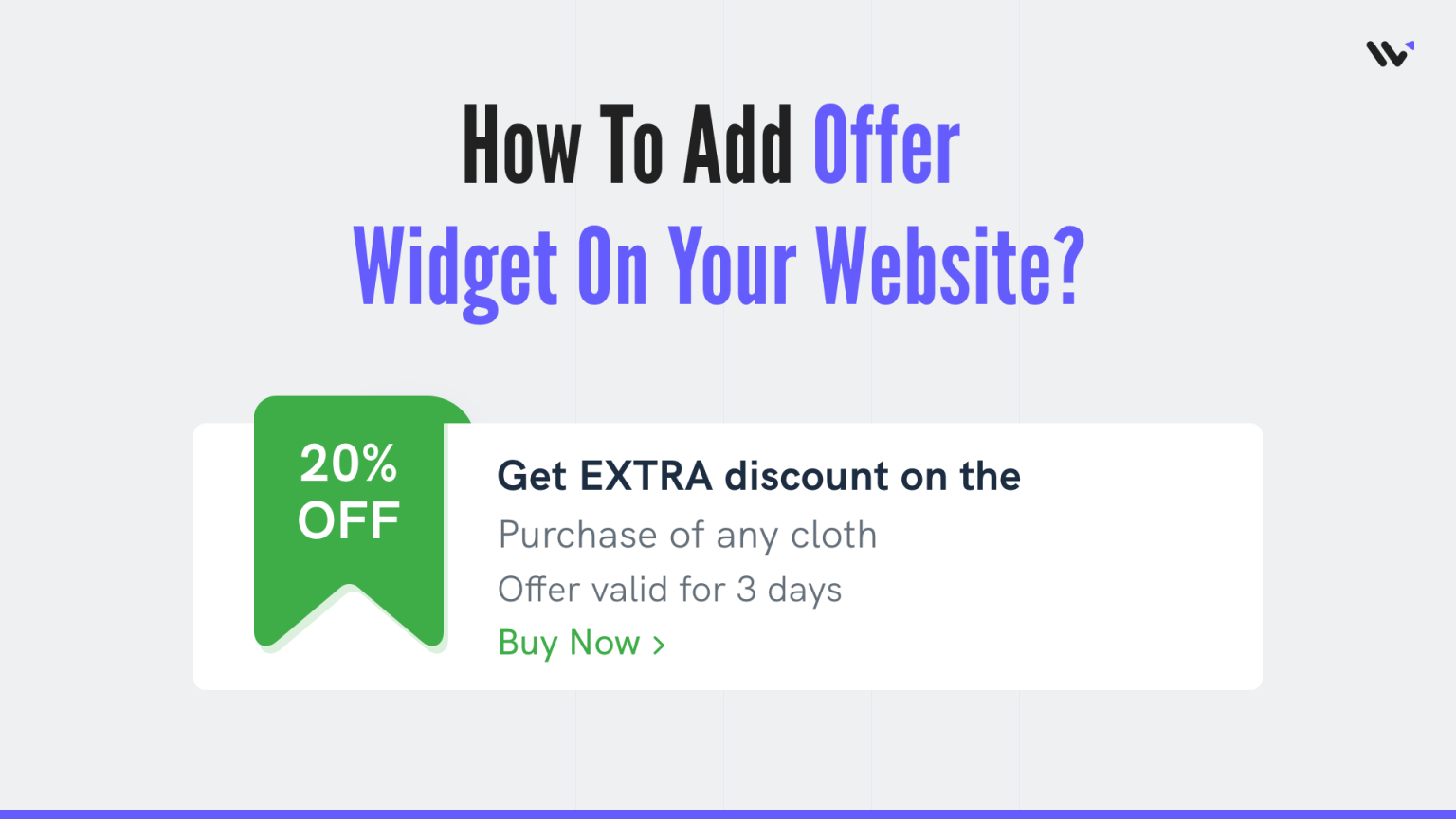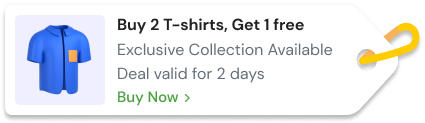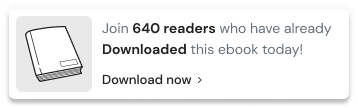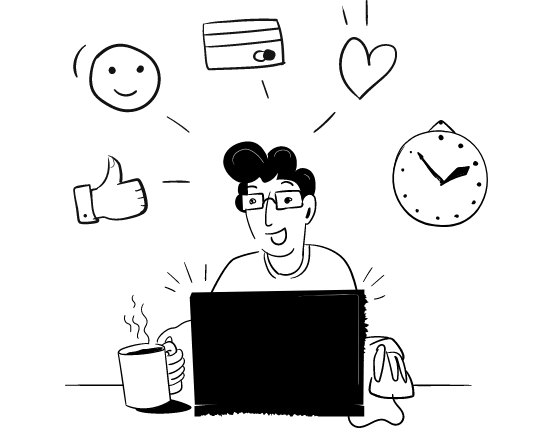Offer widgets are a great way to increase sales. They allow customers to buy on impulse and they also allow them to purchase items that they don’t need or want.
Offer widgets are usually found on e-commerce websites and they provide an opportunity for a customer to buy something that they didn’t know that they needed. They can be used as a way of increasing impulse purchases which are very important in the retail industry.
Offer widgets are interactive and engaging and offer instant gratification which is a great way to get people’s attention. They can be used in many different ways, to offer discounts, free shipping, or even a free gift with purchase. Offer Widgets can be used on the homepage, product page, or any landing pages by offering limited time offers that will draw people in.
If you are not a developer, you may find it difficult to create these widgets without writing any code. Fortunately, there are many tools that allow you to easily create offer widgets without writing any code.
Related: 50+ real examples of social proof
Start Free Trial
Highlight real-time activities like reviews, sales & sign-ups.
WiserNotify is one such tool that lets you create offer widgets without writing a single line of code.
Let’s see how you can create an offer widget for your website.
How to Create an offer Announcement Widget for your website?
- Go to WiserNotify App and Create an account.
2. Once you log in, install the pixel on your website. You can find your pixel code here.
3. Now, click on the “Add Notification” button.
4. You will have different types of social proof notifications and widgets here. Click on Widgets and go to the announcement. Here you’ll see different types of announcement widgets for announcing discounts, offers, free plans, and more.
You can choose “Announcement-offer” to display offers on your website. Just click on “Select Designs”
You’ll see a pop-up asking name and URL. Enter a name that is easy to remember, and enter the URL where you want to display the offer announcement. You can enter multiple website URLs here. Once you fill in this information, click on “Create & Customize”.
5. You’ll be redirected to the customization page. Here we’ve two sections- Design, & Display.
6. In the design section, you can change the look and feels of the widget.
- See Preview on mobile and desktop screen
- Edit offer text
- Change Icon, position, animation, shapes, borders, etc.
- Add CTA and make your widget clickable under the “Click” Option.
- Skip Seen widgets
- Display widgets in the loop with other notifications
- Apply Behavioral rule- Set start and expiry date for widgets or specific days of the weeks
- Set exit intent, scroll-based intent or time-based intent
- Set hide rules and countdown timer
You can also remove the design from the widget by enabling the “Embed into your HTML” option.
You can remove the design and show only text by using this option.
7. Once you’ve customized the design section, save it and move to the next option by clicking the continue button.
Start Free Trial
Highlight real-time activities like reviews, sales & sign-ups.
8. The next section is the display section; here, you can set display rules.
- Choose specific pages you want to display widgets
- Add multiple website URLs
- Choose whether you want to display widgets to new or returning visitors.
- Target audience using UTM source, referrer site, and cookies name
9. Once you have customized both these options, click on “Finish.”
![]()
And turn the widget ON
That’s it. The offer announcement widget will be live on your website. You can check it on your website
So that’s how you can create an offer announcement widget on your website and make announcements.
We have also created one video on how you can create an offer announcement widget, you can watch it here.