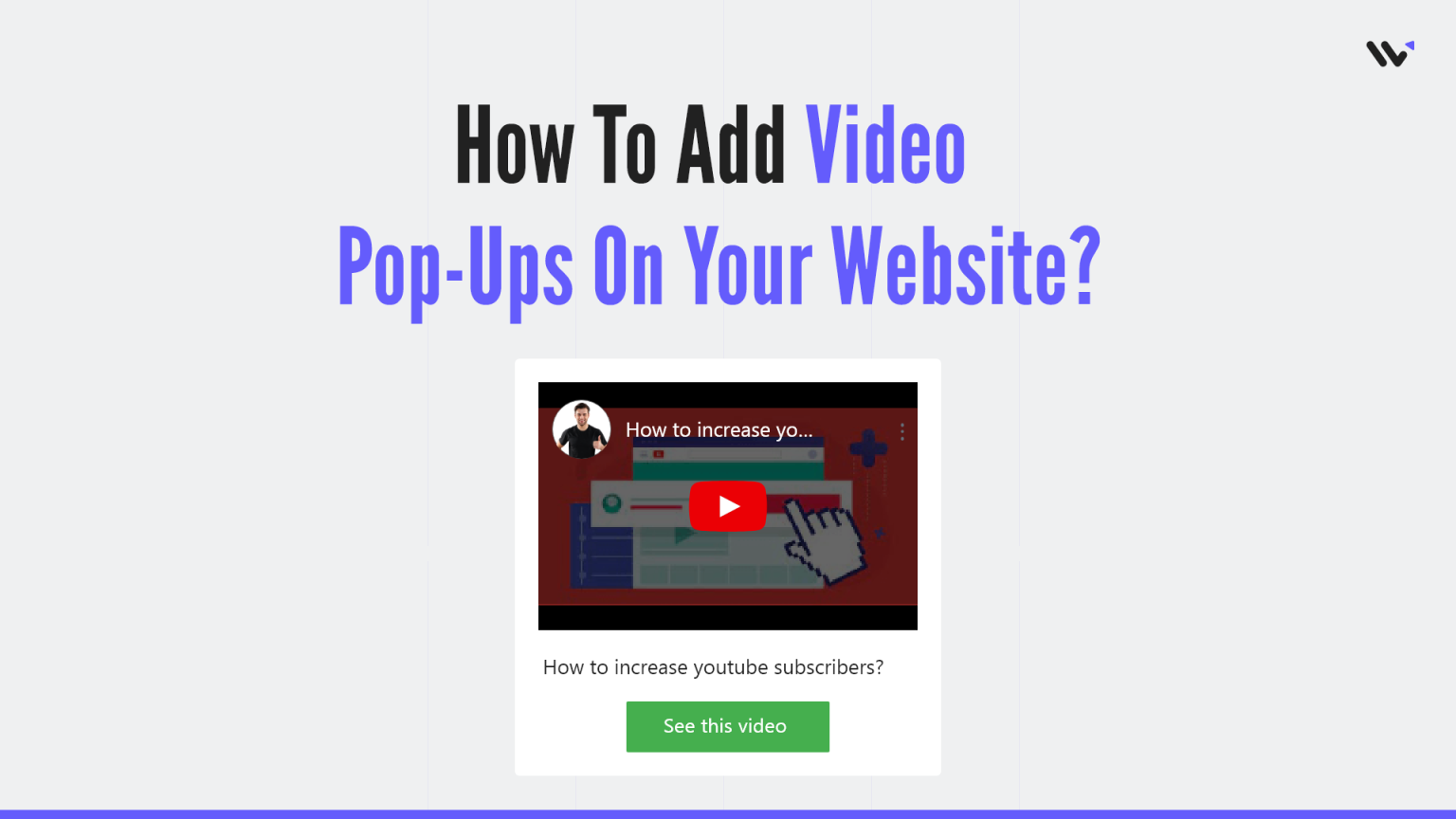Video pop-ups are powerful tools that can be used to increase engagement on a website. They provide information about the product or service that is being advertised and give the user an opportunity to watch a short video. These pop-ups are shown as an overlay on the webpage, so they do not distract from the content of the page.
Some studies show that video pop-ups are effective in increasing conversion rates by up to 400%. This is because they offer more information about products and services; this makes it easier for people to make informed decisions about purchases.
WiserNotify lets you create a video pop-up widget without writing a single line of code.
Related: 50+ real examples of social proof
Let’s see how you can create a video pop-up widget for your website
Build trust & FOMO
Highlight real-time activities like reviews, sales & sign-ups.
How to Add Video Pop-up Widget on your website?
- Go to WiserNotify App and Create an account.
2. Once you log in, install the pixel on your website. You can find your pixel code here.
3. Now, click on the “Add Notification” button.
4. You will have different types of social proof notifications and widgets here. Click on Widgets and go to the “Call to Action”. Here you’ll find the Video Pop-up widget
5. Just click on “Select Designs”
Build trust & FOMO
Highlight real-time activities like reviews, sales & sign-ups.
You’ll see a pop-up asking name and URL. Enter a name that is easy to remember, and enter the URL where you want to display the video pop-up widget. You can enter multiple website URLs here. Once you fill in this information, click on “Create & Customize”.
6. You’ll be redirected to the customization page. Here we’ve two sections- Design, & Display.
7. In the design section, you can change the look and feels of the widget.
- See Preview on mobile and desktop screen
- Edit position, animation, borders, background, etc.
- Add youtube video URL
- Skip Seen widgets
- Display widgets in the loop with other notifications
- Apply Behavioral rule- Set start and expiry date for widgets or specific days of the weeks
- Set exit intent, scroll-based intent, or time-based intent
- Set hide rules
8. Once you’ve customized the design section, save it and move to the next option by clicking the continue button.
9. The next section is the display section; here, you can set display rules.
- Choose specific pages you want to display widgets
- Add multiple website URLs
- Choose whether you want to display widgets to new or returning visitors.
- Target audience using UTM source, referrer site, and cookies name
10. Once you have customized both these options, click on “Finish.”
And turn the widget ON
That’s it. The video pop-up widget will be live on your website. You can check it on your website
So that’s how you can create a video pop-up widget on your website.