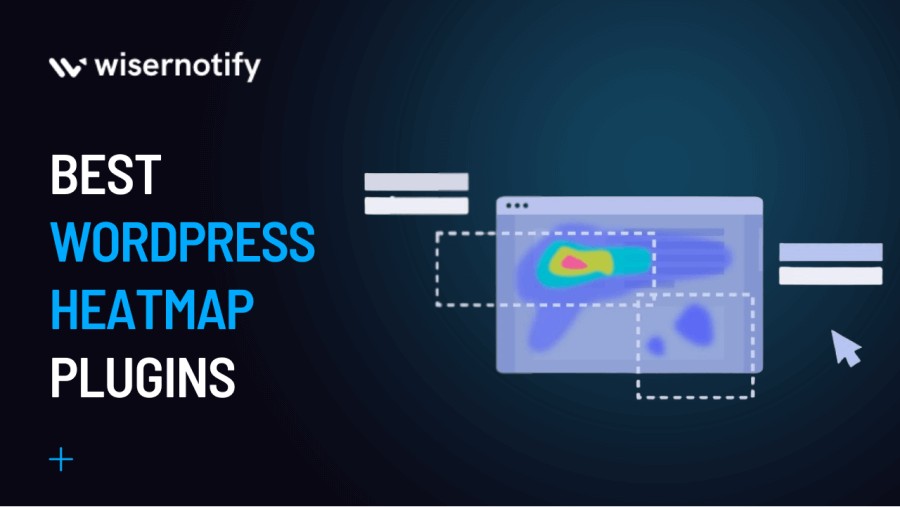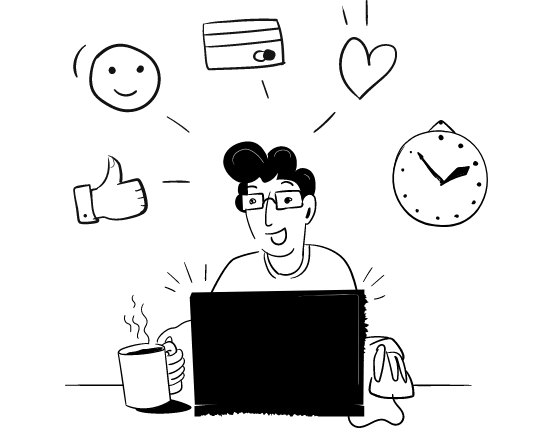If you’re an expert in content marketing and measuring traffic is standard practice, you presumably already know what heat maps WordPress is. You’re also at the proper place if you’re new to heatmapping and have no idea what it entails.
Regardless of where you stand on the debate, you will like today’s piece in which we provide the top 10 WordPress heatmap plugins.
What is Heatmap?
Heatmaps are visual representations of heatmap data that use color coding to represent different values in a dataset. They are typically used to represent values of two variables, such as geographic location or time and value, by mapping data points to specific colors on a scale.
This allows users to quickly see patterns and trends in the data, such as which areas are high or low in value or which times are peak or off-peak.
Heatmaps are important because they provide a quick and intuitive way to understand large amounts of data. They can reveal patterns that would be difficult to detect by simply looking at raw data, and they can help identify areas or times that require further investigation. They are widely used in various fields, including marketing, finance, health care, and sports, to help make informed decisions based on data analysis.
Why should you add a WordPress Heatmap Plugin to a WordPress Site?
Adding a heatmap plugin to a WordPress plugin site can be beneficial for several reasons:
User behavior analysis: A heatmap plugin allows you to see how users interact with your website, such as where they click, scroll, and hover their mouse. This information can help you understand behavior, identify areas of your site that get the most engagement, and optimize your content to improve the user experience. Also, to have a storage extension.
Conversion rate optimization: By analyzing behavior, you can identify areas of your site hindering conversions and make improvements to increase conversions. For example, if your heatmap shows that users are not clicking on a particular call-to-action button, you can adjust the placement or design of that button to increase its visibility and effectiveness.
Improved website design: Heatmaps can provide insights into how WordPress users navigate your site and interact with your content. This information can inform website design decisions, such as the placement of buttons, links, and images, to improve the overall user experience.
User testing: A heatmap plugin can conduct user testing on a live site. You can observe visitor behavior and make real-time changes to improve the user experience.
In short, a heatmap plugin provides valuable data on visitor behavior that can be used to improve the overall performance and effectiveness of a WordPress plugin site.
What should you look for in a WordPress Heatmap plugin?
When looking for a WordPress heatmap plugin, there are several key features to consider:
Compatibility: Make sure the plugin is compatible with the latest and best WordPress plugin version and your theme.
User-friendly interface: The heatmap plugin should have a user-friendly interface that is easy to navigate and understand.
Customization options: The plugin should allow you to customize the heatmap display, including the color scale, data overlays, and the ability to track specific elements on your site.
Accuracy: The plugin should track and display data accurately so you can rely on the information it provides.
Ease of integration: The plugin should be easy to install and integrate with your site without requiring much technical knowledge.
Support and updates: The developer should regularly update and support the plugin so you can receive help if you encounter any issues.
Data privacy: The plugin should respect user privacy and comply with data protection regulations like GDPR.
Pricing: Consider the plugin’s cost and ensure it fits within your budget. Some plugins offer free basic plans with limited features, while others offer more comprehensive paid plans.
Considering these factors, you can find a heatmap plugin that meets your needs and helps you optimize your WordPress sites effectively.
10 of the top WordPress heatmap plugins (Free and paid)
The abundance of specialized plugins and services makes it relatively simple to enable website heatmaps for WordPress. The information you’ll produce using the following WordPress plugins and tools is insufficient for your website’s front-end (client-facing portion) conversion funnel analytics and optimization.
Now that we have that out of the way, let’s explore the best 10 heatmaps WordPress plugins and tools to aid in masterfully analyzing user behavior on your website.
1. Hotjar
One of the most popular tools and plugins for website analytics consumer behavior is Hotjar, which aids in your understanding of how visitors engage with your website. It enables you to identify areas that require improvement for a better user experience.
Heatmaps are the first feature that is offered. These visual maps let you see where visitors come from and which page views they spend the most time exploring. Using Hotjar’s recordings, you may also view your website through the eyes of the visitor.
You can create custom surveys or collect online comments to speak with individuals directly. For companies of all sizes, the Hotjar heatmap WordPress plugin provides a wide range of price alternatives.
Here are some of the critical features of Hotjar:
Recordings: Hotjar provides session recordings that capture website visitors’ real-time actions and unlimited heatmaps.
Feedback Surveys: Hotjar provides feedback surveys that allow website visitors to provide feedback on their experience.
2. Crazy Egg
The most common heatmap tool on the market right now is likely Crazy Egg. It provides scroll heatmaps, click heatmaps and mouse cursor heatmaps. Confetti heatmap is another helpful function that it provides.
Confetti heatmap by Crazy Egg lets you categorize the traffic sources in the heatmap data. This entails that you may observe how visitors to your website engage with it through social networks, search, and other channels.
It’s quite simple to integrate Crazy Egg with the free version and pay into a WordPress website. Even the installation process is made simple by a plugin they have.
Crazy Egg is available for $9 per month for 10,000 visitors and
10 active pages. The Plus package, which costs $49 per month and includes 100,000 visits, 50 active pages, and hourly data, is their most popular.
Some of the critical features of Crazy Egg:
Scroll Maps: Scroll maps show where users scroll on a page and how far they scroll down.
Real-Time Analytics: Crazy Egg provides real-time analytics, allowing businesses to see how users interact with their websites.
3. Heatmap.com
Heatmap.com is the first Heatmap with direct revenue attribution for every element on your website. Other heatmaps track clicks and scrolls, which is not very useful as you don’t know which clicks lead to sales. This is why CRO veteran Dylan Ander created heatmap.com to show the revenue associated with each click.
This makes optimizing any E-commerce website easier, more effective, and faster than other heatmaps.
Heatmap.com also offers a Google Chrome Extension to navigate your website in live time.
Features:
- Visualize Revenue on Your Website
- See how much money you drive from every interaction your customer takes on your website without hurting your site speed.
- Data you can take action on
- Identify Revenue Drivers and Conversion Killers with AI
Pricing: Free trial available; basic plan starts at $47/month.
4. Mouseflow
Another straightforward heatmap tool for WordPress admin users is Mouseflow. Click, scroll, movement, and attention heatmaps are available from Mouseflow.
Additionally, it provides website visitor activity recording. This implies that you can observe how a person interacts with your website. Aurora heatmap, another helpful function provided by Mouseflow, lets you discover why people are closing out of your forms.
You may follow funnels with Mouseflow. Additionally, you can configure your funnels to observe how users from various traffic sources interact with your website.
Mouseflow heatmap WordPress plugins have a starting monthly fee of $19 for 1,000 recorded sessions with a maximum of 1 website. The more recorded sessions and websites you add to your package, the more expensive it becomes. Mouseflow also provides a restricted free plan.
Some of the critical features of Mouseflow include:
Session Replay: Mouseflow records visitors’ sessions on a website and plays them back in real-time, allowing website owners to see how visitors interact with their website.
Feedback Surveys: Mouseflow allows website owners to gather feedback from visitors by placing surveys on their website.
5. Lucky Orange
The Lucky Orange WordPress plugin, like the Crazy Egg and Hotjar plugins, is free and lets you include the Lucky Orange tracking code on your WordPress website. That implies that you must first register on www.luckyorange.com.
Create heatmaps, enhance user engagement, visitor recordings, attention heatmap, polls, surveys, live chat, and a tonne of other fantastic features come included with it.
Thanks to the developers, you can try out the service for free, but you can easily subscribe to a more expensive plan. Premium plans range in price from $10 to $100 per month.
Some of the key features of Lucky Orange include:
Feedback Surveys: Lucky Orange provides feedback surveys, allowing website owners to gather user feedback about their website and experience.
6. Clicky by Yoast
The developers of the well-known Yoast SEO plugin produced the free WordPress plugin called Clicky by Yoast. This plugin links your WordPress website to the web analytics tool Clicky.
Clicky assists you in keeping tabs on on-site activity by gathering heatmap information for each web page traffic, tracking the duration of each user session, and using APIs to allow third-party software to track videos.
Goal tracking (with some restrictions for specific user activity) and an advanced bounce rate calculation are two distinctive features of the Clicky plugin.
Some of the features of Clicky by Yoast include:
Goal Tracking: Clicky allows you to set up custom goals and track conversions on your website, such as sign-ups, purchases, or downloads.
7. Inspectlet
Heatmap and session recording service Inspectlet is highly potent. Clicks, cursor movement, and scrolling are all three types of heatmap tracks that are covered.
Additionally, they provide conversion funnel metrics with a robust filtering feature. You can tag certain users using the feature-rich tagging filter. By doing this, you may see their interactions when you go back. Additionally, Inspectlet offers mouse movement heatmaps to help you comprehend and improve your lead production.
The monthly price for Inspectlet is $39, with a cap of 5000 recorded sessions per site.
Some of the key features of Inspectlet include:
Form Analytics: Inspectlet provides analytics, including form completion rates, the average time to complete forms and standard form errors.
8. SeeVolution
SeeVolution provides a fairly simple method for including heatmaps on a WordPress site. For any well-known CMS, including WordPress, they have plugins. In addition to simple installation, they provide a highly clear and attractive dashboard that aids users in comprehending the data they are viewing.
Clicks, scrolling, mouse interactions, and movement are all depicted on SeeVolution’s heatmaps. Additionally, they incorporate site-wide analytics to provide you with a summary of your website’s performance.
SeeVolution provides a free plan for 1000 visits to one site. Their premium plans begin at $79 a month for two domains. On top of that, all of their programs come with a 14-day free trial.
Some of the features of SeeVolution include:
Session Recordings: SeeVolution provides session recordings that allow you to see exactly what each user does on your website.
9. Hotspots Analytics
Hotspots analytics is a type of data analysis that identifies areas of high activity or “hotspots” within a dataset. Hotspots analysis is used to identify patterns, trends, and areas of high importance within data, often with the goal of optimizing processes or identifying areas for improvement.
In hotspot analysis, data is visualized and analyzed to identify areas where many events or incidents occur, such as high-traffic areas on a website, areas with a high number of customer complaints, or locations with high levels of environmental contamination.
Hotspot analysis aims to identify the underlying causes of these hotspots and develop strategies to address them.
Some of the features of hotspot analytics
Statistical Analysis: Hotspot analytics often involves using statistical techniques to identify patterns and trends within data.
10. Clicktale
Another well-liked option for heatmap analytics is Clicktale. They offer excellent in-depth heatmap analysis features and incredibly potent session recording technologies.
They offer connectors with other analytics tools like Google Analytics, Optimizely, Google Analytics Tag Managers, etc., which you may already be using, which is their significant advantage.
Heatmaps, session recording, conversion statistics, advanced analytics, etc., are all features of Clicktale.
The cost of Clicktale is not disclosed on their website. Instead, you must contact their sales teams to ask for a sample and discuss the cost.
Some of the key features of ClickTale include:
Form Analytics: This can help optimize form designs for a better user experience.
Which is the best Heatmap Plugin for WordPress?
The best heatmap plugin for WordPress depends on your specific needs and budget. Some popular heatmap plugins include:
Hotjar
A comprehensive heatmap and user feedback tool offers a range of features, including click maps, scroll maps, and the best heatmap plugins. It offers free primary and paid plans starting at $29/month.
WP Heatmap
A simple and easy-to-use heatmap plugin allows you to track clicks, taps, and mouse movements on your site. It offers a free basic and paid plan starting at $39/year.
Mouseflow
A comprehensive heatmap tools and user experience tool that includes features such as session replay, outbound links plugin, and conversion funnels. It offers a free trial and paid plans starting at $29/month.
Ultimately, the best heatmap plugin for you will depend on the specific features you need, your budget, and the size of your website. Try out a few options and choose the best fit your needs.
Conclusion
In conclusion, many heatmap plugins and tools will be available for WordPress heatmaps in 2024. Some of the best options include Hotjar, WP Heatmap, Mouseflow, and Crazy Egg. When choosing a heatmap plugin, it’s essential to consider factors such as compatibility, user-friendly interface, customization options, accuracy, ease of integration, support and updates, data privacy, and pricing. By selecting the right heatmap plugin, you can gain valuable insights into user behavior, improve conversions, and optimize your WordPress site effectively.