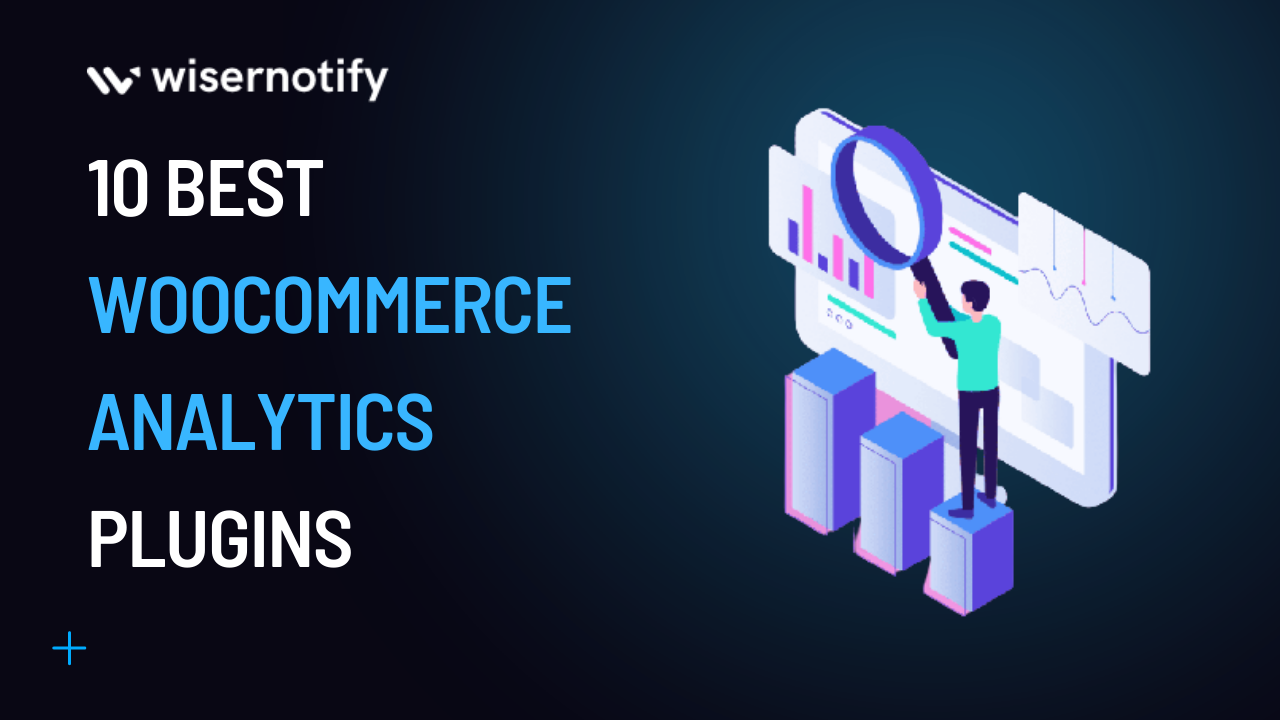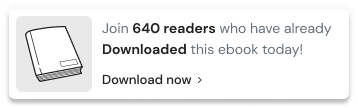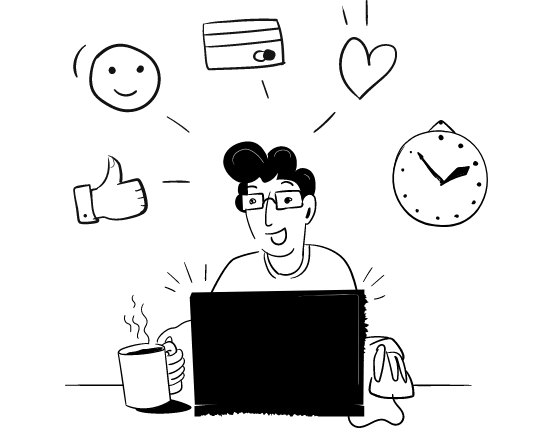Are you a website owner and running a WooCommerce store?
Do you want to use WooCommerce Google Analytics integration into your WordPress site?
We all know that only having a website or WooCommerce store is insufficient.
It is equally important to track and analyze your website state’s performance to improve its user experience, search engine optimization, and overall success.
This is where Google Analytics comes in – a free web analytics service that allows you to track and analyze your website’s traffic and user behavior.
Integrating analytics with your WordPress website is crucial, and luckily, there are many of the best WordPress Google analytics plugins available that make it easy to do so.
This blog will explore the top 10 Google Analytics WordPress plugins for tracking your WooCommerstore’se’s performance in 2024.
Whether you’re a business owner, marketer, or blogger, these plugins will help you make data-driven decisions and optimize your website or WooCommerce store for success.
Build trust & FOMO
Highlight real-time activities like reviews, sales & sign-ups.
What is eCommerce Analytics in WordPress?
eCommerce analytics in WordPress refers to tracking and analyzing the performance of an online WooCommerce store built on the WordPress platform.
eCommerce analytics involves collecting and analyzing data related to customer behavior, sales, and marketing efforts to gain insights that can be used to improve the overall performance of the online store.
With eCommerce analytics, store owners can track and measure metrics such as the number of site visitors, the conversion rate, the average order value, real-time stats, and the customer lifetime value.
This information can be used to identify areas for improvement, such as website design, product offerings, and marketing campaigns.
Importance of eCommerce Analytics in Your Website
eCommerce analytics, or in other words, WordPress Google Analytics, plays a crucial role in the success of the WooCommerce store built on the WordPress platform.
eCommerce analytics allows store owners to track and analyze customer website behavior.
They can see which pages are most visited, what products are frequently viewed, and what products are most commonly purchased.
By understanding customer behavior, store owners can decide which products to offer and how to optimize their website for a better user experience.
eCommerce analytics can help store owners identify areas of their website that may be causing a poor user experience.
For example, if customers frequently abandon their shopping carts, the store owner can investigate why and make choices process.
This can lead to increased sales and a better overall user experience for customers.
ECommerce analytics allows store owners to identify opportunities to increase sales and revenue by tracking metrics such as conversion rate and average order value.
For example, suppose a store owner notices that customers who purchase a specific product are more likely to purchase another that case, they can create targeted promotions to encourage customers to make additional purchases.
What is the use of analytics data?
The data generated by Google Analytics tools can be used to inform and improve many aspects of a WordPress website’s performance.
Here are some key ways in which analytics data can be put to use:
Identify Customer Segments: Analytics data can help website owners identify customer segments based on their behavior and preferences.
Create Personalized Marketing Campaigns: Analytics data can be used to create targeted marketing campaigns that resonate with specific customer segments.
Optimize WordPress Website Performance: Analytics data can provide insights into how customers interact with a website and WooCommerce store.
Top 10 Google Analytics Plugins for WordPress (eCommerce)

Here is a list of the Analytics plugins that can help you in many aspects that can be important for your website and store performance.
- Site Kit by Google – Analytics, Search Console, AdSense, Speed
- MonsterInsights – Google Analytics Dashboard for WordPress (Website Stats Made Easy)
- ExactMetrics – Google Analytics Dashboard for WordPress (Website Stats Plugin)
- Analytify – Google Analytics Dashboard For WordPress
- Local Google Analytics for WordPress – caches external requests
- GA Google Analytics – Connect Google Analytics to WordPress
- All-in-one Google Analytics, Pixels, and Product Feed Manager for WooCommerce
- Enhanced eCommerce Google Analytics for WooCommerce
- WP Google Analytics Events – No-Code Custom Event Tracking for Google Analytics
- 10WebAnalytics
You can say these analytics plugins for WordPress are best for WordPress users. Now, without wasting your time, let’s see all of them.
1. Site Kit by Google – Analytics, Search Console, AdSense, Speed
Site Kit is the Google Analytics WordPress plugin created by Google.
This best Google Analytics plugin will help you to track how people find and use your WordPress site.
With the help of the Site Kit, you can make your website successful on the web because this analytics plugin helps you deploy, manage, and learn from important Google tools.
2. MonsterInsights – Google Analytics Dashboard for WordPress (Website Stats Made Easy)
MonsterInsights is the most popular Google Analytics plugin.
This plugin has 3+ million active users across the world.
Knowing how people find and treat your website can help you bring double traffic and sales to your WooCommerce store.
MonsterInsights provides analytics and site stats for confidently growing your business.
The best thing is that MonsterInsights comes with an analytics dashboard.
It shows the analytics reports from your WordPress dashboard.
In other words, this plugin is the most complete Analytics plugin for WordPress.
Using this easy and powerful plugin, users can grow their businesses with its data-driven decision.
3. ExactMetrics – Google Analytics Dashboard for WordPress (Website Stats Plugin)
This Google Analytics WordPress plugin is the best for setting up powerful Google Analytics features on your WordPress site without writing a single line of code or hiring a developer.
ExactMetrics has a very massive number of active users, around 700000+.
It is perfect when you have both Universal Analytics and Google Analytics tracking methods.
ExactMetrics provides key Google analytics stats into your WordPress Dashboard.
Using data-driven decisions, users can grow their businesses even faster.
This WordPress analytics plugin is built especially for this.
This plugin goes beyond the simple Google Analytics tracking script and allows you to add advanced event tracking with just a few clicks.
ExactMetrics has a Dual tracking feature, Universal Google Analytics (GA3) and Google Analytics 4 (GA4).
Because it provides many features without any higher cost, Pizza Hut, Microsoft, Delta, Quickbooks, Coldwell Bankers, Pepsi, and many more big brands use this Google Analytics plugin.
4. Analytify – Google Analytics Dashboard For WordPress
Analytify is an excellent WordPress analytics plugin for eCommerce sites.
It makes Google Analytics quite simple for everyone.
To integrate this don’t, users don’t need any developer.
This best Google Analytics plugin allows you to represent your data in a beautiful and useful manner on both sides, front and back.
This best Google Analytics plugin lets you bring valuable and actionable data to the WordPress dashboard.
This WordPress Google Analytics plugin has two variants: one is a free version, and the other is the pro version.
The free version of this plugin provides you with statistics like visitors, new vs returning website visitors, top pages, page views, geographic data, and much more.
Analytify has the best feature, page-level WP statistics.
You can get analytics reports of users, views, average time on the page, bounce rate, etc, on your WordPress dashboard.
The pro version provides Google Analytics data, such as who visits your website and how they use it.
Analytify is a Google Analytics Technology Partner WordPress Google Analytics plugins.
5. Local Google Analytics for WordPress – caches external requests
Local Google Analytics for WordPress – caches exter” al requests” is a WordPress plugin that allows you to cache external requests made to the Google Analytics website’s server, reducing the number of external requests and improving page speed.
This plugin also allows you to monitor visitors’ behavior and analyze the data in Google Analytics.
Build trust & FOMO
Highlight real-time activities like reviews, sales & sign-ups.
6. GA Google Analytics – Connect Google Analytics to WordPress
GA Google Analytics is a WordPress plugin that allows you to connect your website to Google Analytics easily.
With the GA Google Analytics plugin, you can website’s crucial metrics, including traffic, user behavior, and engagement.
The plugin has a free version you don’t have to worry about GA Google Analytics pricing or the subscription you’ve
Once you’ve installed the plugin and connected your website to Googleyou’lltics, you’ll have access to a customizable dashboard that displays all the important metrics for your website.
You can track traffic sources, user behavior, and engagement and set up custom reports to track specific metrics.
GA Google Analytics also provides advanced tracking features such as eCommerce and event tracking, allowing you to get a complete website’s performance.
The plugin is fully customizable, so you can choose the most critical metrics and customize the dashboard to suit your needs.
7. All-in-one Google Analytics, Pixels, and Product Feed Manager for WooCommerce
This plugin is specifically made for the WooCommerce store.
So you can choose this best Google Analytics plugin if you want to purely do WooCommerce analytics integration for Google Analytics eCommerce tracking for your store.
Users can use Google Tag Manager to track events and conversions in Google Ads, Google Analytics 4, Facebook Pixel & Conversions API, TikTok, Pinterest, and Snapchat.
Create dynamic audiences and track ROAS performance on Snapchat, Meta (Facebook + Instagram), Pinterest, Google Ads, Microsoft Ads, Twitter, and TikTok to run and manage successful shopping campaigns.
You can integrate the Facebook conversion API to boost your shop’s eCommerce events.
Automate your product feed to Google Merchant Center to create successful Google Shopping ads for your WooCommerce products. This will enhance Return on ad spend (ROAS).
8. Enhanced eCommerce Google Analytics for Woocommerce
The “Enhanced eCommerce Google Analytics for”WooCommerce” plugin helps you track your store’s sales and conversion data using Google Analytics.
With this plugin, you can measure the effectiveness of your marketing and optimize your online store for better sales and conversions.
9. WP Google Analytics Events – No-Code Custom Event Tracking for Google Analytics
The best Google Analytics plugin means WP Google Analytics Events.
This plugin is the best because if you use this, you don’t have to write Google Analytics code or any tracking code.
This WordPress plugin allows you to fire events when visitors click, view, or interact with the website’s elements.
You can create Wp Google Analytics events when users view your website-specific section and scroll down at some points.
Track banners, videos, email links, Call to Action buttons, and more.
If you want to know how your website visitors interact with your website, the default in-page options are limited.
You need to create events because only page tracking is not enough.
For event tracking, you need to write javascript code.
But using this WordPress plugin, you don’t have to write Google Analytics tracking code or JavaScript tracking code.
Jususers’n from users’ interactions using this best Google Analyticdon’tgin and don’t worry about tracking codes; the plugin will handle the rest for you.
10. 10WebAnalytics
Here is the best Google Analytics WordPress dashboard plugin.
You can use this best WordPress plugin from lots of analytics plugins for WordPress.
10WebAnalytics is a powerful analytics plugin that provides detailed insight into a website’s performance.
It integrates seamlessly with Google Analytics to provide you with all the information you need to make informed decisions about your website.
With 10WebAnalytics, you can easily see a website’s traffic, user behavior, and engagement.
The plugin provides a customizable dashboard that displays all essential metrics in one place, making it easy to keep website your website’s performance.
One of the standout features of 10WebAnalytics is its real-time analytics, which allows you to see exactly what’s happening on your website at any moment.
You can also set up custom reports to track specific metrics and better understand the website’s performance.
The plugin is user-friendly and easy to set up, with a simple installation process and intuitive.
Plus, it’s fully customizable, so you can choose the most critical metrics and customize the dashboard to suit your needs.
How to Install Google Analytics on Your WordPress Site
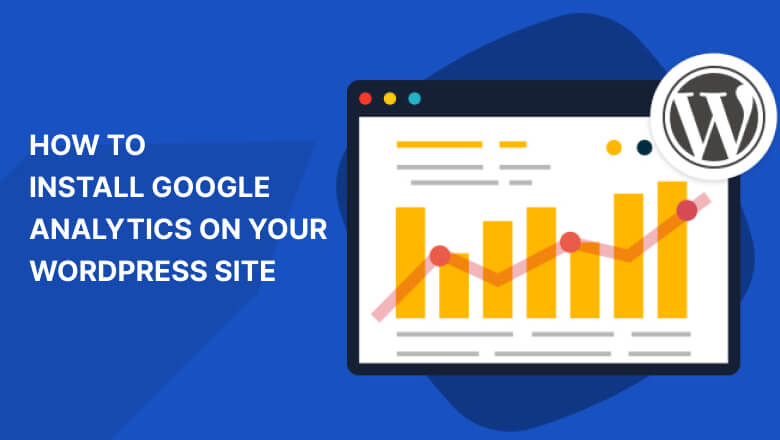
Installing Google Analytics is a little bit of a confusing task. You can install Google Analytics in two ways: one is manually, and the second is by using the sighns.
So let’s have a look at them.
Add a Google Tag code to your header.php
This is the easiest way to install Google Analytics on your website.
You have to copy and paste the tracking code to the header file of your website.
Follow the below steps to add the Google Analytics tracking code to the header file.
- Step 1: Copy the tracking code from Google Analytics.
- Step 2: Log in to your website and go to the WordPress dashboard.
- Step 3: Now click on Appearance > Theme Editor.
- Step 4: From the right side panel, find the header.php file and open it.
- Step 5: Paste your tracking cod file’s your file’s <hThat section.
That’s it: you successfully install a tracking code into your website.
After adding the tracking code, please wait at least 48 hours. It will take time to get fully active on your website.
Use a Google Analytics WordPress plugin
If you are not so familiar with editing the files and coding.
You can use the plugins to install Google Analytics on your website.
You can use any of the plugins which are given above to install it.
Here, we will see some general steps to follow for each plugin.
- Step 1: Go to your WordPress admin dashboard.
- Step 2: Now Click on Plugins > Add New.
- Step 3: In the search bar, type the name of the plugin you want to install.
- Step 4: Now install the plugin and activate it.
- Step 5: Now open the plugin settings page, do the recommended settings, and click on the save button.
Now note that every plugin has different settings, so please carefully set up your Google Analytics account with the plugin.
Always remember to use the Google Analytics 4 (GA4) option and the option to insert the tracking website on your website’s header.
These settings will help you to install Google Analytics on your website.
Google Analytics 4 is the latest version of Google Analytics.
One of the most significant changes in GA4 is its event-based data model.
In GA4, you can track more specific user interactions on your website, such as clicks, form submissions, video views, and more.
Build trust & FOMO
Highlight real-time activities like reviews, sales & sign-ups.
Conclusion
In conclusion, using the right Google Analytics plugins is essential for tracking the performance of your WooCommerce store.
The 10 Google Analytics plugins discussed in this article offer unique features and benefits that can help you track customer behavior, improve user experience, increase sales, and optimize your website’s performance.
We suggest looking at other best WordPress Google Analytics plugins to help you add Google Analytics to your site.
You can use their free plugin or buy the pro version if you need more features.
These Google Analytics plugins allow you to gain valuable insights, make data-driven decisions, and grow your business.
You can do all this by adding Google Analytics manually, but it is better when you do it with WordPress analytics tools.