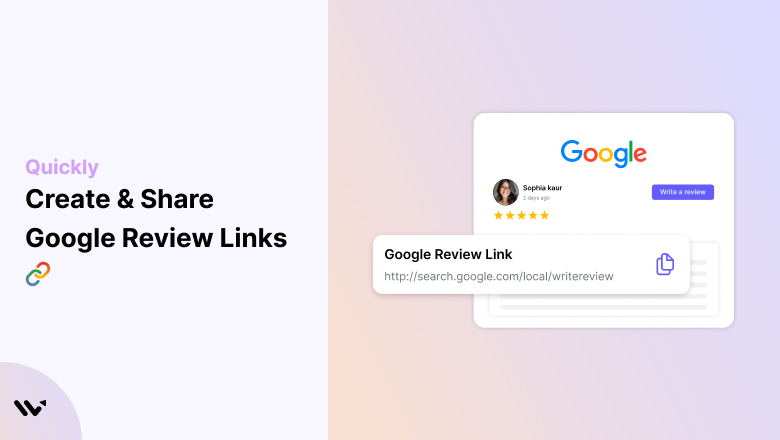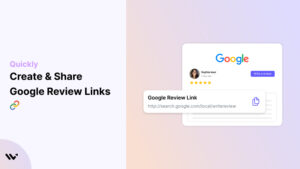Think about the last time you tried a new restaurant or brought a product online. What did you do first? You probably check the Google reviews, right?
Google reviews are crucial in influencing potential customers, boosting search rankings, and establishing trust in your brand.
But if your customers have to jump through hoops to find your review page, they’ll probably give up before hitting submit.
That’s where a Google Review link comes in. Creating a simple, shareable link makes the review process quick and easy – removing friction and encouraging more customers to share their experiences.
In this blog, we’ll walk you through the steps to create and share your Google Review link in just a few minutes. Plus, we’ll share practical tips on how to get more reviews without sounding pushy.
Let’s dive in!

What Exactly Is a Google Reviews Link?
A Google Review Link is a shareable URL that sends clients directly to your company’s Google review page.
Instead of requiring people to search for your business, browse your profile, and locate the review, the link streamlines the process by allowing customers to post reviews with a few clicks.
The link is a particularly important marketing asset for businesses looking to improve their online reputation. Positive reviews can boost search engine rankings, foster trust, and increase sales.
You can share your Google review Link via email, text messages, social media, or printed materials like receipts or business cards.
Streamline Google Reviews with a Proven Workflow

Most brands struggle to get consistent, high-quality Google reviews, even when they offer fantastic service.
Why? Because the review process is scattered, and customers drop off before they hit “submit.”
Chasing reviews manually wastes time. And when review links are buried in emails or hard to find, even your happy customers won’t bother.
That’s lost social proof, lower credibility, and slower growth, especially in a competitive search-driven landscape where reviews directly impact visibility and trust.+
WiserReview automates the entire Google review process, from brilliant review collection via email/SMS to showcasing verified reviews on your site.
Here’s how it works:
Collect
Trigger review requests via SMS, WhatsApp, or email post-purchase.
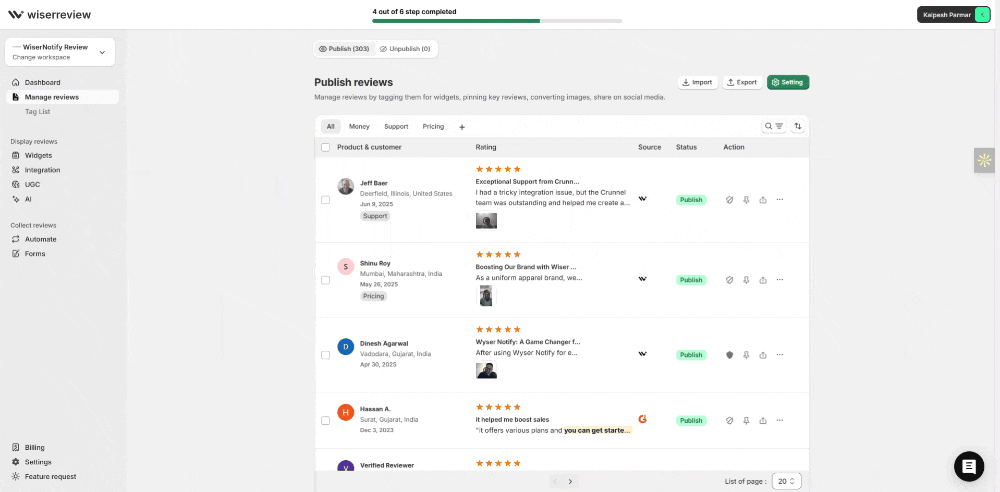
Customize
Use branded forms and widgets tailored to your style and review channel.
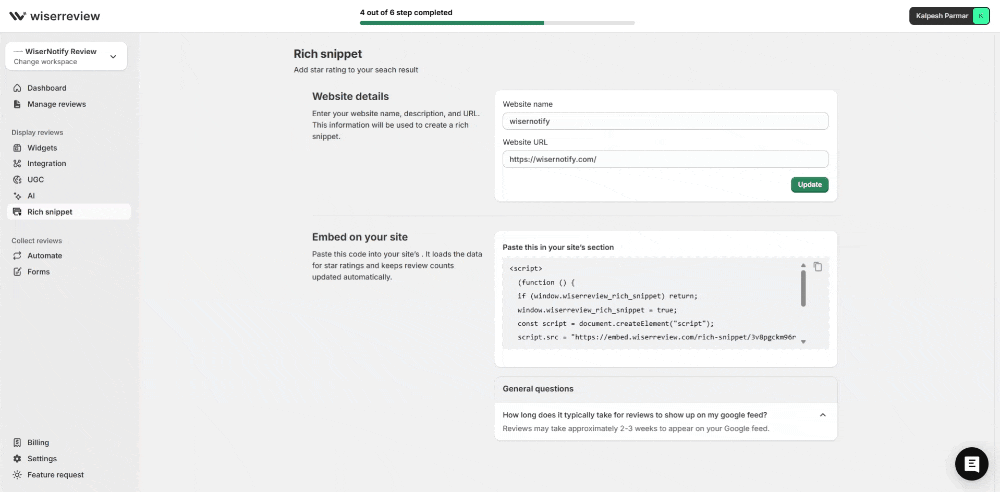
Publish
Auto-publish or moderate and tag reviews before they go live.
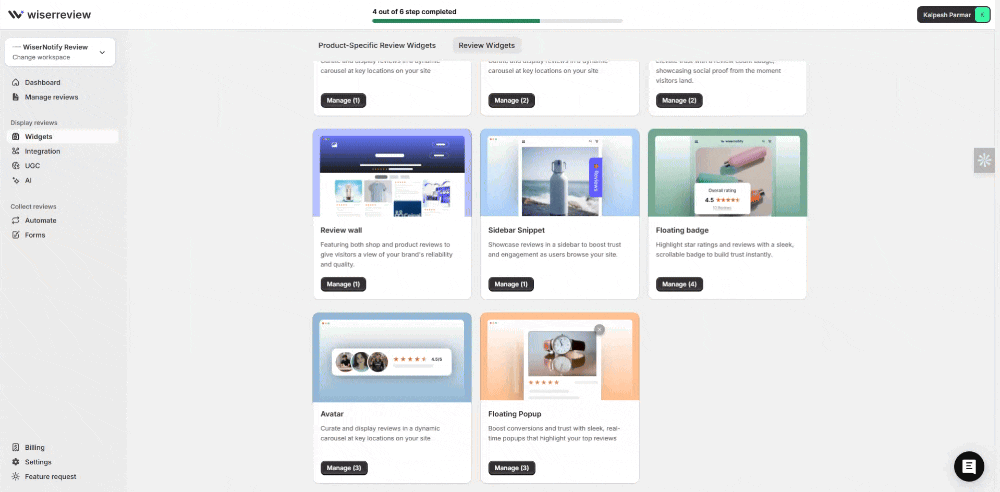
Showcase
Display Google reviews on your homepage, product pages, or blog using floating popups, badges, and carousels.

Whether you’re a small business or scaling fast, WiserReview ensures your best feedback is always front and center, without any friction.
All your Google reviews in one place
Collect Google reviews, manage every response, and display them where they matter most.
How to Get Your Google Review Link

Here are four easy ways to get the Google Review link:
➲ From the Search Results Page
This is the simplest and quickest way to access your review link straight from your Google Business profile. Follow these steps.
- Sign in to your Google account associated with your Google Business Profile.
- Open Google Search and type your company name into the search bar.
- If you manage multiple locations, click “View profile” next to the correct location.
- Scroll to the Google Business Profile settings and select “Ask for reviews.”
- A pop-up window will appear containing your Google Review link. Copy the URL.
➲ From Google My Business
It’s a simple approach to creating your review link. Here’s how:
- Visit Google Business Profile Manager and sign in.
- On the homepage, locate the “Get more reviews” box.
- Click the “Share review form” button.
- Copy the provided link from the pop-up.
➲ Using the Place ID Finder Tool
If you wish to create a review link manually, utilize Google’s location ID tool. Follow these steps.
- Open Google Maps’ Place ID Finder for Developers.
- Search for your Business location and name.
- Select your business from the dropdown list.
- When your company displays, copy the unique location ID consisting of digits and letters.
- Add the Place ID towards the end of the URL: https://search.google.com/local/writereview?placeid= [Add your Place ID here]
➲ Using Google Maps
Google Maps lets you create direct links to your company’s Google reviews page. Here’s how:
- Commence by authorizing your Google Business account.
- Launch the Google Maps application using the desktop or app icon.
- Use the name and address of your business to search for it on Maps.
- On the left side of the screen, find the information panel for the firm.
- Find and click the “Share” button.
- Click the “Copy Link” option to share the Google Maps view page with Facebook, Gmail, Twitter, and other platforms.
Build trust & FOMO
Highlight real-time activities like reviews, sales & sign-ups.
7 Easy Ways to Share Your Google Review Link
Getting your Google review link is just the first step to getting reviews from your potential customers. The real magic happens when you share it effectively with your customers. Here are seven easy ways to get more reviews and boost your reputation.
1. Use the Google Reviews Link on Your Website

You can add a link or button on your website to make it easier for customers to leave reviews. Place it prominently on your homepage, in the footer, or on the contact page.
Related post: 5 New Ways to Add Google Reviews to Your Website
Creating a dedicated “Reviews” or “Testimonials” page to showcase positive feedback while providing a link for new reviews can influence customers to write reviews.
For eCommerce businesses, adding the review link to the thank you page after a purchase or service completion is smart.
Don’t forget about blog posts – when highlighting customer success stories or case studies, inserting a CTA encourages readers to leave their feedback.
Further, using a sticky widget that stays visible as visitors scroll makes it easier than ever for happy customers to share their experiences, ensuring maximum visibility and engagement.
Read more: We Tested 9 Google Reviews Management Tools
2. Share it via Email (Post-Purchase or Service Completion)
Email remains one of the most reliable and effective ways to engage with your customers and asking reviews for a unique experience.
After a purchase or service has been completed, you may send a tailored follow-up email thanking the consumer for their business and requesting them to offer feedback.
Create a concise and appealing subject line: “How was your experience? Please share your feedback!” You can also include a direct link to your Google review form and a short, pleasant note.
Make sure the email is mobile-friendly, as most users check their inboxes on their phones. You can streamline this process by adding a review request to your post-purchase email workflow.
Consistently asking for feedback through email simplifies the process and guarantees a continual flow of genuine customer reviews, which boosts your brand’s credibility.
3. Send Review Requests via SMS & WhatsApp
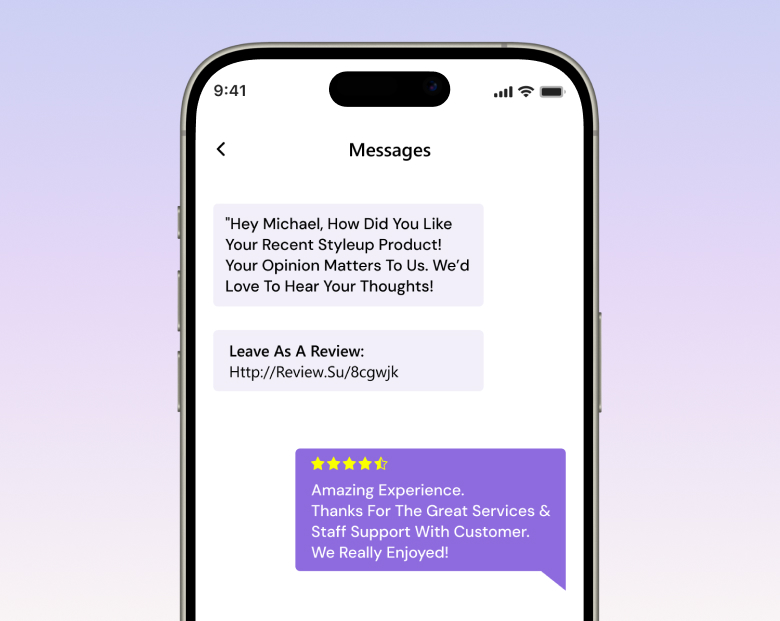
People are much more likely to respond positively to quick and direct messages rather than lengthy emails. Sending a review request through SMS or WhatsApp lets you connect with customers on their mobile devices.
After a customer makes a purchase or receives a service, send them a short and friendly message that includes your Google Review link.
For example, you might say, “Hi [Name], thanks so much for choosing [Your Business Name]! We’d really appreciate your feedback – just click here: [Google Review Link].”
SMS and WhatsApp’s straightforward format makes it easy for customers to act immediately. Adding fun emojis and a conversational tone can also help make your message more welcoming.
If you use a CRM system, consider automating these messages to streamline the process. This approach works particularly well in hospitality, retail, and service industries, where you frequently interact with customers.
4. Social Media & Google Posts
Sharing your Google review link on your company’s social media profiles like Facebook, Instagram, LinkedIn, and Twitter, where customers can engage with your content, can be a great way to share the review link.
You can craft a post featuring customer testimonials and a call to action that encourages others to leave their own reviews. For example, you could include a caption, “We would love to hear your experience, too!”
Moreover, you can use Google Posts through your Google Business profile to share updates, announcements, and review requests directly in search results.
Also, pin a post with the review link to the top of your social media pages or include it in your profile bios. Social proof is incredibly influential, and when happy customers share their positive feedback, it inspires others to trust and choose your business.
All your Google reviews in one place
Collect Google reviews, manage every response, and display them where they matter most.
5. Use QR Codes to Make Reviewing Easy

Google Review QR codes are popular for local restaurants or places with many in-person visitors. It simplifies the review process by eliminating the need for manual typing.
Generate a QR code that links directly to your Google review form and print it on menus, receipts, flyers, and product packaging. Customers can scan the code with their phone and be taken directly to the review page in seconds.
Moreover, you can also add QR codes to digital assets like social media posts and email signatures, making it more convenient for customers to scan a code rather than search for your business, significantly increasing the likelihood that customers will leave a review.
6. Include It in Printed Marketing Materials
Printed materials provide a tangible, lasting way to encourage reviews, especially for businesses in physical locations. Include your Google review link on business cards, brochures, invoices, and packing materials.
Moreover, you can also consider sharing the link through flyers, event programs, or promotional items that help even offline interactions contribute to your online reputation.
Additionally, if you send customers direct mail or thank you cards, include the review link in the message.
Printed materials might appear outdated, but they effectively gather reviews when integrated with contemporary tools such as QR codes.
7. Show the Google Ratings Badge with a Link
Google offers a Google Rating badge that you can display on your website. This badge shows your current rating and total number of reviews while providing a direct link to leave a new review. It’s an excellent way to showcase social proof while making the review process more convenient.
To add the badge:
- Go to your Google Business Profile Manager.
- Locate the “Get more reviews” section.
- Copy the embed code for the Google Reviews Badge.
- Paste it into your website’s sidebar, footer, or homepage.
The badge adds credibility by displaying authentic customer feedback and encourages customers to share their experience with just one click.
Related post: Why and How Google Reviews Convert Browsers to Buyers
Avoiding Google’s Review Policy Violations
Violating Google’s review policies can result in removed reviews, penalties, or even suspension of your Google Business profile. It’s crucial to ensure you follow and comply with Google’s guidelines, and here are some things you need to avoid when requesting and managing reviews.
- No Incentives for Reviews: Offering discounts, freebies, or rewards in exchange for reviews is strictly prohibited. Instead, focus on making the review process easy and natural.
- No Fake or Misleading Reviews: Do not post reviews from employees, bots, or fake accounts. Google detects and removes fraudulent reviews, which can damage your credibility.
- Avoid Review Spam: Requesting too many reviews at once or from the same IP can trigger Google’s spam filters. Spread out requests for a natural flow.
Common Issues and Fixes for Google Review Links
Google Review links are a great tool for collecting feedback, but sometimes they don’t work as expected. Here are common problems and quick fixes:
Link Not Working: If customers get an error, regenerate the link from your Google Business Profile and ensure it’s formatted correctly.
Customers Can’t Leave Reviews: Ensure your profile is verified and ask them to log into their Google account. If the issue persists, it could be a temporary Google bug.
Link is Too Long: Use a URL shortener or a QR code for easy sharing.
Reviews Are Not Showing Up: Google may filter reviews with promotional language or duplicate content. Ask customers to keep reviews natural.
Link Directs to the Wrong Business: Double-check that you’ve copied the correct location’s review link.
Fixing these issues ensures a seamless customer experience, helping you collect more valuable Google reviews.
Conclusion
Google reviews aren’t just nice to have- they are crucial for building trust, influencing buying decisions, and boosting SEO.
A unique Google review link makes it effortless for customers to leave feedback, boosting your credibility and online reputation.
Strategically sharing your link to Google reviews through emails, social media, QR codes, and your website helps you create multiple touchpoints for gathering authentic online reviews that enhance trust and visibility.
Using tools like the Google review link generator ensures you always have an easy-to-share URL. The Google Maps app provides another seamless way for customers to share their experiences.
Remember to request reviews, avoid policy violations, and address negative reviews professionally to maintain credibility.