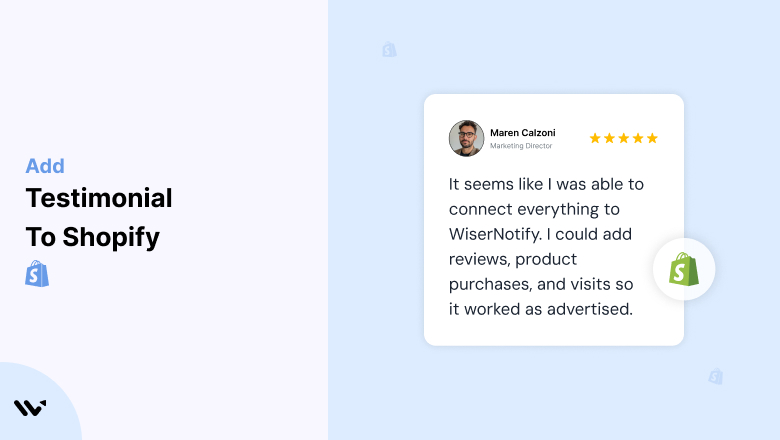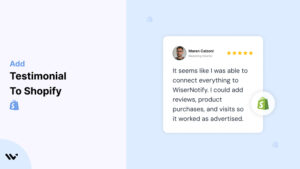If you’re running a Shopify ecommerce store, showing what real customers say about your products is one of the simplest ways to build trust.
People often check reviews before buying, and a good testimonial can give them the extra push they need.
In this post, I’ll provide a step-by-step guide on how to add testimonials to your Shopify store in under 5 minutes. You won’t need any coding or design skills.
It’s a quick and easy way to show proof that others have bought from you and liked what they got.
We’ll keep things simple, clear, and to the point. Whether you’re new to Shopify or already running a busy store, you can follow this without any confusion.
Let’s get started!
Why Add Testimonials to Shopify?
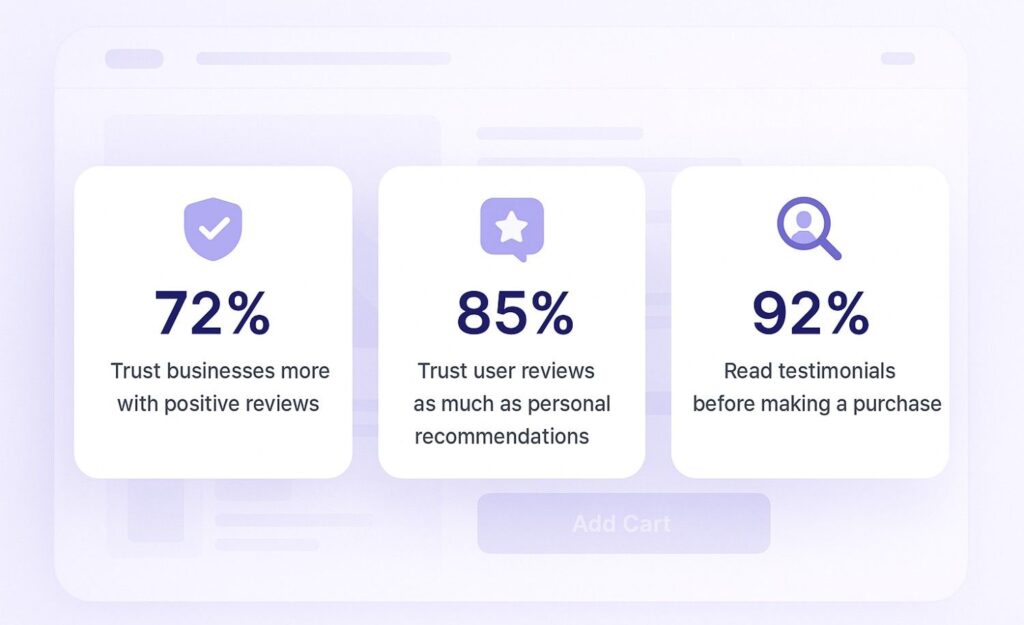
Most online shoppers don’t know you personally. So, the first thing they look for is proof—proof that your products work, your service is reliable, and your store can be trusted. That’s exactly where testimonials help.
Customer testimonials are like word-of-mouth for your online store. They give shoppers the reassurance they need before buying, especially if it’s their first visit.
Here’s why they matter:
- 72% of customers say positive reviews make them trust a business more.
- 85% of people trust user reviews as much as personal recommendations.
- 92% of business buyers read reviews and testimonials before buying.
Adding testimonials to your Shopify store can help you:
- Build trust by showing real customer feedback
- Give proof that your product solves a problem
- Reduce hesitation, especially for first-time buyers
- Support your product descriptions with real-life results
Build trust & FOMO
Highlight real-time activities like reviews, sales & sign-ups.
How to Add Testimonials to Shopify
Now let’s get into how to embed a testimonial on your site or store, whether it’s text, photo, or video.
First, sign up for WiserReview. There is a free plan if you are just starting, but there are also upgrades available for SMBs and enterprise businesses.

Once you sign up for your account, you can see the WiserReview dashboard.
This dashboard is your control center, where you can manage all aspects of your testimonial management. It provides a clear overview of your testimonial collection, moderation, and display processes.

Don’t be overwhelmed. WiserReview is a comprehensive testimonial management software that not only helps you add testimonials but also collects and moderates them.
And the best part? It’s designed to be user-friendly, so you’ll find it easy to navigate and use.
From the dashboard:
Go to → Manage reviews section and click on the “Import” button.

From there, you have many options to import testimonials from; select any of them.

Once done, you have a testimonial showing in the manage reviews section.
Now let’s go to the “Widget” section.
Here, you have a wide range of widgets to choose from. Simply click on “configure” for any widget you need.
Each one is designed to build trust, credibility, and drive more conversions and sales through immediate consumer decision-making.

For example, we chose the “Review wall” widget for our second product.
This widget displays a dynamic wall of your testimonials, creating a visually appealing and trustworthy display for your potential customers. And yes, we use Wiserreview’s testimonial widget for this purpose.
Once you click on configure, you can see the widget customization dashboard. In it, click on “Filter”.
In it, select the Review source.

Now your testimonial appears on the widget, and you can easily customize the widget to match your brand’s style.
It’s a straightforward process, and we’re confident you’ll find it intuitive and user-friendly.
Now, once it’s done, click on “Install” and choose from any of the three options.
- JavaScript – Insert this script where you want the testimonial widget to appear on your website.
- Iframe – Use this iframe code to embed the testimonial widget in a specific section of your site.
- URL – Share this URL to display the testimonial widget on a separate page.
Now the widget is live and ready to build trust and drive conversions.
We are also using this on our site, WiserReview, and Wisernotify.
Here is an example of it:

And wait, that’s just the tip of the iceberg of what Wiserreview can do for testimonial management.
WiserReview can:
Automated testimonial collection
Create a smart testimonial form with the following setup:
- Set up your testimonial submission link.
- Add buttons for easy interaction.
Display a star rating or feedback question on the first screen to assess intent. If the feedback is low, prompt for detailed comments. If the feedback is positive, direct the user to submit their testimonial.
WiserReview simplifies the process of requesting testimonials, automating personalized requests via email, SMS, or other messaging channels, making it easier for businesses to collect testimonials.
Integrate the testimonial form link with your existing POS, email, and SMS systems.
You can also post new sales data to the WiserNotify webhook API to automate the process. This streamlines testimonial requests and enhances customer engagement through your existing channels.
Centralized Testimonial Management

Testimonial Aggregation: WiserReview aggregates testimonials from various platforms (emails, forms, social, etc.), bringing them into one central dashboard. This helps businesses track their testimonials and gain real-time insights.
Testimonial Monitoring: The platform notifies businesses whenever a new testimonial is submitted, allowing them to stay up-to-date with feedback.
AI reply: WiserReview helps businesses respond to customer testimonials automatically with AI.
AI-powered testimonial display and sharing

- Automatically select positive sentiment testimonials.
- Publish them live on your site.
- Convert these testimonials into graphics and post them on your social media channels.
This enhances customer trust and promotes positive feedback across platforms.
Embed Testimonials on Shopify
Here’s how to do it:
1. Log in to WiserNotify
- First, sign up and create a free account or log in to your WiserNotify dashboard.
2. Go to the ‘Notification’ Tab
- Click on ‘Widget’ → ‘Add Notification’ → ‘Testimonials’.
3. Pick a Testimonial Design
- Choose a layout that matches your store’s look. You can go with a slider, grid, or single testimonial box.
4. Add Your Testimonials
- You can manually add text, customer names, photos, and star ratings. Or connect a source like Google reviews if available.
5. Set Display Rules
- Decide where to show the testimonials—homepage, product pages, or all pages.
6. Copy the Embed Script
- After saving, WiserNotify will give you a code. Copy it.
7. Paste the Code into Your Shopify Page
- Go to your Shopify admin → Online Store → Pages or Theme → Edit Code. Paste the code where you want the testimonials to appear.
8. Save and Preview
- Save your changes and check your store. Your testimonials will now show up live.
3 Testimonial Optimization Tips for Shopify

Here are the best 3 Testimonial Optimization Tips for Shopify:
1. Use Real Photos or Videos, Not Just Text
Plain text feels easy to fake. But when you show a happy customer’s face or a quick video review, it adds trust instantly. Real visuals prove that the person is genuine and has a real experience with your product.
If possible, ask customers to send a photo with the product or a short video sharing their feedback. You can even offer a small reward or discount to encourage it.
Video and photo-based testimonials feel more personal and are more likely to grab attention on your Shopify store.
2. Highlight Specific Benefits
Don’t just use reviews that say “great product” or “amazing service.” Instead, pick ones that talk about what actually got better—like “My orders arrive faster now” or “This helped me get more sales.”
Simple, clear benefits help new customers understand why your product or service is worth it.
3. Rotate Fresh Testimonials Often
Showing the same testimonials for months makes your store feel outdated. Customers want to see that people are buying and loving your products right now.
To keep things fresh, rotate recent testimonials every few weeks. Highlight reviews that talk about different things—like fast shipping, great fit, or customer service. This keeps your store looking alive and builds ongoing trust.
- With WiserNotify, you can automate this. It pulls in your latest reviews and rotates them on your site without you needing to update anything manually.
- Just set it once, and it keeps your testimonial section fresh on its own.
Best Places to Show Testimonials on Shopify
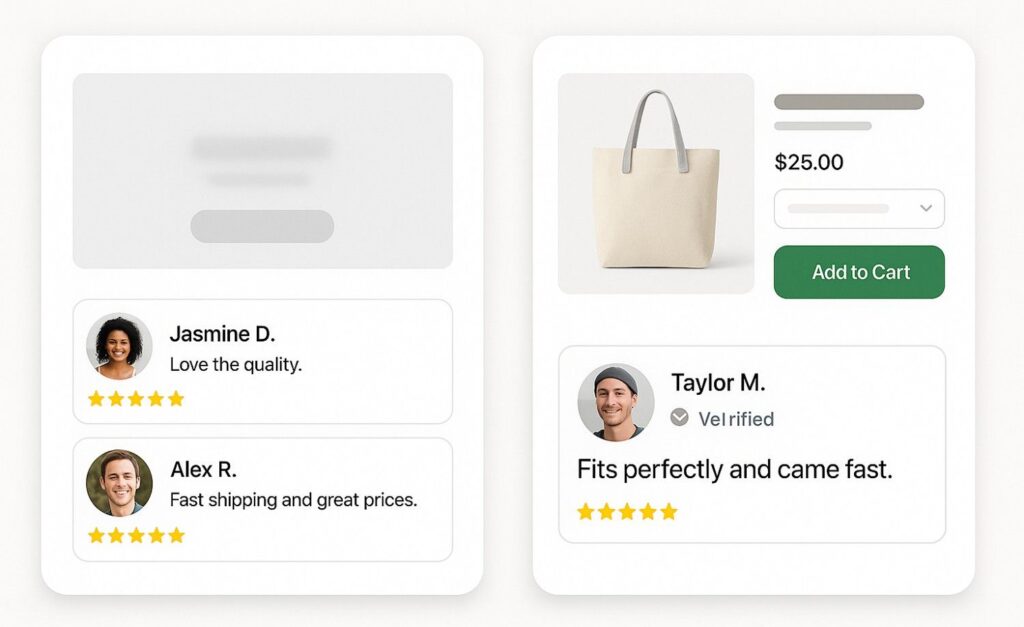
Where you show testimonials on your Shopify store matters. You want them to be seen at the right moment to build trust and push visitors closer to buying. Here are the best spots to place them:
1. Homepage
Your homepage is the first impression. It’s where many new visitors land, so showing strong testimonials here builds instant trust.
Place 1–2 short, high-impact reviews near key areas like:
- Just below the hero banner
- Above or beside featured products
- Near your main call-to-action buttons
2. Product Pages
Product pages are one of the most important spots to show testimonials on Shopify. Your product page is where shoppers make their final decision. Showing testimonials here builds trust and reduces doubts. Place them close to the “Add to Cart” button or below product details.
You can include:
- Star ratings and short quotes from real buyers
- Images of the customer using the product
- A carousel or slider with multiple reviews
3. Checkout Pages
The checkout page is one of the best places to add testimonials on your Shopify store. At this point, shoppers are ready to buy but might still have doubts. A short, clear testimonial near the payment or shipping section can reduce hesitation and build last-minute trust.
You can place short, high-trust testimonials like:
- “Quick delivery and amazing quality!”
- “I had a question, and support was super helpful. Ordering again.”
4. Dedicated Testimonials Page
A testimonials page is a simple way to show what real customers are saying about your store. It’s a space where shoppers can see all reviews, success stories, and social proof in one place without distractions.
This page helps build trust for new visitors who want to see what others are saying before making a purchase. You can organize testimonials by product, feature, star ratings, show video reviews, or even include customer photos.
Make sure the page is easy to find—add it to your main menu or footer.
5. Email Campaigns
Email is one of the most personal ways to connect with your customers—and it’s the perfect place to add a strong testimonial. You can include short, real quotes from happy buyers in welcome emails, product launch emails, or post-purchase follow-ups. This builds trust and shows new subscribers or existing customers that others are already enjoying what you offer.
Here’s how to do it effectively:
- In promotional emails, to highlight product satisfaction
- In post-purchase emails, to encourage repeat purchases or referrals
6. Thank-You Pages
Thank-you pages are one of the most trusted spots to show testimonials.
Your shopper just placed an order, so they’re still paying attention and feeling connected to your brand.
Sharing a few short, real reviews here can help make them feel even more confident about their choice. It shows that others had a good experience too.
- If you’re suggesting other products on the thank-you page, adding reviews for those items can make someone more likely to buy again. It’s a simple way to build trust right after a purchase.
Other Ways to Add Testimonials to Shopify
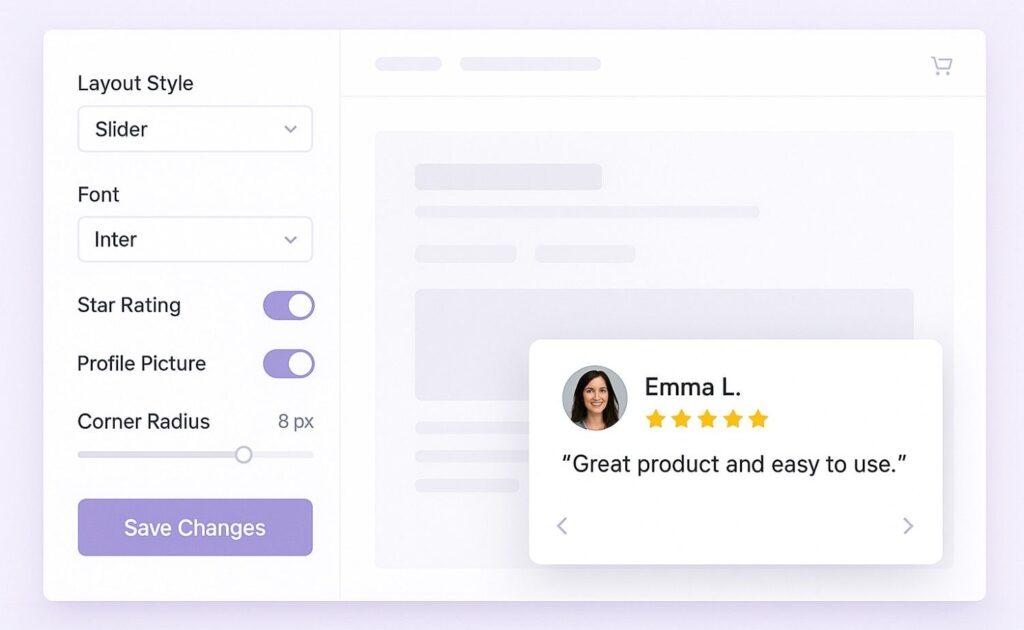
Here are other ways to add testimonials to your Shopify store:
Social Proof Pop-Ups
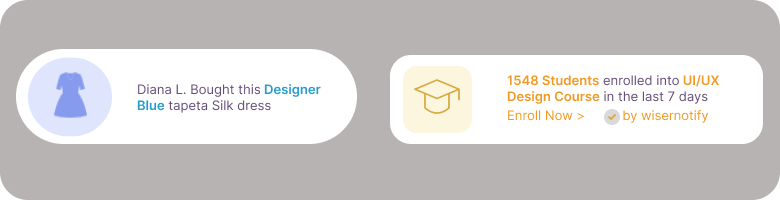
Social proof pop-ups show live actions from real customers — like recent purchases, reviews, or signups — in small notifications on your site. These pop-ups build trust fast and create urgency for new visitors to take action.
For Shopify, you can use apps like WiserNotify to set up these pop-ups in minutes.
- Recent customer reviews
- Number of items sold
- Someone just bought or signed up
- 5 people viewed this product in the last hour
Video Testimonials
Video testimonials build strong trust because people can see and hear real customers sharing their experience. They feel more genuine than written reviews.
You can record video reviews using tools like WiserReview. Then upload them to YouTube or Vimeo and embed them on your Shopify store. You can add them to your product pages, homepage, or a dedicated “Testimonial” page.

Keep the videos short, natural, and focused on the customer’s results or experience. One powerful clip can often do more than ten written reviews.
Use a Scrolling or Sliding Review Section
Adding a scrolling or sliding review section helps showcase more testimonials without taking up too much space. It keeps your store layout clean while still building trust.
You can use carousel sliders or horizontal scroll layouts to display multiple reviews in one frame. This works well on both desktop and mobile. Make sure the reviews are readable.
- Tools like Wisernotify or Shopify’s built-in section editor can help you set this up without needing any coding. Keep it simple, fast, and mobile-friendly.
3 Testimonial Mistakes on Shopify
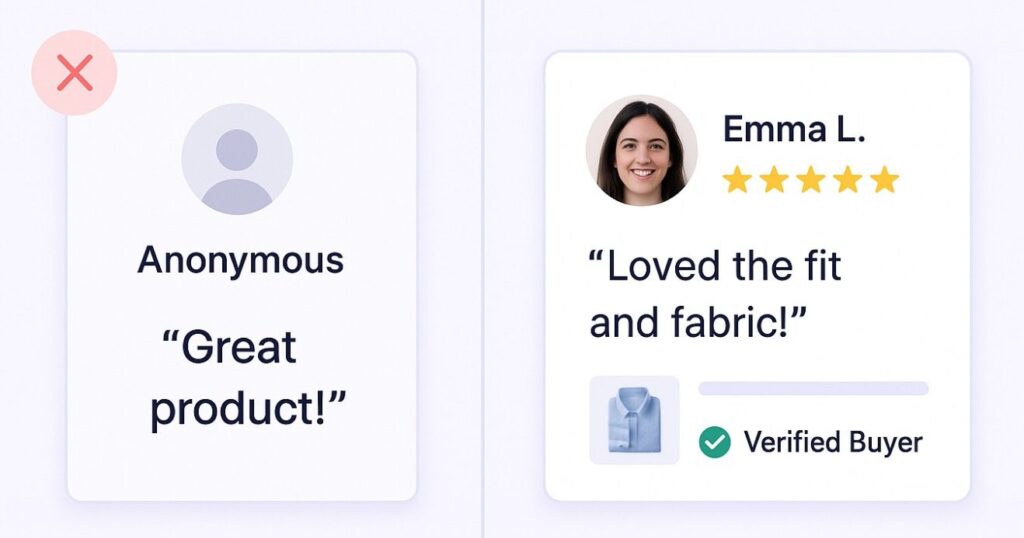
Using Unverified Testimonials
If you use testimonials without proof, people can tell. Shoppers today check for proof—like a real name, product photo, or verified badge.
When testimonials look fake or anonymous, they hurt trust instead of building it. Always use genuine feedback and, if possible, link it to a real order or display a “verified buyer” tag to show it’s authentic.
Overloading Your Pages
Too many testimonials on one page can overwhelm shoppers and slow down your site. When everything is highlighted, nothing stands out.
Instead of stacking 10+ reviews in a row, pick 2–3 strong ones that directly match the product or pain point. Keep it clean and focused so the message hits clearly and quickly.
Hiding Testimonials
People who can’t see your testimonials easily won’t help anyone. Don’t bury them in a separate tab, footer, or below-the-fold section. Shoppers often scan pages quickly. They may leave without buying if they don’t see proof that others trust your product.
Instead, show key testimonials near product descriptions, on the homepage, or just before the “Add to Cart” button. Make sure they’re easy to spot and read.
Wrap-Up
That’s it — adding testimonials to your Shopify e-commerce store is quick and easy with WiserNotify.
In just a few minutes, you can show what real customers are saying about your products. This helps build trust and gives new visitors more confidence to buy.
You can use a simple app or copy-paste a short code. Pick the option that works best for you. Place the testimonials where people can easily see them.
Keep things real and updated, and let your happy customers speak for you. It’s one of the easiest ways to make your store feel more trusted and reliable.
Simple setup, big difference.
Related Posts:
How to embed testimonials on wordpress
How to add testimonials on Squarespace
How to embed testimonials on Webflow
How to embed testimonials on a Carrd