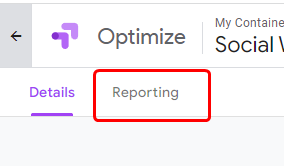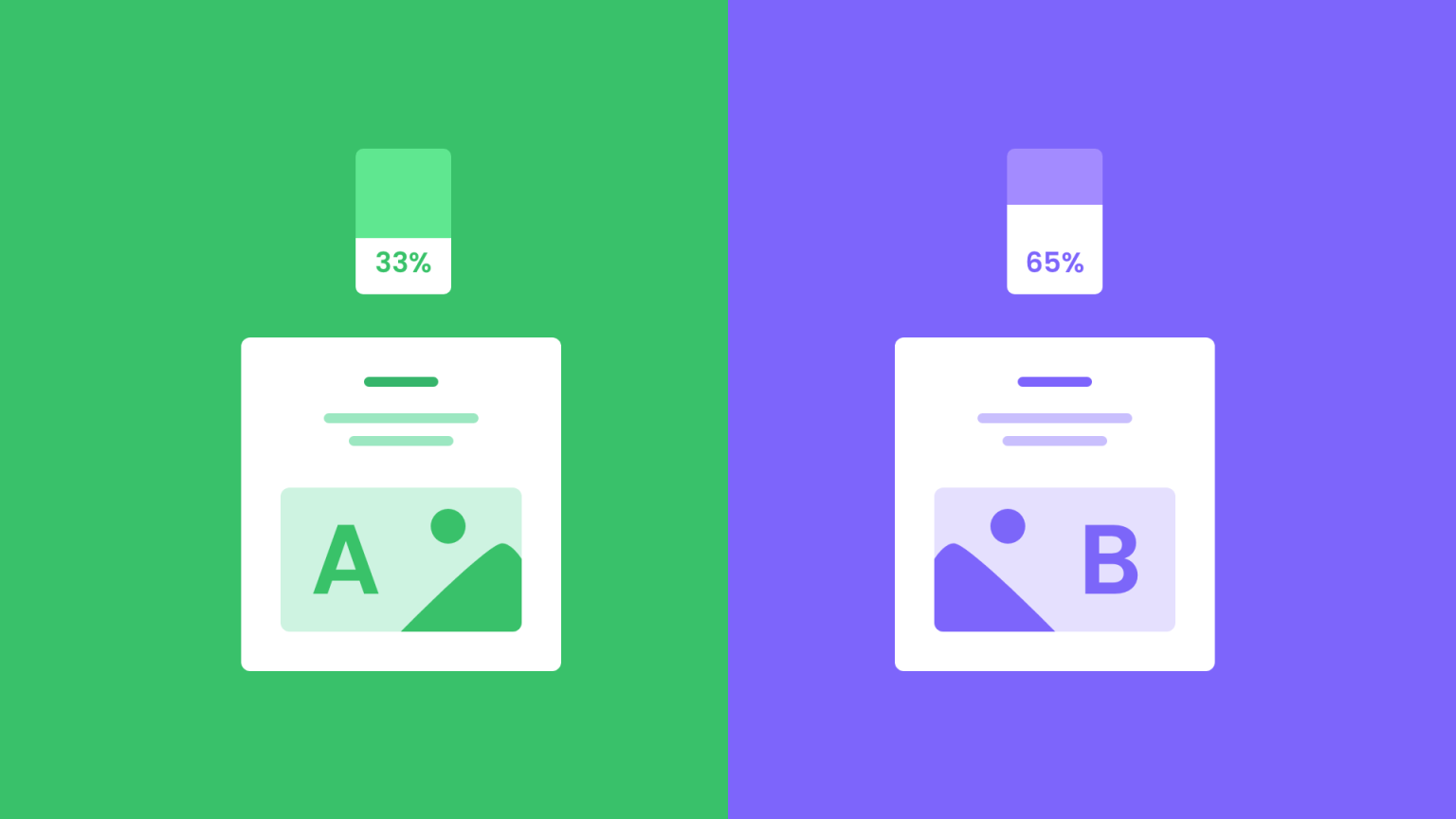If you use Google Optimize to run marketing campaigns, now you can test the impact of WiserNotify on your website using your A/B testing tool.
Follow the steps below to set it up
Step 1: Create an account
Create an account with Google Optimize here and Install Google Optimize
Now create your first experience by clicking the “Let’s go” button.
Build trust & FOMO
Highlight real-time activities like reviews, sales & sign-ups.
Step 2: Fill in the information
Now fill in the information(Name, URL, type of experience) and click on create
Name- WiserNotify (Preferred)
URL: Enter the URL where you want to A/B test
Type of experience: A/B test
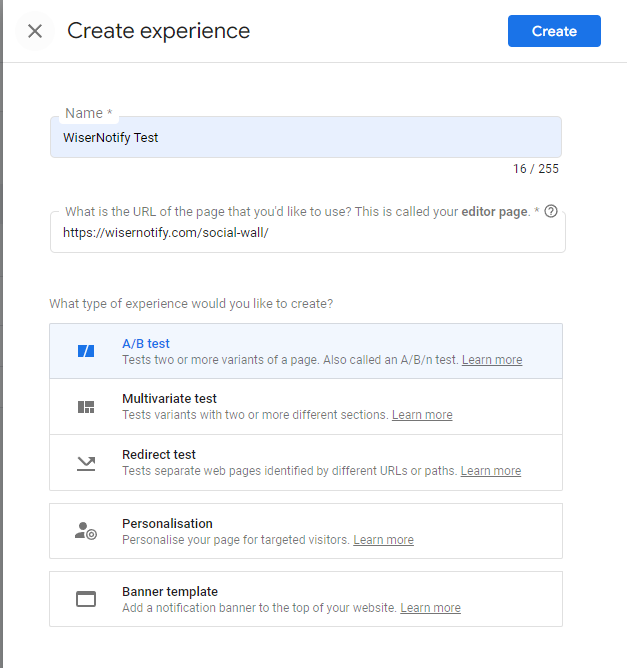
Step 3: Add a Variant and name it.
Also add the pixel tag in Variant 1
Now adjust the weight for each variant.
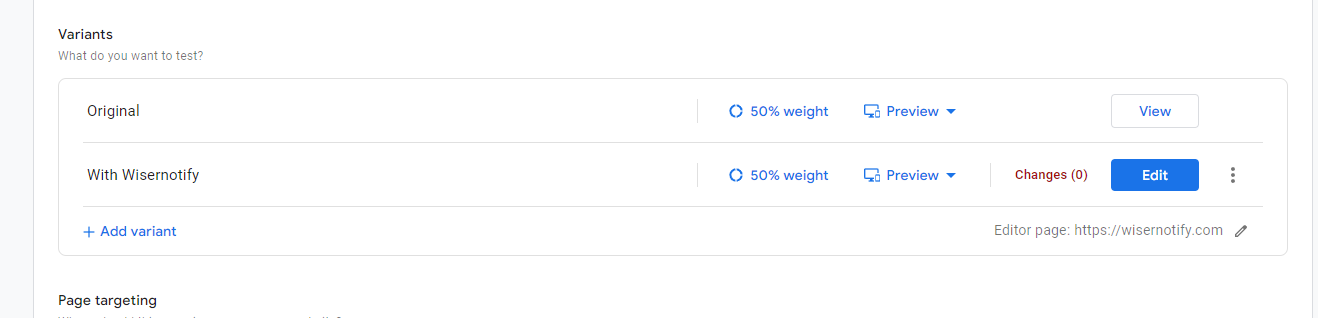
we recommend the default 50/50 split, but it’s up to you.
Also, add additional pages to run the A/B test if you want to do it on multiple pages

Step 4: Add WiserNotify Code in Variant
Click on Edit under variant
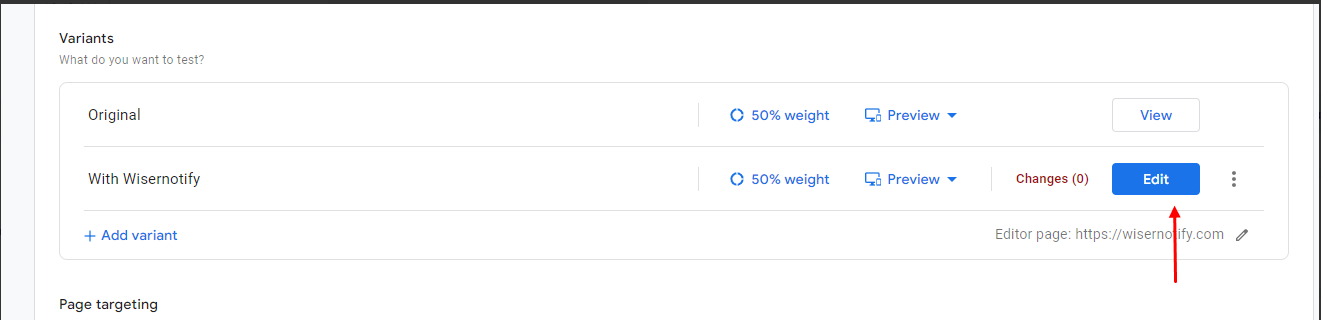
Now click on code section

Go to Global Javascript
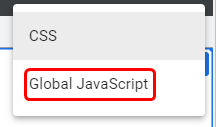
Now paste the pixel code here
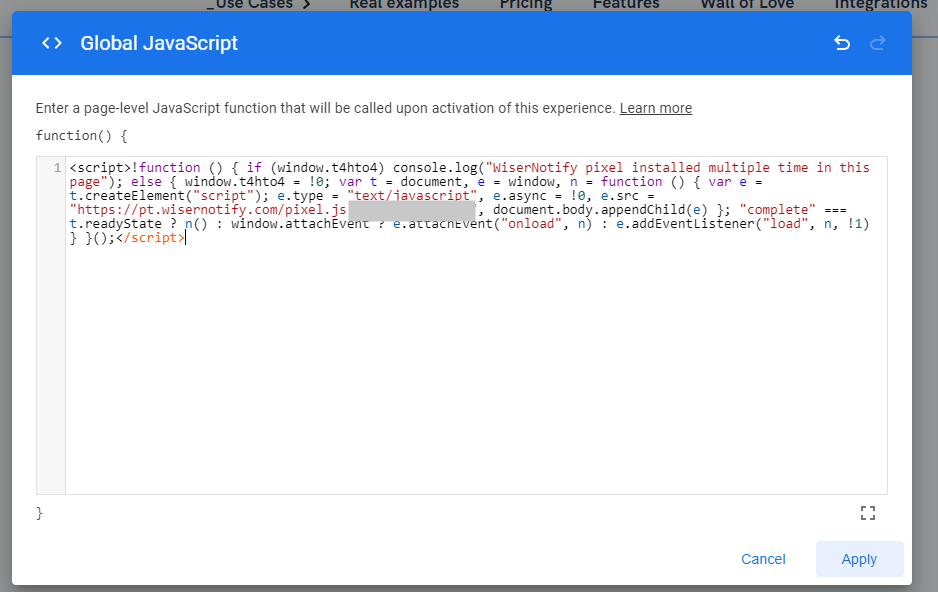
You’ll have to remove some part of it. Remove the highlighted part
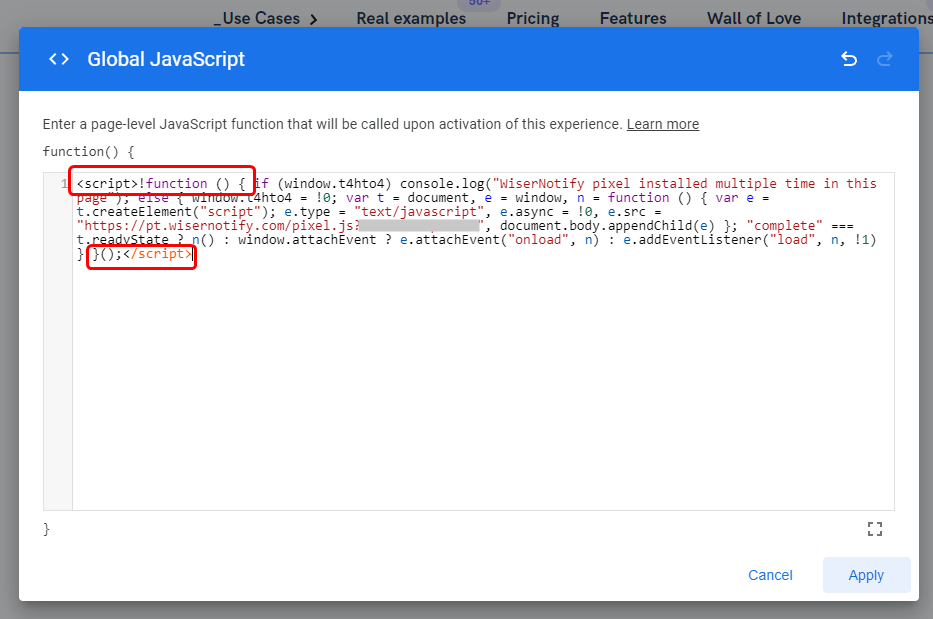
Your final code will like this. Now, click on apply
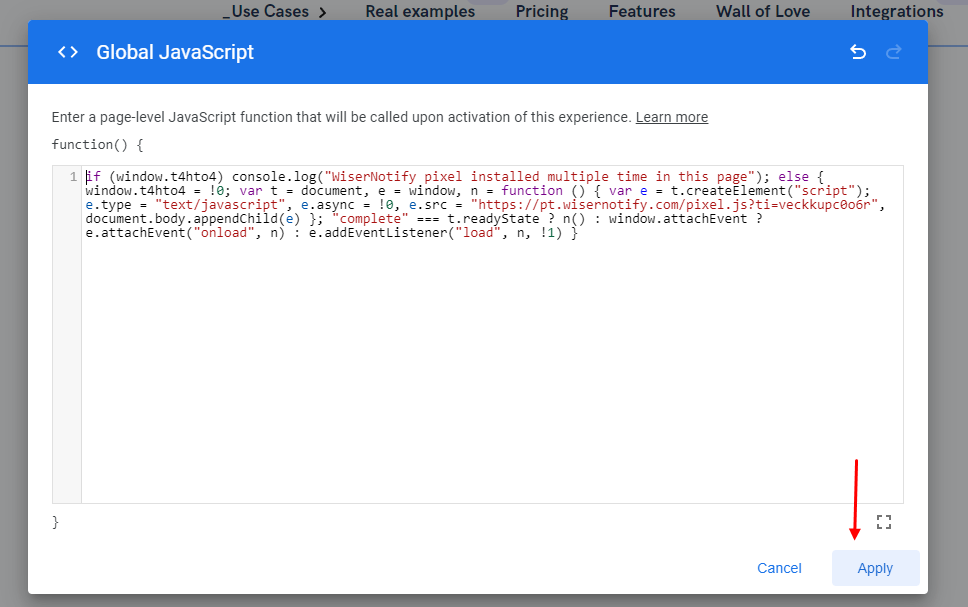
Now, save it and finish editing the variant.
That’s it. Your pixel code has been installed in the variant.
Step 5 : Audience targeting
Now, the next step is very important which is audience targeting.
You can choose an audience from any option available here.
Add any of these and move toward the next step
Step 5: Set Objectives
You can choose from the list of options available
Or you can create a custom objective
Build trust & FOMO
Highlight real-time activities like reviews, sales & sign-ups.
Step 6: Additional settings
Make sure you install the Optimize snippet before you check installation.
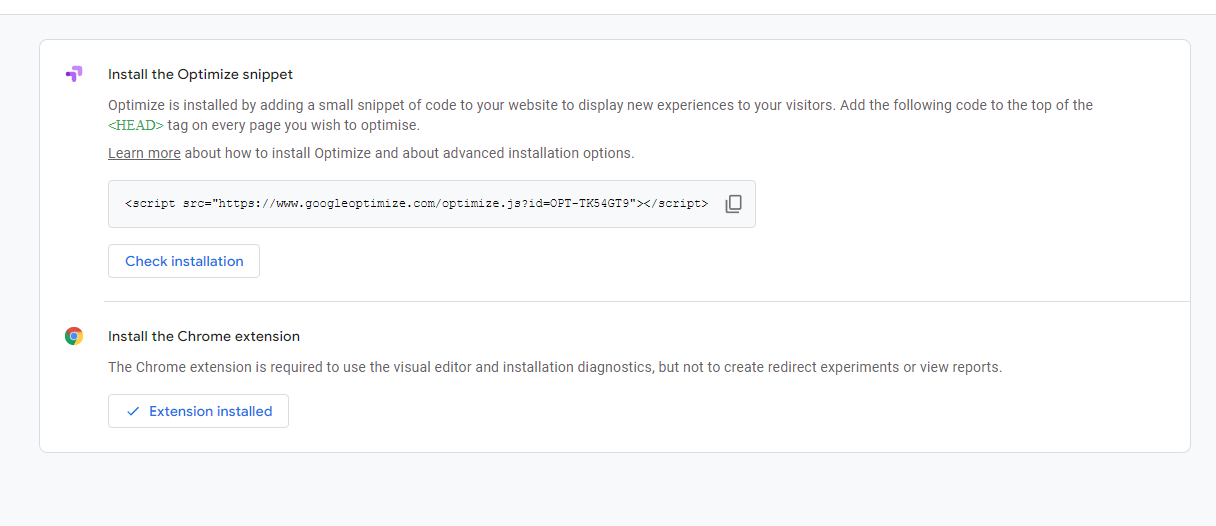
Traffic allocation: You can allocate the traffic who can see the experience here
Once you’ve set this up, click on the Start button to activate A/B testing.
That’s it. You can now track and measure performance under the reporting tab.