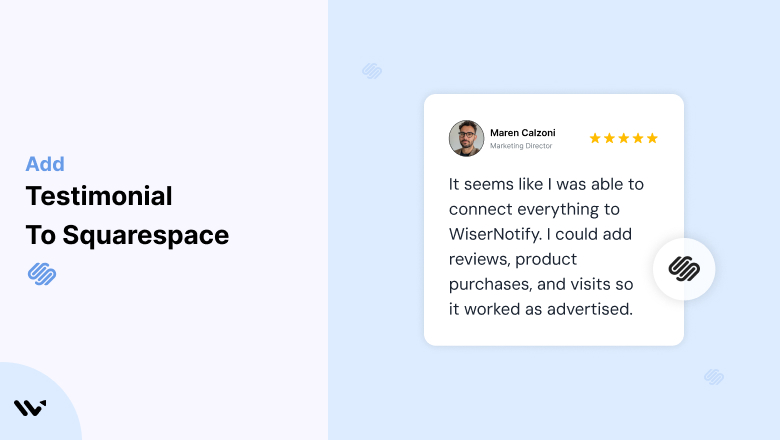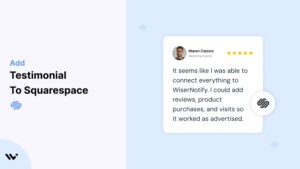Adding testimonials on your Squarespace site is one of the easiest ways to build trust with visitors.
If you’ve got happy customers, it makes sense to show their feedback right on your site. It doesn’t take much time, and you don’t need to know any coding to use a tool like Wisernotify.
Whether it’s a short quote or a detailed review, placing it in the right spot can help new visitors feel more confident.
This guide will walk you through the steps simply and quickly. In less than five minutes, you’ll be able to display real customer testimonials that actually make a difference.
Let’s get started.
Why Add Testimonials to Squarespace?

Your website might have great photos, nice colors, and clear descriptions—but that’s not always enough to convince someone to take the next step.
Most people want proof. They want to see that others have already tried your product or service and had a good experience. That’s what testimonials do.
Think of testimonials as friendly advice from someone who’s already been in your customer’s shoes. When a visitor reads a short quote like:
“I booked an appointment last week, and everything went smoothly from start to finish.”
…it helps them feel more confident. It answers their silent doubts—without you saying a word.
Even one or two short quotes can make a big difference. Here’s why:
-
They build trust — People trust other people more than ads or sales pages.
-
They help with decision-making — Testimonials remove hesitation and show that others are happy with what you offer.
-
They make your site feel real — A human voice stands out more than a polished slogan.
According to a report by Wisernotify, 95% of people read reviews before buying, and 45% won’t move forward if there are no reviews at all. That’s a big deal, especially for small businesses.
Build trust & FOMO
Highlight real-time activities like reviews, sales & sign-ups.
How to Add Testimonials to Squarespace
Now let’s get into how to embed a testimonial on your site or store, whether it’s text, photo, or video.
First, sign up for WiserReview. There is a free plan if you are just starting, but there are also upgrades available for SMBs and enterprise businesses.

Once you sign up for your account, you can see the WiserReview dashboard.
This dashboard is your control center, where you can manage all aspects of your testimonial management. It provides a clear overview of your testimonial collection, moderation, and display processes.

Don’t be overwhelmed. WiserReview is a comprehensive testimonial management software that not only helps you add testimonials but also collects and moderates them.
And the best part? It’s designed to be user-friendly, so you’ll find it easy to navigate and use.
From the dashboard:
Go to → Manage reviews section and click on the “Import” button.

From there, you have many options to import testimonials from; select any of them.

Once done, you have a testimonial showing in the manage reviews section.
Now let’s go to the “Widget” section.
Here, you have a wide range of widgets to choose from. Simply click on “configure” for any widget you need.
Each one is designed to build trust, credibility, and drive more conversions and sales through immediate consumer decision-making.

For example, we chose the “Review wall” widget for our second product.
This widget displays a dynamic wall of your testimonials, creating a visually appealing and trustworthy display for your potential customers. And yes, we use Wiserreview’s testimonial widget for this purpose.
Once you click on configure, you can see the widget customization dashboard. In it, click on “Filter”.
In it, select the Review source.

Now your testimonial appears on the widget, and you can easily customize the widget to match your brand’s style.
It’s a straightforward process, and we’re confident you’ll find it intuitive and user-friendly.
Now, once it’s done, click on “Install” and choose from any of the three options.
- JavaScript – Insert this script where you want the testimonial widget to appear on your website.
- Iframe – Use this iframe code to embed the testimonial widget in a specific section of your site.
- URL – Share this URL to display the testimonial widget on a separate page.
Now the widget is live and ready to build trust and drive conversions.
We are also using this on our site, WiserReview, and Wisernotify.
Here is an example of it:

And wait, that’s just the tip of the iceberg of what Wiserreview can do for testimonial management.
WiserReview can:
Automated testimonial collection
Create a smart testimonial form with the following setup:
- Set up your testimonial submission link.
- Add buttons for easy interaction.
Display a star rating or feedback question on the first screen to assess intent. If the feedback is low, prompt for detailed comments. If the feedback is positive, direct the user to submit their testimonial.
WiserReview simplifies the process of requesting testimonials, automating personalized requests via email, SMS, or other messaging channels, making it easier for businesses to collect testimonials.
Integrate the testimonial form link with your existing POS, email, and SMS systems.
You can also post new sales data to the WiserNotify webhook API to automate the process. This streamlines testimonial requests and enhances customer engagement through your existing channels.
Centralized Testimonial Management

Testimonial Aggregation: WiserReview aggregates testimonials from various platforms (emails, forms, social, etc.), bringing them into one central dashboard. This helps businesses track their testimonials and gain real-time insights.
Testimonial Monitoring: The platform notifies businesses whenever a new testimonial is submitted, allowing them to stay up-to-date with feedback.
AI reply: WiserReview helps businesses respond to customer testimonials automatically with AI.
AI-powered testimonial display and sharing

- Automatically select positive sentiment testimonials.
- Publish them live on your site.
- Convert these testimonials into graphics and post them on your social media channels.
This enhances customer trust and promotes positive feedback across platforms.
Embedding Testimonials with Wisernotify
Adding testimonials to your Squarespace site with WiserNotify is quick and simple. Here’s how to do it step by step:
1. Sign in to WiserNotify
- First, sign up and create a free account or log in to your WiserNotify dashboard.
2. Add Your Website
- Go to the Websites section and add your Squarespace domain.
3. Install the Pixel
- Copy the WiserNotify pixel code.
- In Squarespace, go to Settings → Advanced → Code Injection, and paste the pixel code in the Header section.
4. Create a Testimonial Notification
- Go to the Notifications section → click Add Notification → choose Review or Testimonial Widget.
- Pick a design you like, add your testimonial content, and customize the look.
5. Set Display Rules and Publish
- Choose where and when to show the testimonial widget on your site.
- Once done, click Publish. Your testimonials will now show live on your Squarespace website.
3 Testimonial Optimization Tips for Squarespace
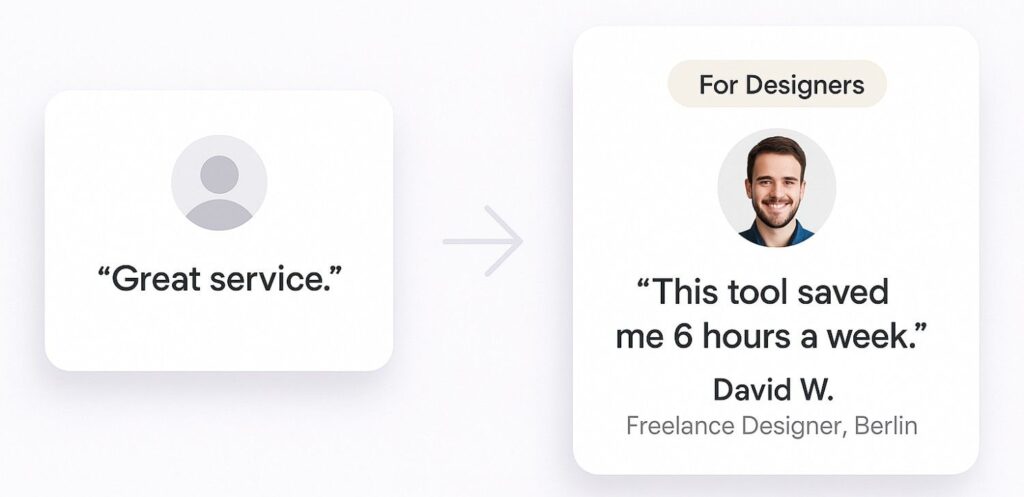
Here are the best 3 Testimonial Optimization Tips for Squarespace:
1. First, Keep Testimonials Short and Specific
Avoid long paragraphs or vague praise. Instead, focus on short quotes that show what changed for the customer after using your product or service.
For example, instead of “Great service,” a better version would be “We saw a 35% increase in bookings after switching to [your product].”
You can ask guiding questions when collecting testimonials, such as:
- What problem did you face before using our service?
- What result did you get after using it?
- Would you recommend us and why?
2. Add Photos, Names, and Context for Trust
A plain text testimonial feels less credible. Wherever possible, add the customer’s photo, full name, company, or location. If privacy is a concern, even showing initials and a city works better than no details at all.
Bonus tip: If you’re targeting different audience types, group testimonials based on segments (e.g., small business owners, designers, freelancers) and label them accordingly. This helps new visitors find relatable stories quickly.
3. Place Testimonials Where They Influence Decisions
Instead of dumping all testimonials in one long page, place them in key spots:
- On your homepage, create a good first impression
- Place pricing tables or call-to-action buttons to reduce hesitation
- On product or service pages to back up claims
- Inside popups or slide-ins to catch attention while browsing
Best Places to Show Testimonials on Squarespace

Showing testimonials in the right spots on your Squarespace site helps build trust and increase conversions. Here are the best places to add them:
1. Homepage
Your homepage is usually where people land first. It’s your chance to make a good impression. Showing a few short testimonials here helps visitors trust you right away.
What to do:
- Add 1 to 3 short quotes just below your main message or headline.
- Pick the ones that sound real and positive.
- If possible, include a name or photo to make it feel more personal.
- You can also use a small slider if you have more than 3.
Why it helps:
It gives new visitors quick proof that others are happy with your service or product. That can make them stick around longer.
2. Product or Service Pages
These are the pages where people decide if they want to buy or sign up. Adding a few honest reviews here can make a big difference.
What to do:
- Use reviews that talk about what people liked about the product or service.
- Put them near the “Buy Now” or “Book Now” button.
- Keep them short and clear.
- If a review mentions a specific feature or benefit, that’s even better.
Why it helps:
When someone sees that others had a good experience, they feel more sure about buying.
3. About Page
This page tells your story—who you are and why you do what you do. It’s a good spot to include kind words from people who liked working with you.
What to do:
- Share reviews that talk about your support, how easy it was to work with you, or how you care about your customers.
- Keep it personal and genuine.
- Don’t add too many—just one or two is enough.
Why it helps:
People visit this page to learn about you. Seeing real feedback builds trust and makes your story feel real.
4. Testimonial Page
If you have lots of reviews, it’s a good idea to create a page just for them. That way, people who want to read more can find them easily.
What to do:
- List your best reviews all in one place.
- You can group them by service, product, or customer type.
- Mix text reviews with star ratings or pictures if you have them.
- Link this page in your top menu or footer.
Why it helps:
Some visitors want to read more before deciding. A full page of honest reviews can help them feel sure about choosing you.
5. Checkout or Contact Page
This is where someone is about to make a decision. A few calming words from happy customers can make them feel more confident.
What to do:
- Add one or two short quotes near the form or checkout button.
- Pick reviews that talk about fast service, great support, or how smooth everything went.
- Keep it simple so it doesn’t distract.
Why it helps:
People often hesitate at the last step. A quick message from a happy customer can give them the final push.
Other Ways to Add Testimonials to Squarespace

Squarespace makes it easy to add testimonials, but if you want more control, automation, or creative formats, here are other easy ways to add testimonials to your Squarespace site:
1. Add a Testimonial Slider Using a Carousel Block
Squarespace lets you build image or content carousels using slideshow blocks. You can add each testimonial as a separate slide, with text and images. This keeps the section clean and lets visitors view one review at a time.
You can use this on your homepage, product pages, or landing pages to make your website more interactive without clutter.
2. Embed Video Testimonials
Video reviews feel more personal and convincing. Ask happy customers to share a short video talking about their experience. Upload these videos to YouTube or Vimeo and use the Video Block in Squarespace to show them.
You can include a title or small intro before each video, like “Watch why Sarah loves our product.” These work well on homepages, sales pages, and booking pages.
3. Show Graphic Testimonials
If you have reviews shared on social media or received screenshots from WhatsApp or emails, you can crop those images and upload them using Image Blocks.
Add a small caption if needed. This works well if you want to show real, unedited feedback. You can also design quote graphics using tools like Canva, upload them as images, and use them across your site.
4. Display Testimonials Using Blog Posts
If you like writing, you can turn client stories into blog posts. Then, use a Summary Block on another page to show these posts in grid or list format.
You can filter by tags like “feedback” or “success story.” This adds more depth and helps visitors who want to read longer reviews or customer journeys.
5. Show Short Quotes
To keep trust visible across your site, you can place short one-line reviews in the footer or sidebar of your template.
For example, “Rated 5-stars by 1,200+ customers” or “John: ‘The best service I’ve ever used!’” This keeps testimonials in front of users without needing a dedicated section.
3 Testimonial Mistakes to Avoid on Squarespace
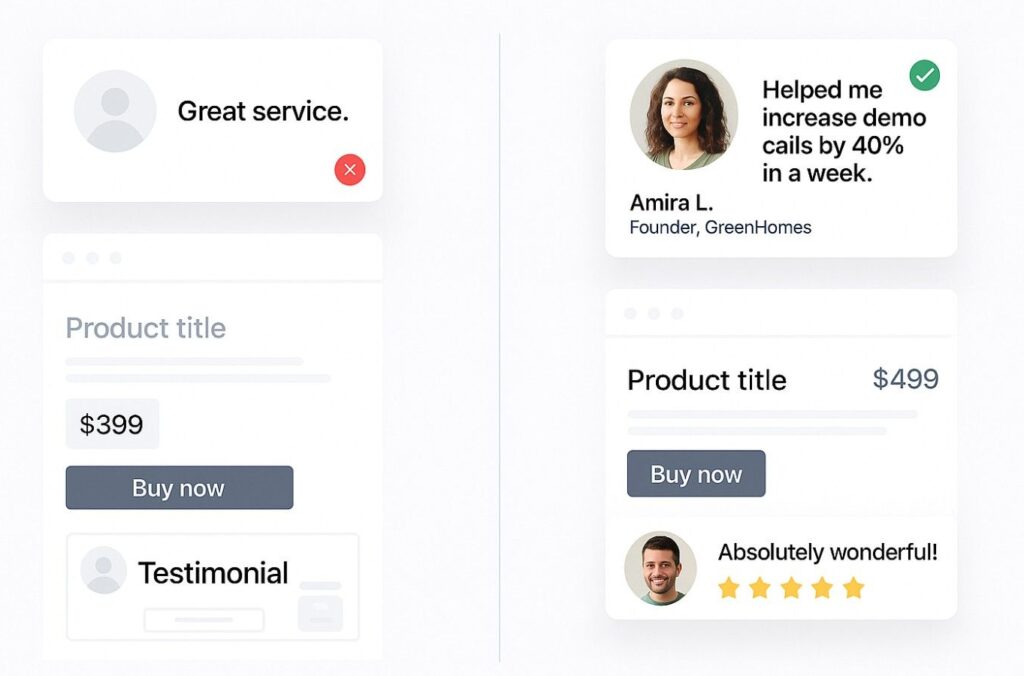
1. Using Fake or Generic Testimonials
Avoid using fake or made-up testimonials at all costs. Visitors can often sense when something feels off. Generic lines like “Great service!” without a real name, photo, or context don’t build trust. They can even hurt your brand’s credibility.
Instead, use real feedback from actual customers. Even short, honest reviews with names and specific details (like what they bought or how it helped them) work much better to earn trust.
2. Hiding Testimonials
Don’t make the mistake of hiding your Testimonials. Most people won’t see if they’re placed on a separate page or somewhere at the bottom.
Show testimonials where they can help the most—like near product details, pricing, or sign-up buttons. Let visitors read what others are saying while they’re thinking about buying.
3. Using Old or Outdated Testimonials
Outdated testimonials can make your business look inactive or unreliable. If your most recent review is from two years ago, visitors might wonder if you’re still in business.
Keep your testimonials fresh by regularly collecting new ones. Highlight recent customer experiences that reflect your current product or service quality. This helps build trust and shows you’re still delivering value.
Wrap-Up
That’s it — you’ve seen how quick and simple it is to add testimonials to your Squarespace site. It doesn’t take a fancy setup or hours of design work.
Just a few real words from happy customers can go a long way in building trust and showing new visitors they’re in good hands.
Don’t stop at just one or two reviews. Make it a habit to collect feedback from your customers regularly. The fresher, more honest stories you show, the more confident people will feel about choosing you.
You can also switch up how you show them—sliders, grids, or inline quotes on product or service pages.
And if you’re using a plugin or a tool like Wisernotify to automate the process, make sure it keeps your testimonials updated and easy to manage.
That way, your reviews will keep working in the background to boost your credibility even as your business grows.
Related Posts:
How to embed testimonials on wordpress
How to embed testimonials on Webflow
How to embed testimonials on Shopify