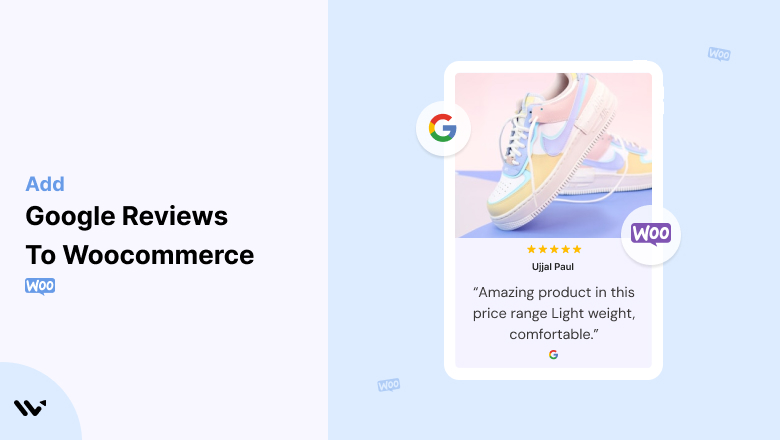Running a WooCommerce store means building trust with online shoppers who cannot physically interact with your products.
Potential customers may hesitate to complete their purchase without visible, credible proof.
Studies reveal that nearly 93% of customers rely on reviews before purchasing.
Without showcasing social proof, you risk losing customers to competitors who do. Trust issues can lead to lower conversions and lost revenue.
Adding Google Reviews to your WooCommerce store is an effective way to overcome these challenges.
By displaying authentic reviews directly on your website, you build credibility, improve your store’s search rankings, and drive sales.
Let’s explore how.
Why Add Google Reviews to WooCommerce?
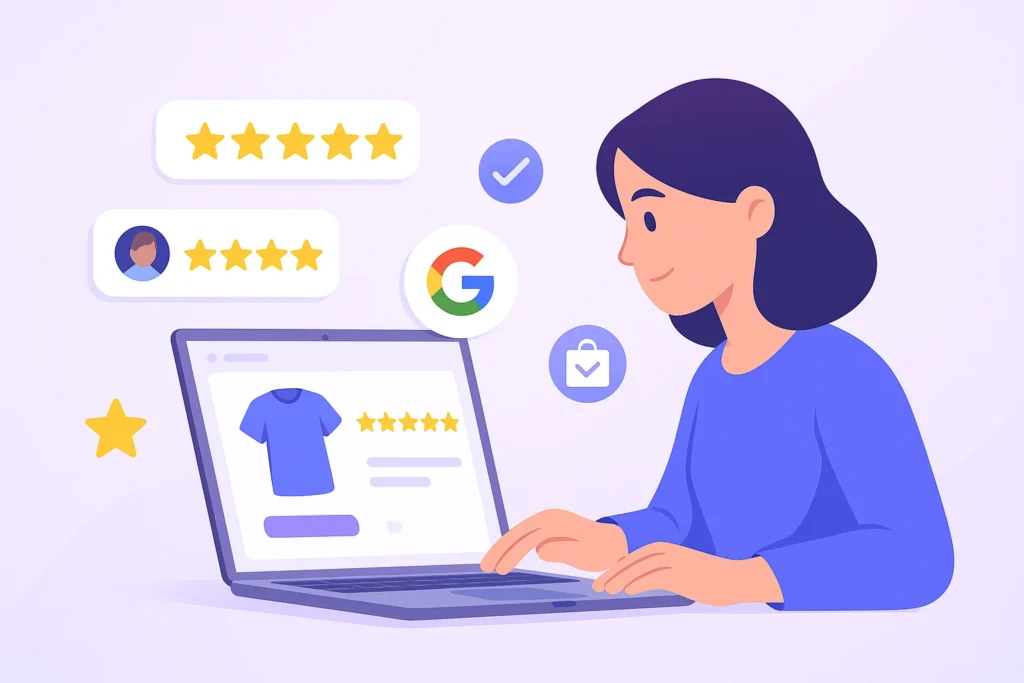
Google Reviews aren’t just about visibility they’re vital to improving conversions and customer trust in your WooCommerce store.
Here’s why incorporating them into your site is crucial:
1. Boosts Trust and Credibility
WooCommerce stores thrive on customer confidence.
Google Reviews provide verified, unbiased insights about your store, giving potential buyers confidence to purchase.
Example: A customer searching for “handmade jewelry” finds two stores. The store with visible Google Reviews boasting a 4.7-star average is far more likely to win their trust than one without reviews.
2. Improves Search Engine Optimization (SEO)
Google Reviews enhance your store’s visibility on search engines by contributing to local SEO signals.
Higher ratings and frequent reviews often improve rankings, especially in localized search queries.

Integrate structured data to ensure your reviews appear as rich snippets in search results, which can increase click-through rates.
3. Drives Conversions
Adding Google Reviews creates FOMO (Fear of Missing Out). Potential buyers are more likely to act when they see others raving about your products.
Example: Displaying “Top-rated Product” badges with reviews directly on product pages can significantly increase sales.
4. Reduces Cart Abandonment
Lack of trust is a leading cause of cart abandonment.
Reviews displayed near the checkout process reassure customers, increasing their likelihood of completing the purchase.
All your Google reviews in one place
Collect Google reviews, manage every response, and display them where they matter most.
How to Add Google Reviews to WooCommerce
Now, let’s see how to add Google reviews to your website or store.
First, sign up for WiserReview. There is a free plan if you are just starting, but there are also upgrades available for medium and enterprise businesses.

Once you sign up for your account, you can see the WiserReview dashboard.
This dashboard is your control center, where you can manage all aspects of your review management. It provides a clear overview of your review collection, moderation, and display processes.

Don’t be overwhelmed. WiserReview is a comprehensive Google review management software that not only helps you add Google reviews but also collects and moderates them.
And the best part? It’s designed to be user-friendly, so you’ll find it easy to navigate and use.
From the dashboard:
Go to → Manage review section and click on the “Import” button.

From there, you have many options to import reviews from, select “Google review” or “Import Reviews via CSV”

Once done, you have a review showing in the manage review section.
Now let’s go to the “Widget” section.
Here, you have a wide range of widgets to choose from. Simply click on “configure” for any widget you need.
Each one is designed to build trust, credibility, and drive more conversions and sales through immediate consumer decision-making.

For example, we chose the “Review wall” widget for our second product.
This widget displays a dynamic wall of your Google reviews, creating a visually appealing and trustworthy display for your potential customers. And yes, we use Wiserreview’s Google review widget for this purpose.
Once you click on configure, you can see the widget customization dashboard. In it, click on “Filter”.
In it, select the “Review source” as Google review or CSV.
Now your review appears on the widget, and you can easily customize the widget to match your brand’s style.
It’s a straightforward process, and we’re confident you’ll find it intuitive and user-friendly.
Now, once it’s done, click on “Install” and choose from any of the three options.

- Javascript – Insert this script where you want the review widget to appear on your website.
- Iframe – Use this iframe code to embed the review widget in a specific section of your site.
- URL – Share this URL to display the review widget on a separate page.
Now the widget is live and ready to build trust and drive conversions.
We are also using this on our site, WiserReview and Wisernotify.
Here is an example of it:

And wait, that’s just the tip of the iceberg of what Wiserreview can do for Google review management.
WiserReview can:
1. Automated Review Collection
Create a smart Google review form with the following setup:
- Set up your Google review link.
- Add buttons for easy interaction.
- Display a star rating on the first screen to assess intent. If the rating is low, prompt for feedback. If the rating is high, direct the user to post their review on Google.
WiserReview simplifies the process of requesting Google reviews, automating personalized requests via email, SMS, or other messaging channels, making it easier for businesses to collect reviews.
Integrate the review form link with your existing POS, email, and SMS systems.
You can also post new sales data to the WiserNotify webhook API to automate the process. This streamlines review requests and enhances customer engagement through your existing channels.
2. Centralized Review Management

- Review Aggregation: WiserReview aggregates reviews from various platforms (Google Reviews, Yelp, Facebook, etc.), bringing them into one central dashboard. This helps businesses track their reviews and see insights in real-time.
- Review Monitoring: The platform notifies businesses whenever a new review is posted, allowing them to stay up-to-date with feedback.
- AI reply: WiserReview helps businesses respond to customer reviews automatically with AI.
3. AI-powered review display and sharing

- Automatically select positive sentiment reviews.
- Publish them live on your site.
- Convert these reviews into graphics and post them on your social media channels.
This enhances customer trust and promotes positive feedback across platforms.
Embed Google Reviews on WooCommerce
To embed Google Reviews on WooCommerce, follow these steps:
1. Obtain the Google Reviews Embed Code:
- Sign in to your Google My Business account.
- Navigate to the Reviews section.
- Select the review or overall rating widget you want to embed and click the Embed Review button.
- Copy the provided HTML/JavaScript code.
2. Add the Code to WooCommerce:
- Go to your WooCommerce dashboard.
- Navigate to Appearance > Widgets or use a plugin like Elementor if you prefer to customize your pages.
- Add a custom HTML widget to the desired location and paste the embed code.
3. Customize Display:
- Use CSS or a plugin like WPBakery for further customization.
- Ensure reviews match your store’s branding and layout.
4 Best Places to Show Google Reviews on WooCommerce

1. Homepage
The homepage is your store’s front door. Display reviews here to create a strong first impression.
Why It Works: Visitors often land on the homepage first. Placing Google Reviews prominently ensures they see proof of your store’s credibility immediately.
Best Practices:
- Use a carousel or slider widget for dynamic display.
- Highlight your store’s overall Google rating, for example, 4.8/5 stars.
2. Product Pages
Product pages are where purchase decisions happen. Embedding reviews specific to each product can seal the deal.
Why It Works: Customers trust peer feedback, especially when it’s specific to what they’re considering.
Best Practices:
- Showcase product-specific reviews.
- Include ratings near “Add to Cart” buttons.
3. Checkout Pages
Reassuring customers at the checkout stage can prevent last-minute doubts.
Why It Works: Reviews act as a trust signal to ensure customers make the right choice.
Best Practices:
- Display a few top reviews near the payment section.
- Highlight reviews that praise shipping and customer service.
4. Sidebar or Footer
Your WooCommerce store’s sidebar or footer can house reviews for persistent visibility across pages.
Why It Works: Reviews here are subtle nudges without overwhelming the primary content.
Best Practices:
- Use compact widgets to avoid clutter.
- Include a link to your Google Reviews page for more details.
Other Ways to Add Google Reviews to WooCommerce

1. Use a Plugin
WooCommerce has several plugins for integrating Google Reviews, including:
- Google Reviews Widget
- WP Google Review Slider
How:
- Install the plugin.
- Connect it to your Google My Business account.
- Customize the display settings to match your store.
Pros:
- Easy to use, no coding required.
- Customizable layouts and filters.
Cons:
- Some plugins are paid.
2. Manual Embedding
Copy and paste review embed codes directly into your WooCommerce site.
Pros:
- Free and straightforward.
- Complete control over placement.
Cons:
- Requires more manual effort.
- Limited design flexibility.
3. Third-Party Aggregators
Services like Trustpilot or Yotpo integrate Google Reviews while offering additional analytics.
Pros:
- Professional-looking widgets.
- Added functionality like sentiment analysis.
Cons:
- Higher cost.
- May require additional setup time.
All your Google reviews in one place
Collect Google reviews, manage every response, and display them where they matter most.
3 Google Review Mistakes on WooCommerce

1. Not Updating Reviews Regularly
Stale or outdated reviews can hurt your credibility. Ensure your store features the latest customer feedback.

Encourage recent buyers to leave reviews by offering incentives.
2. Overloading the Page
Avoid cramming too many reviews in one section. It can overwhelm users and slow down page load times.

Use review sliders or collapsible sections for a cleaner look.
3. Ignoring Negative Feedback
If handled well, negative reviews can demonstrate your commitment to customer satisfaction. Avoid deleting them unless they’re spammy or irrelevant.

Respond politely and offer solutions to resolve issues.
Wrap Up
Adding Google Reviews to your WooCommerce store is a proven way to boost credibility, improve SEO, and drive conversions.
Whether you embed reviews manually, use a plugin, or leverage third-party tools, these steps ensure a seamless integration tailored to your store’s unique needs.
Strategically placing reviews, avoiding common pitfalls, and continuously updating feedback will foster trust, encourage purchases, and stand out in the competitive e-commerce landscape.
Ready to enhance your WooCommerce store with Google Reviews? Start today and watch your conversions soar!