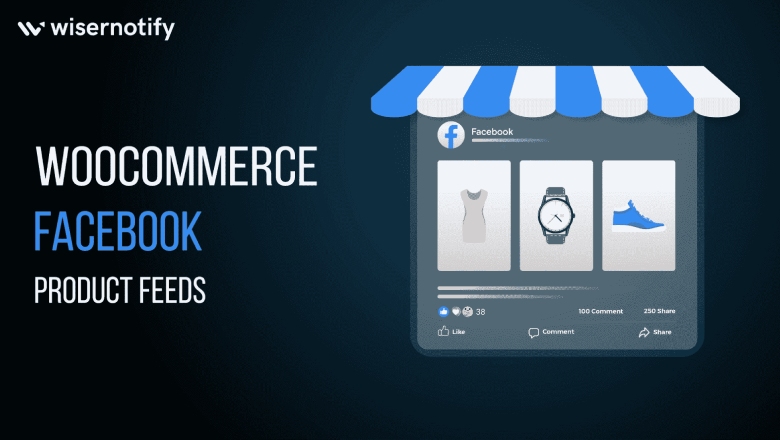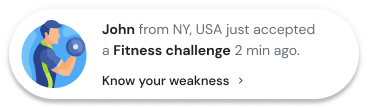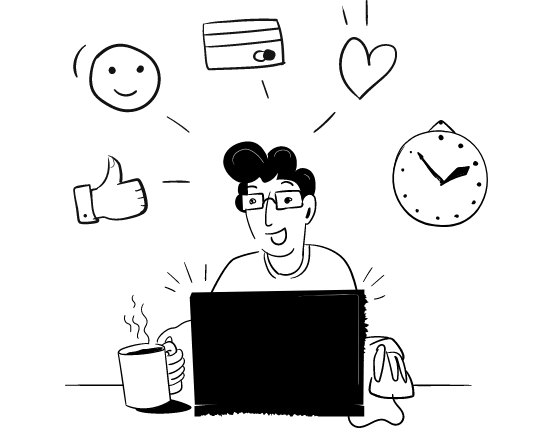Facebook is undoubtedly the king of the online social media generation with the power to create Woocommerce Facebook Product Feeds in 2024. Over 3 billion monthly users stand as a resounding testament to its unrivaled reach and influence.
Besides being the top medium for people to socialize online, Facebook is also a top choice for eCommerce businesses to promote their products via Woocommerce Facebook Product Feeds.
Over 250 million businesses promote products on Facebook, which means 75% of the businesses in the world promote their business on Facebook.
With a number of dedicated tools and features, Facebook also encourages eCommerce businesses like yours to promote their goods on the platform.
Facebook now has a dedicated shop page for WooCommerce retailers like you, which they call Facebook Shop.
Start Free Trial
Highlight real-time activities like reviews, sales & sign-ups.
Let’s check out some statistics.
- Over a billion people visit different Facebook shops every month.
- More than half of potential customers (approximately 53%) are more likely to make a purchase if they can interact with a business through text messages on Facebook.
- Almost 55% of Facebook users are actively engaged in following brands or doing product research on the platform.
- In the year 2023, it’s predicted that about 37% of Facebook users will make purchases while browsing the platform.
- On average, a retail page on Facebook captures a significant 974,000 impressions per month.
- For nearly one-fifth (19%) of online shoppers in the United States, Facebook is their first go-to platform when starting their shopping journey.
If you have a WooCommerce store, you can export and display all your products on Facebook. To do so, you will need to create a Woocommerce Facebook Product Feed for your Woo store.
In this article, we will discuss how you can promote your products on Facebook and walk you through the steps to WooCommerce Facebook integration.
Let’s dive into Woocommerce Facebook Product Feeds.
How can you promote your products with Woocommerce Facebook Product Feeds?
Facebook provides a number of tools to display your WooCommerce products. You can even directly sell from the platform. Let’s check out some of the tools.
Facebook Shop
We are sure you have come across the old shop pages of Facebook, where the platform showed eCommerce products on gallery/collection view. It used to have some details about the product along with prices.
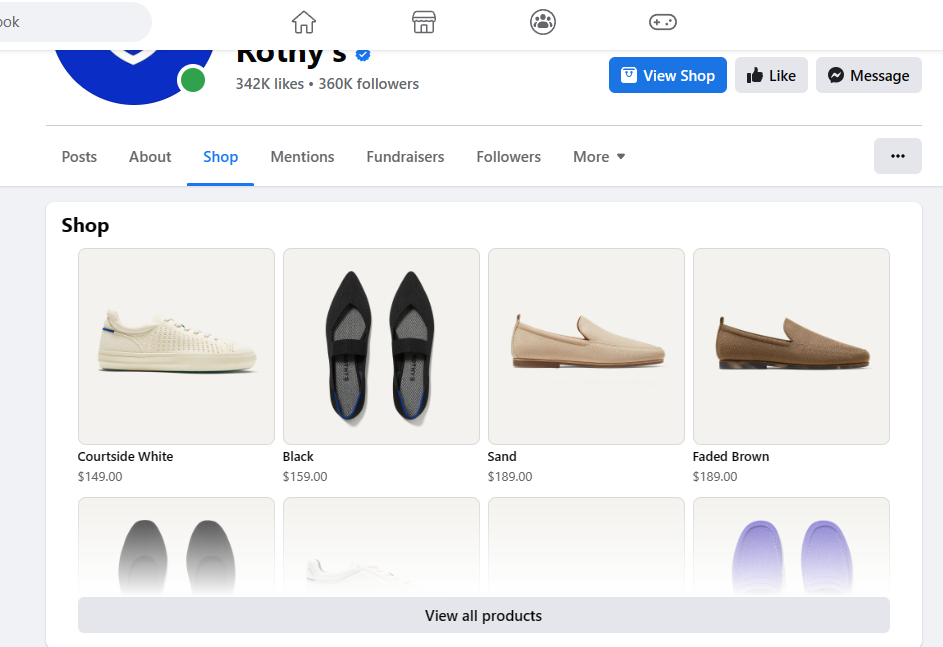
Now, the platform allows you to build a dedicated storefront they call Facebook Shop. The new Shop page has almost all the features a standard WooCommerce Shop page has.
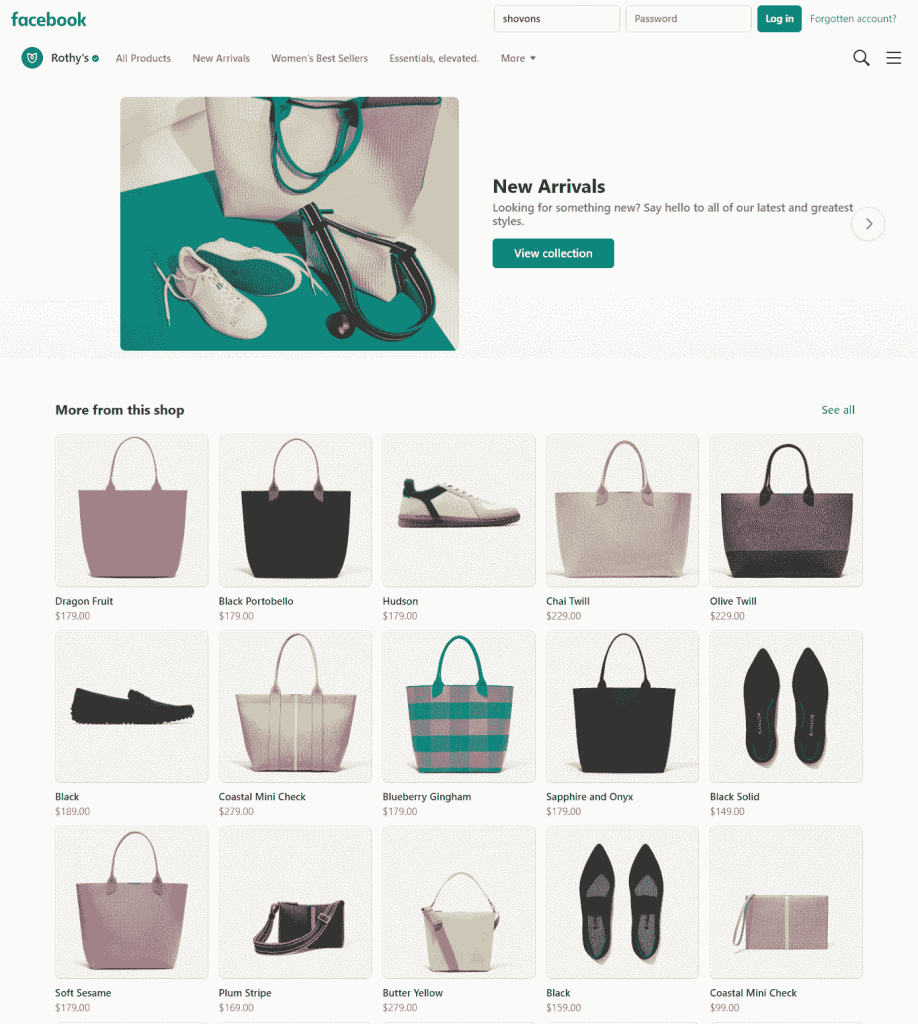
It has a sliding header along with header menu items at the top. You can display your featured products, new arrivals, and sale products on the slider.
The product detail page contains important information about the product, including description, price, shipping details, etc. You can direct visitors to your Woo product page or even directly sell from the shop page.
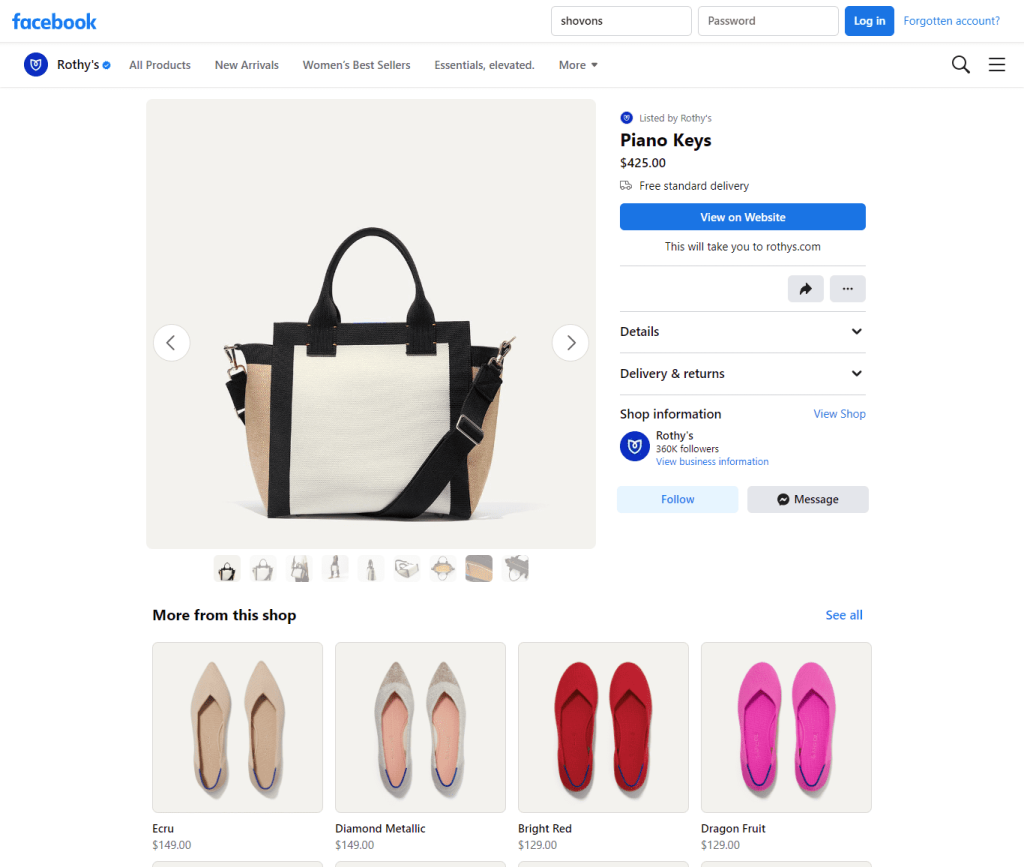
Overall, Facebook Shop is an excellent addition to the platform that can significantly increase your traffic and sales. You will need to upload a Facebook product feed to list your products on the Shop.
Facebook dynamic ads
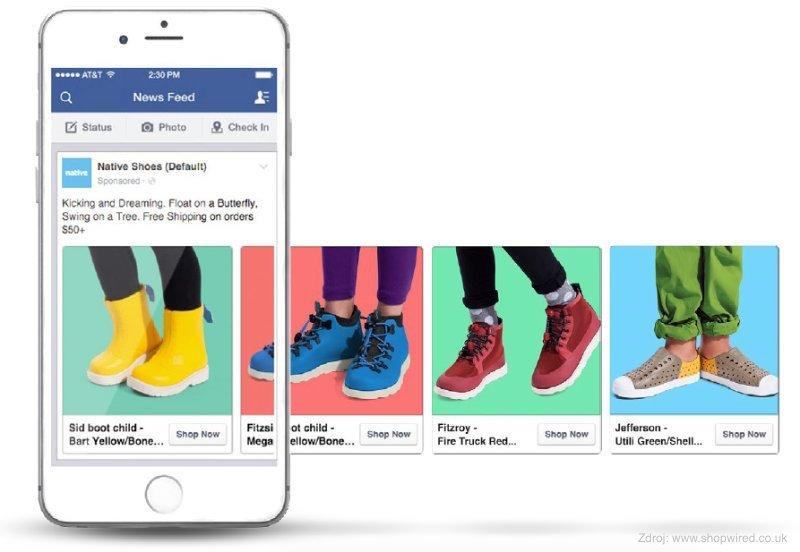
Facebook dynamic ads are a type of ad that automatically shows the right products to the right people based on their interests and online behavior.
This is done by using machine learning to match products from your product catalog to people who are likely to be interested in them.
Dynamic ads can be used for a variety of goals, including:
- Retargeting: Retargeting is the process of showing ads to people who have already visited your website or app. Dynamic ads can be used to retarget people who have viewed specific products on your website, but didn’t purchase them.
- Promoting new products: Dynamic ads can be used to promote new products to your existing customers and to new audiences.
- Upselling and cross-selling: Dynamic ads can be used to upsell and cross-sell products to customers who are already interested in buying something from you.
To use dynamic ads, you first need to create a Facebook product feed.
Start Free Trial
Highlight real-time activities like reviews, sales & sign-ups.
This is a list of all the products that you sell, including information such as product name, description, price, and image. Once you have created a product catalog, you can create a dynamic ad campaign.
When you create a dynamic ad campaign, you will need to select a goal and an audience. You can also choose to target your ads to people who have already visited your website or app, or to new audiences.
Once you have created a dynamic ad campaign, Facebook will start showing your ads to people who are likely to be interested in your products.
Facebook will use a variety of factors to determine who to show your ads to, including their interests, online behavior, and demographics.
Dynamic ads are a powerful tool that can help you reach your target audience and promote your products. By using dynamic ads, you can increase your sales and grow your business.
Related Post: How To Increase Your WooCommerce Store Sales
Facebook Marketplace
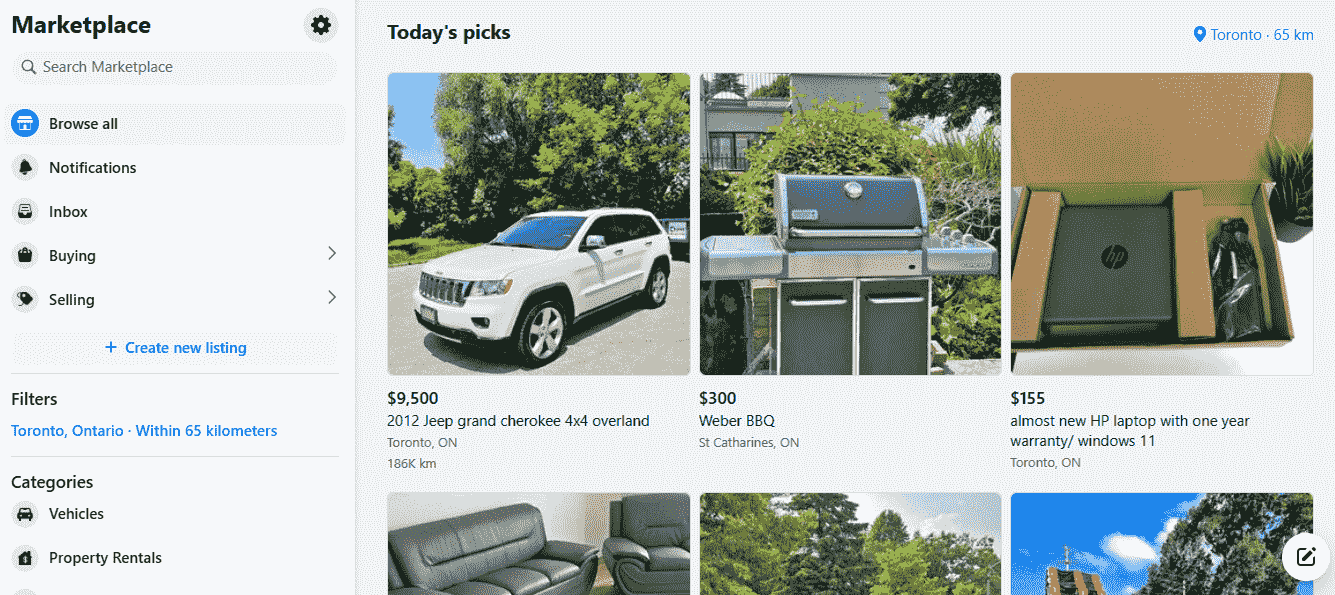
Facebook Marketplace is a section where anyone can buy or sell products. Users can target customers within a 500-mile radius of their location, and uploading products on this platform is pretty straightforward.
Simply log in to your Facebook account and jump to Marketplace>> Create new listing. You can upload photos for your listings and add title, price, description, category, condition, etc.
You can also add product SKU, tags, variable attributes, etc., and set your target location.
Facebook Marketplace is an extremely popular digital platform for buying and selling goods.
As a result, listing your products on Facebook Marketplace gives you the opportunity to reach and convert potential customers in your area into paying customers.
If you are a USA-based store, you can create and upload a Facebook product feed to list your products in bulk on the marketplace. Now, it’s time to find what a product feed is.
What is a Woocommerce Facebook Product Feed?
Before we discuss the WooCommerce Facebook product catalog feed, let’s find out what a product feed is in general.
A product feed or product data feed or catalog feed is a data file that contains your online shop’s product information.
For example, it will include your WooCommerce store’s product details, such as prices, titles, descriptions, SKUs, conditions, availability, etc.
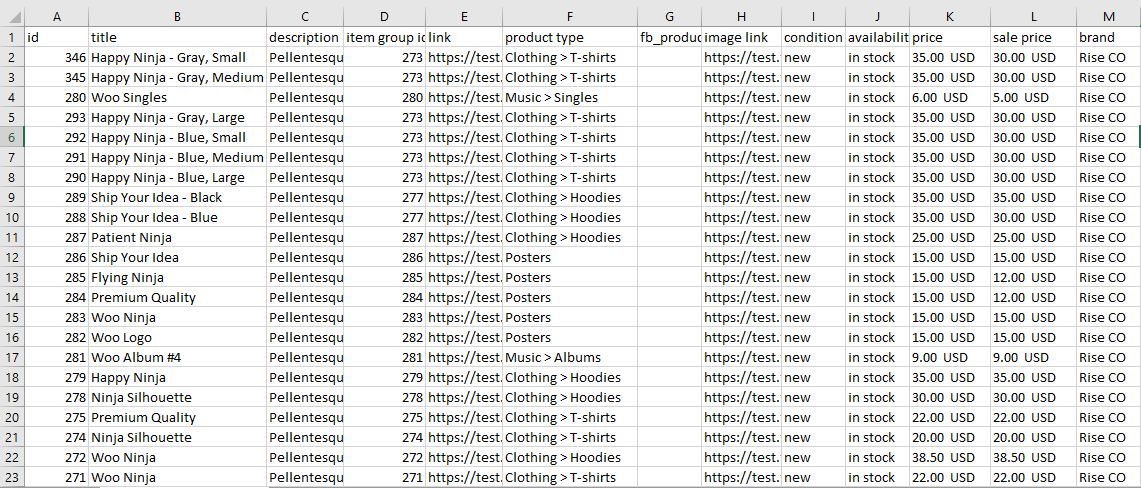
You can use these files to list and display your WooCommerce products on multiple platforms. Giant marketplaces like Amazon, Walmart, eBay, etc., accept feed files to list and promote your products.
Social sites like Facebook, Instagram, and Snapchat also support product feed files for creating shop pages or running dynamic ads.
Related Post: How to Create an Instagram Shopping Product Feed for WooCommerce Store
Additionally, you must have a product feed to run product ads on platforms like Google Shopping, Bing, Facebook, etc.
Similarly, for Facebook shop integration with WooCommerce, you will need a Facebook Woocommerce Facebook Product Feeds. Moreover, you can use the same feed to create shops and tag products on Instagram.
Facebook and Instagram product marketing operations are run from one single platform – Meta Commerce Manager.
You can create a Facebook product feed for online store in multiple formats such as CSV, TSV, XML, XLSX, etc.
Necessary attributes for Facebook product feed
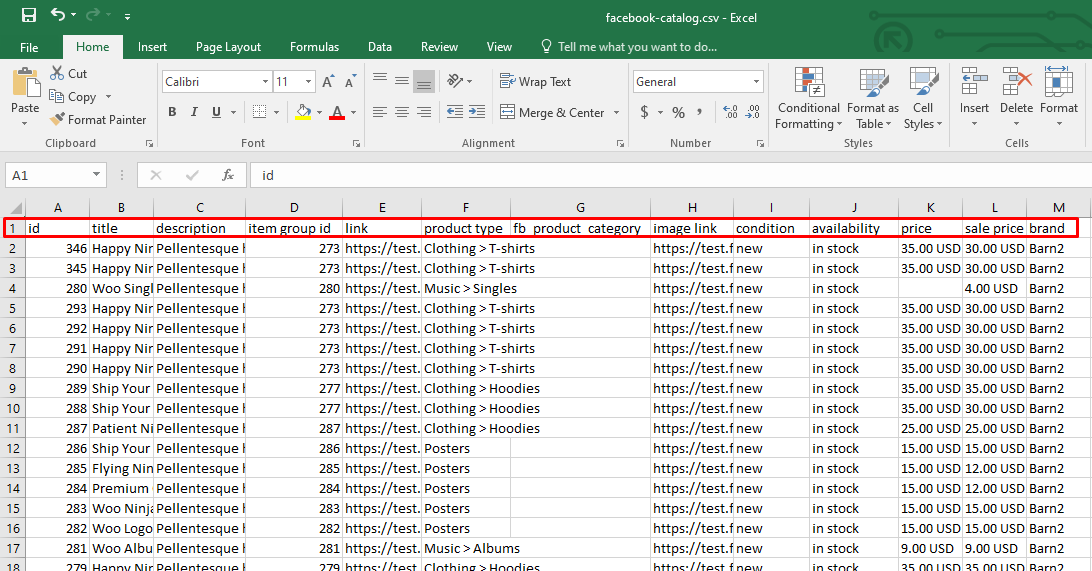
Take a look at this Facebook product catalog WooCommerce feeds CSV file.
The red-marked column header fields are different characteristics of your products. In a product feed, these are called attributes.
All channels that support a feed have their own set of attributes. Facebook also has a different set of attributes for different sections.
Here are the attributes –
Facebook product feed attributes for Shop
- id
- title
- description
- availability
- condition
- price
- link
- image_link
- Brand, MPN, or GTIN (include at least one)
Attributes for Marketplace (USA only)
- id
- title
- description
- availability
- inventory
- condition
- price
- link
- image_link
- Brand, MPN, or GTIN (include at least one)
- google_product_category
Facebook product feed attributes for page shop, dynamic ads, Instagram shop
- id
- title
- description
- availability
- condition
- price
- link
- image_link
- Brand, MPN, or GTIN (include at least one)
Start Free Trial
Highlight real-time activities like reviews, sales & sign-ups.
How to create a Woocommerce Facebook Product Feed
As you can guess from the product feed examples we provided above, you can create a feed in a spreadsheet tool like Google Sheets.
Just place the attributes as column headers and copy-paste your product data underneath them.
However, manually creating a feed is highly discouraged for a number of reasons. Let’s find out.
Problems with manually creating product feeds
There are several reasons why you should not create a product feed manually:
It is time-consuming
Creating a product feed manually requires you to enter all of your product data into a spreadsheet, which can be a very time-consuming process, especially if you have a large number of products.
It is error-prone
When you enter data manually, there is a greater risk of making mistakes. Even a small mistake in your product feed can cause your products to be rejected by shopping platforms or displayed incorrectly.
It is difficult to keep up with changes
Your product data may change frequently, such as when you add new products, update prices, or change inventory levels. It can be difficult to keep up with these changes manually, which can lead to your product feed becoming outdated and inaccurate.
It is not scalable
If you have a large number of products or if you plan to expand your product catalog in the future, it will become increasingly difficult to manage your product feed manually.
Using a product feed management tool can help you to overcome all of these challenges.
Product feed management tools automate the process of creating and managing your product feed, which can save you a lot of time and effort.
They also help to ensure that your product feed is accurate and up-to-date, which can improve your performance on shopping platforms.
Creating a product feed using a Facebook product feed plugin
The greatest advantage of using WordPress WooCommerce is that the platform is flexible and supports a plethora of plugins and extensions. There’s a plugin for just about anything on WordPress.
Must Read : 15 Free WooCommerce Plugins To Improve Conversion Rate
Even though there’s no built-in product feed generation option available on WooCommerce, there are a number of plugins available. The most popular and efficient we found is called CTX Feed.
With CTX Feed, you can generate a Facebook product feed plugin in just two clicks. It takes away all your worries and labors you would have in the manual process.
This Woocommerce Facebook Product Feeds plugin comes with built-in templates for 130+ channels, including Facebook and Instagram. These templates have all attributes and guidelines stored inside them.
Therefore, all you need to do is select the Facebook template and click generate. This WooCommerce Facebook shop plugin will automatically generate the necessary attributes and copy and paste your product data to prepare the feed file.
CTX Feed’s best features include automatic updates, Facebook/Google category mapping, and URL connection. We will find out what they are in the next section.
How to create a Facebook product feed using a plugin
To get started, you can either upload the CTX Feed Pro or install the free version.
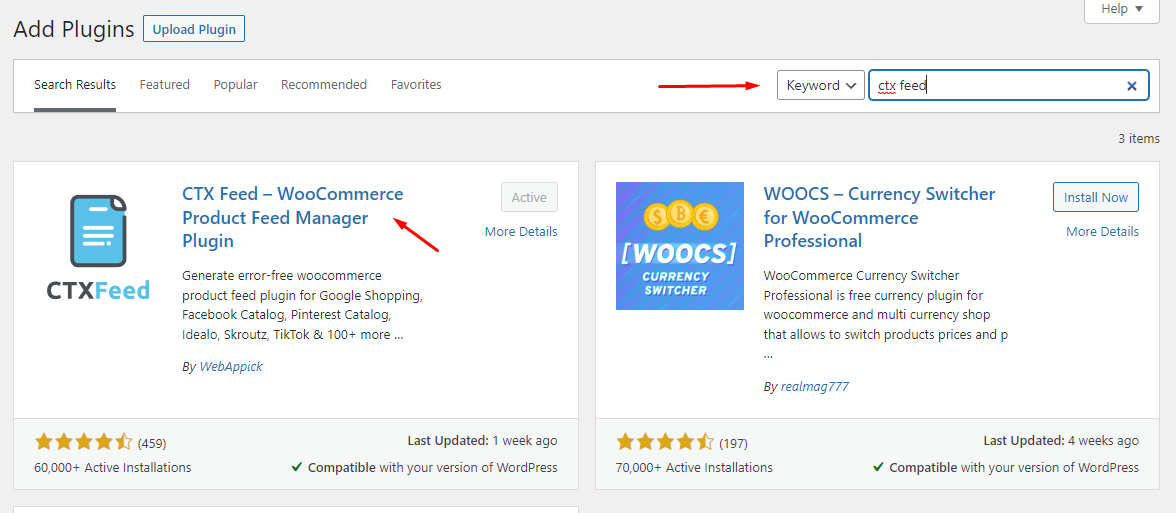
This is the menu you need to click to start creating the feed.
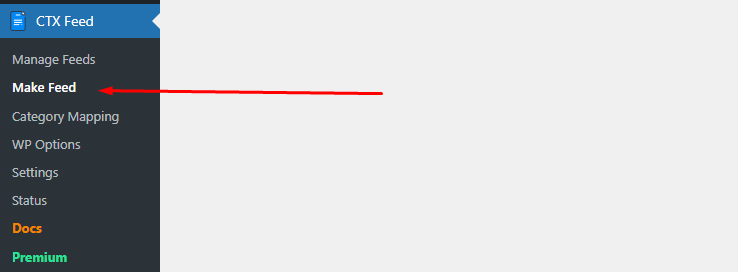
Select your template from the dropdown.
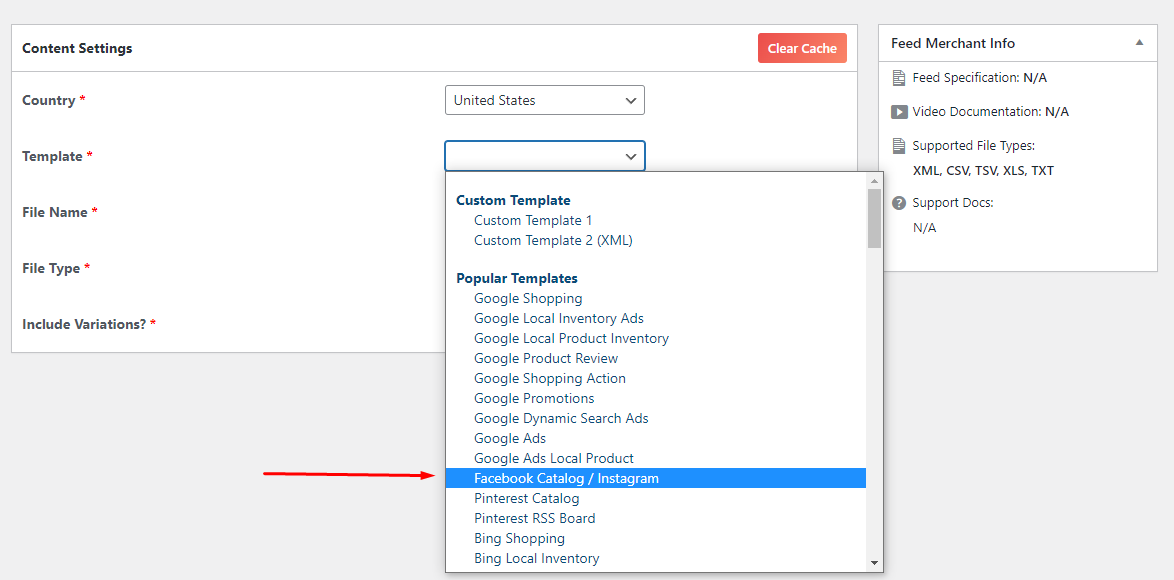
Now, you will see the plugin populate all necessary attributes automatically. Click generate to complete the process.

You can also edit any attribute field or add new custom ones besides the auto-generated ones. The plugin already knows what is best for your Woo store, so you can go with the default attributes it populates.
You can also map your categories using the plugin. But what is category mapping?
Google and Facebook have their own set of categories. If you don’t list your products according to their categories, your products may not appear on relevant searches. This can result in loss of traffic and potential customers.
Example of a Facebook/Google category – Clothing and accessories > Clothing > Shirts and tops.
Category mapping means you are trying to match your WooCommerce store’s existing categories with Facebook’s categories. CTX Feed has a dedicated section for category mapping.
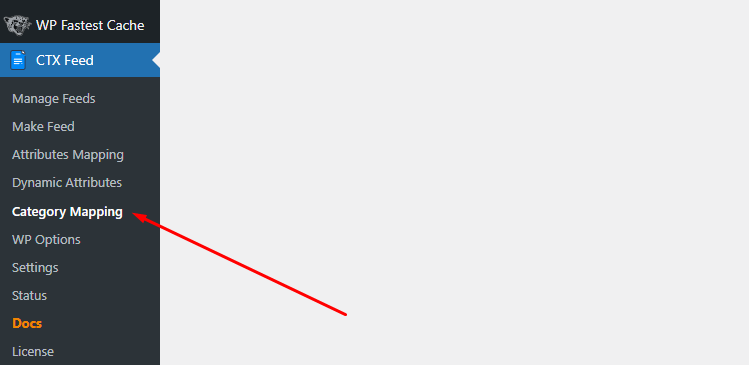
Let’s create a new category mapping.
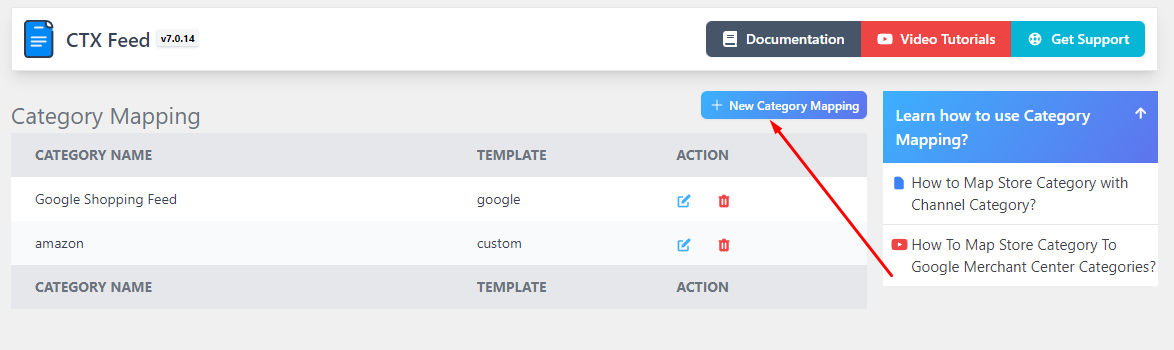
Select Facebook from the Merchant dropdown.
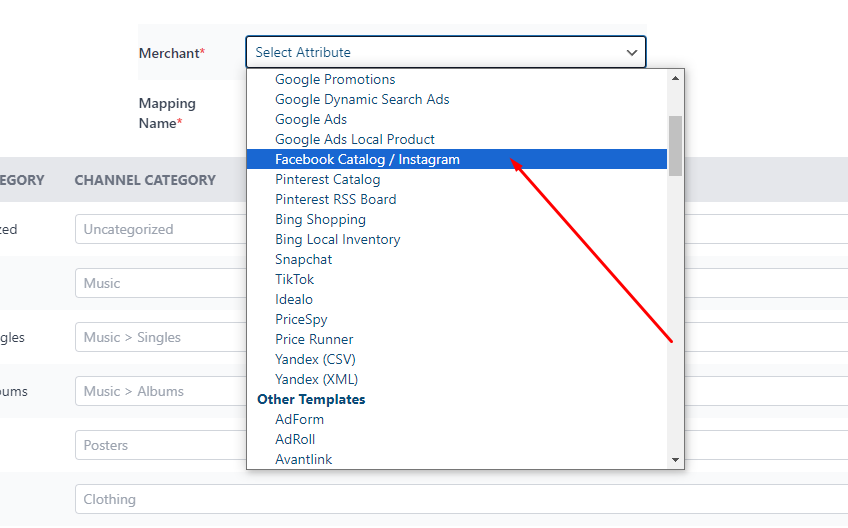
The plugin will fetch your WooCommerce categories and provide you options to match with Facebook categories. The red-marked options are existing Woo categories of that site.
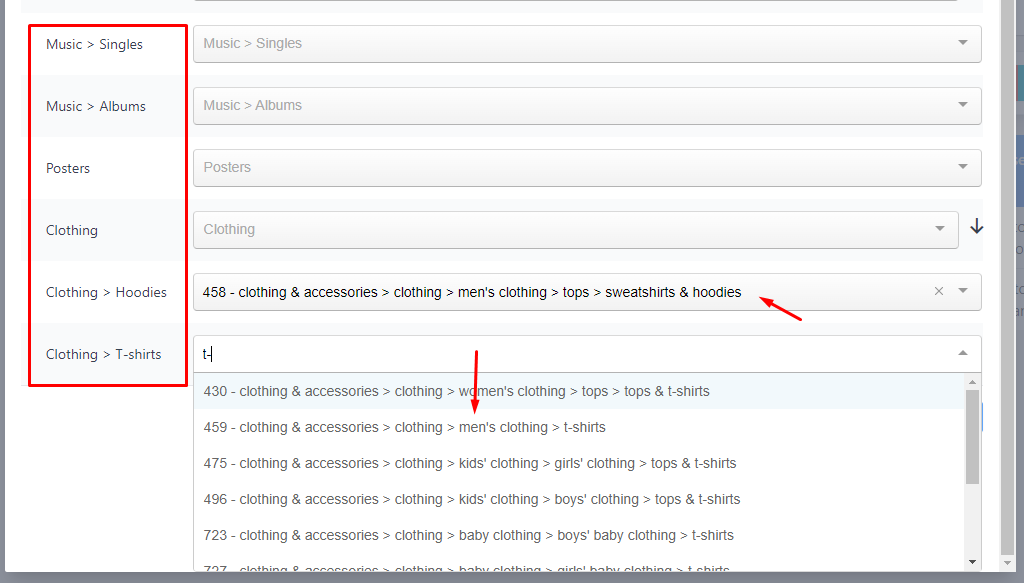
You can find and select the categories that best match your own categories from the dropdowns.
Finally, you can select the appropriate attribute on the feed window.
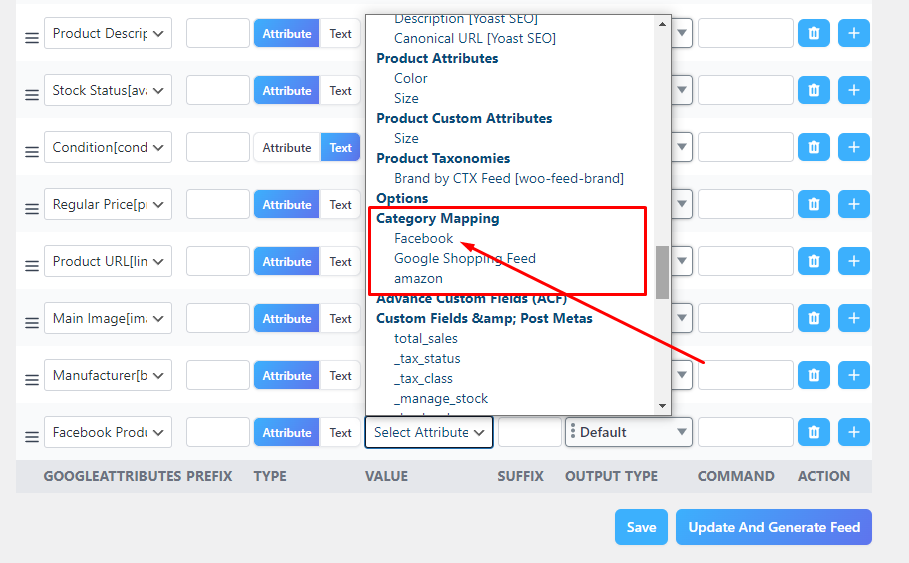
The Manage Feeds page has your feed files. From here, you can set automatic updates on set intervals.
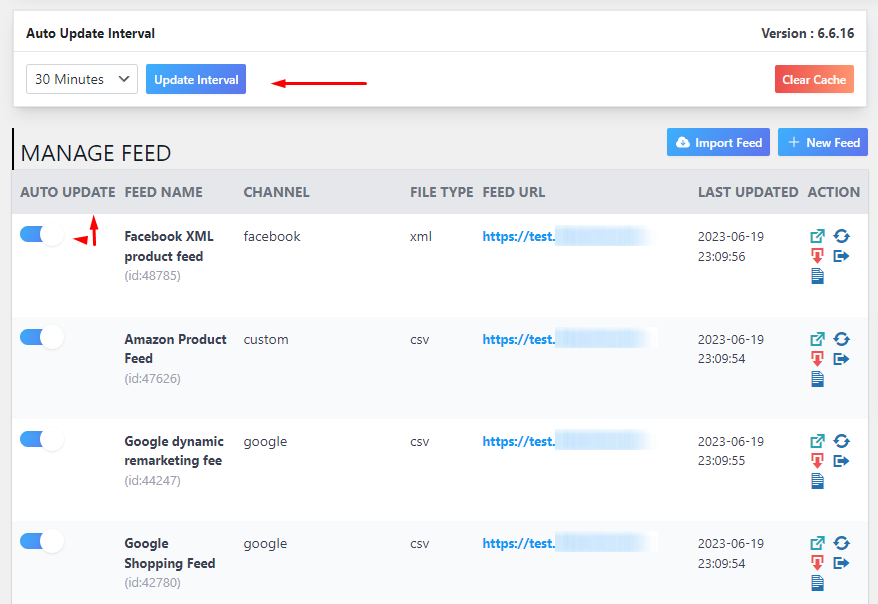
You can download, edit, delete, etc., your Woocommerce Facebook Product Feed file from different settings. We will copy the feed URL to connect WooCommerce to Facebook catalog.
How to upload and display your products on Facebook
The platform that handles your WooCommerce product promotions on Facebook is called Meta Commerce Manager. You can log in with your Facebook user ID.
As we have mentioned before, Commerce Manager handles both Facebook and Instagram promotions in one place.
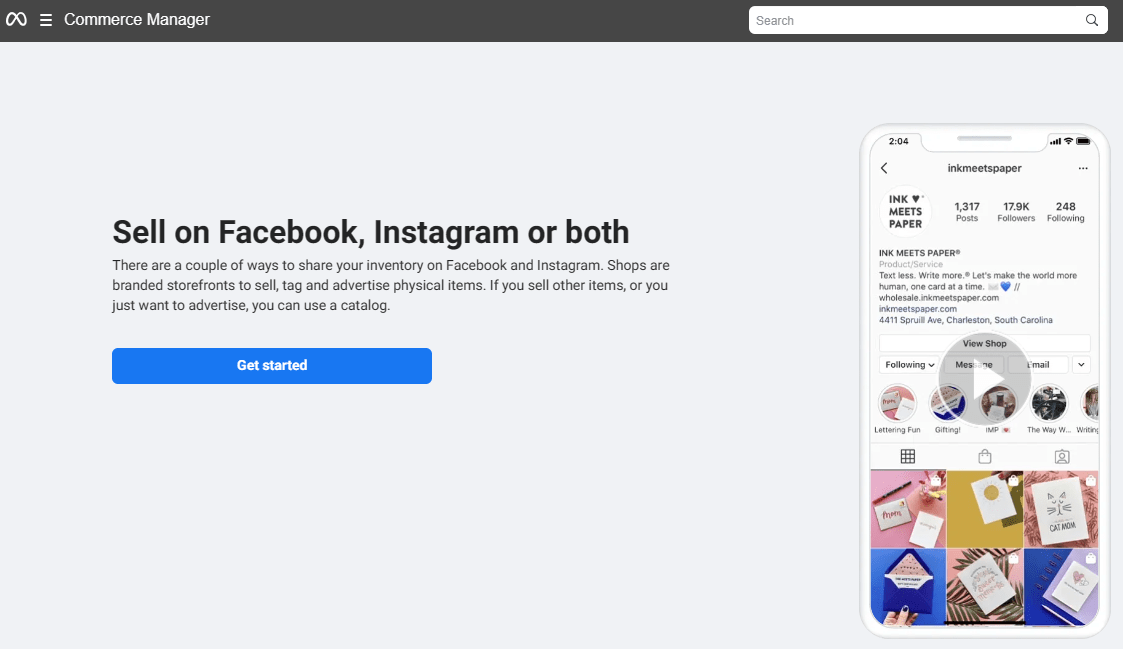
After you click the Get Started button, it will give you these options.
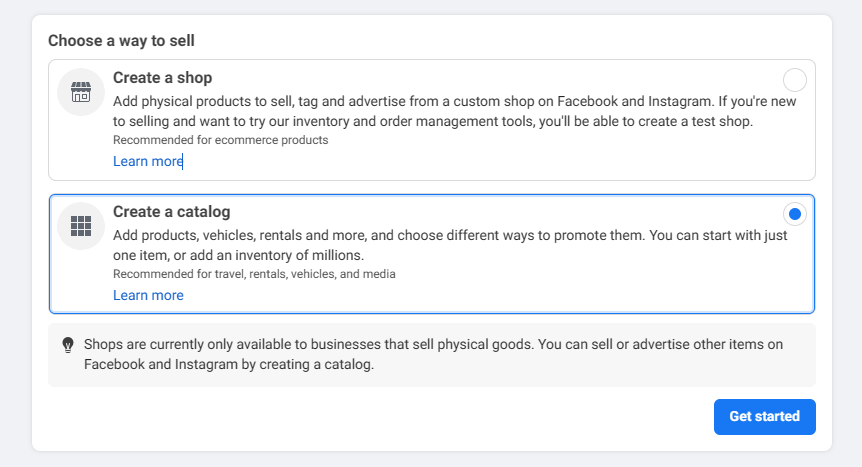
We will create a catalog because, through that, we can promote our products in all possible places on Facebook.
Select the Ecommerce and Online products option.
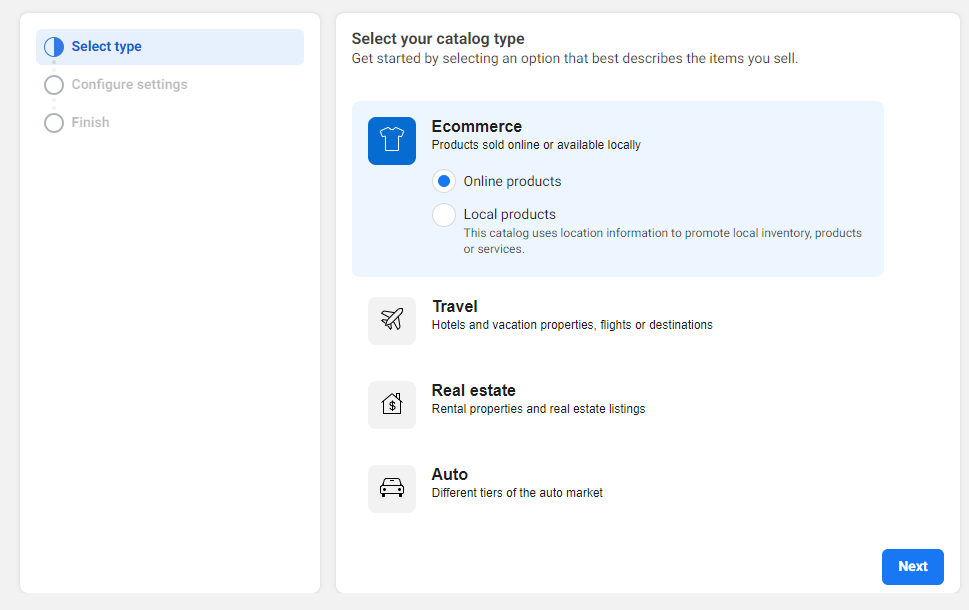
Select the following option and create the catalog.
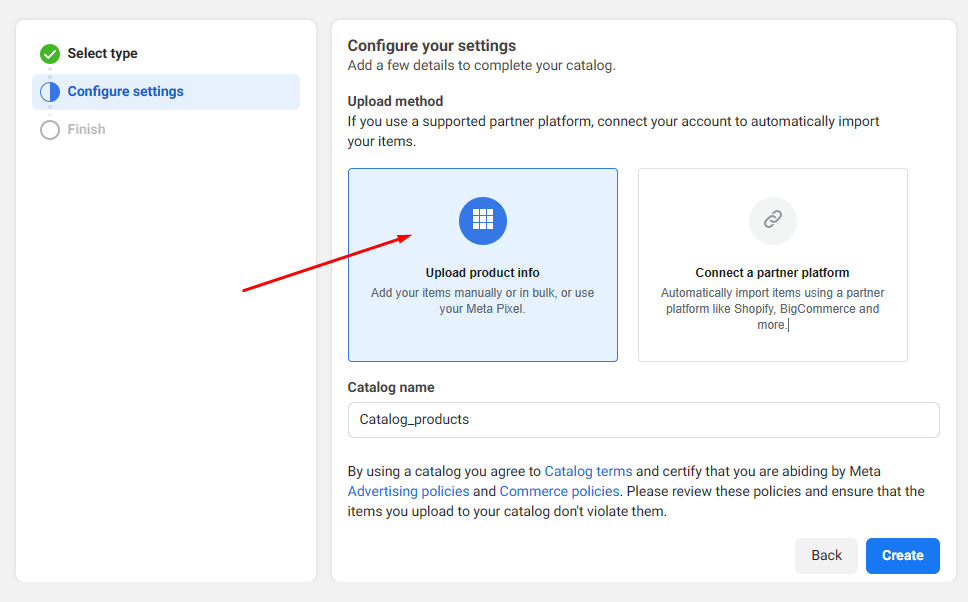
Now, you need to upload your Facebook product feed in this empty catalog. To do so, click on Catalog>>Data sources>>Data Feed.
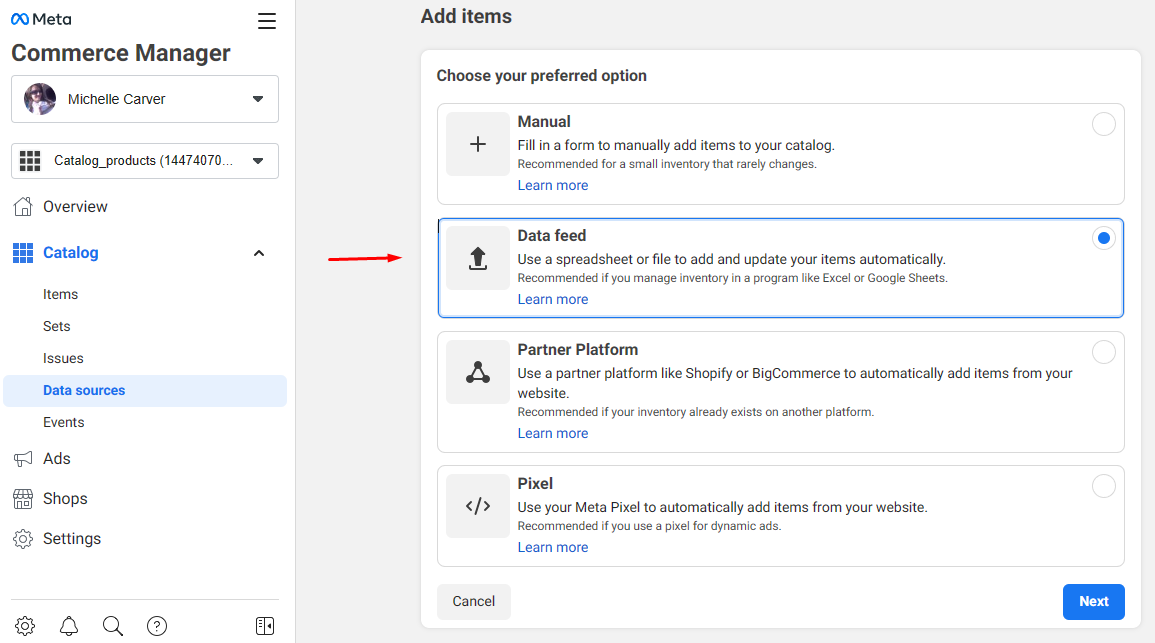
We are uploading a spreadsheet file.
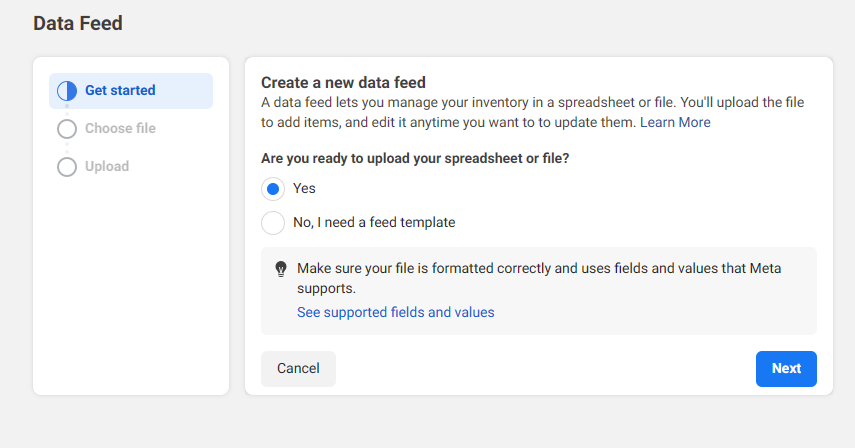
We have a Woocommerce Facebook product feed URL so we will select the middle option.
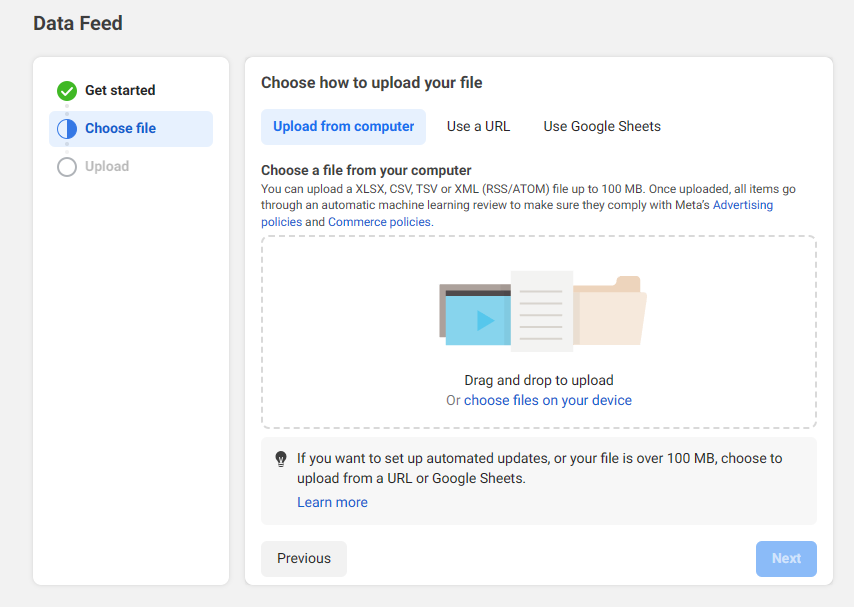
Copy and paste your feed URL from the plugin and set your feed update frequency.
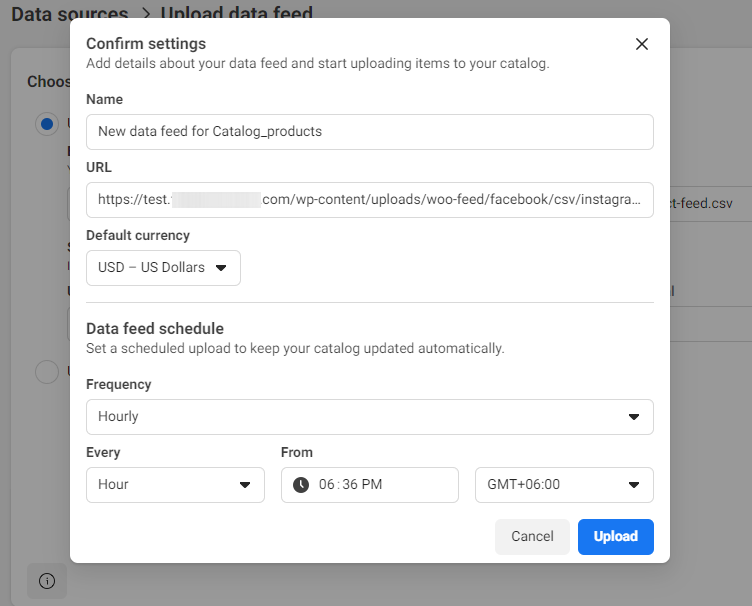
We have also set update intervals on the CTX Feed, right? Here’s how it works.
Let’s say; for example, you have set 30-minute update intervals from the plugin’s settings. The plugin will check your WooCommerce store every 30 minutes and update the feed files.
If you make any product updates or changes within this time, the plugin will collect those changes and insert them into the feed.
And according to the Data Feed Schedule frequency you set on the above screen, Commerce Manager will fetch those changes from your Feed URL and update its listings.
Thus, you can always display accurate information automatically. Review, save, and upload when you are done.
Must Read: How to Add Facebook Reviews on Your WordPress Site?
Now, you can create a Facebook/Instagram Shop, run dynamic ads, and tag your products.
Wrap-up
Facebook is a great platform to promote your products via Woocommerce Facebook Product Feeds in 2024 and reach your target audience. By leveraging the platform’s tools and features and implementing effective strategies, you can significantly expand your WooCommerce business.
Ensure the Woocommerce Facebook Product Feed you create is accurate and well-optimized to achieve maximum exposure and reach. I hope this article will help you efficiently promote your products on the platform.