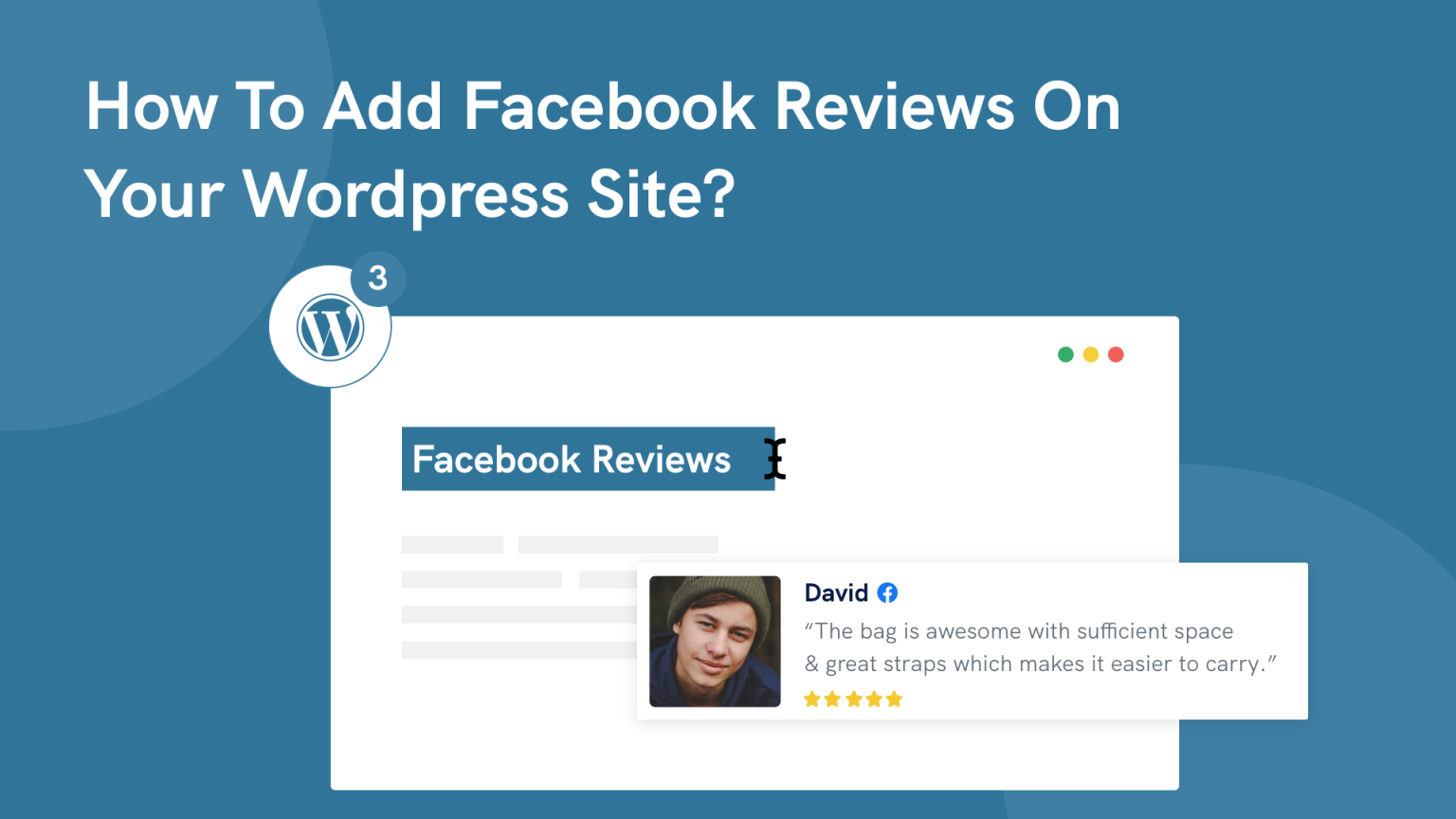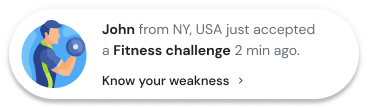Are you looking for a way to display Facebook reviews on your wordpress site?
If yes, then your search ends here!
As we know, around 88% of online shoppers worldwide are easily influenced by seeing Facebook reviews and ratings to make purchase decisions. And many business owners are taking advantage of showing reviews/ratings on their website to get more conversions, build authority and increase ROI.
That’s why, In this guide, we’ve covered the step-by-step process to add Facebook reviews on your wordpress site.
Without any further delay, Let’s begin!
Build trust & FOMO
Highlight real-time activities like reviews, sales & sign-ups.
Why should you display Facebook reviews on your website?
Showing Facebook reviews & ratings are one of the most powerful ways to build trust, credibility and boost conversions.
Many businesses are showing testimonials on their website to encourage new customers to take action and buy products.
The main purpose of showing Facebook reviews & ratings on websites is to tell new customers that people are buying their products and getting benefits from them and encourage them to make purchase decisions.
So if you want to increase sales, boost conversions, build trust with your customers, then showing Facebook reviews are necessary for your website.
But the question is…
How to add Facebook Reviews on the WordPress site?
There is a simple step-by-step process to add Facebook reviews on your wordpress site in minutes.
Must Read: How to Use Social Proof Notifications on the WordPress Site?
Let’s dive into the tutorial!
Step 1 – Download the WiserNotify Plugin
The first thing you need to do is, go to your WordPress dashboard and go to the plugin section.
You need to search for the plugin “WiserNotify” and click on Install Now.
Then click on the Activate plugin!
After installing it on your WordPress website, you have the option to create a new account on Wisernotify for free, or you can log in to your existing account.
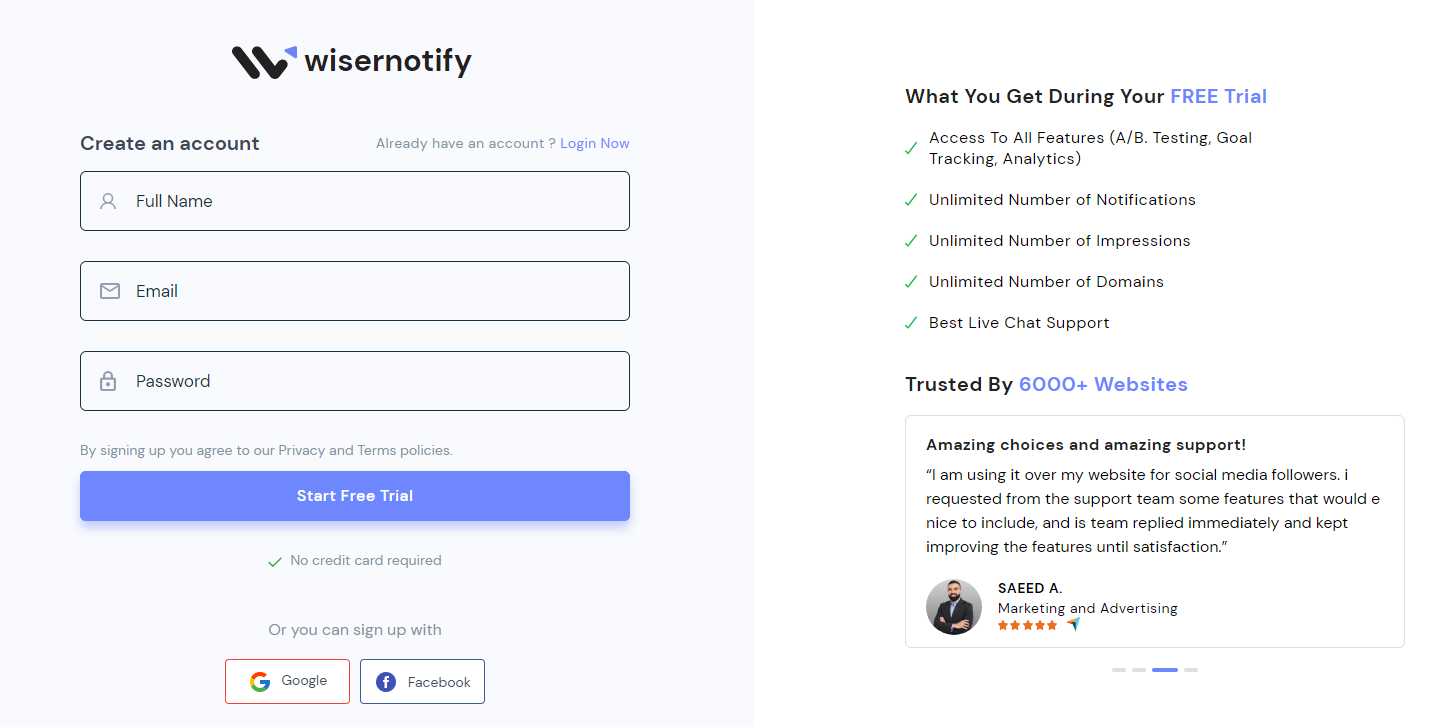
To create a new account, you can click on Signup Now and enter basic details:
- Name
- Password
Once you’ve created a free account, connect with your WordPress dashboard.
When you open the WiserNotify plugin, you’ll require an “API Key” to connect with WordPress. And the API Key is available in your WiserNotify account.
- You can log in by Click Here
- Go to Pixel Page and copy the API key
Now return to the WordPress WiserNotify plugin, paste the API Key, and refresh the WordPress page.
Now! You’ve successfully connected with WiserNotify.
Step 2 – Create your Facebook review notification
Now, after connecting your account with WiserNotify.
You can go to the “Notifications section” and click on Add Notification.
Here you’ll see different categories of social proof:
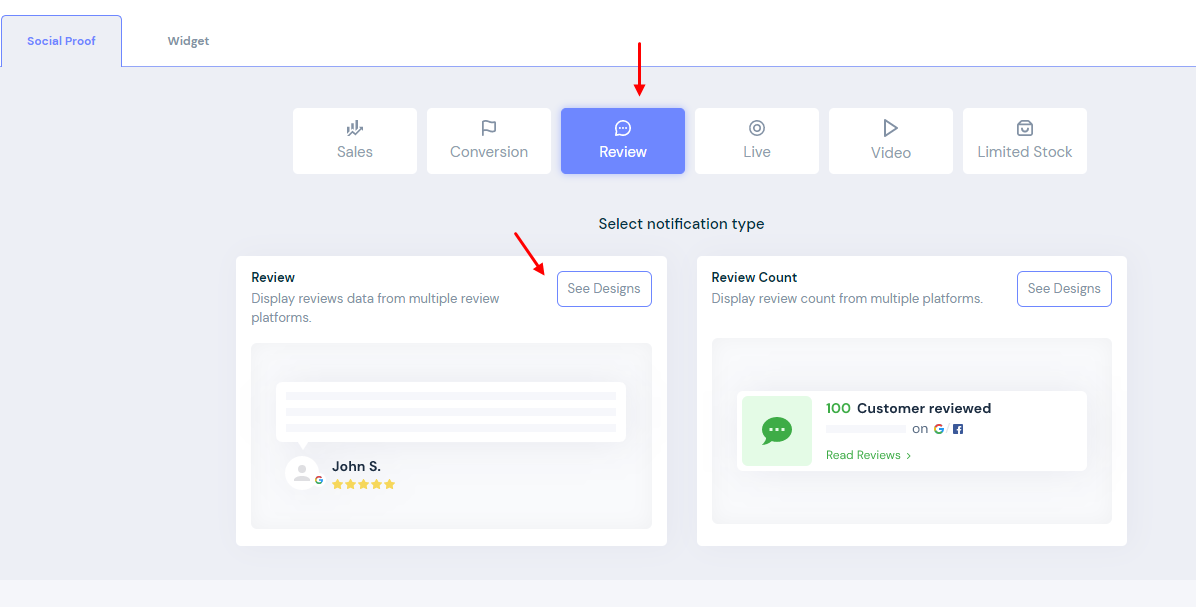
You need to click on “Review” and select review notification.
Step 3 – Modify your Review Notification’s design
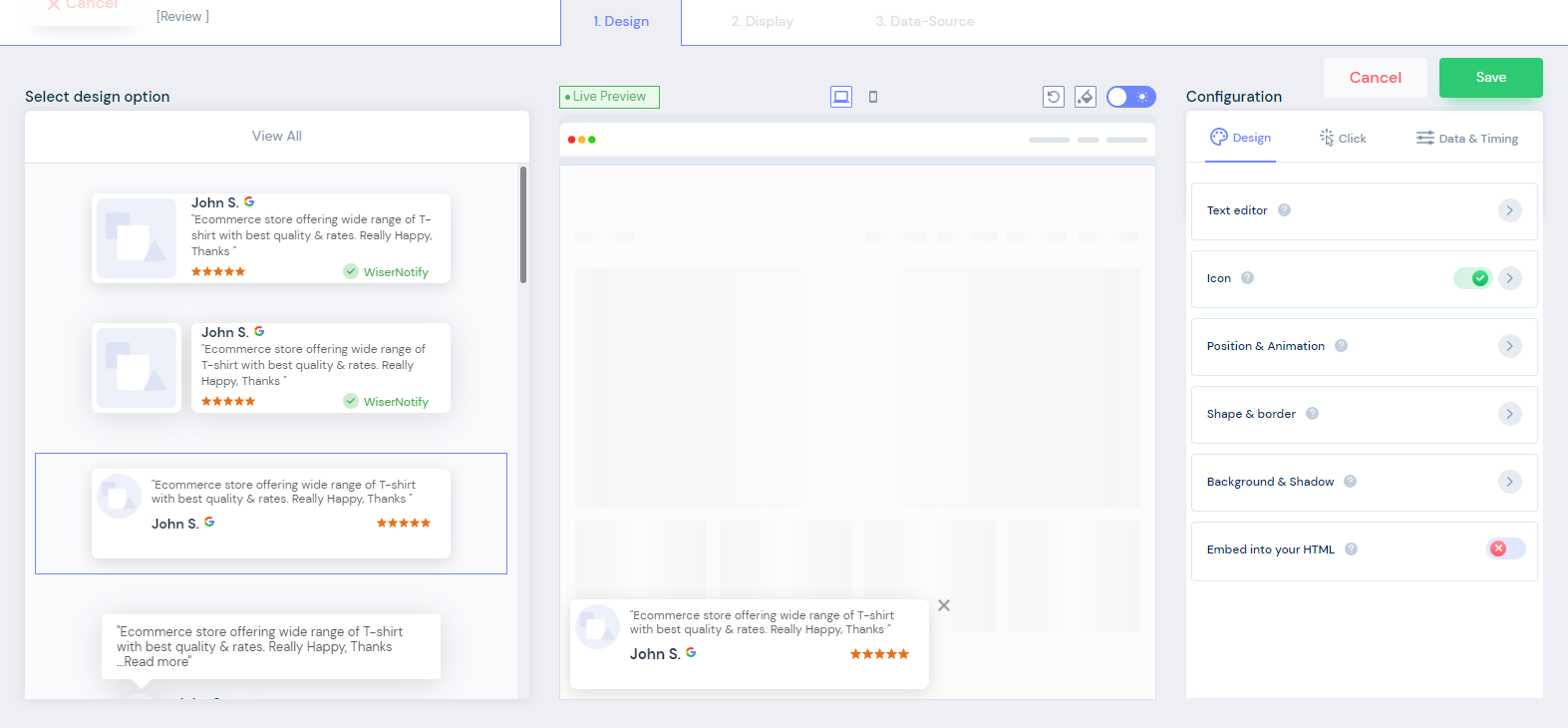
Once you’ve selected your review notification design, you can start doing modifications as per your interest.
You can change text, appearance, icons, animations, position, shapes, borders and background of your notification design in a few clicks. And some other important changes like to set time, date and add links.
These review notifications are mobile responsive and come with night mode as well.
WiserNotify allows you to do lots of customizations in minutes that match your brand identity.
Now, you have the best notification design for your website to display.
Build trust & FOMO
Highlight real-time activities like reviews, sales & sign-ups.
Step 4 – Configure your display settings
This is one of the important steps to make some adjustments according to your strategies.
First, you should choose the website page to dis
play these pop-up review notifications.
You can add a URL where you want to display Facebook reviews.
Then you can display your notifications on
- All Pages
- Specific Page
- Specific Page (with condition matches)
After selecting the page, you can do some segmentation:
- Returning or new visitors
- UTM based display
- How if cookies names available
- Referrer site
These types of segmentation you can consider as per your requirements.
Once you’ve done all the necessary customization, you can go to the next step.
Step 5 – Embed feed to capture Facebook reviews
Here you need to integrate your Facebook page to get reviews & ratings.
WiserNotify automatically collects the Facebook reviews from your Facebook page to display on your WordPress site.
Step 6 – Review and Publish
Finally, you’re now ready to launch your notification on your WordPress website.
You need to review all the previous steps and ensure that you’ve put all the details correctly.
Click on Publish and ready to get more sales, engagement and conversions.
Congratulations, you’ll start seeing attractive pop-up review notifications on your website that encourage new visitors to make purchase decisions faster.
Benefits of embedding Facebook reviews on your website?
There are tons of benefits when you use WiserNotify to display Facebook reviews notifications on your website. We’ve handpicked some main advantages of using WiserNotify to display Facebook reviews:
#1 Display a social proof of your Brand
Whenever any new visitors come to your website and see so many pop-up notifications come to the website about someone’s purchase, some review, someone takes a subscription that shows the brand value and its popularity.
As we know, customers make decisions based on other customers’ behavior. If they’re seeing so many positive ratings and reviews about your brand and your products, they’ll surely try to make a purchase decision. It also builds brand identity in front of its visitors. With the help of WiserNotify, you can easily design and display attractive pop-up notifications on your website and show them to your visitors.
#2 Increase website engagement
Showing Facebook reviews and ratings increases engagement on websites. Visitors start noticing the reviews and spending more time on the website to read more testimonials and reviews of other customers.
These notifications pop-ups are attractive and engage visitors to explore the website.
#3 Increase more sales & conversions
The main purpose of displaying Facebook reviews on websites is to increase sales and conversions. And WiserNotify helps you to increase sales & conversions on your website.
These attractive pop-up notifications encourage visitors to take action and make purchase decisions faster.
You’ll get tons of other benefits when you use WiserNotify to display Facebook reviews on your website.
Related: 50+ real examples of social proof
Final Verdict
We hope this article helps you add Facebook reviews on your WordPress site in minutes. You need to follow the steps, and you’re ready to publish some cool and attractive pop-up notifications on your website to get more sales and conversions.