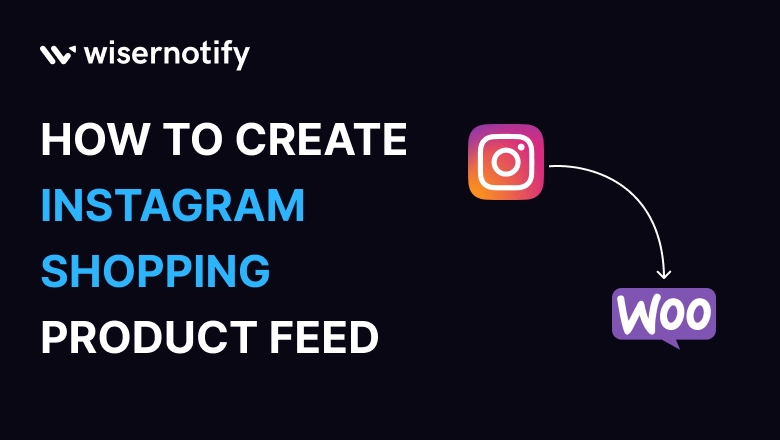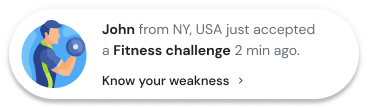Are you maximizing the potential of Instagram Product Feed to reach a vast audience that is 70% more likely to purchase online?
Besides being a viral social platform, Instagram is also a gem of a marketing channel for retailers and brands like you. Don’t take our word for it; let us show you some statistics to back it up.
Every month, over 130 million Instagram users click on shopping posts.
70% of Instagram buyers start looking for products there.
90% of Instagram users follow a business profile.
60% of Instagram users said they learned about new brands through the platform.
Instagram users are 70% more likely to make an online purchase than those who don’t use the platform.
Almost half of Instagrammers have made a purchase straight from the app.
Instagram users are 54% more likely to buy a product after finding it on the platform.
By 2022, it was anticipated that 82% of retailers would have enabled Instagram Shopping.
75% or more of U.S. small and medium-sized businesses advertise on Instagram.
Based on these numbers and statistics, it’s clear that Instagram is a powerful advertising platform for online retailers.
However, you’ll need familiarity with the system to list and market your products effectively.
In this article, we’ll review Instagram shopping and how to generate an Instagram product feed to promote your WooCommerce products on this central platform.
Let’s get started.
Visitors leave your website without taking action?
They don’t trust your site or feel urgency to act. WiserNotify builds both, turning doubt into action & visitors into customers.
What is Instagram shopping?
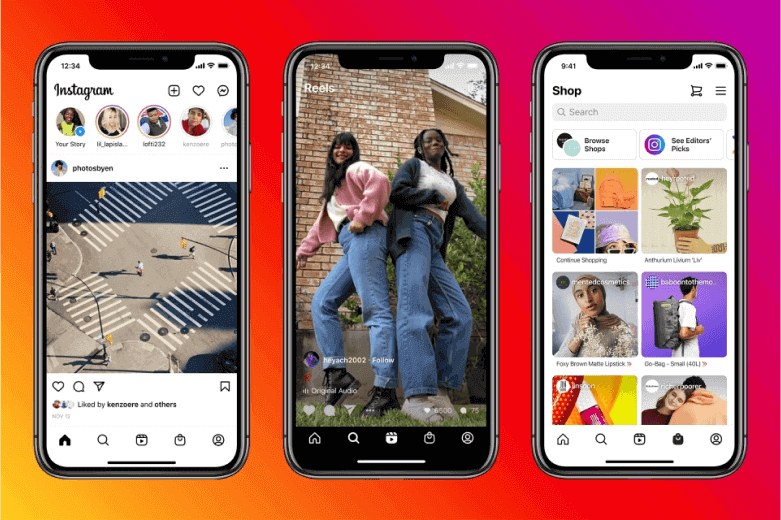
We all know that Instagram is a photo and short video-sharing platform. Along with sharing, Instagram also allows you to tag photos.
Merchants can tag their products in their posts, and buyers can find out about them and make a purchase. This is called Instagram Shopping.
Instagram Shopping is a powerful feature introduced by Instagram that enables businesses to integrate their products seamlessly into the platform.
With Instagram Shopping, businesses can tag their products in posts and stories, allowing users to explore and purchase items directly without leaving the app.
Once you understand how to embed an Instagram feed on a website, you can also improve the shopping experience by making it easy for visitors to view your Instagram content directly on your eCommerce site.
Instagram Shopping is a set of features that makes it simple for users to shop directly from the photos and videos your brand posts to its feeds. There are multiple ways you can promote your products on this platform.
To promote your products on the platform, familiarize yourself with the different tools and features. Let’s check them out.
Instagram Shop
The Instagram app now includes a shopping component called “Instagram Shop,” which helps companies set up virtual stores to sell their wares directly to Instagram users. In other words, it’s an expansion of Instagram’s shoppable feed.
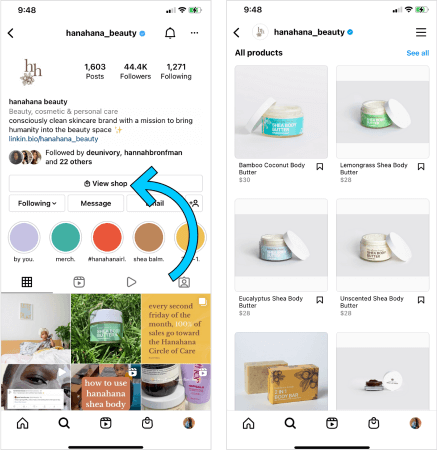
It’s a marketplace where companies like you can showcase and sell their goods without leaving the site.
Instagram Shop gives users a one-of-a-kind shopping experience by tailoring suggestions to their individual preferences and past interactions with businesses. The app also allows users to shop from curated collections of products.
Collections
Instagram now has a ” Collections ” feature that lets users save and categorize content they find interesting or valuable. Using collections, WooCommerce stores can organize their products into themed collections, which users are likely to save and interact with.
Shopping Tags
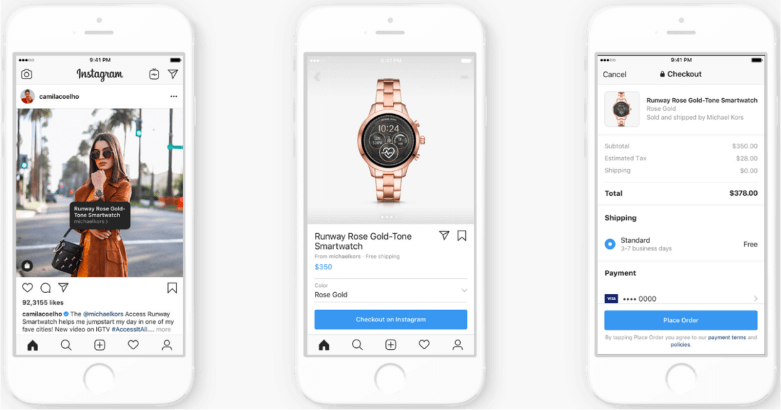
Using a Shopping Tag, you can draw attention to specific products in your WooCommerce store from your Instagram Reels, Stories, and posts. Businesses in the United States that use Instagram’s Checkout feature can also tag products in the app’s bio and post descriptions.
You can also use Shopping Tags on ads. Instagram allows you to tag up to 20 products in a single post.
In addition, you can choose to display calls to action like View on Website, View Shop, View Offer/Sale, etc.
Product detail page
The Instagram product detail page is dedicated to providing in-depth information about a specific product showcased on Instagram. When users tap on a product tag or sticker in a post or story, they are taken to the product detail page, where they can find additional details and make a purchase.
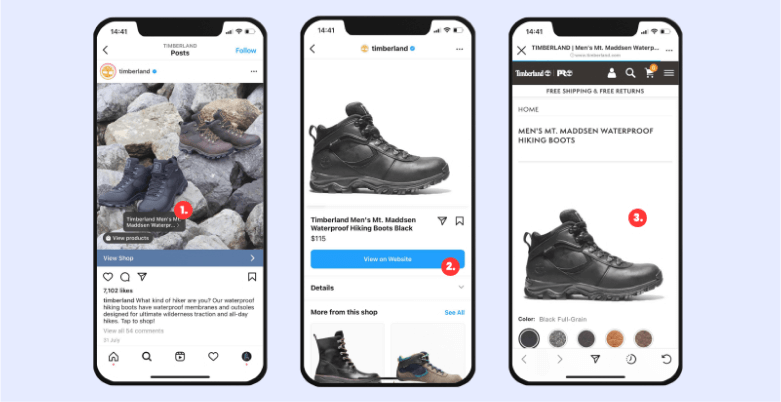
Users can see high-quality product images from different angles on the product detail page.
They can also access important information such as product descriptions, pricing, available sizes or variations, and relevant promotions or discounts.
Product Detail Pages let WooCommerce stores use Instagram to boost sales by appealingly showcasing the products they sell.
Product Detail Pages (PDPs) can help you boost online sales by simplifying the buying process for your customers by providing them with clear images, descriptions, and prices.
Shop Discovery tab
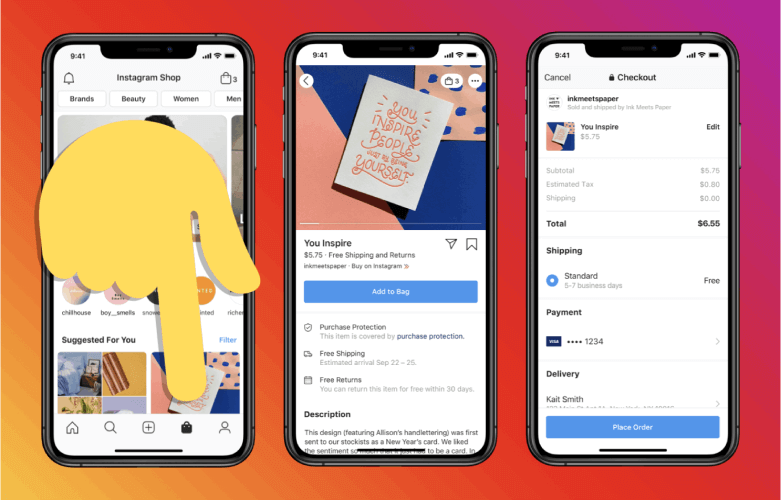
Previously, we talked about Instagram Shop, where you can create a store on the platform to display your products. This Shop Discovery tab is a dedicated section in the app for all users to discover new products.
Users can look through various categories to find new brands and products to buy.
It tailors the shopping experience to the individual by making suggestions based on their preferences, past interactions with merchants on the platform, and purchases made.
The Shop Discovery tab is an excellent way for businesses like yours to get more exposure and attract a broader audience on the platform.
Your chances of being highlighted in the Shop tab on Instagram rise if you take the time to optimize your profile, product listings, and user engagement. This will eventually allow you to gain new customers.
Build trust & FOMO
Highlight real-time activities like reviews, sales & sign-ups.
Eligibility Requirement for Instagram Shopping
To get approved for Instagram Shopping, you must meet certain requirements and follow specific steps. Here’s a general guide on how to get approved:
Your business deals in authentic, tangible goods. In simple words, you sell physical products.
You must switch from a private account to a business
profile for commercial use.
You have an eCommerce/WooCommerce website address where you sell your products.
You have an Instagram product feed that you will connect to Facebook.
Comply with Instagram’s Commerce Policies: Review Instagram’s Commerce Policies and ensure that your products and business activities align with their guidelines. Pay attention to prohibited items and restricted categories.
Related Post: Woocommerce Facebook Product Feeds – A Detailed Guide
How to set up Instagram Shopping for your WooCommerce business
First, let’s check out the steps you will need to activate Instagram Shopping features for your business.
- Turn your Instagram private account into a business account.
- Connect your business account to a Facebook page.
- Create a product catalog.
- Add products to your catalog.
- Submit your account for a preview.
Now, let’s discuss the steps in detail.
1. Turn your Instagram private account into a business account
To turn your personal Instagram account into a business account, follow these steps:
- To access your Instagram profile, launch the app.
- Tap the three horizontal lines in the top right corner.
- Select “Settings” at the bottom of the menu.
- Click the button labeled “Account.”
- Click on “Switch to Professional Account.”
- Select “Business” and then the appropriate category for your company.
- Connect your business Facebook Page to your Instagram account by logging in and selecting the correct Page.
- Take a look at your current contact details and make any necessary changes.
- Touch or tap “Done.”
Following these procedures, your private account will be upgraded to a business one. You’ll also be able to promote your business on Instagram with paid advertisements and use the analytics tool Instagram Insights.
You can also create an entirely new business account with your email instead of converting your account.
2. Connect your business account to a Facebook page
Every business now has its official page on Facebook and other major social platforms. We assume you also have one on Facebook.
Now, you need to connect that page to your Instagram profile.
- Go to your Instagram profile and click on the three lines in the top right corner.
- Touch on “Settings.”
- Touch or tap on “Account.”
- Click/tap on “Linked Accounts.”
- Click on “Facebook” and log in to your Facebook account.
- Choose your business’s Facebook page to link to this Instagram account.
3. Create a product catalog
Next, you need to log in to your Facebook Business Manager Account. After that, click on Catalog Manager from the top-left menu.
Click on Create Catalog and select eCommerce.
Choose the ‘Upload Product Info’ option under Configure. Then, follow the on-screen prompts to add an Instagram bulk product feed, which we will cover later.
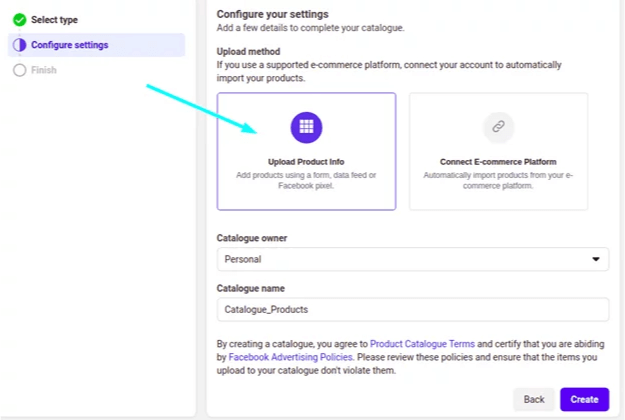
Click the Create button to finish generating your catalog. You won’t see any products in the catalog yet. You must add products or upload WooCommerce Instagram feeds to display them on the platform.
4. Add products to your catalog
Go to Add Items, and you will see multiple options to add products.
Here are the ways you can add products to your catalog.
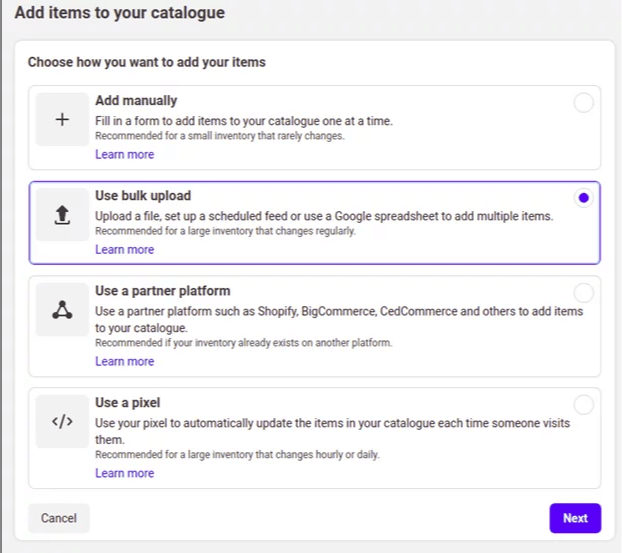
Add manually: You can add products one by one manually.
Use bulk upload: You can upload your product information through an Instagram product feed. This is by far the best option for several reasons. We will discuss the Instagram product feed in detail in the following sections of this article.
Use a pixel: Facebook Pixel allows you to import product data from your eCommerce website instantly.
Use a Partners Program: If you run your store on platforms such as Shopify, WooCommerce, BigCommerce, etc., you can connect them with plugins to import product data to the catalog directly.
5. Submit your account for a preview
Instagram needs to review your account before they enable shopping features in your account. To submit your account for review, do the following,
- Go to your profile and go to Settings from the three-dot lines.
- Tap on Business and then tap on Instagram Shopping.
- Then, follow the on-screen instructions to submit your profile for review.
Instagram’s review process can take a few days to a few weeks. During this time, you should check that your Instagram profile and product catalog are in order and that they adhere to Instagram’s commerce policies.
After Instagram approves/enables Instagram Shopping for your profile, you can activate it following these steps,
Go to Settings >> Business >> Shopping and select your catalog. Follow the prompts to finish the process.
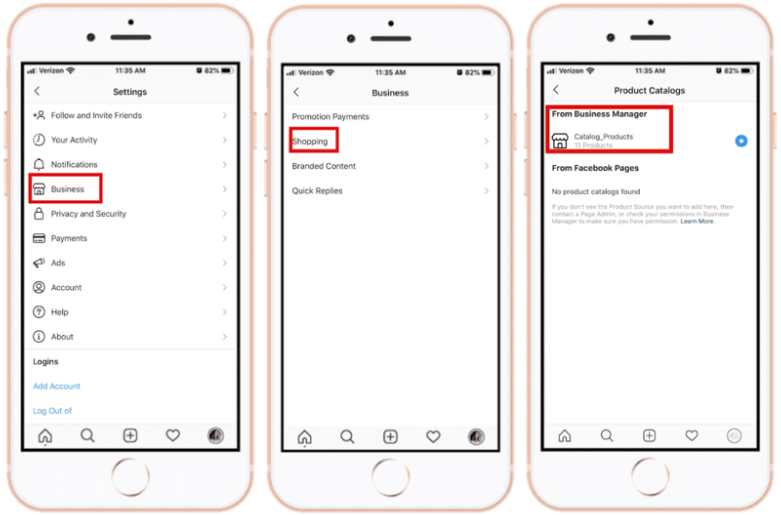
You will now be able to create shoppable Instagram posts. However, we haven’t created the most important thing yet, the Instagram shop feed for WooCommerce.
Build trust & FOMO
Highlight real-time activities like reviews, sales & sign-ups.
What is an Instagram product feed?
An Instagram product feed is a structured data collection containing information about your products or inventory. It is used to synchronize and showcase your products on Instagram Shopping.
The product feed typically includes product names, descriptions, prices, images, availability, and other relevant attributes.
Instagram uses product feeds to match the products in your feed with those you tag
in your posts or stories. This enables businesses to tag their products, allowing users to view product details and pricing and purchase directly on Instagram.
You can create a product feed on Instagram right from your WooCommerce back panel. This ensures that the product information remains up-to-date and synchronized with your inventory.
The feed is then submitted to the Facebook Business Manager and connected to your Instagram business account.
An accurate and well-maintained product feed lets you showcase and promote your products effectively on Instagram. It simplifies the process for users to discover and purchase items directly within the app, enhancing the overall shopping experience.
Necessary Attributes for an Instagram product feed
Attributes in a product feed are the specific pieces of information that describe and define your products. They provide details about each product and its characteristics, allowing Instagram to understand and display the products accurately to users.
Here are the necessary attributes you need to include in your WooCommerce catalog feed with Instagram,
- Product ID
- Product Title
- Description
- Product URL
- Image URL
- Price
- Availability
- Condition
- Brand
How to create an Instagram product feed in WooCommerce
You can create a Product feed for Instagram using spreadsheet software like Google Sheets or Microsoft Excel. However, that will require a lot of manual labor and is prone to errors and challenges.
Your best option is to use a WooCommerce Instagram shopping product feed plugin such as the CTX Feed.
This is one of the best Instagram catalog feed plugins to generate an Instagram product feed with only two clicks. Besides Instagram, this plugin also supports 130+ channels for creating product feeds.
CTX Feed already knows what attributes Instagram requires and has pre-made templates for all its channels. Your task is to select the channel and click the generate button.
The plugin automatically collects your WooCommerce product data and generates the feed for your channel. Moreover, it supports automatic updates and URL connection features.
When you connect through a URL, you no longer need to worry about managing the feed or updating it manually when you make any changes or add new products.
Let’s find out how to create an Instagram product feed using this plugin.
Creating a feed using Instagram catalog feed plugins for WooCommerce
Start by installing the accessible version of the plugin.
After you activate, click on Make Feed.
This is what the new window looks like.
Select your channel from the Template dropdown and select your file type.
Your job is done because CTX Feed will automatically populate all necessary attributes to create an Instagram product feed. Now click the Update And Generate Feed button at the bottom.
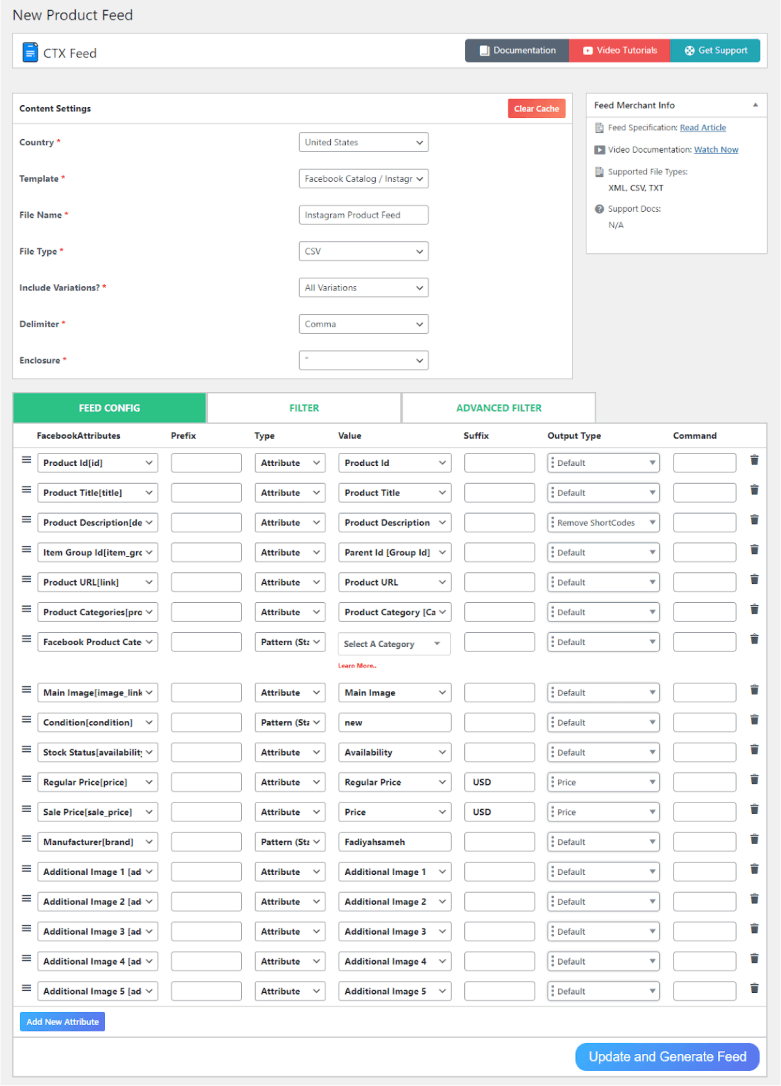
The plugin will automatically collect all your WooCommerce product page information and generate your Instagram product feed.
After that, go to Manage Feeds. You will find your newly created feed and other files on that page.
From Update Intervals settings, you can set a time after which all your feed files will be automatically updated. If you add or update any existing products during this time, the plugin will insert that information in the feed files for you.
You can view, edit, delete, download, or copy the feed’s URL from different settings.
If you go back to Facebook Business Manager and select the Bulk Upload option, it will give you the option to copy-paste your Instagram product feed URL.
Facebook also provides the option to schedule updates at your preferred intervals. By setting a schedule for regular updates of your Instagram feed URL, you can eliminate the need for manual settings or feed uploads.

This means that when utilizing an Instagram product feed connected via URL, you can streamline the process and ensure that your feed is always up to date without additional effort.
Both the plugin and Facebook will update your data automatically at set intervals. You can now start selecting your products from your catalog to place shopping tags.
Build trust & FOMO
Highlight real-time activities like reviews, sales & sign-ups.
Benefits of using an Instagram product feed
Using Instagram Shopping product feeds offers several benefits for businesses. Here are a few key advantages:
Increased visibility
Using Instagram’s product feed makes your products more discoverable to a broader audience. This feature allows you to tag products directly in your Instagram posts and stories, making it easier for users to find and purchase them.
Must Read: How to add Instagram Posts on the website
Seamless shopping experience
Instagram product feed enables a smooth and convenient shopping experience for your customers.
When users tap on a tagged product, they can view detailed information about it and purchase without leaving the Instagram app. This streamlined process reduces friction and increases the likelihood of conversion.
Enhanced product information
The product tagging feature in Instagram Shopping allows you to provide detailed descriptions, pricing, and direct links to your online store. This helps potential buyers make informed decisions about their purchases and increases the credibility of your products.
Increased website traffic and sales
Connecting Instagram with your Woo store with a product feed can drive more traffic to your website and potentially increase sales. When users click on the product tags, they are directed to your website to explore more products and complete the purchase.
Access to valuable insights
Instagram provides analytics and insights on your Shopping Product Feed, giving you valuable data about user engagement, impressions, and clicks. These insights can help you learn more about your audience, improve the products you offer, and improve your marketing strategies.
Tagging multiple products in a single post
Instagram allows you to tag multiple products within a single post or story. This feature is particularly beneficial for businesses with a wide range of products or those promoting collections or bundles.
It enables you to showcase multiple offerings and increase the chances of generating sales.
Reach a highly engaged audience.
Instagram has over a billion active users, many of whom actively engage with brands and seek inspiration for their purchases. By leveraging Instagram’s product feed, you can tap into this engaged audience, increase your brand exposure, and connect with potential customers.
Wrap up
As we conclude, consider How the Instagram Shopping Product Feed integrates into your overall strategy for tapping into Instagram’s vast audience for your WooCommerce store.
Essentially, the crucial link showcases your products to engaged shoppers, transforming Instagram from just a social space to a dynamic sales force that constantly drives your business forward.
With over 1.38 billion daily and over 2 billion monthly users, Instagram is a favored social media platform among Gen Z. These impressive numbers present significant opportunities for WooCommerce merchants like you to leverage the platform and promote your products.
We hope this article will help you set up your Instagram product feed and connect and promote your products to the platform.