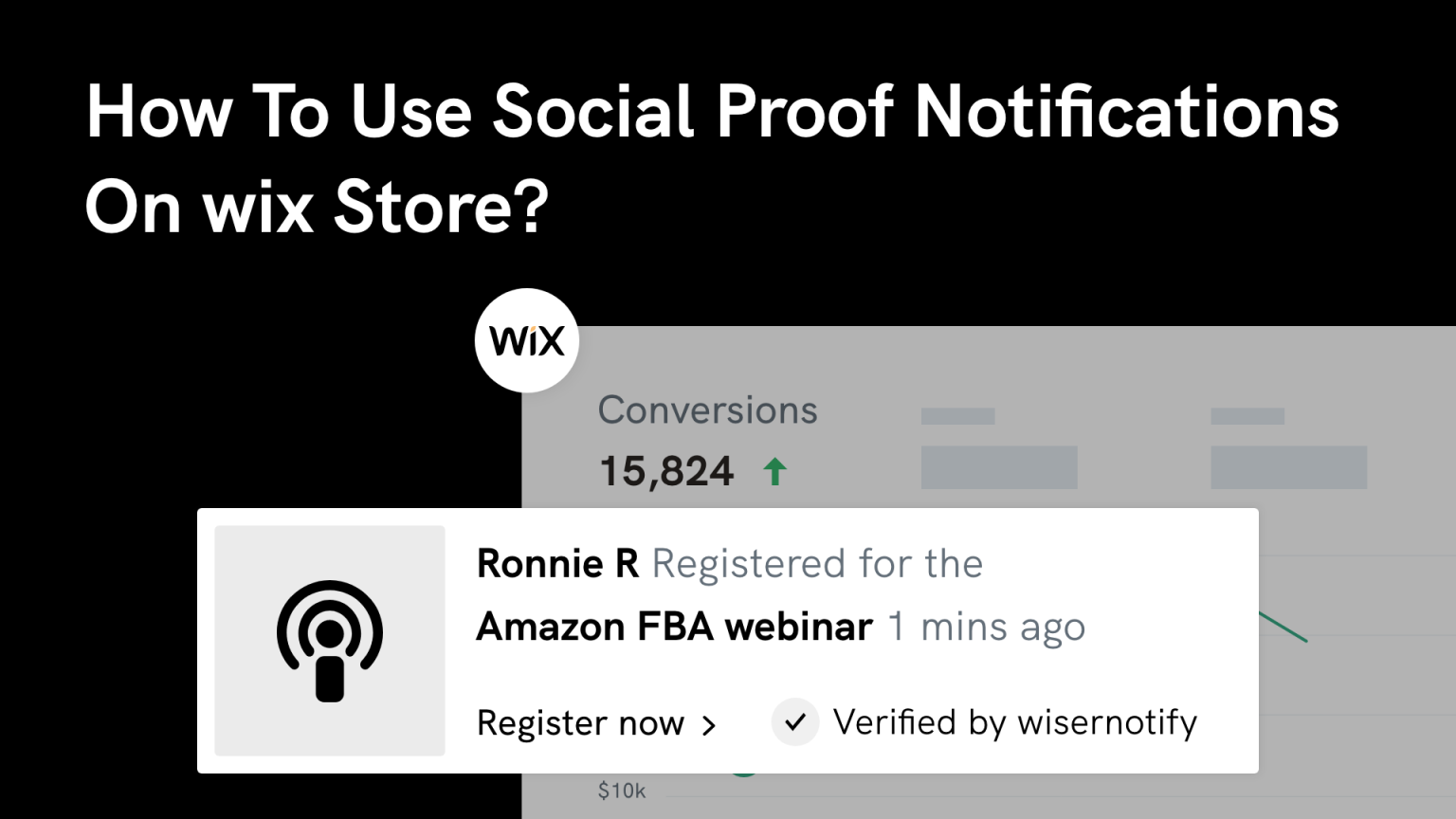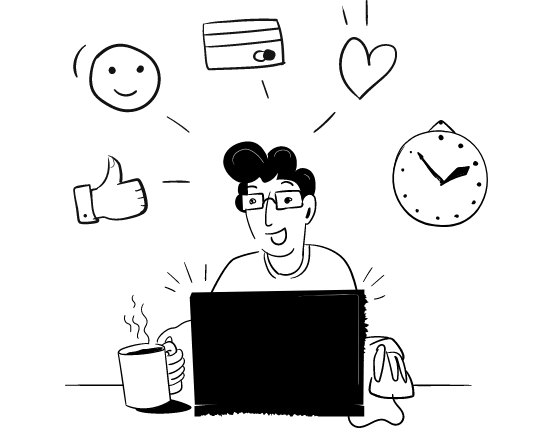Millions of people use Wix to build eye-catching and attractive stores by using drag-and-drop builders. It’s one of the most popular website builder platforms. However, the competition in the e-commerce business is growing rapidly, and it’s not easy to stand out from any business in this high competition.
But there’s one unique way to increase your sales and make your brand stand out in your store.
Adding social proof as sales pop-up notifications on your eCommerce store lets you catch customers’ attention and encourage them to make buying decisions faster.
These pop-up notifications are small, eye-catching, and valuable for different results like sales, sign-ups, discounts, announcements, etc.
If you’re running an e-commerce store and want to build a unique brand with more sales and conversions, then it’s time to add sales popup notifications on your Wix store.
Without any further delay, Let’s begin!
Ways to use sales popup notifications on the Wix Store
Sales pop-up notifications can help customers buy decisions faster by influencing them with eye-catching pop-up notifications on your store.
When you’re showing eye-catching pop-up notifications on your store, it catches customers’ attention and encourages them to take similar actions.
You can display social proof notifications on your store for sales, sign-up, discounts, announcements, etc.
Related: 11 Social Proof Apps for Wix to Improve Conversions
You can display pop-up notifications on your store and get similar results.
If you’re running an e-commerce store, then you can use eight types of pop-up notifications:
- Sales pop-up notifications (events, tickets)
- Sign-up notifications (webinars)
- Live visitor counter
- Display Reviews/Ratings
- Announcement offers
- Countdown timer
- Lottery widgets
- Blinking tab
Let’s discuss this in detail!
1. Sales pop-up notifications (Events, tickets)
Sales pop-up notifications are the most effective way to increase your events, ticket sales, and conversions.
Sales pop-up notifications are eye-catching and attractive, catching customers’ attention and encouraging them to make buying decisions faster.
For example:
Whenever any visitors come to your store and see hundreds of sales pop-up notifications like:
“Someone has recently registered for the event”
or
“93 shoppers recently purchased tickets for this event.”
This type of notification, when you’re showing in your store, then it catches customers’ attention and seems like so many people are taking an interest in the event, and it encourages customers to make buying decisions faster.
Related: How to Increase Your Wix Store Sales?
2. Sign-up notifications (Webinars)
If you’re planning to conduct a webinar and want maximum sign-up for your webinar, you surely need this pop-up notification.
With this sign-up notification, you can catch customers’ attention and encourage them to join the webinar and sign-up immediately.
For example:
Whenever any visitors come to your website and see an eye-catching, attractive pop-up notification like:
“100+ People Recently Sign-up for the webinar.”
This type of notification can increase the chances of sign-up for the webinar and more sales and conversions.
3. Live visitor counter
If you want to build trust and increase sales and conversions on your website, then use live visitor notifications.
It’s an effective marketing strategy that catches customers’ attention and shows that hundreds of people are actively interested in the product.
For example:
Whenever any visitors come to your website and see an eye-catching notification about:
“100+ people are actively viewing this product.”
This type of notification can catch their attention and encourage them to make buying decisions faster.
4. Display Reviews/Ratings
Customers make buying decisions based on their research for the product, like reviews & ratings.
According to statistics, 87% of people conduct research before making buying decisions. So it’s essential to display positive reviews/ratings for the product so that customers can understand the benefits of products and make buying decisions faster.
Whenever any visitors come to your website and see hundreds of people sharing positive reviews about the product and how they benefit, it encourages customers to make buying decisions.
5. Announcement offers
If you want to announce any offer on your website, using pop-up notifications is the best way to promote your offer.
With announcement notifications, you can catch customers’ attention and encourage them to grab the offer before it ends by creating urgency and scarcity for the offer.
For example:
Whenever any visitors come to your website and see eye-catching and attractive pop-up notifications like:
“Get 50% off on the purchase of 2 T-shirts.”
This type of notification shows an Unbeatable offer, eye-catching notification, and limited time that creates an urgency to make buying decisions before the offer ends and more sales and conversions.
6. Countdown timer
To create urgency and scarcity for the product, the Countdown timer is the best way to play with human psychology and end up with more sales and conversions.
Almost all websites use countdown timers on their website to catch customers’ attention and encourage them to make buying decisions before the offer ends.
For example:
Whenever any visitors come to your website and see a big eye-catching countdown timer that shows:
“Big discount for 2hrs 10mins”
This type of notification can create urgency for the offer and encourage visitors to make buying decisions faster before the offer ends.
7. Lottery widgets
To build engagement with your customers, you can use Lottery widgets on your website.
By showing attractive and eye-catching lottery notifications on your website, you can attract customers and encourage them to participate in Lottery games to win exciting discounts.
Whenever any visitors come to your website and see eye-catching lottery notifications, it encourages them to participate and win amazing discounts on the product, resulting in more sales and conversions.
8. Blinking tab
If you want to attract those customers who left your website without any purchases, use the blinking tab on your website.
The blinking tab is the most attractive and eye-catching notification that keeps blinking when customers leave the website.
For example:
Whenever any visitors come to your website and leave without any purchases, then it will show this type of notification:
“2 items left in your cart! hurry up”
This type of notification catches customers’ attention and encourages them to return to the website and make buying decisions faster.
Related: 50+ real examples of social proof
How to add Sales popup notifications on the Wix store?
Here we discuss Social proof notifications. It is a sales popup that can boost sales and conversions on your website, aiding in the growth of your brand.
WiserNotify is a one-stop solution to add social proof notifications on the Wix store.
Follow the step-by-step process to add social proof notifications on the Wix store:
Related: How to Add Sales Popup Notification on BigCommerce Store
Step 1 – Install WiserNotify from the Wix store
First, go to the Wix store and search for the WiserNotify app to install.
Click here to find and install WiserNotify in the Wix store.
Now, click on Add to Site and install WiserNotify in your Wix store.
Step 2 – Go to WiserNotify’s official website
Once you’ve installed the app in the Wix store, you need to create a free account in WiserNotify.
Click here to create a free account in WiserNotify by filling in the basic details:
- Name
- Password
And there’s no credit card required to create a free account in WiserNotify.
Once you’ve created it, go to Integration, search for Wix, and click on Connect.
After installing Wix in WiserNotify, log in to your Wix account.
Step 3 – Customize notifications
WiserNotify comes with so many prebuilt pop-up notifications that you can display on your website for different purposes.
You can display any pop-up notifications as your desired results like sales, sign-up, discount, announcement, etc.
Once you’ve picked the notification purpose, now select a template and customize it according to your website look and feel.
Step 4 – Make it Live
Once you’ve done customization accordingly, review all the steps carefully and click on Publish.
Congratulations! You’ve successfully shown pop-up notifications on your Wix store and got the desired results.
Final Verdict
If you’re using a Wix store and want to increase sales and conversions, it’s the right time to add social proof as sales popup notifications.
WiserNotify is the #1 best Social proof notification that supports 250+ platform integration, including landing page builder, email marketing tools, etc.
Increase your website sales and conversions with sales pop up notifications by using Wisernotify.