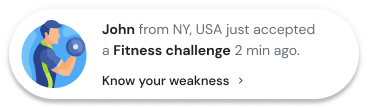Want to make it easier for customers to leave Google reviews?
QR codes improve response rates by 30%, leading to higher engagement and more actionable feedback.
A Google review QR code is a simple yet effective tool that allows users to scan, tap, and instantly access your Google review page. It eliminates the hassle of searching for your business online.
With more consumers relying on Google reviews to make purchasing decisions, having a quick and easy review process can significantly boost your reputation, increase visibility in local search results, and build trust among potential customers.
A well-placed QR code encourages more feedback, making it easier for customers to share their experiences.
In this blog, we will provide step-by-step instructions for creating a QR code that maximizes its impact and builds trust among customers.

What is a Google Reviews QR Code?
A Google Review QR code is a scannable code that, when scanned with a smartphone, redirects the user to a specific business’s Google reviews page.
Customers can easily provide feedback and share their experiences without searching for your business online.
Simplifying the review process is a quick way to encourage customers to provide online reviews about their experience with your brand.
As a business owner, QR codes are an innovative and simple solution for getting on-the-spot feedback for your Google My Business page that helps you grab more Google reviews.
When you create a QR code for your business, it provides an opportunity for customers to share their thoughts and feelings about your business, product, or services.
Why Businesses Should Use QR Codes for Reviews
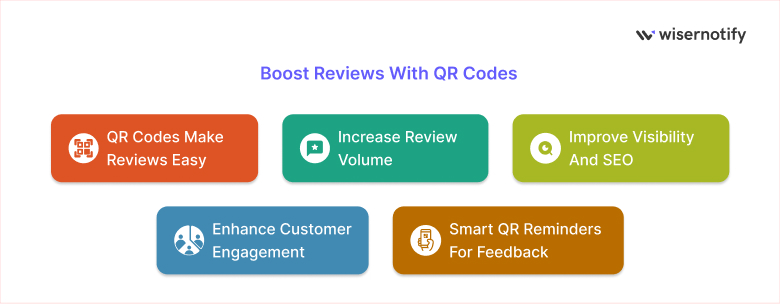
Customer reviews are crucial for building customer trust and credibility, but the process can often be time-consuming. QR Codes make it easier for customers to share feedback.
Here are some reasons to use QR codes for reviews.
Ease of use: QR codes reduce the steps involved in finding the business review page, as customers can directly scan the code and reach the review page.
Increase review volume: The easier it is to leave reviews, the more likely customers are to share their experience and feedback.
Improve Visibility and SEO: More Google reviews lead to higher rankings on search engines, particularly for local SEO, and result in more customers.
Enhance customer engagement: Encouraging feedback shows customers that their opinions matter.
Feedback Reminder: Strategically placing QR codes on packaging, receipts, or websites acts as a constant prompt for customers to share their experience.
Simplify Review Collection with WiserReview

Getting customers to leave Google reviews is hard. Most forget, drop off mid-process, or can’t find the right page.
You lose valuable feedback, visibility, and trust-building moments.
Manual reminders, long links, and clunky experiences only make it worse. Even a well-placed QR code won’t help if the workflow on the other side isn’t frictionless.
You need more than a link; you need a system.
WiserReview automates the entire review collection journey. From generating a ready-to-use Google Review QR code to triggering smart reminders via email, WhatsApp, or SMS, everything is designed to maximize response rates.
Here’s how WiserReview’s workflow helps:
Create & Customize: Build a QR code that matches your brand and links directly to your Google review page.
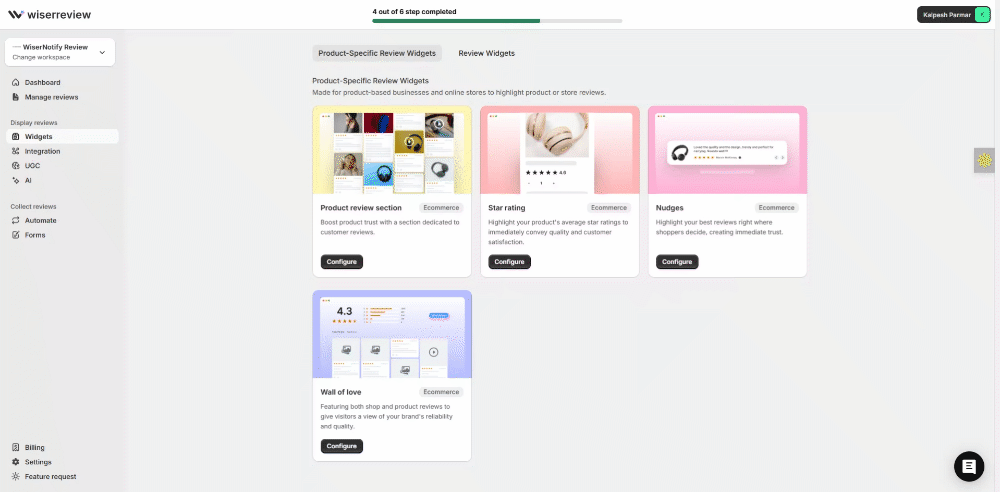
Trigger Automations: Automatically follow up with customers via email or WhatsApp after a purchase or service.
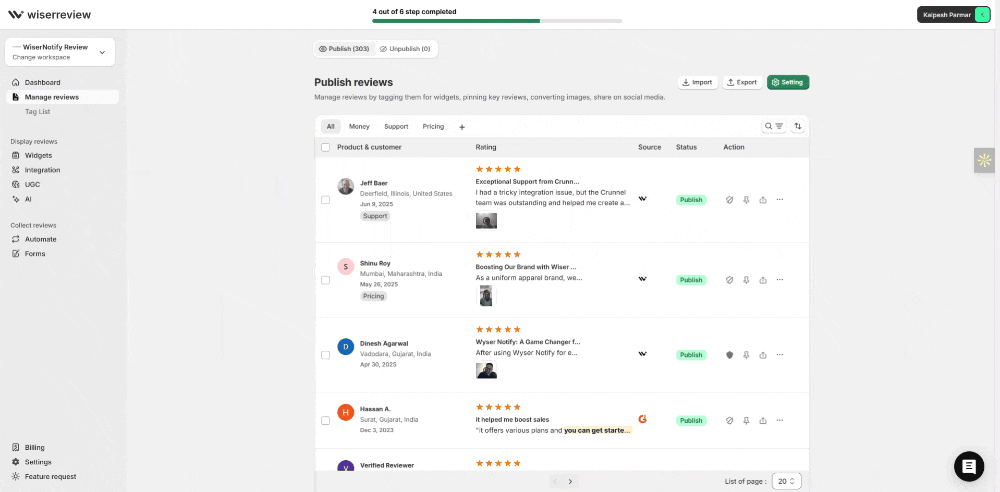
Embed on Site or Print: Use dynamic widgets, receipts, or packaging to share your QR code.

Track Engagement: See who scanned, opened, or left a review, all in one dashboard.

Publish with Control: Manage, tag, and feature Google reviews across your site in beautiful, conversion-focused layouts.
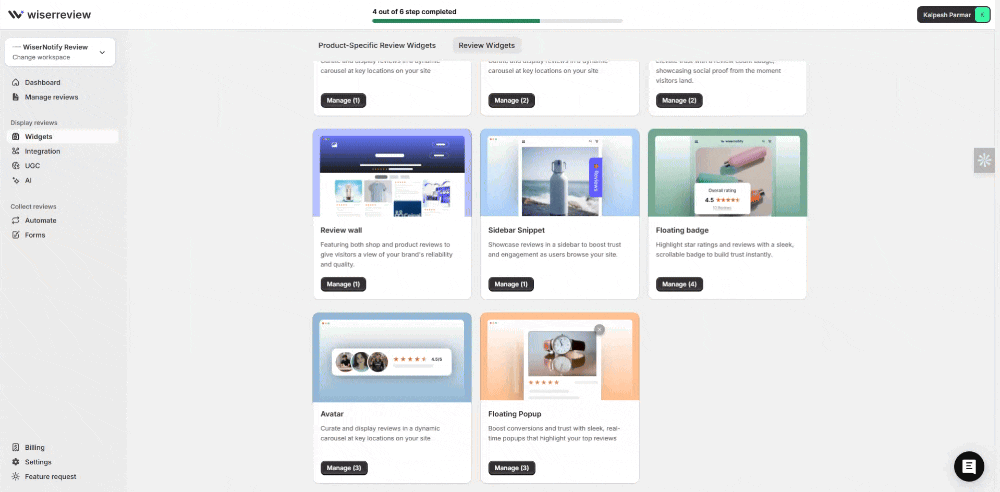
Whether you’re placing QR codes on tables, receipts, or websites, WiserReview ensures every scan leads to a review.
Turn Every Customer Into a Reviewer
Automatically generate QR-ready review links and boost your local reputation faster.
How a QR Code for Google Reviews Works

A QR code for Google reviews functions by linking a scannable code directly to a specific business’s Google review page, allowing anyone who scans the code to immediately access the page and leave a review without needing to search for the business on Google manually.
Here is how the QR code works to collect Google Reviews.
➠ Customer Scan the QR code: When customers encounter your Google Review QR code on a sign, receipt, or digital platform, they can simply open their phone’s camera and direct it at the QR code. Most smartphones are designed to recognize QR codes automatically, eliminating the need for any app.
➠ Direct them to your Google Review Page: Scanning the QR code immediately directs the customer to your Google review page in their default browser. This streamlines the process, removing the need for customers to search for your business or go through several steps to access the review section.
➠ Customers Leave a Review: Customers can now rate your business, write a review, and provide feedback within seconds. Because the process is fast and simple, it boosts the chances of customers leaving reviews.
Step-by-Step Guide to Generate a Google Review QR Code

Gathering Google reviews through a QR code is a simple and effective way to boost customer feedback and enhance your online reputation. Instead of asking customers to search for your business manually, you can direct them straight to your Google review page with a single scan.
Here’s how to manually create a Google Review QR code in just a few steps.
Step 1: Access your Google Business Profile
Go to your business profile by logging in at business.google.com. If you haven’t claimed your business yet, follow the prompts to set it up.
Step 2: Get your Google Review Link
In your dashboard, find the “Get more reviews” section. Click “Share review form” to generate your unique Google review link.
Step 3: Copy the Review Link
A direct link to your Google review page will appear in the copy for the next step.
Step 4: Generate QR code
You can use a QR code generator to create your Google review QR code. Paste your Google review link into the QR code generator, and customize your QR code with colours, logos, or shapes to match your branding.
Click generate and download the high-resolution QR code image.
Step 5: Start Collecting Reviews
Save your QR code as a high-quality image, and start placing it where customers can easily access it.
- Storefront & checkout areas
- Receipts & invoices
- Business cards & flyers
- Email signatures and social media posts
With this Google Review QR code, you make it effortless for customers to leave feedback, boosting your review count and local search rankings.
Build trust & FOMO
Highlight real-time activities like reviews, sales & sign-ups.
Best Free & Paid Tools to Generate a Google Review QR Code
Here are the best tools to generate a Google Review QR code.
1. Bitly

Bitly’s free QR code generator allows you to create a customized Google review QR code in minutes. Copy your Google Review link, paste it at Bitly.com, and design your QR code.
You can personalize it using your brand’s colors, logos, and frames. Bitly Analytics allows you to monitor scans and gain insights into customer engagement.
Download your high-resolution QR code on flyers, business cards, or receipts. Now, use Bitly QR codes to enhance reviews, boost your credibility, and effortlessly expand your business!
Features:
- Free and Simple to use.
- Dynamic QR codes for ongoing campaigns.
- Track and analyze engagement.
- Custom branding and design.
- Seamless short links and Landing pages.
2. Flowcode
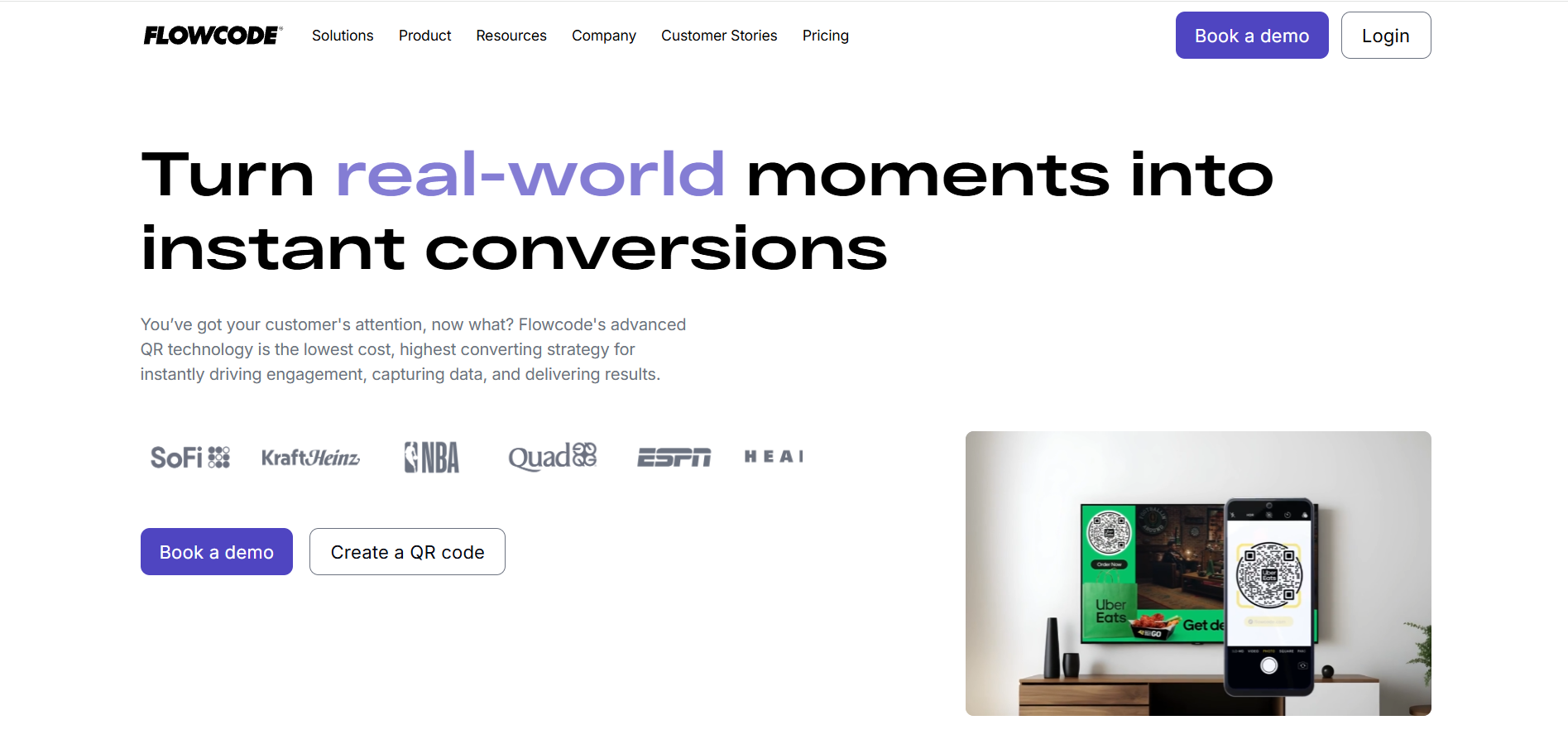
Flowcode helps you create a high-performance Google Review QR code that enhances customer engagement and boosts feedback.
With real-time analytics and first-party data tracking, Flowcode helps businesses understand customer behavior while making review submission effortless.
Features:
- Easy customization of QR code with frame, colors, and logo.
- Simply create a QR code with a few steps.
- Collect first-party data.
All your Google reviews in one place
Collect Google reviews, manage every response, and display them where they matter most.
3. QR Code Chimp

QR code chimp effortlessly allows customers to leave reviews with a stunning, branded QR code. With just a scan, customers can instantly access your Google review page.
Simply copy your review link, paste it into QRcodechimp, and generate a fully customizable QR code with a logo, colors, and unique design.
Moreover, you can track real-time engagement, enhance brand visibility, and turn every scan into a powerful marketing opportunity.
Features:
- Personalize your QR code with logos and colors.
- Get real-time analytics and in-depth location, device, and scan analytics.
- Increase post-QR engagement with pre-built landing pages.
4. Scanova
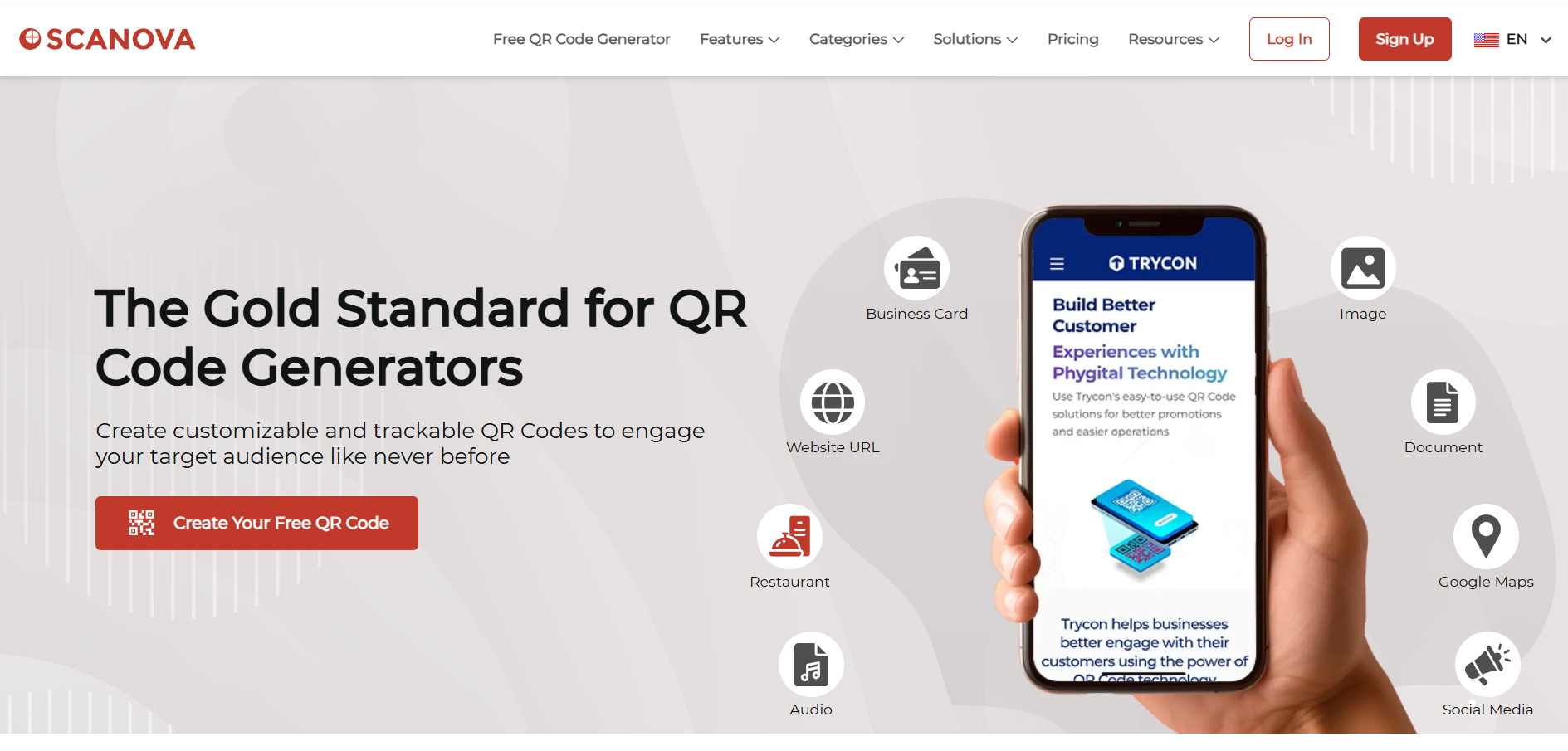
Scanova is a leading online SaaS tool that helps businesses create, design, manage, and track QR codes for promotional and operational use cases. You can instantly link customers to your Google review page and personalize the design with your logo and colors.
Copy your Google review link, paste it into Scanova, and generate a scannable, print-ready QR code within minutes.
Pricing starts at $5 per month, billed annually
Features:
- Add brand design to QR code
- Track scanning activities to collect user insights
- Download in high-resolution formats for printing and digital use
- Compliant with ISO 27001:2013, SOC2, and GDPR
Best Places to Display Your Google Review QR Code
To collect more reviews or feedback from your customers, making your QR code easy to find online and offline is essential. Place your QR code where customers will likely notice it, and leave reviews.
Here are the best places to display your QR code.
Checkout Counter
- The checkout moment is where customers are more likely to share a review. Placing a QR code at the checkout counter captures customers’ attention and influences them to share their experience.
Receipts
- Customers check out their receipts during or after the payments. Placing a QR code at the bottom with a short message can capitalize on customer attention.
Email Signatures
- Add QR codes to email signatures, particularly for email marketing campaigns. This will remind your customers to provide feedback in a subtle yet effective manner.
Website & Online Store
- Your website is the first and most obvious place to include your Google review link. You can place it on the landing page, product page, website footer, or on checkout pages where customers can write a review directly from your website.
Related post: 5 New Ways to Add Google Reviews to Your Website
Social Media Platforms
- Platforms like Facebook, Instagram, and LinkedIn can be great for sharing your Google review link or QR code to collect valuable customer feedback and even include it in a direct message.
Blog Posts
- Add Google review links in your blog posts to give customers access to your review page.
Build trust & FOMO
Highlight real-time activities like reviews, sales & sign-ups.
QR Code Performance Tracking: Key Metrics & Best Practices
QR code analytics differs from website analytics, which focuses on tracking metrics like page views, click-through rate, and bounce rate. At the same time, QR codes focus on metrics, including location data, scan frequency, and timestamps, that provide insights.
Here are a few key metrics to track QR code performance:
- Number of scans: Total scans and repeat scans to measure engagement.
- Demographics: Scan locations for geographical targeting.
- Time & Date analytics: Scan time to understand peak activity periods.
- Device analysis: The percentage of operating systems used to scan your QR codes.
- Operating Systems: Discover the operating system used to scan the QR code. Are they iOS or Android users?
- Conversion Rate: Track how many scans resulted in the desired results (review submission, purchase, etc.)
Google’s Guidelines & Policies for Review QR Codes
Google review QR code is a great way to encourage feedback, but it’s important to follow Google’s guidelines to ensure compliance and maintain credibility. Here’s what you should know:
- The QR code should be visible and designed for easy scanning,
- It should be linked directly to your Google Business profile
- Include a call-to-action message promoting customers to leave a review
- Avoid incentivizing review with offers or pressure tactics that violates Google’s policies
- Google’s review policy expressly prohibits buying or selling reviews.
- Inappropriate content is banned on Google; businesses must not post or permit it in their reviews.
- Businesses should not hinder negative reviews or only seek positive ones from customers.
- Spamming customers with frequent review requests can be seen as manipulative, leading to Google flagging your listing.
Don’t Miss: 11 Effective Google Review Response Examples
How to Get More Reviews Using a Google Reviews QR Code
A Google Review QR Code makes it easy for customers to leave feedback instantly. Here’s how to maximize reviews using this powerful tool.
Inquire Promptly: Do not hesitate. Following a positive interaction, motivate customers to scan and submit a review.
Facilitate Convenience: Position the QR code on receipts, packaging, tables, and emails to provide immediate access.
Monitor and Follow Up: Maintain a record of review requests and kindly remind those who have not yet responded.
Encourage Multiple Reviews: When serving a group, invite each individual to scan and share their experiences.
Incentivize Staff: Offer rewards to employees for securing reviews; a courteous request can significantly influence outcomes.
Acknowledge Every Review: Express gratitude for favourable feedback and address criticism professionally.
Embrace Negative Feedback: Tackle concerns with composure; your response carries greater significance than the review itself.
Utilize Keywords: Customers incorporating pertinent keywords in their reviews can enhance your Google search ranking more significantly than the review itself.
All your Google reviews in one place
Collect Google reviews, manage every response, and display them where they matter most.
Conclusion
Encouraging positive reviews is essential for building trust and boosting your online reputation. A well-designed QR code for Google reviews makes the process effortless, allowing customers to share positive feedback with just a scan.
Whether displayed on QR code print materials, receipts, packaging, or digital channels, a Google Business QR code ensures seamless accessibility.
Customizing your QR code design and tracking performance with Google Analytics can refine your strategy and maximize engagement. Start leveraging QR codes today to streamline reviews, enhance credibility, and grow your business effectively!