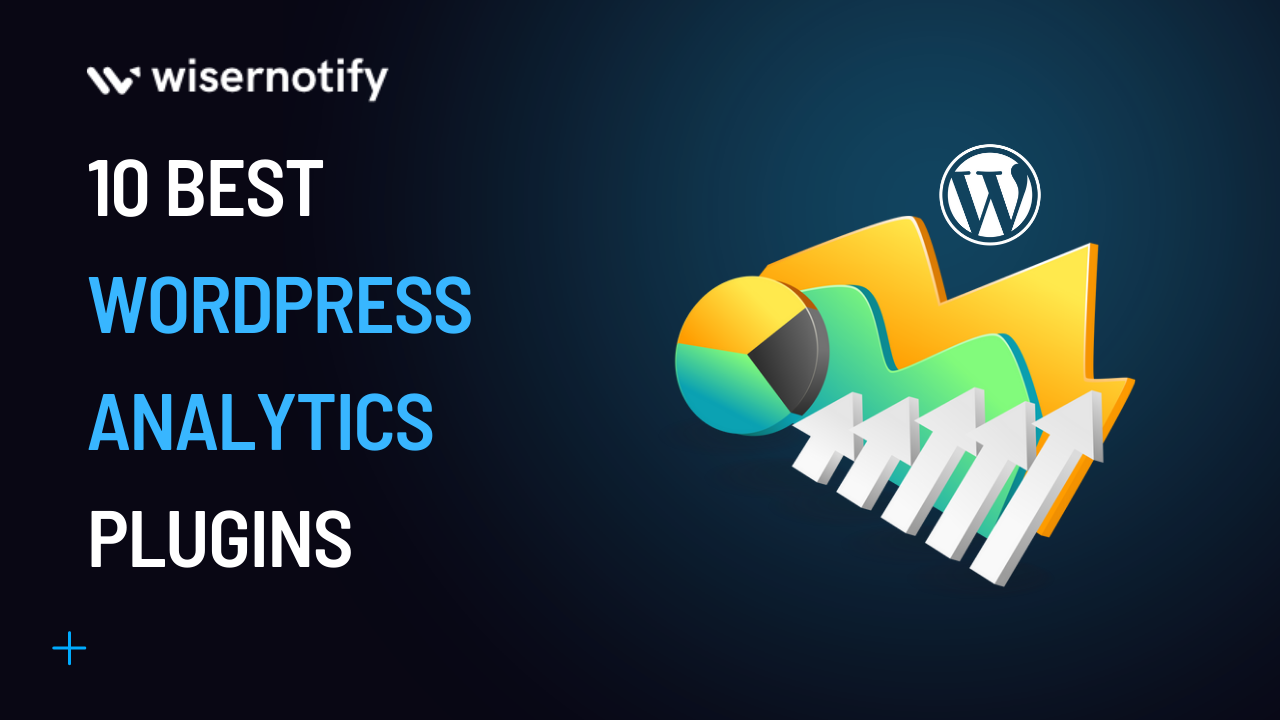WordPress is a Content Management System that powers over 43% of the web. When you host a website on WordPress or if you run a WordPress website as a self-hosted blog, using WordPress analytics plugins can help you to improve your site’s performance.
Are you looking for the best analytics plugins for WordPress? Or confused about which are the best. This article will list WordPress’s best analytics and site stats plugins in 2025.
Build trust & FOMO
Highlight real-time activities like reviews, sales & sign-ups.
Understand the Importance of Analytics for Your WordPress Website
A WordPress analytics plugin is a tool you install on your website to track the performance of your content and how website visitors interact with it. It helps you better understand how your site is performing and what your audience wants so that you can make improvements.
It also helps you understand where visitors come from, how long they stay on the site, how many pages they look at before clicking away (or not), and more. It gives Google Analytics account data and insight into which parts of the site are working well and which aren’t. You can use this information to improve your content marketing strategy, optimize your website for better search engine rankings, and more!
Consider these Topics while Choosing a WordPress Analytics Plugin
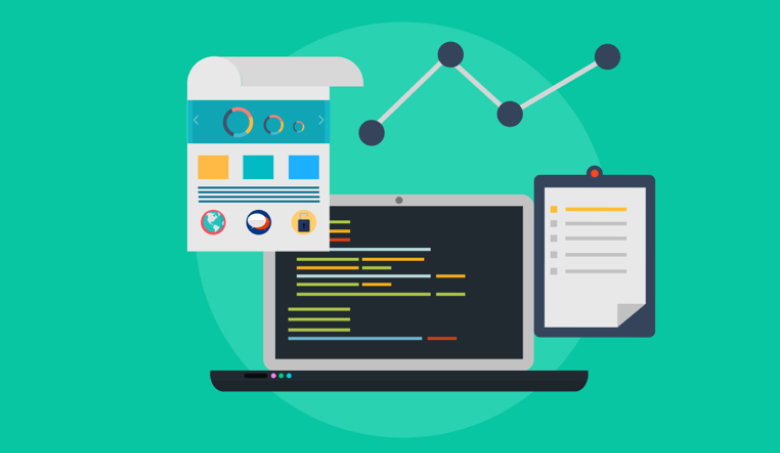
Here are a few topics to address when choosing the Google Analytics plugin.
Features of a plugin
The features of a plugin are the most vital thing to consider when choosing a WordPress analytics plugin for the WordPress dashboard. The features include:
- Mobile friendly
- Detailed reporting
- Real-time reports
- Dashboard overview
- Segmentation of users
Compatibility with your WordPress version
If you want to use a WordPress analytics plugin, ensuring compatibility with your WordPress version is vital. This can be a challenge because many plugins are not updated as frequently as they should be, so they may not work with some of the newer versions of WordPress. You also want to ensure the plugin supports your site’s features, including custom fields and post types (if you have any). The best way to ensure compatibility is to check each developer’s website for information on what versions of WordPress plugins support. In case of some serious tech issues, it might be worth to look for help of development team.
User interface and ease of use
The user interface of the WordPress plugin is one of the most important features to consider before choosing a WordPress analytics plugin. The interface should be intuitive and easy to use. If you’re using a plugin with a lousy user interface, it can be very frustrating and challenging to understand what’s going on with your website and in your WordPress dashboard.
A good user interface will show you valuable stats like the number of visitors that come to your website, where they come from, how many pages they visit, how long they stay on your site, etc. It’s also essential that it has an easy-to-use dashboard so you can see all these stats at once if needed instead of having to click through multiple pages every time you want some information about your website or traffic stats in general!
Support and documentation
You need to know that if you have a problem, the plugin’s developers are there to help. You should be able to contact them through email or live chat to get the answers you need fast.
Documentation is also necessary; it’s the best way to learn how to use the WordPress plugin effectively. A good analytics plugin will have detailed documentation covering all its features and functions.
Cost and value for money
Cost and value for money are the most important things to consider when choosing a WordPress analytics plugin.
The fact is that there are thousands of analytics plugins available on the market today, but not all of them are created equally.
Some plugins are free and some are paid, but what’s even more important than that is how much value you’re getting for your money.
You want to choose a WordPress plugin that will give you enough analytics data to help you improve your site cost-effectively.
Top 10 Best WordPress Analytics Plugins
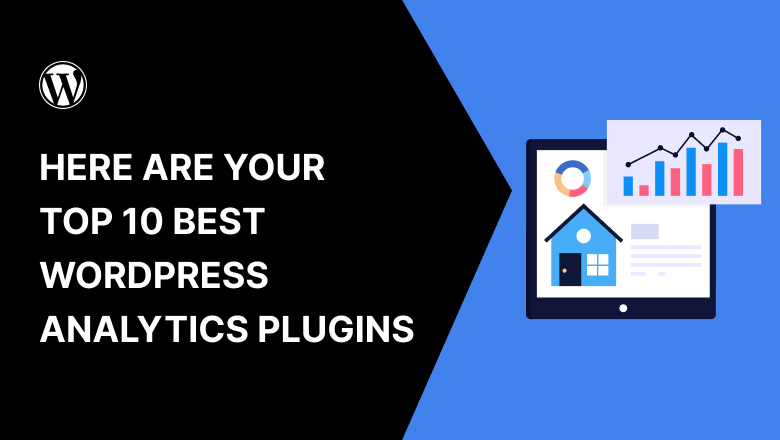
If you are a WordPress user, you might have wondered how to track your website’s performance and stats. Free WordPress is also beneficial for eCommerce tracking and other essential works.
Knowing your website’s performance is crucial whether you own an online business. You need to know what works and what doesn’t work in your site stats to improve your site’s performance.
1. Google Analytics Dashboard for WP by ExactMetrics
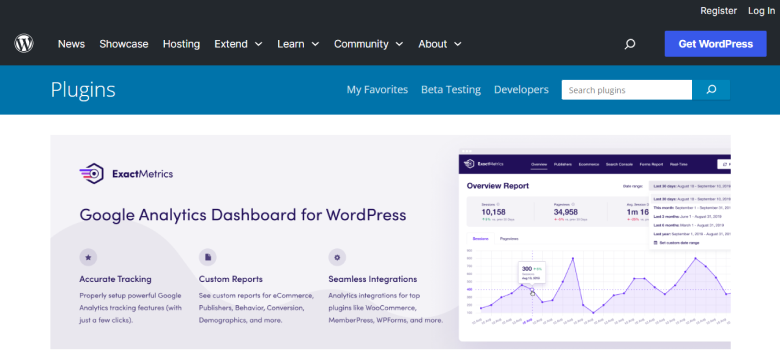
If you’re looking to track your site’s traffic with Google Analytics tracking code, this WordPress plugin is the way to do it. It’s got all the features you’d expect from a Google Analytics plugin: you can track your site’s traffic, see what posts are doing well, set up goals and events, and more. It also has some cool features that make it stand out from the crowd: the help of Google Analytics tracking code lets you see how many people have viewed your website in real-time and allows you to customize the look of your analytics dashboard with themes made especially for these Google Analytics plugins.
All the Google Analytics data are entirely secured. If you’re looking for an easy way to set up Google Analytics on your WordPress site, then install Google Analytics and add Google Analytics to your WordPress dashboard.
2. MonsterInsights
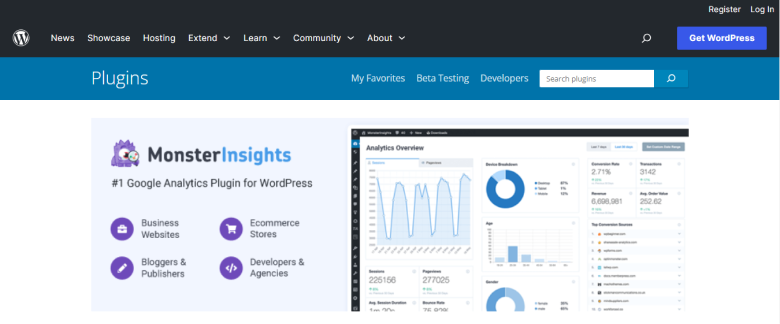
MonsterInsights is an all-in-one analytics tool for WordPress and one of the best Google Analytics plugins. It has many tracking features and gives you access to a wide range of data about your website, including traffic sources, keywords, social media sharing, and more. You can also use it to track email subscriptions, comments, and conversions (i.e., leads/sales/pageviews). The plugin comes with a helpful dashboard that makes it easy to see the most important stats at a glance. In addition, an audit feature lets you see which pages need optimization and how much time visitors spend on each page.
3. Jetpack
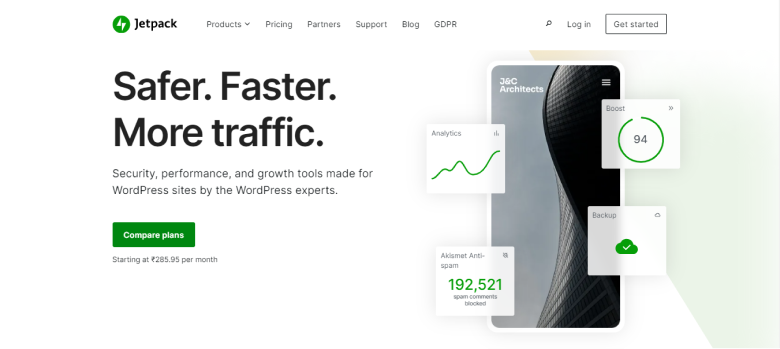
Jetpack is an excellent WordPress analytics plugin for all WordPress users. It’s easy to use, and it comes with a ton of other features that you can use to make your
site is more secure, faster, and more efficient with many other tracking features.
Jetpack is compatible with all versions of WordPress, and it’s available in both free and premium versions. The free version gives you access to basic analytics tools, while the paid version adds more advanced features like reports on site speed and uptime monitoring.
4. WP Statistics
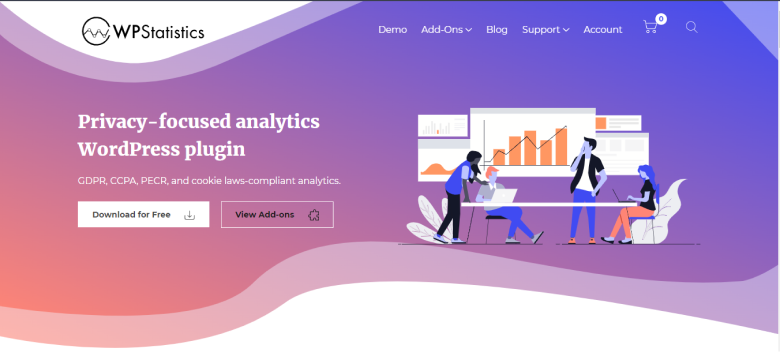
WP Statistics is one of the best Google Analytics plugins for all WordPress users. It provides a lot of information about your website and the people who use it with real-time stats, including the number of page views, search engine keywords, who is visiting your site, and much more. You can also see which posts are most popular, which pages attract the most traffic, and how many people have been converted into subscribers on your blog. This plugin also supports multiple languages, meaning you can track activity in different languages if you have a multilingual website. It’s easy to install and configure, so you can use it immediately!
Build trust & FOMO
Highlight real-time activities like reviews, sales & sign-ups.
5. Matomo
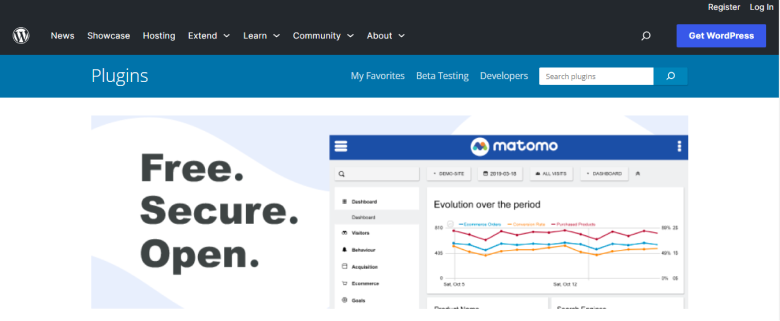
Matomo is a free, open-source analytics software. It is one of the most popular WordPress analytics plugins because it’s easy to use and offers many features.
You can access the free version as well as the premium version. The WordPress plugin gives you an overview of your website traffic and visitor behavior, including visits, page views, bounce rate, time on site, social media shares, real-time stats, link tracking, and many more. You can also see referral sources and broken links.
6. Analytify
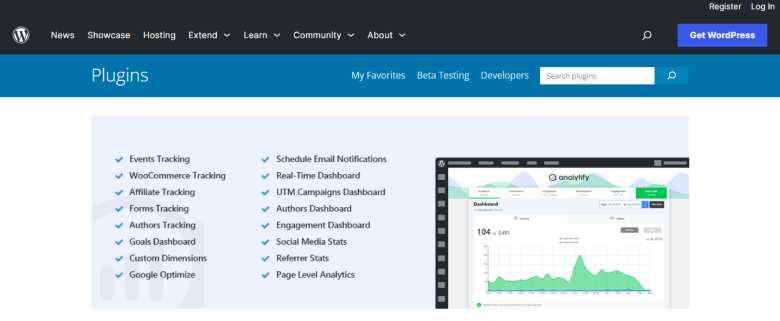
Analytify is an excellent analytics plugin for WordPress with a lot of features. It can help you track your website analytics from anywhere in the world, and it also has a very intuitive dashboard that gives you all the information you need about your website’s visitors.
Analytify has several plans depending on how many websites you want to monitor, with affordable pricing plans starting at $39 per month for up to 5 websites. They also offer enterprise plans for larger companies that need more sophisticated tracking tools.
7. Clicky Analytics
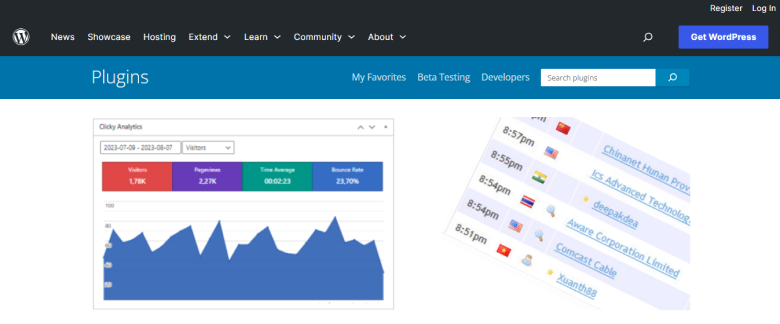
Clicky is a popular analytics plugin for WordPress. It provides real-time visitor data and detailed reports of your visitors’ behavior.
Clicky is an excellent choice for many websites. It has an easy setup process and offers fast results, event tracking, link tracking, and many more. Clicky also offers many features in the premium version that can help improve your website’s performance.
The user interface of Clicky Analytics is clean and easy to use. You can easily view your site’s data by navigating through the various tabs in the plugin’s dashboard. Clicky also offers many other features that stand out from its competitors, including customizable alerts, mobile app integration, email notifications, and more!
8. Piwik PRO Analytics
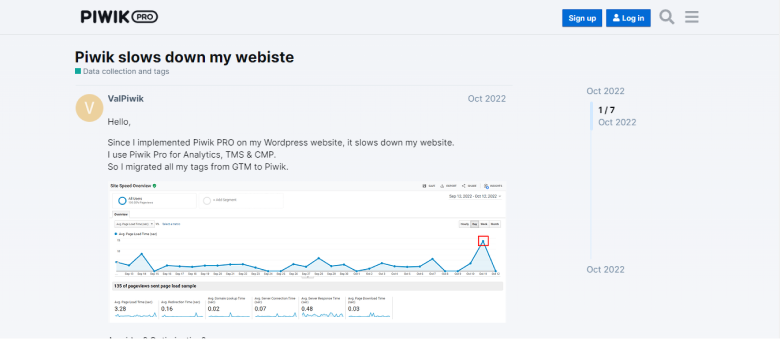
Piwik PRO Analytics is a WordPress analytics plugin that has enhanced eCommerce tracking that provides you with a graphical representation of the performance of your website. This WordPress plugin allows you to track the number of visitors on your website, which pages they visit and for how long, where they are coming from, the bounce rate of your website, and much more.
The analytics data can be viewed in real-time or downloaded as a CSV file for further analysis. The plugin also provides an option to set up goals and track conversions on your website.
9. HumCommerce
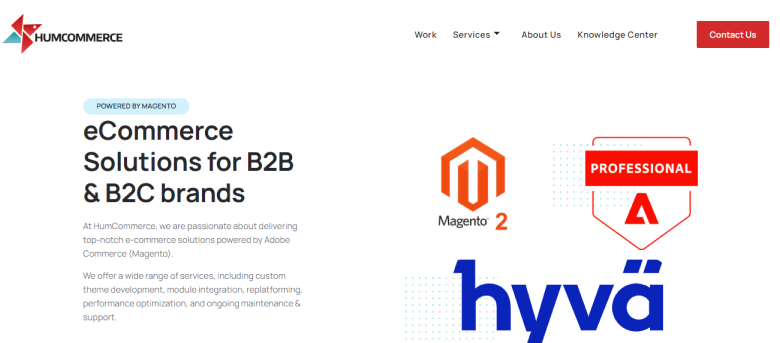
HumCommerce is a simple yet powerful WordPress analytics plugin that integrates seamlessly with Google Analytics. Event tracking options can also be enabled. It includes all the essential features you would expect from a WordPress analytics plugin but with a few extras that make it easy to set up and use.
With HumCommerce, you can track events, track pageviews, and see detailed reports. The interface is simple, intuitive, and easy to set up. Plus, there are no monthly fees!
10. WP Power Stats
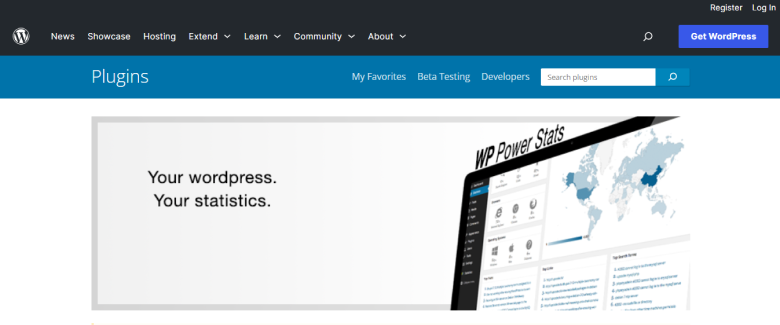
WP Power Stats is a powerful WordPress analytics plugin that helps you get your hands on all the information you need to make informed decisions about your blog.
The WP Power Stats dashboard provides a clear overview of your blog’s performance, including traffic sources, top posts, and search engine optimization. You can also use it to compare different periods and learn how your blog has evolved. You can also disable tracking temporarily.
You can use this plugin to track the number of unique visitors over time, the number of readers who click on links within your post, the dual tracking feature, outbound link tracking, and many other advanced features. This feature is handy for bloggers who want to understand how their content is performing for them at an individual level.
Which WordPress Analytics Plugin is Right for You?
The best WordPress analytics plugin is the one that will help you analyze your content in a way that’s meaningful to you, and it’s also the one that will make your life easier. This is why we’ve compiled this list of the top 10 best WordPress analytics plugins so you can choose according to your business line.
You should check out Google Analytics for WordPress if you’re a blogger or online publisher. It’s a powerful tool that allows you to track your site’s traffic, see where it comes from, and what content works best for you. You’ll also see how long people spend on your WordPress site and which pages they visit most often. This information will help you decide what posts are worth writing about again in the future and give insight into how readers interact with different kinds of content, such as video vs text posts. And just like that, do your analysis and find the appropriate plugin for the WordPress dashboard.
Conclusion
In conclusion, WordPress analytics reports and plugins are essential to your site’s success. Many other WordPress analytics tools are listed above. Knowing how your visitors are interacting with your content is essential to be able to improve it.
We’ve outlined the top 10 WordPress analytics plugins in 2023. These are great for beginners and experts, so you can find a tool that fits your needs perfectly. So here are the top google analytics plugins, select one and start optimizing your WordPress google analytics.