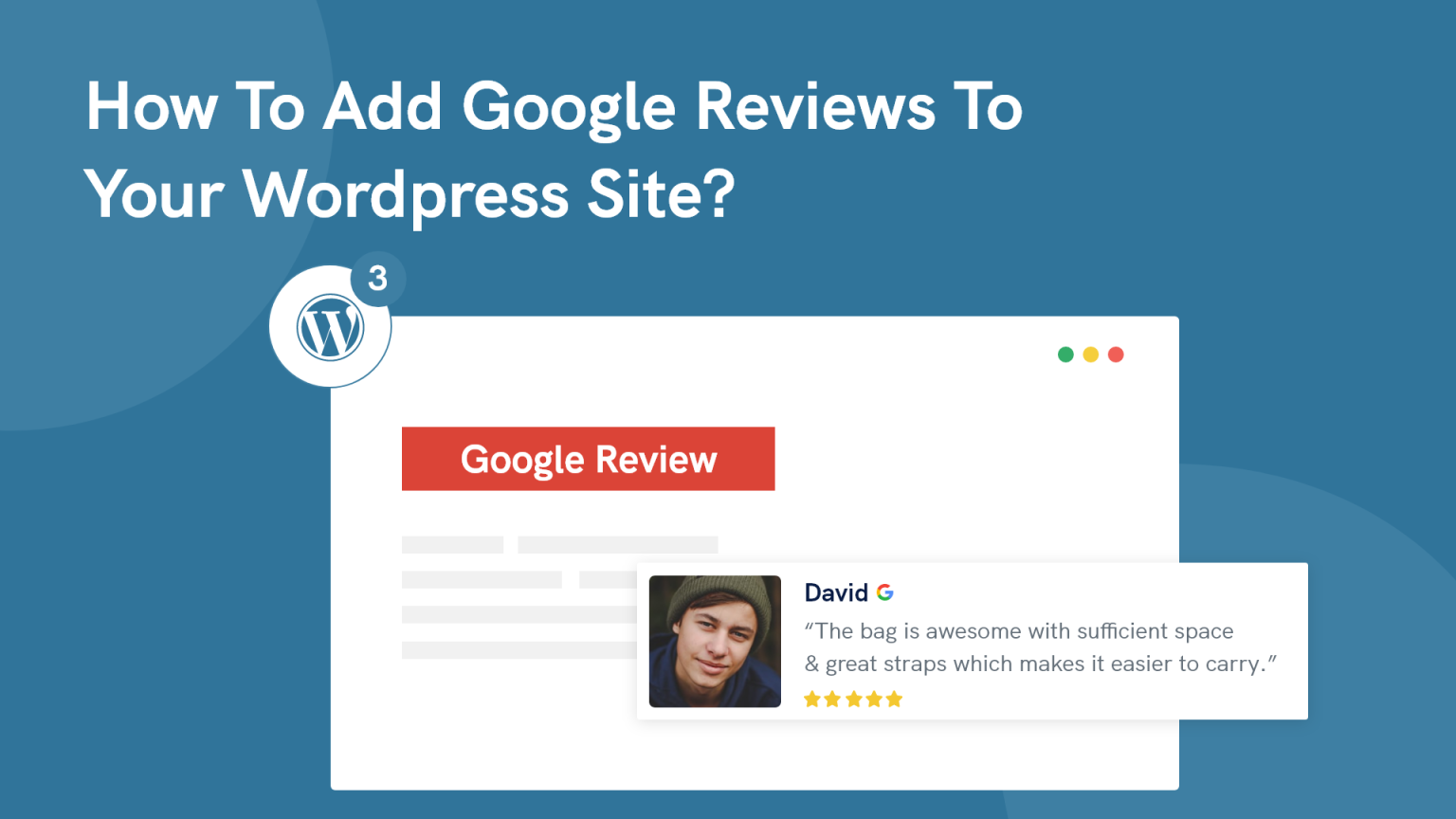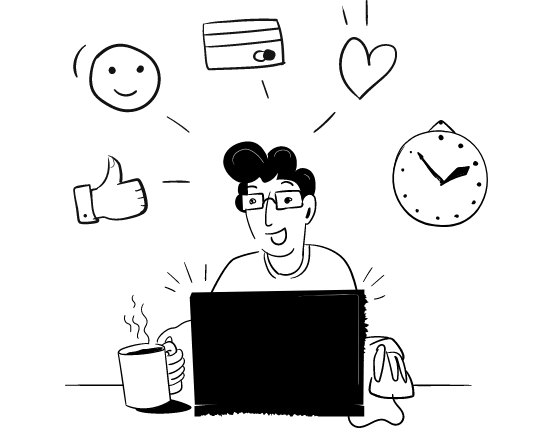Do you want to display Google reviews on your WordPress site?
If Yes, then this article is all you need.
We know that showing reviews and ratings to customers builds trust, authority, and brand value in front of potential customers and encourages customers to make purchase decisions faster.
That’s why many businesses are showing Google reviews & ratings on their website to attract potential customers and increase sales, conversions, and ROI.
In this guide, we’ve covered the step-by-step process to add Google reviews to your WordPress site and its major benefits.
Without any further delay, Let’s begin!
Start Free Trial
Highlight real-time activities like reviews, sales & sign-ups.
Why should you display Google reviews on your WordPress site?
Almost all customers rely on other customers’ reviews & ratings. 9 out of 10 see reviews first before purchasing any product. It’s one of the effective marketing strategies that increases more sales and conversions.
There’s a psychology behind it; when a group of people takes specific actions, it directly impacts other people to take similar steps. So if you’re displaying reviews and notifications of other customers that someone purchased your product or got a subscription form, your new customers should be encouraged to take similar actions.
This marketing strategy is popular, and most businesses are using this method for marketing purposes.
Related: 50+ real examples of social proof
By showing Google reviews, you’ll not only get sales and conversions, but you’ll get quality leads, communities of loyal customers, high ROI, and build a brand.
You can display Google reviews to get sales, sign-ups, newsletter subscriptions, and many more actions as per your requirements. Google reviews are among the best social proof notifications that gain more conversions.
Finally, you have a clear reason behind showing Google reviews on your website and the benefits you’ll get after showing Google reviews.
But the question is…
How to add Google reviews to your WordPress site?
If you think that you need to pick each Google review and add it to your website manually, then it’s the most time taking and traditional way that is not suitable for anyone.
We’ve developed the latest solution for your website to display Google reviews in minutes with attractive pop-up notifications.
You need to follow a simple step-by-step process to add Google reviews to your WordPress site.
Must Read: How to Use Social Proof Notifications on the WordPress Site?
Let’s dive into the tutorial!
Step 1 – Download & Install “WiserNotify” Plugin
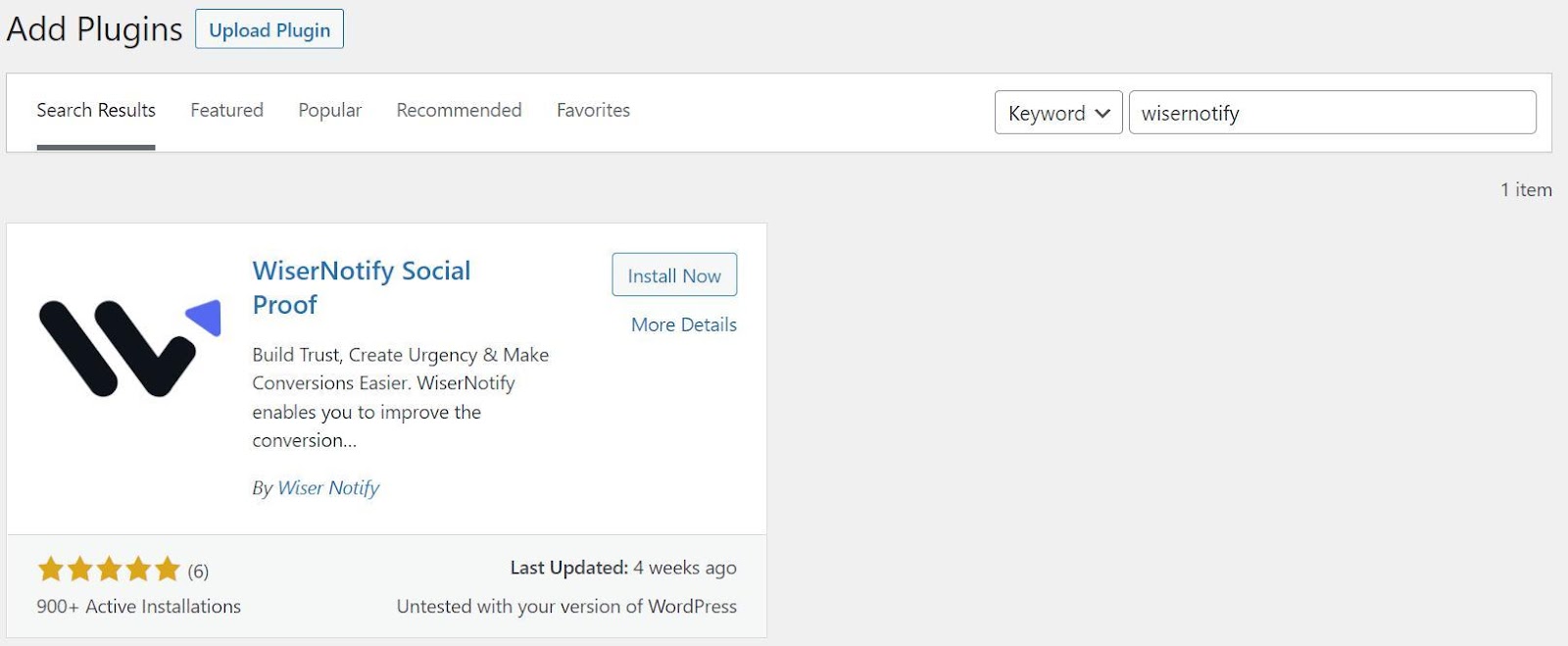
First, you need to go to your WordPress dashboard and the plugin section.
Then search for the plugin “WiserNotify” and click on Install Now.
Once you’ve installed it, then click on the Activate button.
After installing it successfully – go to the left sidebar and click on the WiserNotify to open this tool.
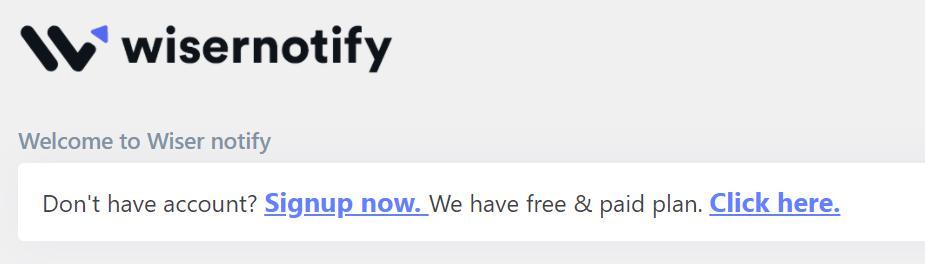
You’ll see two options in front of your screen – whether you can create a new account on Wisernotify for free or you can log in to your existing account.
To create a new WiserNotify account for free, you can click on Signup Now and enter the required details:
- Name
- Password
Once you’ve entered basic details, your free account in WiserNotify is created.
After creating a free account in WiserNotify, you can return to its wordpress plugin.
Open the WordPress plugin again and log in with the new account you’ve created.
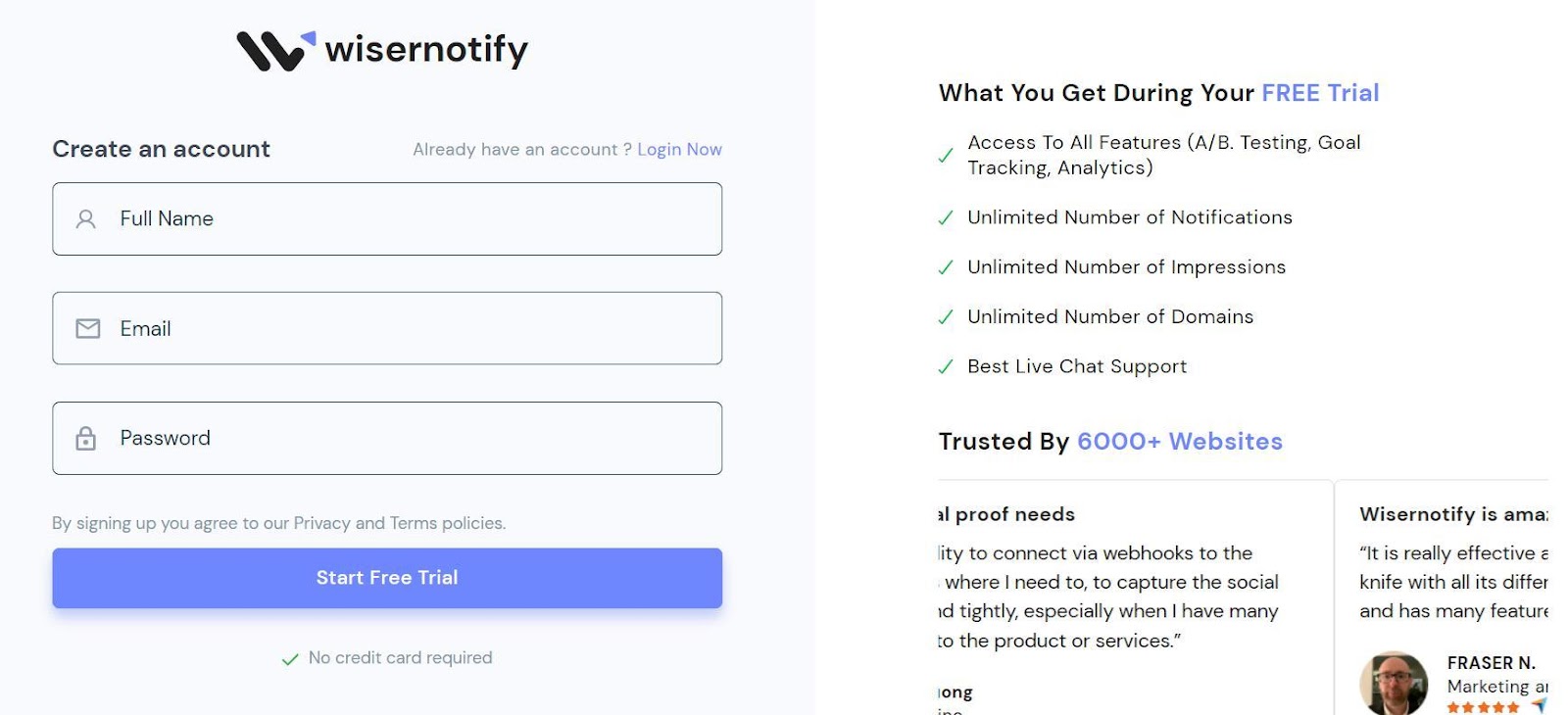
Then you’ll see a must-required option API Key that helps you connect WordPress with the WiserNotify account.
You need to log in to the WiserNotify Website, copy the API key, and paste it to the wordpress plugin.
- Click Here to login WiserNotify account
- Go to Pixel and copy the API Key
Once you’ve copied the API key, go to the wordpress plugin, paste the API key, and refresh the page.
Now! Your WordPress site successfully connected with WiserNotify.
Step 2 – Create your Google Review notification
After Creating and linking an account with WiserNotify, you need to go to its official website and log in to your account.
Once you’ve signed in to your account successfully!
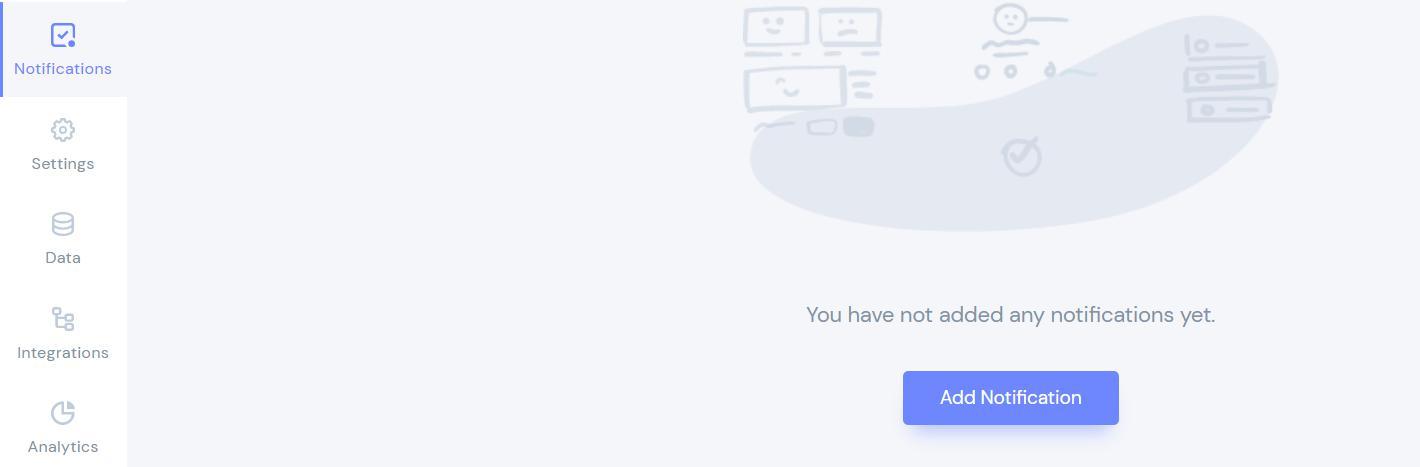
Go to the Notification section and click on Add Notification.
Here you’ll see different categories of social proof notifications:
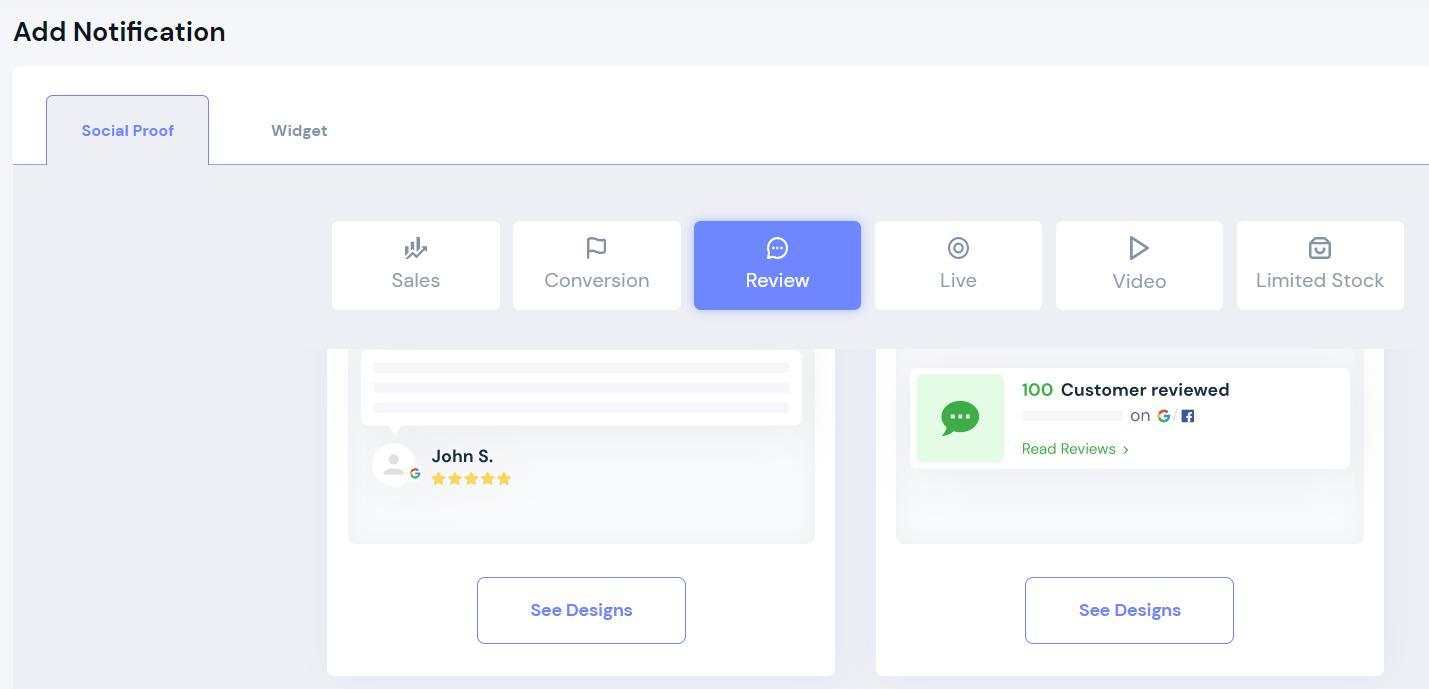
You need to click on the Review section and select Google review notifications.
Now, you’ll see the list of different attractive notification designs, and you need to select the best one for your website to display.
Once you’ve selected, you can proceed to the next step.
Step 3 – Modify notifications design
When you select the best match, Google reviews attractive pop-up notifications for your website, and you can start modifying your notification design as per your website looks.
WiserNotify comes with a full customization editor to change text, appearance, icons, animations, positions, shapes, borders, and backgrounds images. Also, you can make some advanced changes like time set, date, and add links.
These edits are so simple and user-friendly that it helps you to customize your design in minutes.
WiserNotify Google reviews pop-up notifications are mobile responsive and user-friendly to look attractive on any device. You also get an option to display notifications in night mode.
Once you’ve made changes successfully as per your interest – it’s time to set up your notification on your website.
Step 4 – Configuration in display settings
This is the main step, so make sure you’re following the procedure carefully because now you need to set up your notification on your website.

After modifications to your notifications design, you’ll get the option to select the page where you want to display that pop-up notification.
It can be a specific page where you want to display pop-up notifications, or you can select all pages to display notifications. It’s completely dependent on your business requirements and strategies.
You’ll see these options to display notifications:
- All Pages
- Specific Page
- Specific Page (With condition matches)
You can select a page as per your business requirements.
Now go to your website and copy a specific website URL to add in WiserNotify.
Once you’ve selected the page, you can do some advanced customizations/filters:
- Returning or new visitors
- UTM based display
- How are cookies names available
- Referrer site
You can tick these boxes to enable/disable these segments.
Now you’ve made all the necessary changes before adding google reviews to your website.
Step 5 – Embed feed to capture Google reviews
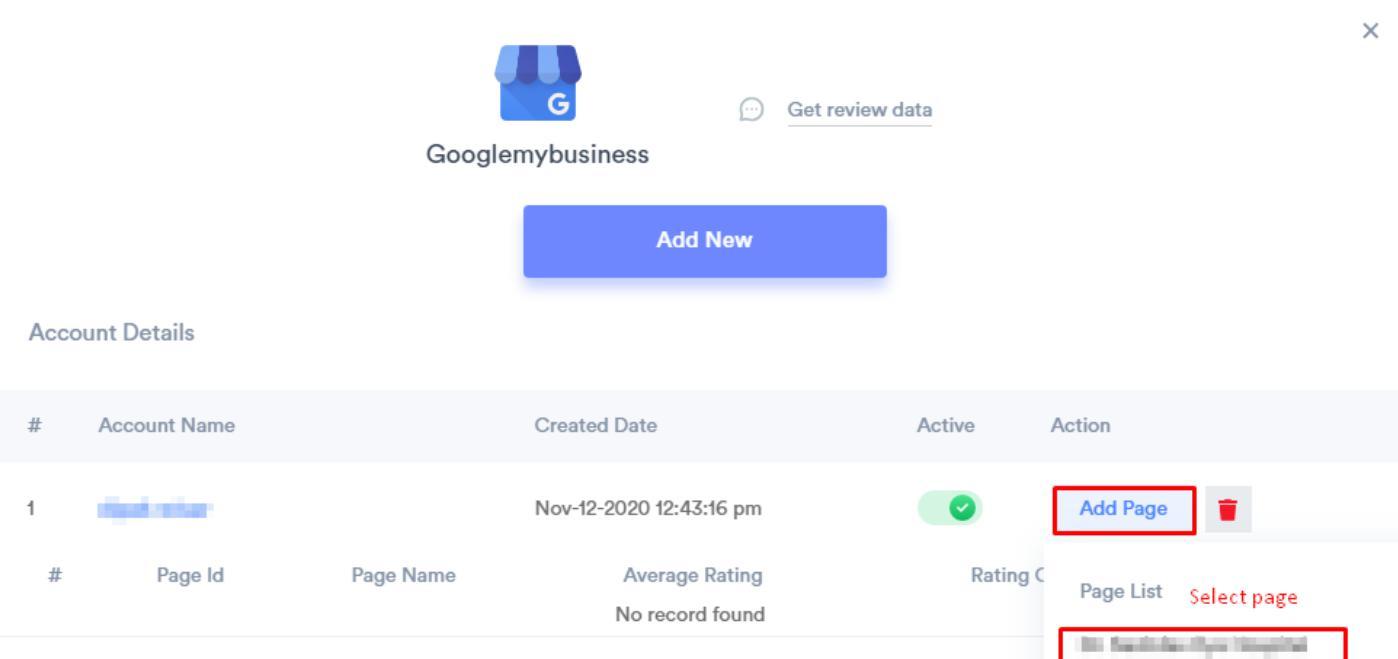
At this step, you need to integrate your Google account with WiserNotify so that its smart embed features collect all positive and useful reviews & ratings automatically.
Once all the data is collected to display on your website, you’re ready to start showing pop-up notifications.
Step 6 – Review & Publish your Campaign
It’s time to review all the modifications, configurations, and changes you’ve done in your notifications and when you’re satisfied with all the changes, just click on Publish.
Congratulations! Your website shows attractive and engaging pop-up Google review notifications that encourage visitors to make purchase decisions faster.
This is a step-by-step process to display Google reviews on your WordPress site.
Start Free Trial
Highlight real-time activities like reviews, sales & sign-ups.
Benefits of adding Google Reviews to your Website
There are numerous benefits of adding Google Reviews to your website. We’ve picked the top five reasons that make your mind to add Google reviews and take advantage. Let’s see!
#1 Build Trust & Reliability
Billions of people are trusted by Google, and if thousands of people are recommending your products/services, it affects others and encourages them to make purchase decisions faster. When you display real Google reviews, testimonials, and ratings to your website, it builds trust in front of new visitors that your products are helpful and most people benefit from them.
Almost 80% of people first see reviews and ratings for anything before buying it. And once we’ve seen positive feedback, we’ll make a buying decision.
Similarly, positive feedback and Google reviews on your website encourage other visitors to make purchase decisions faster and build trust.
#2 Showcase Advocacy & Create Desirability
Word-of-mouth is still the most effective marketing strategy to increase customers, sales, and conversions. Now take this method digitally, where visitors go to your website and show Google reviews and ratings. Positive feedback customers give about your products/services that influence other visitors to make purchase decisions.
Showing these Google reviews/ratings creates urgency and desirability to try products and services.
Testimonials and Google reviews are more effective than showing content to the customers. People are more likely to be influenced by a group of other people’s actions for making purchase decisions.
#3 Brand Awareness & Reach Creation
Google reviews are also helpful for increasing website reach and building brand awareness for new customers. The more new customers know about your brand, and the more your business will grow rapidly.
Millions of people use Google to search for any product, service, or anything. And if your business has so many positive Google reviews and ratings, then surely Google will uplift your business and reach more potential customers. Then you’ll gain more sales and conversions automatically.
So, it clearly shows that Google reviews/ratings can increase website traffic, user engagement, sales, conversions, and high ROI for your business.
#4 Improve SEO ranking & increase CTR of search results
If you want a higher ranking on Google search engines, adding Google reviews is one of the secret ingredients that can level up your website ranking.
Heavily Google reviews can jump your website rankings and consider your website as an authorized business. So that whenever any new visitors are searching for any product/service that you’re offering, then Google will show your website to the top that increases website traffic, increases customers interaction, and builds engagement with new customers.
#5 Boost Conversions & Sales
To run any business, the end goal is sales and conversions. Showing Google reviews is one of the most effective ways to increase sales and conversions on your website. As discussed, it builds trust and desirability to new customers that everyone is taking advantage of, and new customers also make purchase decisions faster.
You need to add so many Google reviews and ratings on your website to display and attract new customers for more sales and conversions. This also helps you build your brand value and grow your brand as an authority in the market.
These are the top five reasons to display Google reviews on your website.
Where to display Google reviews on a website?
Finally, you know the step-by-step process to display Google reviews on your WordPress site, and also you understand the importance of showing Google reviews.
But the question is, where to display Google reviews for better results?
Let’s talk about t
his specifically to display Google reviews on your website!
- You need to showcase your Google reviews on your homepage, blogs, sidebars, and the specific page where you want to display as per your requirements. These pages are getting more visitors’ attention and increase conversions.
- For an E-commerce site, you need to do some advanced customizations and display specific Product reviews on specific product pages for more sales and conversions.
- Sometimes showing pop-up notifications on all page builds authority and brand value infront of new customers.
Why embed Google reviews on WordPress using Wisernotify?
WiserNotify is a most trusted and popular social proof platform that allows website owners to display reviews and ratings to their website for building trust, urgency, and conversions. Here are some advanced features of Wisernotify:
1. Advanced Moderation
WiserNotify comes with advanced filtration features that ignore negative and irrelevant Google reviews and pick only the best & relevant Google reviews to display on your wordpress site.
2. Full Customization
WiserNotify comes with full customization options to do the changes in notifications design as per your website look & feel to make it more attractive and engaging for visitors.
3. Real-time Updates
If your website is linked with WiserNotify, then your website displays real-time reviews like active visitors, active clicks or sales, and many others that engage new customers to make purchase decisions faster.
Final Verdict
Showing Google reviews can be the most effective way to gain more sales and conversions on your website. WiserNotify makes this complex process easier and allows you to display Google reviews more attractively and engagingly.
We hope this article helps you understand the easiest way to embed Google reviews on your WordPress website. Drop your comment and let me know your opinion about the word-of-mouth strategy.