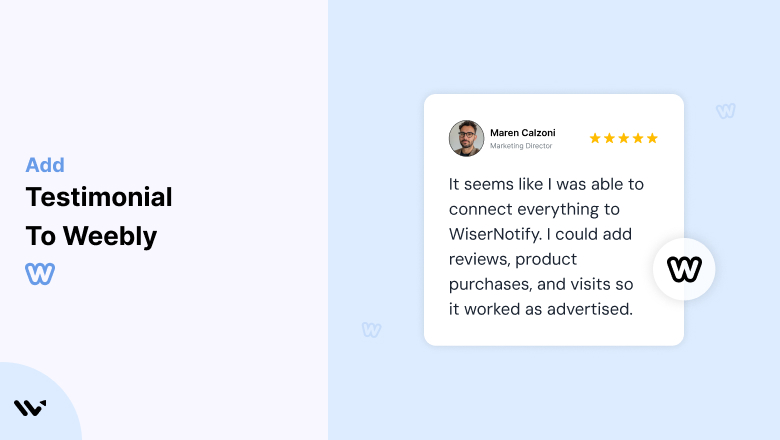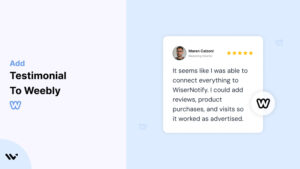Weebly is a popular platform for building websites due to its simplicity and flexibility, making it an excellent choice for small businesses, entrepreneurs, and creatives. However, creating a visually appealing website is only part of the equation. Establishing trust with your audience is crucial, and testimonials can bridge that gap.
This guide explores how testimonials can elevate your Weebly website by boosting credibility, increasing conversions, and engaging visitors.
Why Add Testimonials to Weebly?
Build Credibility with Social Proof: Studies show that 88% of consumers trust online reviews as much as personal recommendations. Testimonials on a Weebly site act as powerful social proof, demonstrating your credibility to new visitors.
Increase Conversions: Adding testimonials to critical pages of your Weebly site can increase conversions by up to 34%. Whether you’re promoting products or services, testimonials can address common objections and reassure potential customers.
Simplify Decision-Making: Testimonials reduce buyer hesitation by addressing pain points and showcasing solutions through real-life experiences. This is particularly useful for service-based businesses using Weebly.
Improve SEO: User-generated content, like testimonials, can include long-tail keywords that naturally improve your search engine rankings. Schema markup for testimonials can also enhance your search results with rich snippets.
Foster Emotional Connections: A heartfelt testimonial that aligns with your brand’s values creates a deeper connection with your audience, encouraging loyalty and trust.
Build trust & FOMO
Highlight real-time activities like reviews, sales & sign-ups.
How to Add Testimonials to Weebly
Now let’s get into how to embed a testimonial on your site or store, whether it’s text, photo, or video.
First, sign up for WiserReview. There is a free plan if you are just starting, but there are also upgrades available for SMBs and enterprise businesses.

Once you sign up for your account, you can see the WiserReview dashboard.
This dashboard is your control center, where you can manage all aspects of your testimonial management. It provides a clear overview of your testimonial collection, moderation, and display processes.

Don’t be overwhelmed. WiserReview is a comprehensive testimonial management software that not only helps you add testimonials but also collects and moderates them.
And the best part? It’s designed to be user-friendly, so you’ll find it easy to navigate and use.
From the dashboard:
Go to → Manage reviews section and click on the “Import” button.

From there, you have many options to import testimonials from; select any of them.

Once done, you have a testimonial showing in the manage reviews section.
Now let’s go to the “Widget” section.
Here, you have a wide range of widgets to choose from. Simply click on “configure” for any widget you need.
Each one is designed to build trust, credibility, and drive more conversions and sales through immediate consumer decision-making.

For example, we chose the “Review wall” widget for our second product.
This widget displays a dynamic wall of your testimonials, creating a visually appealing and trustworthy display for your potential customers. And yes, we use Wiserreview’s testimonial widget for this purpose.
Once you click on configure, you can see the widget customization dashboard. In it, click on “Filter”.
In it, select the Review source.

Now your testimonial appears on the widget, and you can easily customize the widget to match your brand’s style.
It’s a straightforward process, and we’re confident you’ll find it intuitive and user-friendly.
Now, once it’s done, click on “Install” and choose from any of the three options.
- JavaScript – Insert this script where you want the testimonial widget to appear on your website.
- Iframe – Use this iframe code to embed the testimonial widget in a specific section of your site.
- URL – Share this URL to display the testimonial widget on a separate page.
Now the widget is live and ready to build trust and drive conversions.
We are also using this on our site, WiserReview, and Wisernotify.
Here is an example of it:

And wait, that’s just the tip of the iceberg of what Wiserreview can do for testimonial management.
WiserReview can:
Automated testimonial collection
Create a smart testimonial form with the following setup:
- Set up your testimonial submission link.
- Add buttons for easy interaction.
Display a star rating or feedback question on the first screen to assess intent. If the feedback is low, prompt for detailed comments. If the feedback is positive, direct the user to submit their testimonial.
WiserReview simplifies the process of requesting testimonials, automating personalized requests via email, SMS, or other messaging channels, making it easier for businesses to collect testimonials.
Integrate the testimonial form link with your existing POS, email, and SMS systems.
You can also post new sales data to the WiserNotify webhook API to automate the process. This streamlines testimonial requests and enhances customer engagement through your existing channels.
Centralized Testimonial Management

Testimonial Aggregation: WiserReview aggregates testimonials from various platforms (emails, forms, social, etc.), bringing them into one central dashboard. This helps businesses track their testimonials and gain real-time insights.
Testimonial Monitoring: The platform notifies businesses whenever a new testimonial is submitted, allowing them to stay up-to-date with feedback.
AI reply: WiserReview helps businesses respond to customer testimonials automatically with AI.
AI-powered testimonial display and sharing

- Automatically select positive sentiment testimonials.
- Publish them live on your site.
- Convert these testimonials into graphics and post them on your social media channels.
This enhances customer trust and promotes positive feedback across platforms.
Embedding Testimonials on Weebly
1. Use the Weebly Drag-and-Drop Editor
- Navigate to your Weebly dashboard and go to the editor for the desired page.
- Drag a Text or Image + Text element into the page section where you want to display testimonials.
- Paste or type the testimonial text and upload any corresponding images.
2. Integrate WiserNotify Widgets
- Go to the WiserNotify dashboard and generate a testimonial widget.
- Copy the provided JavaScript code.
- In Weebly, navigate to Settings > SEO > Header Code and paste the code.
- Save changes and preview your site to verify integration.
3. Use Third-Party Plugins
- Add apps from Weebly’s App Center that support testimonials, such as review sliders or testimonial widgets.
- Follow the plugin’s instructions for customization and placement.
4. Add Schema Markup
- Use Weebly’s embed code option to insert structured data for testimonials. This enhances your visibility in search results by enabling rich snippets.
Best Places to Show Testimonials on Weebly
Homepage
- The homepage is often the first touchpoint for visitors. Showcase 2–3 testimonials here to establish instant credibility.
About Page
- Highlight testimonials that emphasize your expertise or dedication to your craft. Personal stories resonate strongly on this page.
Product or Service Pages
- Include specific testimonials that address concerns or praise unique features of your offerings. This creates trust during the decision-making process.
Checkout Page
- Reassure customers with testimonials near the checkout section to reduce hesitation and cart abandonment.
Landing Pages
- Place testimonials strategically near your call-to-action (CTA) buttons. This is especially effective for lead generation campaigns or special promotions.
Dedicated Testimonials Page
- Create a dedicated “Customer Stories” or “Testimonials” page to serve as a comprehensive source of social proof for potential customers.
Other Ways to Add Testimonials to Weebly
Video Testimonials
- Video testimonials are highly engaging and persuasive. Embed them on your site using Weebly’s video element or YouTube links.
Social Proof Notifications
- Use WiserNotify to display real-time customer actions like purchases, signups, or reviews on your Weebly site. These dynamic notifications create urgency and encourage conversions.
Sliders or Carousels
- Add a rotating testimonial carousel to showcase multiple reviews without taking up too much space on your page.
Email Campaigns
- Incorporate testimonials into your email marketing efforts to drive traffic back to your Weebly site. Highlighting a specific customer success story can boost click-through rates.
Blog Posts
- Embed testimonials within blog posts to support claims or illustrate customer satisfaction with specific solutions you discuss.
3 Testimonial Optimization Tips for Weebly
Keep It Relevant: Ensure testimonials are tailored to your audience’s needs and concerns. Showcase reviews that highlight your key offerings or solve common pain points.
Prioritize Visual Appeal: Use a clean and consistent design for testimonial sections. Include photos, names, or locations (with permission) to add authenticity.
Refresh Testimonials Regularly: Rotate your testimonials periodically to feature new success stories and keep the content engaging.
3 Testimonial Mistakes to Avoid on Weebly
Overloading Pages with Testimonials
- Cluttering a page with too many testimonials can overwhelm users. Stick to a few high-quality reviews per section.
Ignoring Mobile Responsiveness
- With many Weebly sites accessed via mobile, ensure testimonials are optimized for small screens.
Using Generic or Vague Testimonials
- Avoid testimonials that lack specifics, such as “Great service!” Instead, focus on detailed feedback that provides context and value.
Wrap-Up
Adding testimonials to your Weebly site is an essential strategy for building trust and driving conversions. By strategically placing and optimizing testimonials, you can create a compelling user experience that turns visitors into loyal customers.
Start today by integrating WiserNotify for a seamless testimonial experience on Weebly. Its dynamic notifications and social proof tools can take your site’s credibility to the next level.
Related Posts: