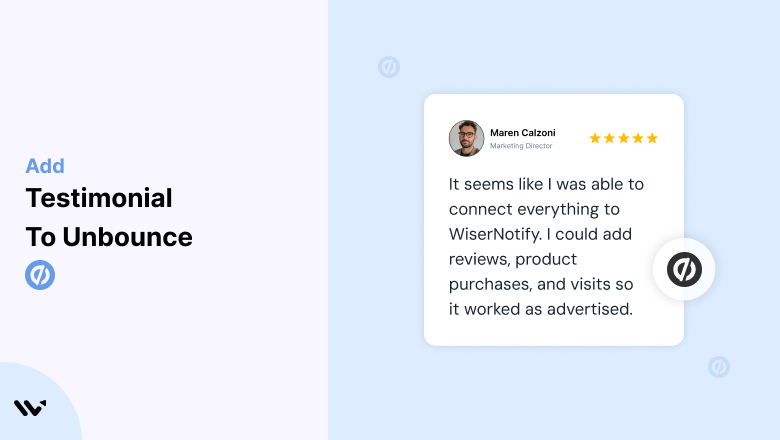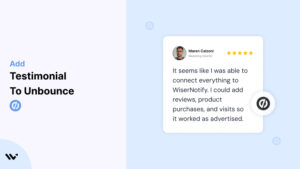Many Unbounce users struggle to maximize landing page conversions because visitors lack trust and confidence in the offer.
Without trust signals like testimonials, potential customers may hesitate, bounce, or abandon the page entirely—resulting in lost leads and revenue.
Adding testimonials to your Unbounce landing pages builds trust, reassures visitors, and drives them to take action by showcasing real customer success stories.
Why Add Testimonials to Unbounce Landing Pages?
Testimonials are a critical component of high-converting landing pages. Here’s why:
Build Immediate Credibility: Testimonials lend authenticity to your offer, showing that real customers trust and value your product or service.
Reduce Bounce Rates: Social proof helps engage visitors, encouraging them to explore further instead of leaving the page.
Increase Conversions: Landing pages with testimonials near CTAs can see up to a 34% lift in conversions.
Overcome Objections: Address concerns or doubts by featuring testimonials that specifically speak to common hesitations.
Enhance Brand Reputation: Positive reviews establish your authority and boost the perceived quality of your brand.
Build trust & FOMO
Highlight real-time activities like reviews, sales & sign-ups.
How to Add Testimonials to Unbounce
Now let’s get into how to embed a testimonial on your site or store, whether it’s text, photo, or video.
First, sign up for WiserReview. There is a free plan if you are just starting, but there are also upgrades available for SMBs and enterprise businesses.

Once you sign up for your account, you can see the WiserReview dashboard.
This dashboard is your control center, where you can manage all aspects of your testimonial management. It provides a clear overview of your testimonial collection, moderation, and display processes.

Don’t be overwhelmed. WiserReview is a comprehensive testimonial management software that not only helps you add testimonials but also collects and moderates them.
And the best part? It’s designed to be user-friendly, so you’ll find it easy to navigate and use.
From the dashboard:
Go to → Manage reviews section and click on the “Import” button.

From there, you have many options to import testimonials from; select any of them.

Once done, you have a testimonial showing in the manage reviews section.
Now let’s go to the “Widget” section.
Here, you have a wide range of widgets to choose from. Simply click on “configure” for any widget you need.
Each one is designed to build trust, credibility, and drive more conversions and sales through immediate consumer decision-making.

For example, we chose the “Review wall” widget for our second product.
This widget displays a dynamic wall of your testimonials, creating a visually appealing and trustworthy display for your potential customers. And yes, we use Wiserreview’s testimonial widget for this purpose.
Once you click on configure, you can see the widget customization dashboard. In it, click on “Filter”.
In it, select the Review source.

Now your testimonial appears on the widget, and you can easily customize the widget to match your brand’s style.
It’s a straightforward process, and we’re confident you’ll find it intuitive and user-friendly.
Now, once it’s done, click on “Install” and choose from any of the three options.
- JavaScript – Insert this script where you want the testimonial widget to appear on your website.
- Iframe – Use this iframe code to embed the testimonial widget in a specific section of your site.
- URL – Share this URL to display the testimonial widget on a separate page.
Now the widget is live and ready to build trust and drive conversions.
We are also using this on our site, WiserReview, and Wisernotify.
Here is an example of it:

And wait, that’s just the tip of the iceberg of what Wiserreview can do for testimonial management.
WiserReview can:
Automated testimonial collection
Create a smart testimonial form with the following setup:
- Set up your testimonial submission link.
- Add buttons for easy interaction.
Display a star rating or feedback question on the first screen to assess intent. If the feedback is low, prompt for detailed comments. If the feedback is positive, direct the user to submit their testimonial.
WiserReview simplifies the process of requesting testimonials, automating personalized requests via email, SMS, or other messaging channels, making it easier for businesses to collect testimonials.
Integrate the testimonial form link with your existing POS, email, and SMS systems.
You can also post new sales data to the WiserNotify webhook API to automate the process. This streamlines testimonial requests and enhances customer engagement through your existing channels.
Centralized Testimonial Management

Testimonial Aggregation: WiserReview aggregates testimonials from various platforms (emails, forms, social, etc.), bringing them into one central dashboard. This helps businesses track their testimonials and gain real-time insights.
Testimonial Monitoring: The platform notifies businesses whenever a new testimonial is submitted, allowing them to stay up-to-date with feedback.
AI reply: WiserReview helps businesses respond to customer testimonials automatically with AI.
AI-powered testimonial display and sharing

- Automatically select positive sentiment testimonials.
- Publish them live on your site.
- Convert these testimonials into graphics and post them on your social media channels.
This enhances customer trust and promotes positive feedback across platforms.
Embed Testimonials on Unbounce
1. Use the Testimonials Block in Unbounce
- In the Unbounce builder, drag and drop the “Text Box” element to add written testimonials.
- Customize the text style to match your brand’s design and add customer photos or logos for authenticity.
2. Integrate WiserNotify Widgets
- Copy the WiserNotify widget script.
- In Unbounce, navigate to Settings > Scripts Manager and paste the script into the header or body section for your page.
- Publish your page and preview to ensure testimonials display correctly.
3. Add Video Testimonials
- Use the “Video” element to embed customer testimonial videos from platforms like YouTube or Vimeo.
- Position the video near CTAs or in a dedicated testimonial section for maximum impact.
4. Design Interactive Carousels
- Use Unbounce’s slider feature to create a rotating testimonial carousel.
- Highlight multiple testimonials in a compact and visually appealing format.
3 Testimonial Optimization Tips for Unbounce
Use Customer-Specific Outcomes: Focus on testimonials that mention measurable results, such as “Increased leads by 50% in 30 days.”
Include Photos or Videos: Visual testimonials are more engaging and trustworthy than text alone.
Add Relevant Context: Include the customer’s name, company, and role to make testimonials relatable to your target audience.
Best Places to Show Testimonials on Unbounce
Above the Fold
- Place a standout testimonial or video near the headline to capture attention and establish trust immediately.
Next to CTAs
- Position testimonials close to call-to-action buttons to reduce hesitation and encourage clicks.
Middle of the Page
- Use a testimonial slider or a block of quotes to re-engage visitors as they scroll.
FAQ Section
- Include testimonials that address common questions or concerns, reinforcing your answers with real customer experiences.
Thank-You Pages
- Add testimonials to thank-you pages to upsell additional products or services.
Other Ways to Add Testimonials to Unbounce
Dynamic Social Proof
- Use WiserNotify to display real-time testimonials or notifications, such as “Jane just signed up for our free trial!”
Incorporate Testimonials in Pop-Ups
- Use Unbounce’s pop-up feature to showcase rotating testimonials as visitors navigate the page.
Embed Case Studies
- Create a dedicated section for detailed testimonials or case studies that describe customer journeys and successes.
Pair Testimonials with Countdown Timers
- Combine testimonials with urgency elements like countdown timers to drive immediate action.
Include Testimonials in Split Tests
- Run A/B tests to identify the most effective placement, style, and format of testimonials for boosting conversions.
3 Testimonial Mistakes on Unbounce
Using Generic Testimonials
- Avoid vague reviews like “Great service!” Instead, feature testimonials with specific results or benefits.
Overloading the Page
- Too many testimonials can clutter your design. Use concise, impactful quotes and rotate them dynamically.
Neglecting Mobile Responsiveness
- Ensure testimonials are fully optimized for mobile, as most visitors will view your landing page on smaller screens.
Wrap-Up
Adding testimonials to your Unbounce landing pages is one of the easiest and most effective ways to build trust, engage visitors, and drive conversions. By strategically placing and optimizing testimonials, you can turn hesitant visitors into loyal customers.
Related Posts: