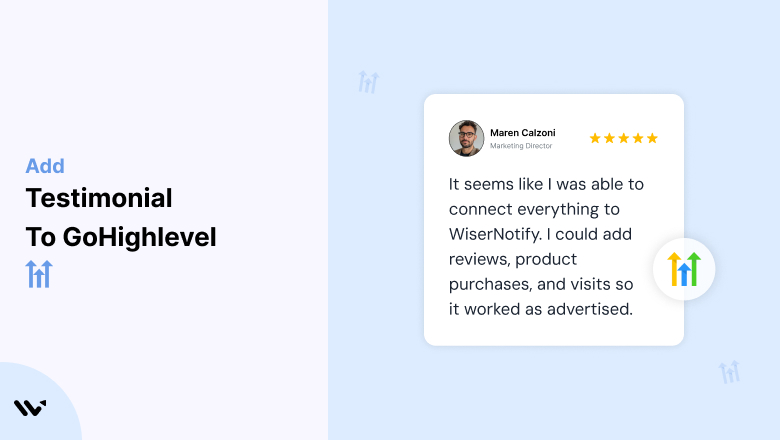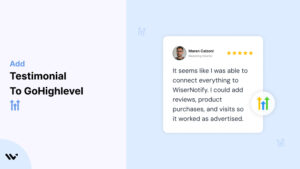GoHighLevel is an all-in-one platform designed to help agencies and businesses streamline their marketing, sales, and client management processes.
While the platform’s robust features can help you craft powerful campaigns and funnels, building trust remains critical for driving conversions. Testimonials are one of the most effective tools to establish credibility, showcase your value, and encourage potential customers to take action.
In this guide, we’ll explore the importance of testimonials, how to incorporate them into your GoHighLevel campaigns effectively, and tips to optimize them for maximum impact.
Why Add Testimonials to GoHighLevel?
Build Trust and Credibility: In a competitive digital landscape, trust is everything. Testimonials act as social proof, assuring prospects that others have successfully used your services or products. Research indicates that 88% of consumers trust testimonials as much as personal recommendations.
Increase Conversion Rates: Landing pages and sales funnels that feature testimonials can see conversion rates improve by up to 34%. Testimonials placed strategically within GoHighLevel funnels can help overcome objections and give prospects the confidence to move forward.
Shorten the Sales Cycle: Testimonials validate your claims, making it easier for prospects to make decisions faster. They provide tangible evidence of results, eliminating doubts and hesitations.
Enhance Customer Relationships: By showcasing testimonials, you highlight your success stories, demonstrating your commitment to delivering value. This not only attracts new customers but also reinforces loyalty among existing clients.
Improve SEO and Engagement: Including keyword-rich testimonials can boost your GoHighLevel page’s SEO, increasing visibility in search engines. Additionally, testimonials that reflect relatable pain points and solutions engage visitors, keeping them on your site longer.
Build trust & FOMO
Highlight real-time activities like reviews, sales & sign-ups.
How to Add Testimonials to GoHighLevel
Now let’s get into how to embed a testimonial on your site or store, whether it’s text, photo, or video.
First, sign up for WiserReview. There is a free plan if you are just starting, but there are also upgrades available for SMBs and enterprise businesses.

Once you sign up for your account, you can see the WiserReview dashboard.
This dashboard is your control center, where you can manage all aspects of your testimonial management. It provides a clear overview of your testimonial collection, moderation, and display processes.

Don’t be overwhelmed. WiserReview is a comprehensive testimonial management software that not only helps you add testimonials but also collects and moderates them.
And the best part? It’s designed to be user-friendly, so you’ll find it easy to navigate and use.
From the dashboard:
Go to → Manage reviews section and click on the “Import” button.

From there, you have many options to import testimonials from; select any of them.

Once done, you have a testimonial showing in the manage reviews section.
Now let’s go to the “Widget” section.
Here, you have a wide range of widgets to choose from. Simply click on “configure” for any widget you need.
Each one is designed to build trust, credibility, and drive more conversions and sales through immediate consumer decision-making.

For example, we chose the “Review wall” widget for our second product.
This widget displays a dynamic wall of your testimonials, creating a visually appealing and trustworthy display for your potential customers. And yes, we use Wiserreview’s testimonial widget for this purpose.
Once you click on configure, you can see the widget customization dashboard. In it, click on “Filter”.
In it, select the Review source.

Now your testimonial appears on the widget, and you can easily customize the widget to match your brand’s style.
It’s a straightforward process, and we’re confident you’ll find it intuitive and user-friendly.
Now, once it’s done, click on “Install” and choose from any of the three options.
- JavaScript – Insert this script where you want the testimonial widget to appear on your website.
- Iframe – Use this iframe code to embed the testimonial widget in a specific section of your site.
- URL – Share this URL to display the testimonial widget on a separate page.
Now the widget is live and ready to build trust and drive conversions.
We are also using this on our site, WiserReview, and Wisernotify.
Here is an example of it:

And wait, that’s just the tip of the iceberg of what Wiserreview can do for testimonial management.
WiserReview can:
Automated testimonial collection
Create a smart testimonial form with the following setup:
- Set up your testimonial submission link.
- Add buttons for easy interaction.
Display a star rating or feedback question on the first screen to assess intent. If the feedback is low, prompt for detailed comments. If the feedback is positive, direct the user to submit their testimonial.
WiserReview simplifies the process of requesting testimonials, automating personalized requests via email, SMS, or other messaging channels, making it easier for businesses to collect testimonials.
Integrate the testimonial form link with your existing POS, email, and SMS systems.
You can also post new sales data to the WiserNotify webhook API to automate the process. This streamlines testimonial requests and enhances customer engagement through your existing channels.
Centralized Testimonial Management

Testimonial Aggregation: WiserReview aggregates testimonials from various platforms (emails, forms, social, etc.), bringing them into one central dashboard. This helps businesses track their testimonials and gain real-time insights.
Testimonial Monitoring: The platform notifies businesses whenever a new testimonial is submitted, allowing them to stay up-to-date with feedback.
AI reply: WiserReview helps businesses respond to customer testimonials automatically with AI.
AI-powered testimonial display and sharing

- Automatically select positive sentiment testimonials.
- Publish them live on your site.
- Convert these testimonials into graphics and post them on your social media channels.
This enhances customer trust and promotes positive feedback across platforms.
Step-by-Step Guide
1. Collect Testimonials
- Request feedback from satisfied customers. Encourage them to share specific results or experiences.
2. Access Your GoHighLevel Dashboard
- Log in to your GoHighLevel account and navigate to the funnel or landing page you want to edit.
3. Add a Testimonial Element
- Use the drag-and-drop builder to add a “Testimonials” section.
- Select pre-designed testimonial templates or create a custom block.
4. Input Content
- Include the customer’s name, photo, and review text. Add their designation or company if applicable for added credibility.
5. Customize the Design
- Match the testimonial section’s style to your branding by adjusting fonts, colors, and layouts.
6. Optimize for Mobile
- Preview the page on mobile devices to ensure testimonials are responsive and visually appealing.
7. Test and Publish
- Review your changes and publish the page once satisfied.
3 Testimonial Optimization Tips
Use Authentic and Detailed Testimonials: Avoid generic statements like “Great service!” Instead, highlight specific results or experiences, such as “Our sales increased by 40% within three months of using their services.”
Incorporate Video Testimonials: Video testimonials build trust faster than text. A short clip of a client sharing their story can have a significant impact on conversions.
Update Regularly: Ensure your testimonials are current and relevant. Outdated reviews may give the impression that your business isn’t actively engaging clients.
Best Places to Show Testimonials on GoHighLevel
Homepage
- Place a compelling testimonial in the hero section of your homepage to immediately capture attention and establish trust.
Landing Pages
- Testimonials near call-to-action (CTA) buttons can provide the reassurance prospects need to click. For example, place a quote like, “This service transformed our lead generation strategy,” next to a “Get Started” button.
Sales Funnels
- Strategically integrate testimonials into your funnel stages. For instance, use a success story in the awareness stage to build interest and another at the decision stage to close the deal.
Checkout Pages
- Reduce cart abandonment by including testimonials on your checkout page. A review like, “The process was seamless, and the support team was incredibly helpful,” can alleviate last-minute doubts.
Email Campaigns
- Embed testimonials in your email campaigns to nurture leads and drive traffic back to your GoHighLevel funnels or landing pages.
Dedicated Testimonial Page
- Create a standalone page showcasing all your testimonials. Organize them by categories, such as service type or industry, for easy navigation.
Other Ways to Add Testimonials to GoHighLevel
Social Proof Widgets
- Use tools like WiserNotify to display real-time notifications of customer activity, such as recent purchases or sign-ups, directly on your GoHighLevel pages.
Blog Posts
- Feature customer success stories or case studies on your blog, and link them to your GoHighLevel funnels for additional trust-building.
Video Embeds
- Host video testimonials on platforms like YouTube or Vimeo and embed them directly into your GoHighLevel landing pages.
Pop-Ups and Overlays
- Use pop-ups or overlays to display testimonials dynamically. For example, show a success story when a visitor hovers over a pricing table or attempts to exit the page.
3 Testimonial Mistakes on GoHighLevel
Overloading Pages
- Too many testimonials on a single page can overwhelm visitors. Focus on quality over quantity by featuring the most impactful reviews.
Using Unverified Testimonials
- Avoid fake or unverifiable testimonials. Authenticity is key to building trust and credibility with your audience.
Ignoring Mobile Optimization
- Ensure testimonials are responsive and look great on all devices. A poorly formatted testimonial on mobile can detract from your page’s effectiveness.
Wrap Up
Testimonials are a vital component of any successful GoHighLevel campaign. By strategically placing authentic, impactful testimonials across your pages and funnels, you can build trust, overcome objections, and drive higher conversions.
Ready to elevate your GoHighLevel pages? Start implementing these testimonial strategies today and watch your results soar!
Related Posts: