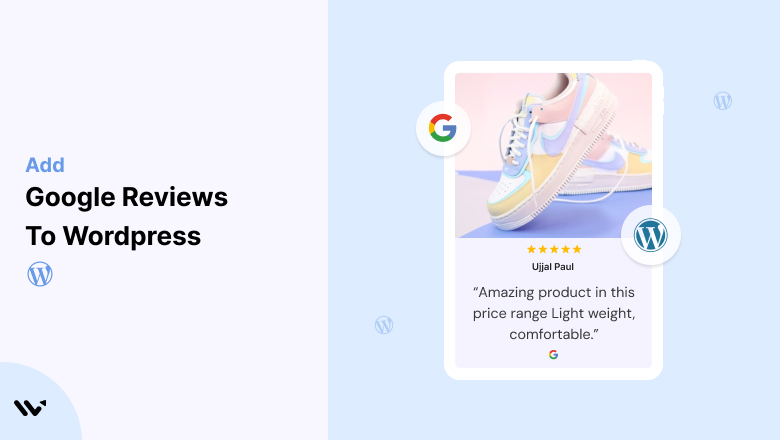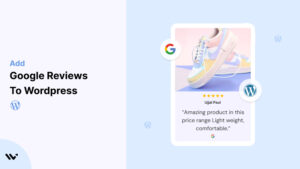WordPress is a versatile platform for building websites, but even a well-designed site can struggle to convert visitors without trust signals. Establishing credibility is crucial to driving engagement and conversions.
Visitors may hesitate to engage with your WordPress site if they don’t see proof of your reliability or customer satisfaction. Without social proof, potential customers might leave your site for competitors.
Embedding Google Reviews on your WordPress website builds trust, enhances credibility, and encourages conversions by showcasing authentic customer experiences.
Why Add Google Reviews to WordPress?

Your WordPress site might look polished and professional, but great design alone doesn’t build trust. People want proof real opinions from real customers. That’s where Google Reviews come in.
They’re simple to add, and they do a lot of heavy lifting when it comes to building credibility and nudging visitors toward action.
Here’s why it’s worth showing Google Reviews on your WordPress site:
1. Builds Trust Fast
People trust Google Reviews because they come from actual customers not just carefully curated testimonials.
When someone lands on your site and immediately sees genuine feedback, it sends a clear message:
🗣️ “Others have had a good experience you probably will too.”
It’s one of the fastest ways to earn trust without saying a word.
2. Gives Your SEO a Lift
Search engines love fresh, user-driven content. And reviews provide just that.
Better visibility: They help your site show up higher in search results especially local ones.
More clicks: Star ratings in Google search results grab attention and boost click-through rates.
Bottom line: reviews help more people find you and actually visit your site.
3. Helps Convert Visitors into Customers
Let’s face it people want reassurance before they commit. Whether they’re buying a product or booking a service, seeing that others had a good experience can tip the scales.
Reviews answer common concerns without needing a sales pitch.
They provide context and confidence at just the right moment.
💡 A few strong reviews can go a long way in turning interest into action.
4. Keeps People on Your Site Longer
When people start reading reviews, they tend to stick around. They’re getting insight, reassurance, and a better feel for your brand all without you having to say a thing.
They’re browsing real experiences.
They’re learning what to expect.
They’re feeling more confident as they explore.
Longer time on site = better engagement = stronger results.
5. Helps You Stand Out
A lot of WordPress sites look good but not all show what real people think. Featuring live, recent reviews sets you apart in a big way.
It shows your business is active, trusted, and appreciated.
It adds dynamic content that stays fresh automatically.
It makes your site feel human, not just polished.
Also Read: 9 Best Google reviews plugin for WordPress (Free & Paid)
All your Google reviews in one place
Collect Google reviews, manage every response, and display them where they matter most.
How to Add Google Reviews to WordPress
Now, let’s see how to add Google reviews to your website or store.
First, sign up for WiserReview. There is a free plan if you are just starting, but there are also upgrades available for medium and enterprise businesses.

Once you sign up for your account, you can see the WiserReview dashboard.
This dashboard is your control center, where you can manage all aspects of your review management. It provides a clear overview of your review collection, moderation, and display processes.

Don’t be overwhelmed. WiserReview is a comprehensive Google review management software that not only helps you add Google reviews but also collects and moderates them.
And the best part? It’s designed to be user-friendly, so you’ll find it easy to navigate and use.
From the dashboard:
Go to → Manage review section and click on the “Import” button.

From there, you have many options to import reviews from, select “Google review” or “Import Reviews via CSV”

Once done, you have a review showing in the manage review section.
Now let’s go to the “Widget” section.
Here, you have a wide range of widgets to choose from. Simply click on “configure” for any widget you need.
Each one is designed to build trust, credibility, and drive more conversions and sales through immediate consumer decision-making.

For example, we chose the “Review wall” widget for our second product.
This widget displays a dynamic wall of your Google reviews, creating a visually appealing and trustworthy display for your potential customers. And yes, we use Wiserreview’s Google review widget for this purpose.
Once you click on configure, you can see the widget customization dashboard. In it, click on “Filter”.
In it, select the “Review source” as Google review or CSV.
Now your review appears on the widget, and you can easily customize the widget to match your brand’s style.
It’s a straightforward process, and we’re confident you’ll find it intuitive and user-friendly.
Now, once it’s done, click on “Install” and choose from any of the three options.

- Javascript – Insert this script where you want the review widget to appear on your website.
- Iframe – Use this iframe code to embed the review widget in a specific section of your site.
- URL – Share this URL to display the review widget on a separate page.
Now the widget is live and ready to build trust and drive conversions.
We are also using this on our site, WiserReview and Wisernotify.
Here is an example of it:

And wait, that’s just the tip of the iceberg of what Wiserreview can do for Google review management.
WiserReview can:
1. Automated Review Collection
Create a smart Google review form with the following setup:
- Set up your Google review link.
- Add buttons for easy interaction.
- Display a star rating on the first screen to assess intent. If the rating is low, prompt for feedback. If the rating is high, direct the user to post their review on Google.
WiserReview simplifies the process of requesting Google reviews, automating personalized requests via email, SMS, or other messaging channels, making it easier for businesses to collect reviews.
Integrate the review form link with your existing POS, email, and SMS systems.
You can also post new sales data to the WiserNotify webhook API to automate the process. This streamlines review requests and enhances customer engagement through your existing channels.
2. Centralized Review Management

- Review Aggregation: WiserReview aggregates reviews from various platforms (Google Reviews, Yelp, Facebook, etc.), bringing them into one central dashboard. This helps businesses track their reviews and see insights in real-time.
- Review Monitoring: The platform notifies businesses whenever a new review is posted, allowing them to stay up-to-date with feedback.
- AI reply: WiserReview helps businesses respond to customer reviews automatically with AI.
3. AI-powered review display and sharing

- Automatically select positive sentiment reviews.
- Publish them live on your site.
- Convert these reviews into graphics and post them on your social media channels.
This enhances customer trust and promotes positive feedback across platforms.
Embed Google Reviews on WordPress
Adding Google Reviews to your WordPress site is one of the easiest ways to build trust fast. Whether you’re running a personal blog, a service-based business, or an online shop, showing real feedback from real people helps new visitors feel more confident about choosing you.
Good news you don’t need to mess with complicated code.
Here’s a simple way to get your reviews live in just a few minutes:
1. Pick a Review Plugin or Widget Tool
Start by choosing a tool that makes it easy to pull in your Google Reviews and display them on your site. A few solid options:
-
WiserNotify – Great for subtle popups and real-time social proof
-
Elfsight – Easy to customize and mobile-friendly
-
EmbedSocial – Syncs directly with your Google profile and updates automatically
These tools connect to your Google Business Profile and give you full control over how your reviews look whether that’s a clean grid, scrolling slider, or a floating badge.
2. Create and Customize Your Embed Code
Once your tool is connected to your Google account:
-
Choose how you want the reviews to appear (carousel, list, badge, etc.)
-
Set filters to highlight your best reviews (4- and 5-star ratings, for example)
-
Tweak the colors, fonts, and layout to match your site’s vibe
When everything looks good, you’ll get a small chunk of HTML code. That’s what you’ll be pasting into your site.
3. Add It to Your WordPress Site
Now jump into WordPress:
-
Open the page or post where you want the reviews to show up
-
If you’re using Elementor, drag in an HTML widget. If not, use the default Custom HTML block
-
Paste in your code
-
Click Update or Publish and you’re done
Best Places to Show Google Reviews on WordPress Websites
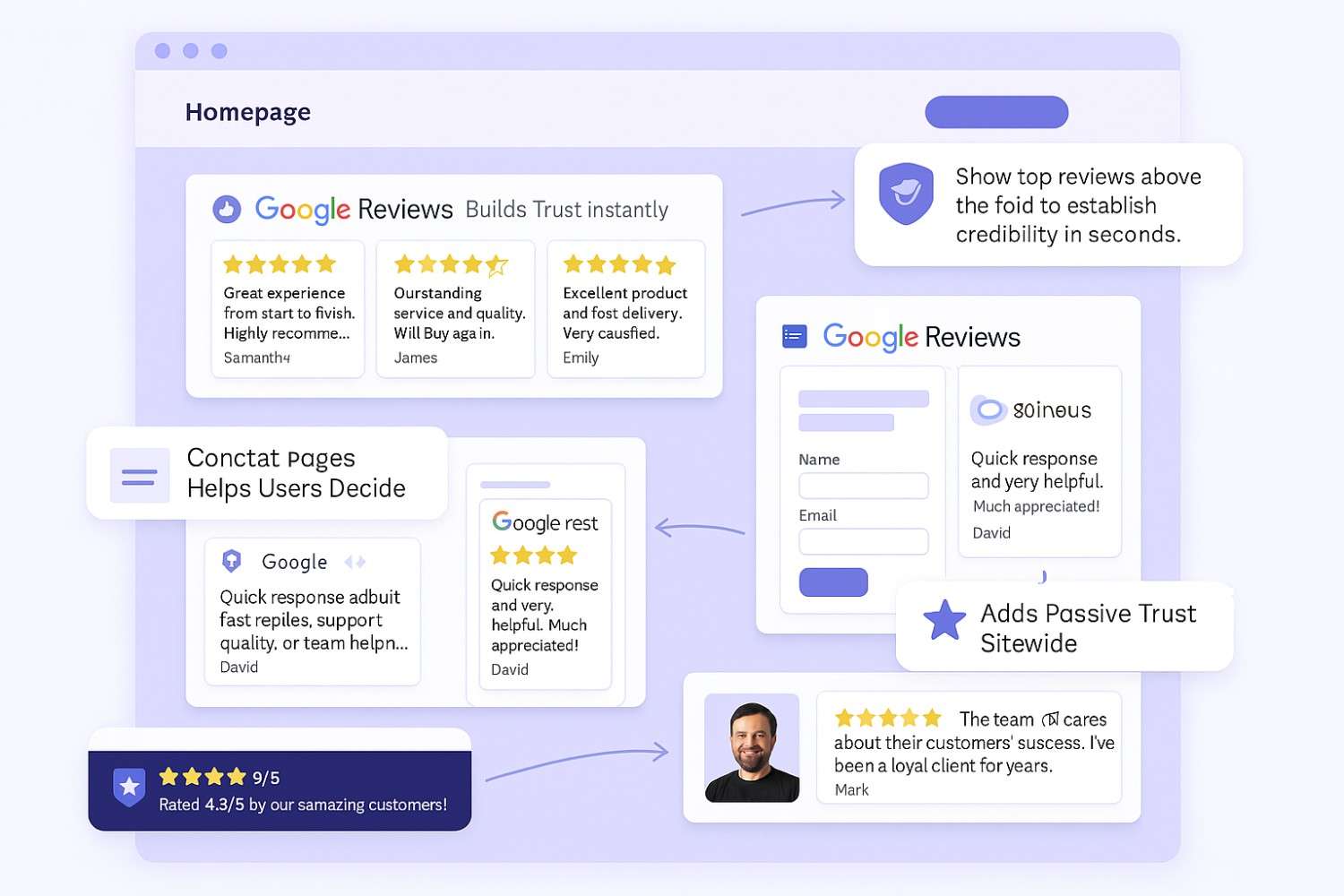
Adding Google Reviews to your WordPress site is a solid move but where you put them is just as important as having them in the first place.
To really build trust and help people take that next step, your reviews need to show up where visitors are making decisions or feeling unsure.
Here’s where they’ll have the most impact:
1. Homepage
Why: First impressions matter. Most people decide within seconds if your site feels trustworthy.
How: Add a review slider or grid just under your main banner or above the fold. Keep it clean and easy to skim no one wants to scroll past a wall of text.
Pro Tip: Choose a few reviews that speak to quality, friendliness, and overall experience. Let your happiest customers do the talking.
2. Product or Service Pages
Why: This is where people ask themselves, “Is this really worth it?”
How: Place reviews right next to pricing, product descriptions, or the “Buy Now” button. You want your social proof to show up exactly where people are on the fence.
Tip: Tools like EmbedSocial or WiserNotify let you pull in product-specific reviews so visitors see feedback that matches what they’re looking at.
3. Contact Page
Why: If someone’s made it here, they’re seriously considering reaching out but they might still need a little reassurance.
How: Drop a small review block or a star-rating badge near your contact form or phone number. Keep it short and punchy.
Example: Highlight reviews that mention fast replies, helpful service, or a smooth process. It’s all about making that final step feel easy.
4. Footer
Why: Your footer follows people everywhere it’s the quiet closer.
How: Add a simple badge with your Google rating or a rotating quote. You can set this up in your theme’s widget area or use a shortcode from your review plugin.
Bonus: Link to a full reviews page or your Google profile so curious visitors can read more if they want to.
5. About Page
Why: This is where people go to see the human side of your brand. It’s all about trust and connection.
How: Choose reviews that speak to your values, team, or long-term relationships. This isn’t just about products it’s about how you show up for your customers.
Pro Tip: Pair those reviews with a team photo, mission statement, or a short founder story to really tie it together.
Other Ways to Add Google Reviews to WordPress
Are you not ready to use a plugin or want more creative control over how your reviews show up? There are other ways to add Google Reviews to your WordPress site each with its own pros and trade-offs.
Whether you’re working with a tight budget, prefer a manual approach, or want complete design freedom, these options still let you showcase real feedback that builds trust.
1. Static Screenshots of Reviews
How it works:
Manually take screenshots of your top Google Reviews and add them as images to a section of your site like a “Testimonials” page or homepage block.
Steps:
-
Go to your Google Business Profile and find your best reviews
-
Take clean, cropped screenshots (avoid browser UI)
-
Upload them using WordPress’s Image block or in a gallery layout
Pros:
-
Quick and easy to implement
-
Full control over visual layout
-
Great for highlighting specific, standout feedback
Cons:
-
Doesn’t update automatically
-
No SEO benefit search engines can’t read image text
-
Manual effort is required for updates
Best For: Site owners who want full design flexibility without using third-party tools.
2. Using Review Plugins or Embed Tools
If you’re okay using a third-party solution but want something simple and hands-off, WordPress plugins and tools can make this easy.
Recommended Tools:
-
Elfsight – Versatile and user-friendly with multiple layouts
-
WiserNotify – Real-time review popups for social proof and urgency
-
EmbedSocial – Automatically pulls reviews and supports customization
Pros:
-
Automatically updates from your Google Business Profile
-
Variety of layouts: sliders, lists, badges, and more
-
Easy to integrate using shortcodes or HTML blocks
Cons:
-
Some features require a paid plan
-
Depends on third-party service for functionality
Best For: Businesses wanting an automated, low-maintenance review display that looks professional and matches their brand.
3. Google Places API Integration (Advanced Option)
For full customization and data control, you can use the Google Places API to fetch and display reviews programmatically.
How it works:
-
Sign up for the Google Places API and get your API key
-
Use custom code (or a developer) to pull in reviews
-
Display them in a custom layout using your theme or builder
Pros:
-
Completely customizable layout and display logic
-
Real-time review updates directly from Google
-
Can integrate with dynamic WordPress features or custom templates
Cons:
-
Requires coding skills or developer support
-
May incur API usage costs depending on traffic
-
More time-consuming to set up and maintain
Best For: Developers or businesses needing total control over design, behavior, and integration with other site features.
All your Google reviews in one place
Collect Google reviews, manage every response, and display them where they matter most.
3 Google Review Mistakes on WordPress Websites
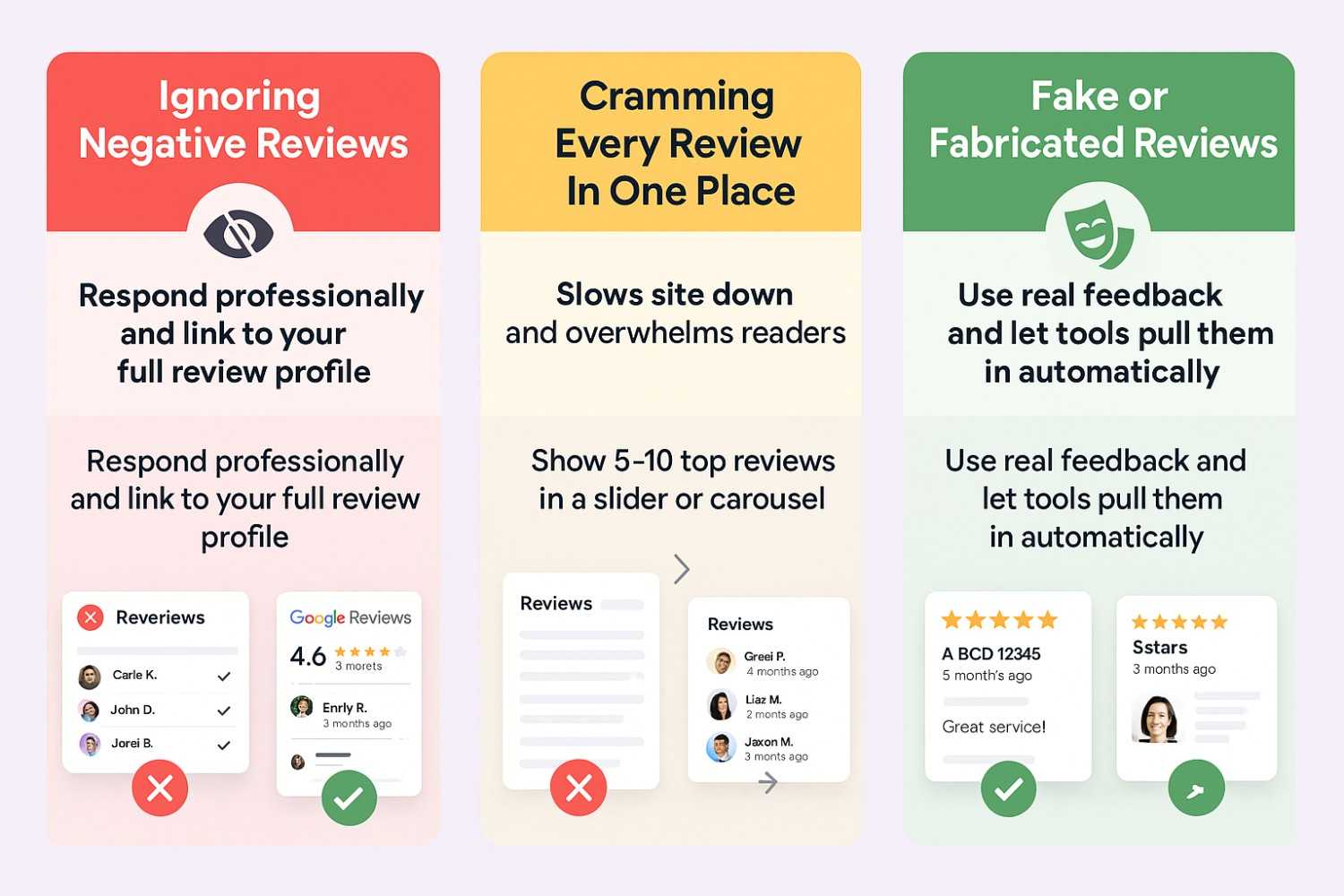
Adding Google Reviews to your WordPress site is one of the smartest ways to build trust but only if you do it right.
Too often, WordPress users make simple mistakes that weaken the impact of their reviews or even create doubt in the minds of potential customers.
Here are the three most common Google Review mistakes WordPress users make and how to avoid them:
1. Ignoring Negative Reviews
The Mistake:
Trying to hide or avoid negative feedback, thinking it protects your brand’s image.
Why It’s a Problem:
People expect honesty. A feed filled only with flawless 5-star reviews can seem fake or filtered. Ironically, showing how you handle criticism builds more trust than a perfect review wall.
The Fix:
Don’t sweep negative reviews under the rug.
If you’re using tools like Elfsight or EmbedSocial, you can highlight your best reviews while still linking to your full Google Reviews profile. This keeps things positive but transparent.
Also, make sure you respond to less-than-stellar reviews directly on Google. A thoughtful response shows you care and are committed to making things right.
2. Overloading Your Site with Too Many Reviews
The Mistake:
Trying to show every single review on one page or in one section of your site.
Why It’s a Problem:
Too much content becomes noise. Long lists of reviews clutter your layout, slow down your site, and tire out your visitors. People want quick, relevant reassurance not review overload.
The Fix:
Be selective.
Pick 5–10 of your most relevant, high-impact reviews for each page or section. Use Elementor or any visual builder to display them using sliders, grids, or testimonial carousels.
Plugins like WP Social Ninja or WiserNotify can rotate your best reviews automatically keeping content fresh without overwhelming your site.
3. Using Fake or Inauthentic Reviews
The Mistake:
Posting made-up reviews or asking friends to leave feedback when they haven’t actually used your service.
Why It’s a Problem:
Fake reviews are easy to spot. Shoppers today are savvy, and Google’s algorithm is getting better at detecting suspicious review activity. The result? Trust goes down, and you risk damaging your brand’s reputation or worse, getting penalized.
The Fix:
Keep it real.
Encourage genuine feedback from actual customers. After a service or sale, follow up with a friendly email and a direct link to your Google Reviews page.
Then, let a trusted plugin or widget tool pull those real reviews into your WordPress site automatically no shortcuts, no risks, just authentic trust signals.
Wrap Up
Embedding Google Reviews on your WordPress site doesn’t have to be complicated or time-consuming. With the right plugin or widget, you can showcase real customer feedback in just a few clicks.
These reviews do more than fill space they build trust, answer doubts, and help turn visitors into customers. Whether you go with a quick embed tool or a more advanced plugin, the key is keeping it genuine and making it easy for visitors to see what others are saying.
Need help picking the best tool or placing reviews in the right spot? I’m here if you need a hand.
Related Posts: