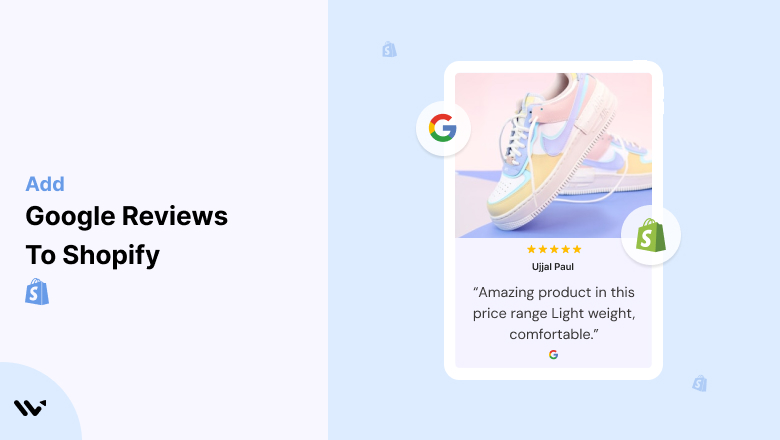In the world of e-commerce, trust is the currency that drives sales. Yet, convincing potential customers to trust your Shopify store can be a daunting challenge. With countless competitors just a click away, building credibility becomes a top priority.
Without customer trust, even the most appealing products and polished Shopify storefronts can struggle to generate sales. A lack of visible social proof can lead to abandoned carts, poor conversions, and reduced revenue.
Enter Google Reviews. These trusted, third-party reviews can transform your Shopify store by adding legitimacy and encouraging hesitant buyers to take action. Displaying authentic Google Reviews on your store builds confidence, improves SEO, and, most importantly, boosts sales.
Why Add Google Reviews to Shopify?
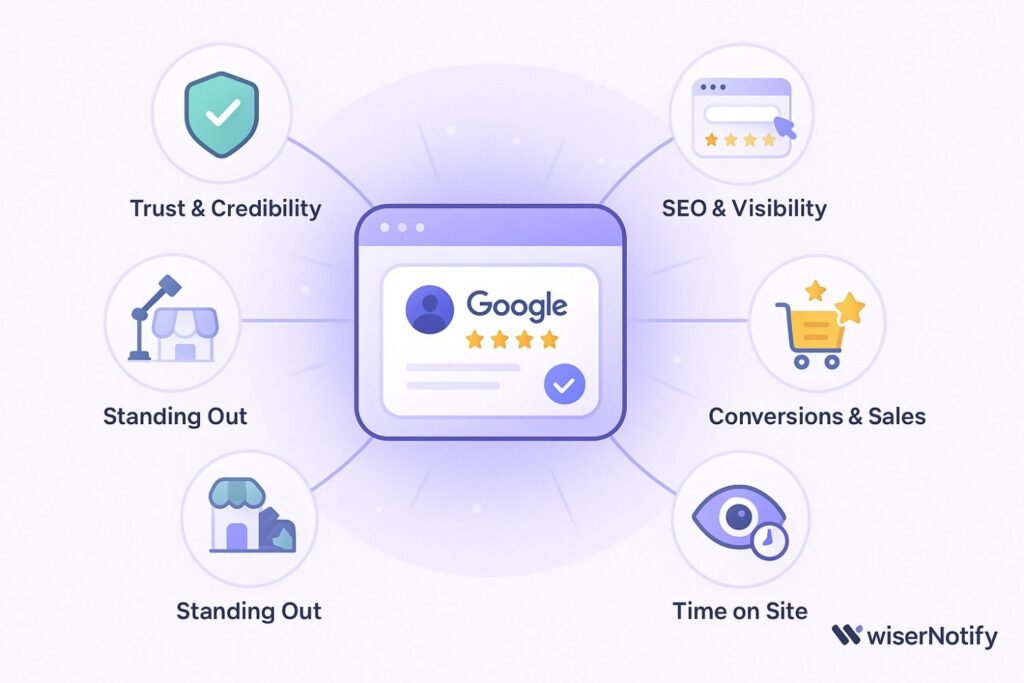
Your Shopify store might be visually stunning and stocked with great products but that’s not always enough to convert browsers into buyers. Shoppers today want proof before they purchase. And nothing builds confidence like real feedback from real customers.
Here’s why embedding Google Reviews into your Shopify store is a game-changer:
1. Builds Instant Trust and Credibility
Google Reviews come from verified customers, giving them more weight than anonymous product testimonials. When visitors land on your store and see positive reviews front and center, it sends a clear message:
🗣️ “People trust this store you can too.”
That kind of social validation creates a strong first impression and keeps shoppers engaged instead of bouncing away.
2. Boosts SEO and Search Visibility
Google favors fresh, user-generated content and your customer reviews are full of it.
Local SEO: Reviews can help your store rank higher in local and organic search results.
Star Ratings in Search: With the right markup, your Google Reviews can show up as rich snippets catching the eye and driving more clicks.
That means more organic traffic and better chances of getting discovered.
3. Increases Conversions and Sales
Positive reviews reduce hesitation and encourage visitors to trust your products and brand.
They show others are already buying and happy with their purchases.
They help answer doubts and objections, making the path to checkout smoother.
💡 Whether you’re selling t-shirts or tech gear, reviews give shoppers that final nudge to hit “Add to Cart.”
4. Enhances Engagement and Time on Site
Shoppers spend more time on your site when they read reviews. Why?
They’re exploring real stories and experiences.
They’re learning what to expect before making a decision.
They’re building trust without needing a sales pitch.
That extra time on-site can improve Shopify’s engagement metrics and reduce bounce rates.
5. Helps You Stand Out in a Crowded Market
In a Shopify ecosystem with thousands of stores, reviews give you a competitive edge.
Recent, authentic reviews make your store feel more alive and trustworthy.
They create a stream of fresh content that keeps your store relevant.
They help shoppers connect emotionally, pushing them to choose you over someone else.
All your Google reviews in one place
Collect Google reviews, manage every response, and display them where they matter most.
How to Add Google Reviews to Shopify
Now, let’s see how to add Google reviews to your website or store.
First, sign up for WiserReview. There is a free plan if you are just starting, but there are also upgrades available for medium and enterprise businesses.

Once you sign up for your account, you can see the WiserReview dashboard.
This dashboard is your control center, where you can manage all aspects of your review management. It provides a clear overview of your review collection, moderation, and display processes.

Don’t be overwhelmed. WiserReview is a comprehensive Google review management software that not only helps you add Google reviews but also collects and moderates them.
And the best part? It’s designed to be user-friendly, so you’ll find it easy to navigate and use.
From the dashboard:
Go to → Manage review section and click on the “Import” button.

From there, you have many options to import reviews from, select “Google review” or “Import Reviews via CSV”

Once done, you have a review showing in the manage review section.
Now let’s go to the “Widget” section.
Here, you have a wide range of widgets to choose from. Simply click on “configure” for any widget you need.
Each one is designed to build trust, credibility, and drive more conversions and sales through immediate consumer decision-making.

For example, we chose the “Review wall” widget for our second product.
This widget displays a dynamic wall of your Google reviews, creating a visually appealing and trustworthy display for your potential customers. And yes, we use Wiserreview’s Google review widget for this purpose.
Once you click on configure, you can see the widget customization dashboard. In it, click on “Filter”.
In it, select the “Review source” as Google review or CSV.
Now your review appears on the widget, and you can easily customize the widget to match your brand’s style.
It’s a straightforward process, and we’re confident you’ll find it intuitive and user-friendly.
Now, once it’s done, click on “Install” and choose from any of the three options.

- Javascript – Insert this script where you want the review widget to appear on your website.
- Iframe – Use this iframe code to embed the review widget in a specific section of your site.
- URL – Share this URL to display the review widget on a separate page.
Now the widget is live and ready to build trust and drive conversions.
We are also using this on our site, WiserReview and Wisernotify.
Here is an example of it:

And wait, that’s just the tip of the iceberg of what Wiserreview can do for Google review management.
WiserReview can:
1. Automated Review Collection
Create a smart Google review form with the following setup:
- Set up your Google review link.
- Add buttons for easy interaction.
- Display a star rating on the first screen to assess intent. If the rating is low, prompt for feedback. If the rating is high, direct the user to post their review on Google.
WiserReview simplifies the process of requesting Google reviews, automating personalized requests via email, SMS, or other messaging channels, making it easier for businesses to collect reviews.
Integrate the review form link with your existing POS, email, and SMS systems.
You can also post new sales data to the WiserNotify webhook API to automate the process. This streamlines review requests and enhances customer engagement through your existing channels.
2. Centralized Review Management

- Review Aggregation: WiserReview aggregates reviews from various platforms (Google Reviews, Yelp, Facebook, etc.), bringing them into one central dashboard. This helps businesses track their reviews and see insights in real-time.
- Review Monitoring: The platform notifies businesses whenever a new review is posted, allowing them to stay up-to-date with feedback.
- AI reply: WiserReview helps businesses respond to customer reviews automatically with AI.
3. AI-powered review display and sharing

- Automatically select positive sentiment reviews.
- Publish them live on your site.
- Convert these reviews into graphics and post them on your social media channels.
This enhances customer trust and promotes positive feedback across platforms.
Embed Google Reviews on Shopify
Adding Google Reviews to your Shopify store doesn’t have to be technical. Whether you’re running a niche brand or a high-traffic store, showing reviews builds instant trust and helps increase sales.
The easiest way?
Use a review widget or paste an HTML embed code no coding needed.
Here’s how to do it step by step:
1. Choose a Review Widget Tool
First, pick a tool that integrates with your Google Business Profile. Here are a few popular options:
-
WiserNotify (recommended for real-time social proof and Shopify-friendly widgets)
-
Elfsight
-
EmbedSocial
These tools make it easy to pull reviews and customize how they appear on your Shopify product or homepage.
2. Connect and Customize
Once you’ve linked your Google Business account:
-
Choose your widget layout (carousel, grid, sidebar, etc.)
-
Filter the reviews (e.g., 4-star and above)
-
Match the widget’s colors and fonts to your Shopify theme
Once done, the tool will give you a small HTML embed code.
3. Add the Code to Your Shopify Store
Now, head over to your Shopify admin:
-
Go to Online Store → Themes
-
Click Customize on your live theme
-
Choose the page or section where you want to add reviews
-
Add a Custom HTML block or section
-
Paste the embed code
-
Save and publish your changes
Best Places to Show Google Reviews on Shopify

Adding Google Reviews to your site is just the first step. Where you place them can make or break their impact.
To truly boost trust and drive conversions, it’s important to show your reviews at the right moments in the visitor journey where decisions are made, questions arise, or hesitation kicks in.
Here are the best spots to showcase your Google Reviews on your Shopify store:
1. Homepage
Why: It’s your storefront’s first impression. Visitors decide in seconds whether your brand feels trustworthy.
How: Display a Google Review widget, floating bar, or review slider just below the hero section or near trust-building content like guarantees and free shipping offers.
Pro Tip: Feature reviews that highlight fast shipping, product quality, or exceptional service to reinforce key selling points.
2. Product Pages
Why: This is where conversion decisions are made. Reviews here provide the social proof shoppers need before buying.
How: Place reviews near the “Add to Cart” button or within the product details section.
Tip: Use apps like WiserNotify to dynamically show product-specific Google reviews for even higher relevance and impact.
3. Cart or Checkout Pages
Why: This is the final moment of hesitation. Buyers often back out due to doubt or fear.
How: Show a few concise, high-rated reviews as part of your cart summary or in a floating widget during checkout.
Example: Highlight phrases like “easy purchase process” or “fast delivery” to ease checkout anxiety and reduce cart abandonment.
4. Footer Section
Why: It’s visible across your entire site, offering subtle yet consistent reassurance.
How: Add a badge with your Google star rating or a small carousel of rotating reviews.
Bonus: Link it to your full Google Reviews page or a dedicated testimonials section for visitors who want to dig deeper.
5. About Us Page
Why: Visitors here are looking to connect with your brand’s story and credibility.
How: Include reviews that align with your brand values like long-term customer satisfaction or exceptional service.
Pro Tip: Combine reviews with photos of your team, behind-the-scenes shots, or customer stories to make it more authentic.
Other Ways to Add Google Reviews to Shopify
Not ready to use a widget or want more creative flexibility? There are alternative methods to showcase your Google Reviews on Shopify each with its own pros and cons.
Whether you’re working with a limited budget, want full design control, or just prefer a hands-on approach, these options still allow you to display social proof and boost customer trust.
1. Static Screenshots of Reviews
How it works:
Manually capture screenshots of your top Google Reviews and upload them to a section of your Shopify store like your homepage, product pages, or a dedicated testimonials page.
Steps:
-
Open your Google Business Profile and find standout reviews.
-
Take clear screenshots (crop out browser elements or extra space).
-
Add the images to your Shopify site using image blocks, carousel sections, or custom code if needed.
Pros:
-
Super quick to set up
-
Full control over the visual layout
-
Perfect for showcasing curated, high-impact reviews
Cons:
-
Doesn’t update automatically requires manual updates
-
No SEO benefit (text is in image format)
-
No way to filter or sort dynamically
Best For: Brands who want creative control and only need to display a few powerful reviews.
2. Using Review Widgets or Apps
If you’re open to using third-party tools, Shopify’s App Store offers multiple apps that pull in and display your Google Reviews no coding required.
Recommended Tools:
-
WiserNotify – Real-time, trust-building notifications that highlight reviews dynamically and visually.
-
Judge.me – Popular app that can pull in Google Reviews via integration or CSV import.
-
Loox – Allows integration of Google Reviews into product pages alongside photo reviews.
-
Elfsight – Flexible display widgets like carousels, badges, and sliders with simple install steps.
Pros:
-
Syncs automatically with your Google Business Profile
-
Customizable display options for different page sections
-
Easy, no-code installation via Shopify Apps
Cons:
-
Advanced features may require a paid plan
-
Dependent on the app for ongoing updates and display
Best For: Shopify store owners who want a plug-and-play solution with auto-sync and great design flexibility.
3. API Integration (Advanced)
Want full customization or need to display reviews across specific sections of your site with unique logic? Google Places API offers the flexibility you need.
How it works:
-
Register for a Google Places API key from your Google Cloud Console
-
Use JavaScript or Liquid code to fetch reviews and display them dynamically
-
Integrate with your Shopify theme or use apps like Shopify Functions or Hydrogen (for headless builds)
Pros:
-
Complete control over how reviews are fetched, filtered, and shown
-
Can update reviews automatically in real-time
-
Ideal for custom-themed or headless Shopify sites
Cons:
-
Requires developer knowledge or technical help
-
Google may charge for API usage depending on traffic volume
-
Longer setup time compared to widgets
Best For: Tech-savvy Shopify users or teams with development support who want advanced control and automation.
All your Google reviews in one place
Collect Google reviews, manage every response, and display them where they matter most.
3 Google Review Mistakes on Shopify

Adding Google Reviews to your Shopify store is a smart way to build trust with shoppers but only if you set it up the right way.
A lot of store owners make small mistakes without even realizing it. These can hurt the impact of your reviews or even make your store seem less trustworthy.
Here are the three most common Google Review mistakes Shopify users make, and how to fix them:
1. Hiding Negative Reviews
The Mistake:
Some stores avoid showing any negative reviews, thinking it’ll make them look better.
Why It’s a Problem:
Customers know no store is perfect. When they only see 5-star reviews, it can feel fake. How you handle negative feedback actually matters more than trying to avoid it.
The Fix:
Don’t worry if you get a few less-than-perfect reviews.
If you use a tool like WiserNotify, you can still highlight your best reviews but link to your full Google Review profile so people can see everything. And always reply to negative reviews on Google politely it shows you care and take feedback seriously.
2. Showing Too Many Reviews at Once
The Mistake:
Trying to show all your reviews in one spot on your site.
Why It’s a Problem:
Too many reviews can make your page look cluttered, slow down your site, and overwhelm visitors. People just want a quick sense of whether they can trust you.
The Fix:
Pick a handful of strong, relevant reviews for each part of your site.
Tools like WiserNotify let you show 5–10 great reviews and rotate them automatically, so your content always looks fresh without overloading your page.
3. Using Fake or Pushed Reviews
The Mistake:
Adding made-up reviews or asking friends to leave fake ones.
Why It’s a Problem:
Google is smart it can catch fake reviews. And so can your visitors. If they sense something’s off, it can damage your reputation.
The Fix:
Stick with real reviews from real customers.
After someone buys, send a quick follow-up email or message asking them to leave a review. Share your Google Review link to make it easy. Then use a tool like WiserNotify to automatically show those real reviews on your site. No need to fake it.
Wrap Up
That’s it adding Google Reviews to your Shopify store really can be quick and easy. In just a few minutes, you can start showing real customer feedback that helps build trust with new visitors.
Whether you use an app or add the code manually, the goal is the same: make your store feel more trustworthy and help shoppers feel confident about buying from you.
Give it a try, and let your happy customers do the talking!
Related Posts: