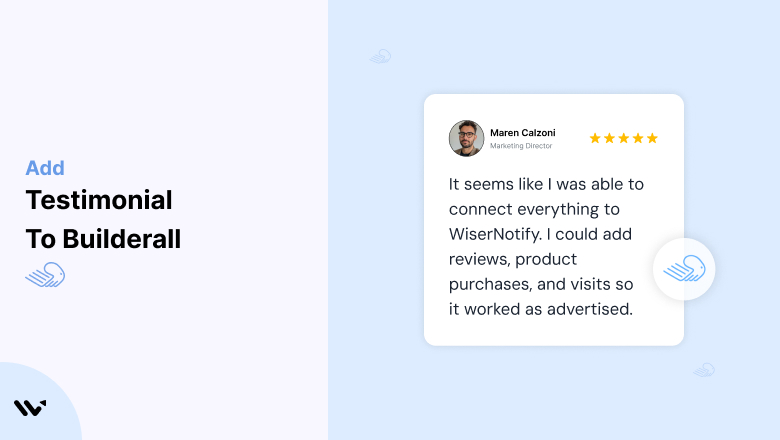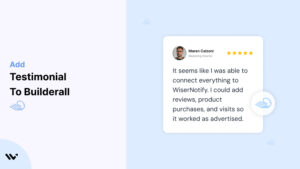Builderall, an all-in-one digital marketing platform, provides businesses with tools to create websites, funnels, and marketing campaigns.
While Builderall’s robust features enable you to craft functional and visually appealing sites, gaining customer trust is critical to converting visitors into loyal users.
Testimonials—authentic reviews and success stories—are essential for building credibility and driving conversions.
In this guide, we’ll explore why testimonials are vital for Builderall projects, how to implement them effectively, and strategies to optimize their impact on your website or funnel.
Why Add Testimonials to Builderall?
Build Trust and Credibility: Testimonials showcase real-world experiences, offering social proof that your product or service delivers results. Research reveals that 88% of consumers trust testimonials as much as personal recommendations. For Builderall users, testimonials can significantly improve visitor confidence.
Boost Conversion Rates: Testimonials help overcome buyer hesitation by addressing common objections or doubts. Strategically placing testimonials on your Builderall website or funnel can lead to higher conversion rates.
Highlight Unique Selling Points (USPs): Let your customers emphasize your USPs. For example, “Builderall’s drag-and-drop editor made building my e-commerce store a breeze” highlights ease of use—a key selling point.
Engage Visitors: Compelling testimonials with visuals or videos capture attention and keep visitors engaged, increasing the likelihood of action.
Improve SEO Rankings: Including keyword-rich testimonials adds fresh, user-generated content to your site, boosting its search engine rankings and driving organic traffic.
Build trust & FOMO
Highlight real-time activities like reviews, sales & sign-ups.
How to Add Testimonials to Builderall
Now let’s get into how to embed a testimonial on your site or store, whether it’s text, photo, or video.
First, sign up for WiserReview. There is a free plan if you are just starting, but there are also upgrades available for SMBs and enterprise businesses.

Once you sign up for your account, you can see the WiserReview dashboard.
This dashboard is your control center, where you can manage all aspects of your testimonial management. It provides a clear overview of your testimonial collection, moderation, and display processes.

Don’t be overwhelmed. WiserReview is a comprehensive testimonial management software that not only helps you add testimonials but also collects and moderates them.
And the best part? It’s designed to be user-friendly, so you’ll find it easy to navigate and use.
From the dashboard:
Go to → Manage reviews section and click on the “Import” button.

From there, you have many options to import testimonials from; select any of them.

Once done, you have a testimonial showing in the manage reviews section.
Now let’s go to the “Widget” section.
Here, you have a wide range of widgets to choose from. Simply click on “configure” for any widget you need.
Each one is designed to build trust, credibility, and drive more conversions and sales through immediate consumer decision-making.

For example, we chose the “Review wall” widget for our second product.
This widget displays a dynamic wall of your testimonials, creating a visually appealing and trustworthy display for your potential customers. And yes, we use Wiserreview’s testimonial widget for this purpose.
Once you click on configure, you can see the widget customization dashboard. In it, click on “Filter”.
In it, select the Review source.

Now your testimonial appears on the widget, and you can easily customize the widget to match your brand’s style.
It’s a straightforward process, and we’re confident you’ll find it intuitive and user-friendly.
Now, once it’s done, click on “Install” and choose from any of the three options.
- JavaScript – Insert this script where you want the testimonial widget to appear on your website.
- Iframe – Use this iframe code to embed the testimonial widget in a specific section of your site.
- URL – Share this URL to display the testimonial widget on a separate page.
Now the widget is live and ready to build trust and drive conversions.
We are also using this on our site, WiserReview, and Wisernotify.
Here is an example of it:

And wait, that’s just the tip of the iceberg of what Wiserreview can do for testimonial management.
WiserReview can:
Automated testimonial collection
Create a smart testimonial form with the following setup:
- Set up your testimonial submission link.
- Add buttons for easy interaction.
Display a star rating or feedback question on the first screen to assess intent. If the feedback is low, prompt for detailed comments. If the feedback is positive, direct the user to submit their testimonial.
WiserReview simplifies the process of requesting testimonials, automating personalized requests via email, SMS, or other messaging channels, making it easier for businesses to collect testimonials.
Integrate the testimonial form link with your existing POS, email, and SMS systems.
You can also post new sales data to the WiserNotify webhook API to automate the process. This streamlines testimonial requests and enhances customer engagement through your existing channels.
Centralized Testimonial Management

Testimonial Aggregation: WiserReview aggregates testimonials from various platforms (emails, forms, social, etc.), bringing them into one central dashboard. This helps businesses track their testimonials and gain real-time insights.
Testimonial Monitoring: The platform notifies businesses whenever a new testimonial is submitted, allowing them to stay up-to-date with feedback.
AI reply: WiserReview helps businesses respond to customer testimonials automatically with AI.
AI-powered testimonial display and sharing

- Automatically select positive sentiment testimonials.
- Publish them live on your site.
- Convert these testimonials into graphics and post them on your social media channels.
This enhances customer trust and promotes positive feedback across platforms.
Step-by-Step Guide
1. Collect Testimonials
- Reach out to satisfied customers via email or social media.
- Encourage them to share specific benefits or outcomes they’ve experienced using your service.
2. Access the Builderall Editor
- Log in to your Builderall account and open the editor for your website or funnel.
3. Insert a Testimonial Element
- Use the drag-and-drop feature to add a “Testimonial” block from Builderall’s element library.
- Alternatively, create a custom section using text, images, or embedded videos.
4. Input Testimonial Content
- Include the customer’s name, photo, and their feedback.
- Add context, such as their business or profession, to make the testimonials more relatable.
5. Style the Section
- Customize fonts, colors, and layouts to align with your branding.
- Use Builderall’s design tools to ensure responsiveness on all devices.
6. Preview and Publish
- Test the testimonial section’s appearance and functionality. Once satisfied, publish the page.
3 Testimonial Optimization Tips
Include Visuals: Add customer photos, logos, or videos for enhanced credibility and engagement. Video testimonials, in particular, are highly persuasive.
Focus on Specific Results: Testimonials highlighting measurable outcomes (e.g., “Our sales increased by 40%”) are more impactful than generic praise.
Keep It Updated: Regularly refresh your testimonials to feature recent feedback, ensuring relevance and continued trust.
Best Places to Show Testimonials on Builderall
Homepage
- Feature standout testimonials above the fold to immediately build trust. For example, “Builderall transformed our lead generation process” can create a strong first impression.
Landing Pages
- Place testimonials near CTAs (Call-to-Action) on landing pages to reinforce their value. For instance, include a quote like, “Signing up was the best decision for our business” near a “Get Started Now” button.
Product or Service Pages
- Use testimonials that speak to specific features or benefits of your offerings. For example, a testimonial about your email marketing tool could highlight its automation capabilities.
Pricing Pages
- Position testimonials near pricing details to justify the cost. A review like, “The ROI from using Builderall was incredible” can reassure potential buyers.
Checkout Pages
- Reduce cart abandonment by including a testimonial on your checkout page. For instance, “The process was seamless, and the support team was fantastic” can alleviate last-minute doubts.
Other Ways to Add Testimonials to Builderall
Pop-Ups and Overlays
- Use pop-ups to display real-time testimonials dynamically. For example, show a customer’s positive review when a visitor spends time on a specific section of your site.
Social Media Integration
- Embed reviews or posts from social media platforms directly onto your Builderall website. Authentic social proof builds additional trust.
Email Campaigns
- Include testimonials in your email marketing campaigns. Share success stories in follow-ups to nurture leads and drive conversions.
Blog Content
- Feature in-depth customer stories as blog posts. Link these stories back to your Builderall site to drive traffic and credibility.
Video Testimonials
- Host video testimonials on platforms like YouTube or Vimeo and embed them into your Builderall pages for maximum engagement.
3 Testimonial Mistakes on Builderall
Using Generic Feedback
- Avoid vague statements like “Great product!” Focus on testimonials that detail specific benefits or results.
Overloading Pages
- While testimonials are essential, too many on a single page can overwhelm visitors. Select the most impactful reviews and place them strategically.
Ignoring Mobile Optimization
- Ensure that testimonial sections are responsive. With a significant portion of traffic coming from mobile devices, poorly formatted testimonials can harm user experience.
Wrap Up
Testimonials are a cornerstone of trust-building and conversion optimization for Builderall websites and funnels. By strategically placing authentic, impactful testimonials and keeping them updated, you can enhance user engagement and drive sales.
Ready to take your Builderall projects to the next level? Start collecting and showcasing testimonials today to strengthen your brand and boost conversions!
Related Posts: