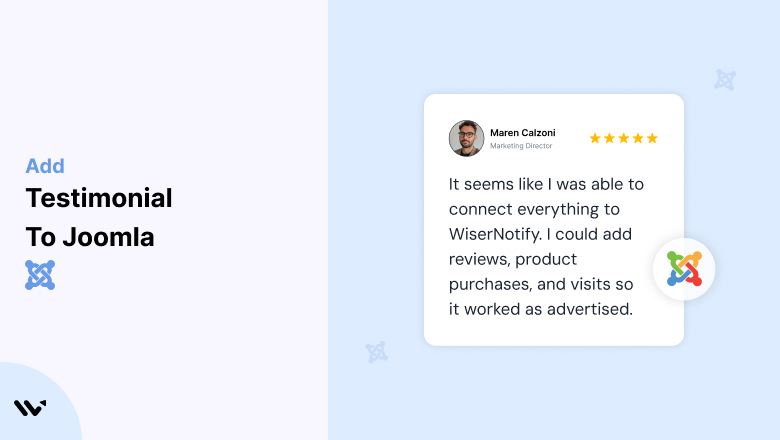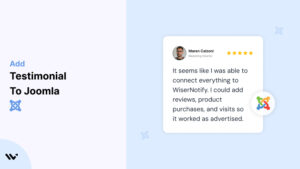Joomla website owners often face challenges in establishing trust with visitors, which can lead to lower engagement and conversions.
Without trust-building elements like testimonials, visitors may hesitate to engage with your brand, reducing the effectiveness of your website.
Adding testimonials to your Joomla website showcases real customer success stories, builds credibility, and drives conversions by reinforcing the value of your offerings.
Why Add Testimonials to Your Joomla Website?
Testimonials are a critical element for building trust and credibility. Here’s why they matter for Joomla users:
Establish Social Proof: Testimonials highlight real experiences, making your products or services more relatable.
Boost Conversions: Strategically placed testimonials can improve conversion rates by up to 34%.
Enhance Brand Credibility: Positive testimonials from satisfied customers validate your expertise and reliability.
Support Decision-Making: Testimonials address potential doubts and provide reassurance to hesitant visitors.
Improve SEO: User-generated content like testimonials helps diversify keywords, boosting search rankings.
Build trust & FOMO
Highlight real-time activities like reviews, sales & sign-ups.
How to Add Testimonials to Joomla
Now let’s get into how to embed a testimonial on your site or store, whether it’s text, photo, or video.
First, sign up for WiserReview. There is a free plan if you are just starting, but there are also upgrades available for SMBs and enterprise businesses.

Once you sign up for your account, you can see the WiserReview dashboard.
This dashboard is your control center, where you can manage all aspects of your testimonial management. It provides a clear overview of your testimonial collection, moderation, and display processes.

Don’t be overwhelmed. WiserReview is a comprehensive testimonial management software that not only helps you add testimonials but also collects and moderates them.
And the best part? It’s designed to be user-friendly, so you’ll find it easy to navigate and use.
From the dashboard:
Go to → Manage reviews section and click on the “Import” button.

From there, you have many options to import testimonials from; select any of them.

Once done, you have a testimonial showing in the manage reviews section.
Now let’s go to the “Widget” section.
Here, you have a wide range of widgets to choose from. Simply click on “configure” for any widget you need.
Each one is designed to build trust, credibility, and drive more conversions and sales through immediate consumer decision-making.

For example, we chose the “Review wall” widget for our second product.
This widget displays a dynamic wall of your testimonials, creating a visually appealing and trustworthy display for your potential customers. And yes, we use Wiserreview’s testimonial widget for this purpose.
Once you click on configure, you can see the widget customization dashboard. In it, click on “Filter”.
In it, select the Review source.

Now your testimonial appears on the widget, and you can easily customize the widget to match your brand’s style.
It’s a straightforward process, and we’re confident you’ll find it intuitive and user-friendly.
Now, once it’s done, click on “Install” and choose from any of the three options.
- JavaScript – Insert this script where you want the testimonial widget to appear on your website.
- Iframe – Use this iframe code to embed the testimonial widget in a specific section of your site.
- URL – Share this URL to display the testimonial widget on a separate page.
Now the widget is live and ready to build trust and drive conversions.
We are also using this on our site, WiserReview, and Wisernotify.
Here is an example of it:

And wait, that’s just the tip of the iceberg of what Wiserreview can do for testimonial management.
WiserReview can:
Automated testimonial collection
Create a smart testimonial form with the following setup:
- Set up your testimonial submission link.
- Add buttons for easy interaction.
Display a star rating or feedback question on the first screen to assess intent. If the feedback is low, prompt for detailed comments. If the feedback is positive, direct the user to submit their testimonial.
WiserReview simplifies the process of requesting testimonials, automating personalized requests via email, SMS, or other messaging channels, making it easier for businesses to collect testimonials.
Integrate the testimonial form link with your existing POS, email, and SMS systems.
You can also post new sales data to the WiserNotify webhook API to automate the process. This streamlines testimonial requests and enhances customer engagement through your existing channels.
Centralized Testimonial Management

Testimonial Aggregation: WiserReview aggregates testimonials from various platforms (emails, forms, social, etc.), bringing them into one central dashboard. This helps businesses track their testimonials and gain real-time insights.
Testimonial Monitoring: The platform notifies businesses whenever a new testimonial is submitted, allowing them to stay up-to-date with feedback.
AI reply: WiserReview helps businesses respond to customer testimonials automatically with AI.
AI-powered testimonial display and sharing

- Automatically select positive sentiment testimonials.
- Publish them live on your site.
- Convert these testimonials into graphics and post them on your social media channels.
This enhances customer trust and promotes positive feedback across platforms.
Embed Testimonials on Joomla
1. Use Joomla’s Custom HTML Module
- Navigate to Extensions > Modules > New and select the Custom HTML module.
- Add your testimonial content using HTML. Example:
<div class="testimonial">
<p>"This product exceeded my expectations and boosted my sales by 30%!"</p>
<p>- Jane Doe, CEO of XYZ Corp</p>
</div>
- Assign the module to a specific position on your website and save.
2. Install a Testimonial Extension
- Use Joomla extensions like SP Testimonials or JA Testimonials for advanced functionality, such as sliders or dynamic displays.
- Install the extension via Extensions > Manage > Install, configure it, and publish the testimonials on your desired pages.
3. Integrate WiserNotify for Dynamic Testimonials
- Sign up for WiserNotify and generate the widget code for your testimonials.
- Add the script to your Joomla template via Extensions > Templates > Templates. Edit the template and paste the script into the
<head>section.
4. Add Video Testimonials
- Use the Media Manager to upload video testimonials or embed YouTube/Vimeo links directly in your content.
- Example embed code:
<iframe width="560" height="315" src="https://www.youtube.com/embed/videoID" frameborder="0" allowfullscreen></iframe>
5. Create a Dedicated Testimonial Article
- Create a new article in Content > Articles > New.
- Add testimonials with customer photos or logos, and link this page to your menu for easy navigation.
3 Testimonial Optimization Tips for Joomla
Use Visuals: Incorporate customer photos, logos, or videos to enhance the authenticity of testimonials.
Highlight Measurable Results: Feature testimonials with specific outcomes like “Doubled our ROI in three months.”
Maintain Design Consistency: Style testimonials to match your Joomla template for a seamless user experience.
Best Places to Show Testimonials on Joomla
Homepage
- Add a rotating testimonial slider to showcase top customer reviews prominently.
Service Pages
- Include testimonials that align with specific services to reinforce their value.
Product Pages
- Place testimonials near CTAs to encourage purchases.
About Us Page
- Use testimonials that highlight your brand’s reliability and mission.
Dedicated Testimonials Page
- Create a standalone page to feature detailed reviews, success stories, and case studies.
Other Ways to Add Testimonials to Joomla
Dynamic Social Proof Widgets
- Use WiserNotify to display real-time customer actions like sign-ups or purchases.
Pop-Up Testimonials
- Integrate testimonials into pop-ups using Joomla extensions like Engage Box to capture visitor attention dynamically.
Add Testimonials to Blog Posts
- Include relevant testimonials in blog content to support claims and add credibility.
Include Testimonials in Email Campaigns
- Embed testimonials from your Joomla website into newsletters or promotional emails to nurture leads.
Personalized Testimonials with User Segmentation
- Use extensions like Advanced Module Manager to display specific testimonials based on visitor behavior or location.
3 Testimonial Mistakes on Joomla
Using Generic Testimonials
- Avoid vague reviews like “Great service!” Instead, use detailed testimonials with specific benefits or results.
Ignoring Mobile Responsiveness
- Ensure testimonial designs are responsive and visually appealing on all devices.
Overcrowding the Page
- Limit the number of testimonials displayed at once. Use sliders or rotating displays to keep the design clean and engaging.
Wrap-Up
Adding testimonials to your Joomla website is one of the easiest and most effective ways to build trust, increase engagement, and boost conversions. By strategically placing and optimizing testimonials, you can showcase your brand’s value and turn visitors into loyal customers.
Related Posts: