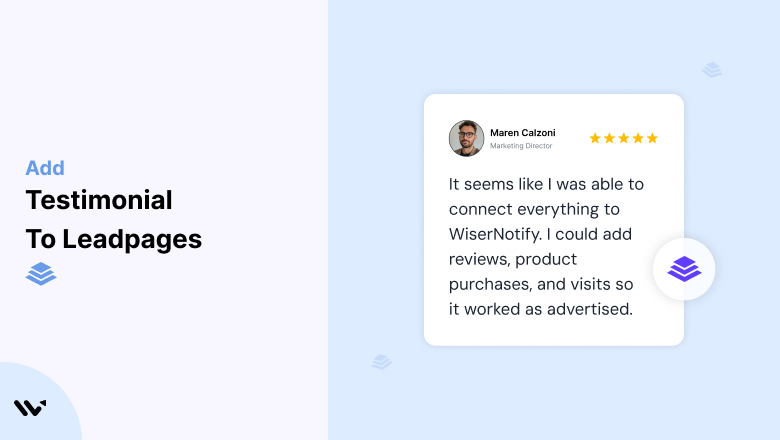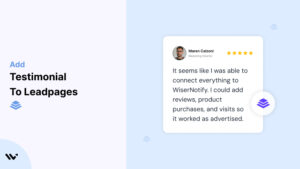Many Leadpages users struggle to convert landing page visitors into leads or customers due to a lack of trust-building elements.
Without testimonials, prospects may hesitate to engage, reducing the effectiveness of even the best-designed landing pages.
Adding testimonials to your Leadpages landing pages helps establish credibility, build trust, and significantly boost conversions by showcasing real customer success stories.
Why Add Testimonials to Leadpages?
Testimonials are a game-changer for Leadpages landing pages, offering these powerful benefits:
Build Trust Quickly: A testimonial adds social proof, assuring visitors that others trust your product or service.
Increase Conversions: Testimonials placed near CTAs can increase conversion rates by up to 34%.
Address Objections: Use testimonials to counter common concerns and reassure prospects about your offer.
Enhance Credibility: Featuring detailed testimonials shows visitors the tangible impact of your products or services.
Support Your Funnel Goals: Whether collecting emails, selling products, or promoting webinars, testimonials can guide prospects to take action.
Build trust & FOMO
Highlight real-time activities like reviews, sales & sign-ups.
How to Add Testimonials to Leadpages
Now let’s get into how to embed a testimonial on your site or store, whether it’s text, photo, or video.
First, sign up for WiserReview. There is a free plan if you are just starting, but there are also upgrades available for SMBs and enterprise businesses.

Once you sign up for your account, you can see the WiserReview dashboard.
This dashboard is your control center, where you can manage all aspects of your testimonial management. It provides a clear overview of your testimonial collection, moderation, and display processes.

Don’t be overwhelmed. WiserReview is a comprehensive testimonial management software that not only helps you add testimonials but also collects and moderates them.
And the best part? It’s designed to be user-friendly, so you’ll find it easy to navigate and use.
From the dashboard:
Go to → Manage reviews section and click on the “Import” button.

From there, you have many options to import testimonials from; select any of them.

Once done, you have a testimonial showing in the manage reviews section.
Now let’s go to the “Widget” section.
Here, you have a wide range of widgets to choose from. Simply click on “configure” for any widget you need.
Each one is designed to build trust, credibility, and drive more conversions and sales through immediate consumer decision-making.

For example, we chose the “Review wall” widget for our second product.
This widget displays a dynamic wall of your testimonials, creating a visually appealing and trustworthy display for your potential customers. And yes, we use Wiserreview’s testimonial widget for this purpose.
Once you click on configure, you can see the widget customization dashboard. In it, click on “Filter”.
In it, select the Review source.

Now your testimonial appears on the widget, and you can easily customize the widget to match your brand’s style.
It’s a straightforward process, and we’re confident you’ll find it intuitive and user-friendly.
Now, once it’s done, click on “Install” and choose from any of the three options.
- JavaScript – Insert this script where you want the testimonial widget to appear on your website.
- Iframe – Use this iframe code to embed the testimonial widget in a specific section of your site.
- URL – Share this URL to display the testimonial widget on a separate page.
Now the widget is live and ready to build trust and drive conversions.
We are also using this on our site, WiserReview, and Wisernotify.
Here is an example of it:

And wait, that’s just the tip of the iceberg of what Wiserreview can do for testimonial management.
WiserReview can:
Automated testimonial collection
Create a smart testimonial form with the following setup:
- Set up your testimonial submission link.
- Add buttons for easy interaction.
Display a star rating or feedback question on the first screen to assess intent. If the feedback is low, prompt for detailed comments. If the feedback is positive, direct the user to submit their testimonial.
WiserReview simplifies the process of requesting testimonials, automating personalized requests via email, SMS, or other messaging channels, making it easier for businesses to collect testimonials.
Integrate the testimonial form link with your existing POS, email, and SMS systems.
You can also post new sales data to the WiserNotify webhook API to automate the process. This streamlines testimonial requests and enhances customer engagement through your existing channels.
Centralized Testimonial Management

Testimonial Aggregation: WiserReview aggregates testimonials from various platforms (emails, forms, social, etc.), bringing them into one central dashboard. This helps businesses track their testimonials and gain real-time insights.
Testimonial Monitoring: The platform notifies businesses whenever a new testimonial is submitted, allowing them to stay up-to-date with feedback.
AI reply: WiserReview helps businesses respond to customer testimonials automatically with AI.
AI-powered testimonial display and sharing

- Automatically select positive sentiment testimonials.
- Publish them live on your site.
- Convert these testimonials into graphics and post them on your social media channels.
This enhances customer trust and promotes positive feedback across platforms.
Embed Testimonials on Leadpages
1. Use Leadpages’ Testimonial Widget
- In the Leadpages builder, drag and drop the “Testimonials” widget.
- Customize the layout, style, and content to match your page’s branding.
2. Integrate WiserNotify for Real-Time Testimonials
- Sign up for WiserNotify and generate a widget code for your testimonials.
- In Leadpages, navigate to Page Settings > Analytics > Tracking Codes and paste the widget script.
- Preview and publish your page to display real-time testimonials or dynamic notifications.
3. Add Video Testimonials
- Use the “Video” widget to embed video testimonials directly from platforms like YouTube or Vimeo.
- Place these near your primary call-to-action for maximum impact.
4. Design a Testimonial Slider
- Use Leadpages’ carousel widget or embed a third-party slider to showcase multiple testimonials dynamically.
3 Testimonial Optimization Tips for Leadpages
Focus on Specific Results: Highlight testimonials that quantify benefits, like “Generated 200 leads in 30 days.”
Incorporate Visuals: Add customer photos, company logos, or videos to make testimonials more credible and relatable.
Match Your Page Goals: Choose testimonials that align with the objective of your landing page—lead generation, webinar signup, or direct sales.
Best Places to Show Testimonials on Leadpages
Above the Fold
- Place a standout testimonial near your headline to immediately capture trust and attention.
Next to CTAs
- Position testimonials close to your call-to-action buttons to reduce decision hesitancy and drive clicks.
Middle of the Page
- Add a rotating testimonial section to re-engage visitors as they scroll.
On Long-Form Sales Pages
- Sprinkle testimonials throughout the page to reinforce key points and maintain trust.
Thank-You Pages
- Add testimonials to thank-you pages to encourage upsells or further engagement.
Other Ways to Add Testimonials to Leadpages
Social Proof Widgets
- Use WiserNotify to display real-time customer actions, like “Sarah just signed up for our free course!”
In Pop-Ups
- Integrate testimonials into Leadpages’ pop-ups to catch attention without disrupting the user’s journey.
Case Studies or Success Stories
- Dedicate a section of your landing page to detailed testimonials that include before-and-after results.
Include in Split Tests
- Test different testimonial placements to determine what drives the best conversions on your landing pages.
Pair Testimonials with Countdown Timers
- Combine testimonials with Leadpages’ countdown timer widget to create urgency and reinforce trust.
3 Testimonial Mistakes on Leadpages
Using Vague Testimonials
- Avoid generic comments like “Great product!” Focus on detailed testimonials that provide context and results.
Overcrowding Your Page
- Too many testimonials can clutter your page. Showcase the most impactful ones and rotate them if needed.
Neglecting Mobile Optimization
- Ensure your testimonials look great on mobile, as a majority of visitors will view your Leadpages pages on smartphones.
Wrap-Up
Testimonials are a simple yet highly effective way to elevate the performance of your Leadpages landing pages. By strategically placing optimized testimonials, you can build trust, address objections, and guide prospects to take action with confidence.
Related Posts: