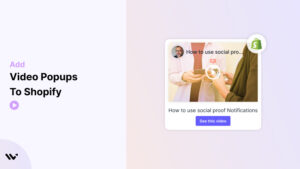Videos are an engaging way to captivate your audience and boost conversions. Adding a video popup to your Shopify store allows you to showcase product demos, tutorials, or promotional content in a dynamic and interactive way.
Whether you’re announcing a sale, launching a new product, or sharing a customer testimonial, video popups ensure your message grabs attention.
This guide will walk you through how to add a video popup to your Shopify store and provide tips to ensure it’s both effective and user-friendly.
Benefits of Adding a Video Popup to the Website
Video popups are more than eye-catching additions; they’re strategic tools that enhance your Shopify store’s functionality and engagement.
➲ Increase Customer Engagement
- Videos are naturally engaging and encourage visitors to spend more time on your site, increasing the likelihood of a purchase.
➲ Highlight Product Features
- Use video popups to showcase your product’s key features, helping customers make informed buying decisions.
➲ Boost Conversion Rates
- A well-timed video popup with a call-to-action (CTA) can drive sign-ups, purchases, or other desired actions.
➲ Announce Limited-Time Offers
- Create urgency by promoting flash sales or exclusive discounts through a video popup.
➲ Modernize Your Store
- Adding video popups gives your Shopify store a professional and interactive edge, enhancing the overall shopping experience.
Add Video Popup to Shopify
Adding video popups to Shopify is simple and doesn’t require advanced coding skills. Platforms like WiserNotify make the process seamless.

WiserNotify makes creating and displaying professional video popups simple and fully customizable to match your website’s branding and audience needs. Whether you want to showcase a product, make an announcement, share a tutorial, or drive conversions with engaging videos, WiserNotify streamlines the process with its powerful features. Here’s how it works:
- Easy to Use: WiserNotify’s intuitive interface makes creating video popups quick and simple.
- Customizable Designs: Match your popup to your brand with personalized colors, fonts, and layouts.
- Smart Triggers: Show popups at the perfect time, like on page load, after a delay, or user interaction.
- Mobile-Friendly: Popups look great and function smoothly on all devices, including smartphones.
- Dynamic Personalization: Tailor popups based on visitor behavior, location, or time spent on-site.
- Strong CTAs: Add action-driven buttons like “Shop Now” or “Learn More” to encourage engagement.
- Real-Time Analytics: Monitor views, clicks, and conversions to optimize performance.
- Fast Loading: Lightweight popups won’t slow down your website’s speed.
- Responsive Support: Tutorials and a helpful team are available whenever you need assistance.
- Advanced Targeting: Show popups to specific audiences based on behavior, location, or page visits.
Let’s start by bringing your website to an interactive video popup! First, Sign up for a free WiserNotify account, log in to your dashboard, add your website, and generate a unique pixel code for seamless integration.
Customize the Widget Design
- Log in to the WiserNotify dashboard, navigate to the Social Proof section, and click on the Widget tab.
- Click the Add Notification to get started. Then, select the Video Popup Widget from the templates.
- In the design editor, upload your video file or paste a YouTube or Vimeo link, and click Preview to ensure the video is uploaded or linked correctly.

- Add a headline like ‘Exclusive Sale: Watch and Save!’ or ‘Discover How Our Products Work.’
- Customize colors, fonts, and sizes to match your store’s branding, and adjust the popup position.
- Include a clickable CTA button (e.g., ‘Shop Now,’ ‘Explore Deals,’ or ‘Watch Demo’) linking to a product page, sale collection, or checkout.
Configure Widget Display Settings
- Configure when the video popup appears immediately on page load, after a delay (e.g., 5 seconds), or based on user actions like scrolling or clicking.

- Enable autoplay for the video if you want it to start playing as soon as it pops up.
- Choose how often the popup appears per session, and preview its responsiveness on desktop and mobile.
After finalizing the design and settings, click Save and Activate, enable the widget, and check your website to confirm the video popup works as intended.
WiserNotify offers a variety of live popup widgets. Explore and see how you can use them to enhance your website!

See how to add a Video Popup to your website with this detailed video tutorial.
Best Practices for Creating an Engaging Video Popup
To make the most of video popups on your Shopify store, follow these best practices:
1. Keep Videos Short and Impactful
Why: Shoppers have limited attention spans, especially online.
- Create videos that are 20–50 seconds long, focusing on a single message.
- Use high-quality resolution (HD or 4K) but optimize file size to ensure fast loading.
2. Use Smart Triggers
Why: Popups that appear at the wrong time can frustrate users.
- Trigger popups when a customer scrolls down 50% of a page or spends 5–10 seconds on the site.
- Use exit-intent triggers to re-engage customers who are about to leave.
3. Provide Easy Dismissal Options
Why: Customers appreciate control over their browsing experience.
- Include a prominent close button on the popup.
- Allow users to close the popup by clicking outside of it.
4. Limit Popup Frequency
Why: Frequent popups can annoy visitors and increase bounce rates.
- Limit video popups to one per session or use them only on key pages, like product or checkout pages.
5. Design for Mobile Users
Why: Many Shopify customers shop on mobile devices, so popups must look great on smaller screens.
- Use responsive designs that adapt to mobile layouts.
- Test your video popup on various devices to ensure optimal performance.
6. Align Popups with Your Branding
Why: Consistent branding strengthens trust and credibility.
- Match the popup design (colors, fonts, and CTAs) to your store’s overall look and feel.
7. Test and Refine Your Strategy
Why: Continuous optimization improves popup effectiveness over time.
- Use Shopify’s built-in analytics or third-party tools to track popup engagement.
- Experiment with A/B tests for triggers, designs, and CTAs to identify what works best.
8. Deliver Value Through Video Content
Why: Customers are more likely to engage with content that addresses their needs.
- Use popups for educational content, like tutorials or FAQs.
- Share compelling testimonials or behind-the-scenes insights about your products.
Conclusion
A well-designed video popup can enhance your Shopify store’s ability to engage customers, communicate key messages, and drive meaningful actions. By integrating popups strategically and following best practices, you can create a dynamic shopping experience that keeps visitors coming back.
Start adding a video popup to your Shopify store today and take your online presence to the next level!
Related Posts: