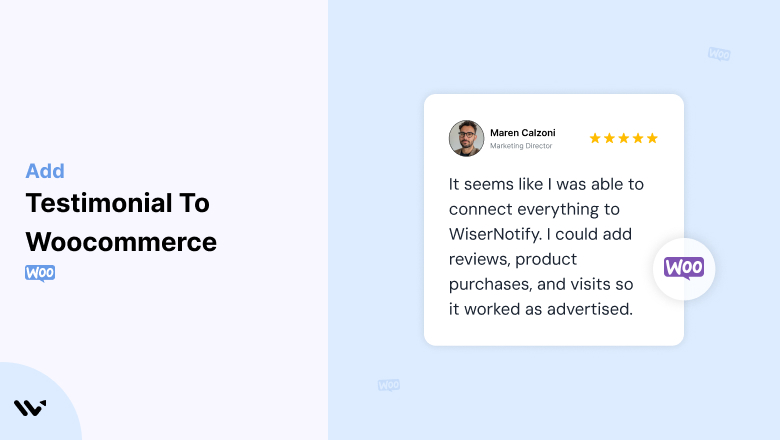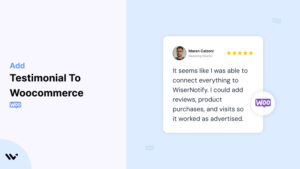Many WooCommerce store owners struggle to convert visitors into customers, as visitors often doubt the quality of products or services without validation.
Without trust signals like testimonials, potential buyers may abandon their carts or opt for competitors, leading to lost revenue.
Integrating testimonials into your WooCommerce store can build trust, reduce hesitation, and boost conversions by showcasing real customer satisfaction.
Why Add Testimonials to WooCommerce?
Testimonials provide social proof that influences purchasing decisions. Here’s why they’re essential for your WooCommerce store:
Boost Conversion Rates: Positive testimonials on product pages can increase conversions by up to 34%.
Reduce Cart Abandonment: Testimonials near the checkout reassure buyers, lowering abandonment rates.
Enhance Credibility: Customer reviews build trust in your products and brand.
Improve SEO: Testimonials often include keywords and long-tail phrases, enhancing search engine visibility.
Drive Repeat Purchases: Showcasing happy customers can encourage repeat business.
Build trust & FOMO
Highlight real-time activities like reviews, sales & sign-ups.
How to Add Testimonials to WooCommerce
Now let’s get into how to embed a testimonial on your site or store, whether it’s text, photo, or video.
First, sign up for WiserReview. There is a free plan if you are just starting, but there are also upgrades available for SMBs and enterprise businesses.

Once you sign up for your account, you can see the WiserReview dashboard.
This dashboard is your control center, where you can manage all aspects of your testimonial management. It provides a clear overview of your testimonial collection, moderation, and display processes.

Don’t be overwhelmed. WiserReview is a comprehensive testimonial management software that not only helps you add testimonials but also collects and moderates them.
And the best part? It’s designed to be user-friendly, so you’ll find it easy to navigate and use.
From the dashboard:
Go to → Manage reviews section and click on the “Import” button.

From there, you have many options to import testimonials from; select any of them.

Once done, you have a testimonial showing in the manage reviews section.
Now let’s go to the “Widget” section.
Here, you have a wide range of widgets to choose from. Simply click on “configure” for any widget you need.
Each one is designed to build trust, credibility, and drive more conversions and sales through immediate consumer decision-making.

For example, we chose the “Review wall” widget for our second product.
This widget displays a dynamic wall of your testimonials, creating a visually appealing and trustworthy display for your potential customers. And yes, we use Wiserreview’s testimonial widget for this purpose.
Once you click on configure, you can see the widget customization dashboard. In it, click on “Filter”.
In it, select the Review source.

Now your testimonial appears on the widget, and you can easily customize the widget to match your brand’s style.
It’s a straightforward process, and we’re confident you’ll find it intuitive and user-friendly.
Now, once it’s done, click on “Install” and choose from any of the three options.
- JavaScript – Insert this script where you want the testimonial widget to appear on your website.
- Iframe – Use this iframe code to embed the testimonial widget in a specific section of your site.
- URL – Share this URL to display the testimonial widget on a separate page.
Now the widget is live and ready to build trust and drive conversions.
We are also using this on our site, WiserReview, and Wisernotify.
Here is an example of it:

And wait, that’s just the tip of the iceberg of what Wiserreview can do for testimonial management.
WiserReview can:
Automated testimonial collection
Create a smart testimonial form with the following setup:
- Set up your testimonial submission link.
- Add buttons for easy interaction.
Display a star rating or feedback question on the first screen to assess intent. If the feedback is low, prompt for detailed comments. If the feedback is positive, direct the user to submit their testimonial.
WiserReview simplifies the process of requesting testimonials, automating personalized requests via email, SMS, or other messaging channels, making it easier for businesses to collect testimonials.
Integrate the testimonial form link with your existing POS, email, and SMS systems.
You can also post new sales data to the WiserNotify webhook API to automate the process. This streamlines testimonial requests and enhances customer engagement through your existing channels.
Centralized Testimonial Management

Testimonial Aggregation: WiserReview aggregates testimonials from various platforms (emails, forms, social, etc.), bringing them into one central dashboard. This helps businesses track their testimonials and gain real-time insights.
Testimonial Monitoring: The platform notifies businesses whenever a new testimonial is submitted, allowing them to stay up-to-date with feedback.
AI reply: WiserReview helps businesses respond to customer testimonials automatically with AI.
AI-powered testimonial display and sharing

- Automatically select positive sentiment testimonials.
- Publish them live on your site.
- Convert these testimonials into graphics and post them on your social media channels.
This enhances customer trust and promotes positive feedback across platforms.
Embed Testimonials on WooCommerce
1. Using Built-In Review Features
- WooCommerce has a native product review system. Enable it in your store settings under Products > General > Enable Reviews.
2. Integrate WiserNotify
- Sign up for WiserNotify and copy the JavaScript widget code.
- Navigate to Appearance > Theme Editor in WordPress, and paste the script into the header.php file for global integration.
- Save the changes and preview testimonials on your site.
3. Add a Testimonials Plugin
- Use a plugin like WP Testimonials with Rotator Widget or Strong Testimonials for more customization.
- Configure the plugin to create dynamic testimonial sliders or static sections.
3 Testimonial Optimization Tips for WooCommerce
Include Photos or Videos: Visual elements like customer photos or video testimonials add credibility.
Leverage UGC (User-Generated Content): Feature user-uploaded photos or comments to show authentic experiences.
Highlight Key Metrics: Use stats like “85% of customers loved this product” to boost trust.
Best Places to Show Testimonials on WooCommerce
Product Pages
- Place testimonials directly under product descriptions to reinforce their quality and benefits.
Homepage
- Feature a slider or a dedicated section with top customer reviews to make a strong first impression.
Checkout Pages
- Add testimonials addressing common concerns (e.g., “Fast shipping, excellent quality!”) to reassure hesitant buyers.
Category Pages
- Highlight testimonials specific to product categories (e.g., “The best skincare products I’ve ever tried”).
Dedicated Reviews Page
- Create a standalone page for all customer testimonials, categorized by product or service.
Other Ways to Add Testimonials to WooCommerce
Real-Time Notifications
- Use WiserNotify to display real-time notifications of purchases or reviews, creating FOMO.
Email Campaigns
- Incorporate testimonials in your email marketing to encourage repeat purchases or upsells.
Pop-Up Testimonials
- Use tools like WiserNotify to trigger testimonial pop-ups during key moments, such as product browsing or cart review.
Social Media Integration
- Embed testimonials from social platforms like Instagram or Facebook using WooCommerce-compatible widgets.
Post-Purchase Thank-You Pages
- Add testimonials to thank-you pages to upsell related products.
3 Testimonial Mistakes on WooCommerce
Overloading Testimonial Sections
- Avoid crowding pages with too many testimonials. Instead, rotate them dynamically to keep layouts clean.
Using Generic Reviews
- Showcase detailed testimonials that discuss specific product benefits instead of vague praise like “Great product!”
Ignoring Mobile Optimization
- Ensure your testimonials are responsive and visually appealing on mobile devices, where most shopping occurs.
Wrap-Up
Incorporating testimonials into your WooCommerce store can significantly enhance trust, boost conversions, and reduce cart abandonment. Strategically place and optimize testimonials to create a seamless shopping experience that builds customer confidence.
Related Posts:
- Add Testimonial to LeadPages
- Add Testimonial to HTML Website
- Add Testimonial to Kajabi