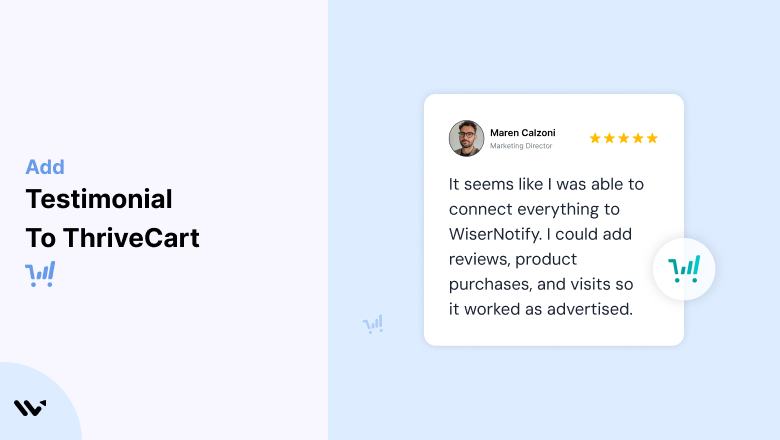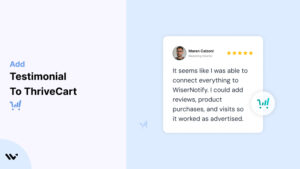ThriveCart, a leading shopping cart and checkout page platform, empowers businesses to maximize sales and streamline online transactions.
However, even the most optimized checkout pages can falter if customers lack trust in your brand or product. Testimonials provide the social proof needed to build credibility, alleviate doubts, and drive conversions.
This guide will explore the power of testimonials on ThriveCart, including strategies for collecting, implementing, and optimizing them for maximum impact.
Why Add Testimonials to ThriveCart?
Build Trust and Credibility: Testimonials serve as endorsements from real customers, showcasing the effectiveness and reliability of your products or services. According to research, 88% of consumers trust testimonials and online reviews as much as personal recommendations. This trust is crucial for increasing conversions on ThriveCart checkout pages.
Reduce Cart Abandonment: Cart abandonment rates average around 70%, often due to hesitation or doubt. Testimonials strategically placed near the checkout button can provide reassurance, convincing potential customers to complete their purchases.
Highlight Unique Selling Points (USPs): Let your customers emphasize your product’s unique benefits. For example, a testimonial that mentions fast shipping or excellent customer support reinforces your value proposition.
Boost Conversions: Pages with testimonials can see conversion rate increases of up to 34%. ThriveCart’s customizable templates allow you to integrate testimonials seamlessly, guiding customers toward confident buying decisions.
Enhance Brand Reputation: Testimonials not only convert leads but also strengthen your brand’s reputation. Happy customers sharing their experiences create a ripple effect of trust and credibility across your audience.
Build trust & FOMO
Highlight real-time activities like reviews, sales & sign-ups.
How to Add Testimonials to ThriveCart
Now let’s get into how to embed a testimonial on your site or store, whether it’s text, photo, or video.
First, sign up for WiserReview. There is a free plan if you are just starting, but there are also upgrades available for SMBs and enterprise businesses.

Once you sign up for your account, you can see the WiserReview dashboard.
This dashboard is your control center, where you can manage all aspects of your testimonial management. It provides a clear overview of your testimonial collection, moderation, and display processes.

Don’t be overwhelmed. WiserReview is a comprehensive testimonial management software that not only helps you add testimonials but also collects and moderates them.
And the best part? It’s designed to be user-friendly, so you’ll find it easy to navigate and use.
From the dashboard:
Go to → Manage reviews section and click on the “Import” button.

From there, you have many options to import testimonials from; select any of them.

Once done, you have a testimonial showing in the manage reviews section.
Now let’s go to the “Widget” section.
Here, you have a wide range of widgets to choose from. Simply click on “configure” for any widget you need.
Each one is designed to build trust, credibility, and drive more conversions and sales through immediate consumer decision-making.

For example, we chose the “Review wall” widget for our second product.
This widget displays a dynamic wall of your testimonials, creating a visually appealing and trustworthy display for your potential customers. And yes, we use Wiserreview’s testimonial widget for this purpose.
Once you click on configure, you can see the widget customization dashboard. In it, click on “Filter”.
In it, select the Review source.

Now your testimonial appears on the widget, and you can easily customize the widget to match your brand’s style.
It’s a straightforward process, and we’re confident you’ll find it intuitive and user-friendly.
Now, once it’s done, click on “Install” and choose from any of the three options.
- JavaScript – Insert this script where you want the testimonial widget to appear on your website.
- Iframe – Use this iframe code to embed the testimonial widget in a specific section of your site.
- URL – Share this URL to display the testimonial widget on a separate page.
Now the widget is live and ready to build trust and drive conversions.
We are also using this on our site, WiserReview, and Wisernotify.
Here is an example of it:

And wait, that’s just the tip of the iceberg of what Wiserreview can do for testimonial management.
WiserReview can:
Automated testimonial collection
Create a smart testimonial form with the following setup:
- Set up your testimonial submission link.
- Add buttons for easy interaction.
Display a star rating or feedback question on the first screen to assess intent. If the feedback is low, prompt for detailed comments. If the feedback is positive, direct the user to submit their testimonial.
WiserReview simplifies the process of requesting testimonials, automating personalized requests via email, SMS, or other messaging channels, making it easier for businesses to collect testimonials.
Integrate the testimonial form link with your existing POS, email, and SMS systems.
You can also post new sales data to the WiserNotify webhook API to automate the process. This streamlines testimonial requests and enhances customer engagement through your existing channels.
Centralized Testimonial Management

Testimonial Aggregation: WiserReview aggregates testimonials from various platforms (emails, forms, social, etc.), bringing them into one central dashboard. This helps businesses track their testimonials and gain real-time insights.
Testimonial Monitoring: The platform notifies businesses whenever a new testimonial is submitted, allowing them to stay up-to-date with feedback.
AI reply: WiserReview helps businesses respond to customer testimonials automatically with AI.
AI-powered testimonial display and sharing

- Automatically select positive sentiment testimonials.
- Publish them live on your site.
- Convert these testimonials into graphics and post them on your social media channels.
This enhances customer trust and promotes positive feedback across platforms.
Step-by-Step Guide
Gather Testimonials
- Reach out to satisfied customers for feedback.
- Use surveys, emails, or post-purchase requests to collect detailed reviews.
Log in to ThriveCart
- Access your ThriveCart dashboard and select the checkout page you want to edit.
Insert a Testimonial Section
- Use ThriveCart’s drag-and-drop editor to add a text block or a pre-designed testimonial widget.
- Alternatively, embed third-party testimonial tools, such as WiserNotify, for dynamic content.
Customize Testimonial Content
- Add the customer’s name, photo, and their review. Include specific outcomes or benefits they experienced.
- Ensure text is concise and relatable.
Style the Section
- Match the testimonial section’s design to your brand by adjusting colors, fonts, and layouts.
Preview and Publish
- Test the page to ensure the testimonials display correctly across devices. Once satisfied, publish your changes.
3 Testimonial Optimization Tips
Show Specific Results: Highlight measurable outcomes, such as “I increased my sales by 40% in just three months using this product.” Specific testimonials resonate more strongly with potential buyers.
Use Visual Elements: Include customer photos, logos, or video testimonials for added credibility. Video content is particularly engaging and builds trust faster than text alone.
Update Testimonials Regularly: Refresh your testimonials periodically to showcase recent success stories and maintain relevance.
Best Places to Show Testimonials on ThriveCart
Above the Fold
- Include a powerful testimonial near the top of your checkout page to capture attention immediately. For example, “This product exceeded my expectations and delivered results in just days!”
Near the Call-to-Action (CTA) Button
- Position testimonials close to the “Buy Now” or “Complete Purchase” button. This placement reinforces the decision to purchase by reducing last-minute hesitation.
Pricing Section
- Add testimonials that emphasize value near the pricing details. A review like “Worth every penny—this product saved me hours of work” can justify the cost.
Cart Summary
- Display testimonials next to the cart summary to reassure customers as they review their order details.
Thank You Pages
- Post-purchase, use testimonials on your thank-you pages to validate the customer’s decision and encourage upsells or repeat purchases.
Other Ways to Add Testimonials to ThriveCart
Email Campaigns
- Incorporate testimonials into your post-purchase email sequences to reinforce satisfaction and encourage repeat purchases. For example, include a glowing review in a thank-you email.
Social Proof Widgets
- Use tools like WiserNotify to display real-time notifications of recent purchases or customer reviews directly on your ThriveCart pages.
Video Testimonials
- Host video testimonials on platforms like YouTube and embed them into your ThriveCart checkout pages. Video reviews are engaging and highly persuasive.
Pop-Ups and Overlays
- Leverage pop-ups to display testimonials dynamically. For example, show a testimonial when a customer adds an item to their cart or attempts to exit the page.
Blog Content
- Feature in-depth customer stories or case studies in your blog. Link these stories to your ThriveCart checkout pages to drive traffic and build trust.
3 Testimonial Mistakes on ThriveCart
Using Generic Reviews
- Avoid vague statements like “Great product!” Instead, focus on detailed testimonials that address specific pain points or outcomes.
Overloading the Page
- While testimonials are powerful, too many can overwhelm visitors. Select a few impactful reviews and place them strategically.
Ignoring Mobile Responsiveness
- Ensure testimonials are optimized for mobile viewing. Over 50% of users browse on mobile devices, and poorly formatted content can hurt conversions.
Wrap Up
Testimonials are a cornerstone of trust-building and conversion optimization for ThriveCart. By strategically placing authentic, impactful testimonials across your checkout pages, you can alleviate doubts, increase sales, and build a loyal customer base.
Ready to take your ThriveCart pages to the next level? Start implementing these testimonial strategies today and watch your conversions soar!
Related Posts: