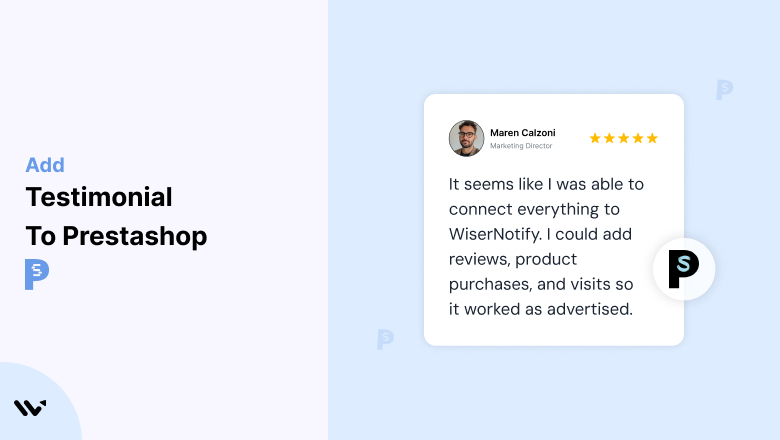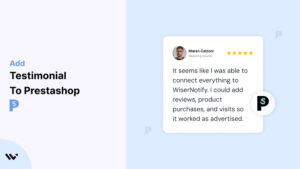Many PrestaShop store owners struggle to gain the trust of potential buyers, leading to lower conversions and higher cart abandonment rates.
Without trust-building elements like testimonials, customers may hesitate to complete their purchase, doubting the quality or reliability of your products.
Adding testimonials to your PrestaShop store builds credibility, reassures potential buyers, and significantly boosts conversions by showcasing real customer success stories.
Why Add Testimonials to PrestaShop?
Testimonials play a crucial role in building trust and driving sales in your PrestaShop store. Here’s why:
Establish Social Proof: Testimonials show potential buyers that others trust your store and products.
Boost Conversion Rates: Strategic placement of testimonials can increase conversions by up to 34%.
Reduce Cart Abandonment: Positive customer reviews can address doubts and encourage shoppers to complete their purchases.
Enhance SEO: User-generated content, such as testimonials, enriches your site’s keyword diversity and improves organic rankings.
Build Brand Credibility: Highlighting authentic feedback showcases your commitment to customer satisfaction.
Build trust & FOMO
Highlight real-time activities like reviews, sales & sign-ups.
How to Add Testimonials to PrestaShop
Now let’s get into how to embed a testimonial on your site or store, whether it’s text, photo, or video.
First, sign up for WiserReview. There is a free plan if you are just starting, but there are also upgrades available for SMBs and enterprise businesses.

Once you sign up for your account, you can see the WiserReview dashboard.
This dashboard is your control center, where you can manage all aspects of your testimonial management. It provides a clear overview of your testimonial collection, moderation, and display processes.

Don’t be overwhelmed. WiserReview is a comprehensive testimonial management software that not only helps you add testimonials but also collects and moderates them.
And the best part? It’s designed to be user-friendly, so you’ll find it easy to navigate and use.
From the dashboard:
Go to → Manage reviews section and click on the “Import” button.

From there, you have many options to import testimonials from; select any of them.

Once done, you have a testimonial showing in the manage reviews section.
Now let’s go to the “Widget” section.
Here, you have a wide range of widgets to choose from. Simply click on “configure” for any widget you need.
Each one is designed to build trust, credibility, and drive more conversions and sales through immediate consumer decision-making.

For example, we chose the “Review wall” widget for our second product.
This widget displays a dynamic wall of your testimonials, creating a visually appealing and trustworthy display for your potential customers. And yes, we use Wiserreview’s testimonial widget for this purpose.
Once you click on configure, you can see the widget customization dashboard. In it, click on “Filter”.
In it, select the Review source.

Now your testimonial appears on the widget, and you can easily customize the widget to match your brand’s style.
It’s a straightforward process, and we’re confident you’ll find it intuitive and user-friendly.
Now, once it’s done, click on “Install” and choose from any of the three options.
- JavaScript – Insert this script where you want the testimonial widget to appear on your website.
- Iframe – Use this iframe code to embed the testimonial widget in a specific section of your site.
- URL – Share this URL to display the testimonial widget on a separate page.
Now the widget is live and ready to build trust and drive conversions.
We are also using this on our site, WiserReview, and Wisernotify.
Here is an example of it:

And wait, that’s just the tip of the iceberg of what Wiserreview can do for testimonial management.
WiserReview can:
Automated testimonial collection
Create a smart testimonial form with the following setup:
- Set up your testimonial submission link.
- Add buttons for easy interaction.
Display a star rating or feedback question on the first screen to assess intent. If the feedback is low, prompt for detailed comments. If the feedback is positive, direct the user to submit their testimonial.
WiserReview simplifies the process of requesting testimonials, automating personalized requests via email, SMS, or other messaging channels, making it easier for businesses to collect testimonials.
Integrate the testimonial form link with your existing POS, email, and SMS systems.
You can also post new sales data to the WiserNotify webhook API to automate the process. This streamlines testimonial requests and enhances customer engagement through your existing channels.
Centralized Testimonial Management

Testimonial Aggregation: WiserReview aggregates testimonials from various platforms (emails, forms, social, etc.), bringing them into one central dashboard. This helps businesses track their testimonials and gain real-time insights.
Testimonial Monitoring: The platform notifies businesses whenever a new testimonial is submitted, allowing them to stay up-to-date with feedback.
AI reply: WiserReview helps businesses respond to customer testimonials automatically with AI.
AI-powered testimonial display and sharing

- Automatically select positive sentiment testimonials.
- Publish them live on your site.
- Convert these testimonials into graphics and post them on your social media channels.
This enhances customer trust and promotes positive feedback across platforms.
Embed Testimonials on PrestaShop
1. Use PrestaShop’s Built-In Tools
- Navigate to Modules > Module Manager in your PrestaShop admin panel.
- Search for the “Product Comments” module and enable it.
- Customize settings to allow customers to leave and display reviews directly on product pages.
2. Install a Testimonial Module
- Install a dedicated testimonial module such as Testimonial Slider or Customer Reviews Module from the PrestaShop Addons Marketplace.
- Configure the module to display testimonials dynamically on your homepage, product pages, or other key areas.
3. Integrate WiserNotify Widgets
- Sign up for WiserNotify and generate a widget script for testimonials.
- In PrestaShop, go to Design > Pages > Source Code, and paste the script into the desired page or section.
- Save changes and preview your site to ensure testimonials display correctly.
4. Add Testimonials to Static Pages
- Go to Design > Pages > Add New Page in your admin panel.
- Create a “Customer Testimonials” page and manually add quotes, photos, or videos to highlight customer success stories.
5. Embed Video Testimonials
- Use the CMS Pages feature to embed YouTube or Vimeo videos directly.
- Example embed code:
<iframe width="560" height="315" src="https://www.youtube.com/embed/videoID" frameborder="0" allowfullscreen></iframe>
3 Testimonial Optimization Tips for PrestaShop
Highlight Specific Benefits: Use testimonials that detail how your products solved a problem or delivered value.
Leverage Visuals: Include customer photos, company logos, or videos for added authenticity.
Focus on Placement: Strategically position testimonials near CTAs or product descriptions to reinforce purchasing decisions.
Best Places to Show Testimonials on PrestaShop
Homepage
- Use a testimonial slider to showcase positive customer experiences prominently on your homepage.
Product Pages
- Display testimonials below product descriptions to validate quality and encourage purchases.
Cart Pages
- Add testimonials near the checkout button to address last-minute buyer hesitations.
Category Pages
- Include testimonials relevant to product categories to build trust while browsing.
Dedicated Testimonials Page
- Create a “Customer Stories” or “Reviews” page that consolidates all testimonials for easy access.
Other Ways to Add Testimonials to PrestaShop
Dynamic Social Proof Widgets
- Use WiserNotify to display real-time notifications like “Sarah just purchased this product!” to create urgency and trust.
Pop-Up Testimonials
- Use testimonial pop-ups triggered by user actions, such as adding items to the cart or spending time on a product page.
Email Marketing Campaigns
- Include testimonials in post-purchase or promotional emails to encourage repeat purchases.
Case Studies
- Feature in-depth success stories from satisfied customers as part of your blog or static pages.
Social Media Integration
- Highlight customer testimonials from social platforms like Instagram or Facebook directly on your site.
3 Testimonial Mistakes on PrestaShop
Using Generic Testimonials
- Avoid vague statements like “Great product!” Use testimonials with specific details and benefits.
Neglecting Mobile Optimization
- Ensure testimonials look appealing and are easy to read on mobile devices, as a significant portion of traffic comes from mobile users.
Overloading the Page
- Limit the number of testimonials displayed at once. Use sliders or dynamic widgets to keep the design clean and engaging.
Wrap-Up
Adding testimonials to your PrestaShop store is a simple yet highly effective way to build trust, engage visitors, and increase sales. By strategically placing and optimizing testimonials, you can create a seamless shopping experience that converts visitors into loyal customers.
Related Posts: