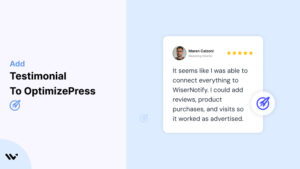OptimizePress, a powerful platform for creating landing pages, membership sites, and sales funnels, is designed to help you convert visitors into customers.
But even the most well-designed pages need trust signals to maximize their potential. That’s where testimonials come in.
Testimonials are one of the most effective forms of social proof, showcasing real customer experiences and building credibility for your brand.
This guide will walk you through how to strategically add and optimize testimonials on your OptimizePress pages to drive higher conversions and foster trust.
Why Add Testimonials to OptimizePress?
Build Trust and Credibility: Potential customers often hesitate to buy from unfamiliar brands. Testimonials from satisfied users offer reassurance, showing that your product or service delivers on its promises. According to research, 88% of consumers trust online testimonials as much as personal recommendations.
Increase Conversions: Pages with testimonials can see conversion rate increases of up to 34%. When strategically placed near key decision points, testimonials help overcome objections and encourage visitors to take action.
Address Pain Points: Testimonials that focus on solving specific pain points help address customer concerns. For instance, a review highlighting fast delivery or exceptional customer support speaks directly to common buyer anxieties.
Enhance Funnel Performance: OptimizePress’s tools allow you to create seamless sales funnels. Adding testimonials to each stage of the funnel—from opt-in pages to checkout—can significantly improve retention and conversions.
Boost SEO: Search engines favor pages with user-generated content. Including testimonials that mention product names or keywords can enhance your page’s search rankings.
Build trust & FOMO
Highlight real-time activities like reviews, sales & sign-ups.
How to Add Testimonials to OptimizePress
Now let’s get into how to embed a testimonial on your site or store, whether it’s text, photo, or video.
First, sign up for WiserReview. There is a free plan if you are just starting, but there are also upgrades available for SMBs and enterprise businesses.

Once you sign up for your account, you can see the WiserReview dashboard.
This dashboard is your control center, where you can manage all aspects of your testimonial management. It provides a clear overview of your testimonial collection, moderation, and display processes.

Don’t be overwhelmed. WiserReview is a comprehensive testimonial management software that not only helps you add testimonials but also collects and moderates them.
And the best part? It’s designed to be user-friendly, so you’ll find it easy to navigate and use.
From the dashboard:
Go to → Manage reviews section and click on the “Import” button.

From there, you have many options to import testimonials from; select any of them.

Once done, you have a testimonial showing in the manage reviews section.
Now let’s go to the “Widget” section.
Here, you have a wide range of widgets to choose from. Simply click on “configure” for any widget you need.
Each one is designed to build trust, credibility, and drive more conversions and sales through immediate consumer decision-making.

For example, we chose the “Review wall” widget for our second product.
This widget displays a dynamic wall of your testimonials, creating a visually appealing and trustworthy display for your potential customers. And yes, we use Wiserreview’s testimonial widget for this purpose.
Once you click on configure, you can see the widget customization dashboard. In it, click on “Filter”.
In it, select the Review source.

Now your testimonial appears on the widget, and you can easily customize the widget to match your brand’s style.
It’s a straightforward process, and we’re confident you’ll find it intuitive and user-friendly.
Now, once it’s done, click on “Install” and choose from any of the three options.
- JavaScript – Insert this script where you want the testimonial widget to appear on your website.
- Iframe – Use this iframe code to embed the testimonial widget in a specific section of your site.
- URL – Share this URL to display the testimonial widget on a separate page.
Now the widget is live and ready to build trust and drive conversions.
We are also using this on our site, WiserReview, and Wisernotify.
Here is an example of it:

And wait, that’s just the tip of the iceberg of what Wiserreview can do for testimonial management.
WiserReview can:
Automated testimonial collection
Create a smart testimonial form with the following setup:
- Set up your testimonial submission link.
- Add buttons for easy interaction.
Display a star rating or feedback question on the first screen to assess intent. If the feedback is low, prompt for detailed comments. If the feedback is positive, direct the user to submit their testimonial.
WiserReview simplifies the process of requesting testimonials, automating personalized requests via email, SMS, or other messaging channels, making it easier for businesses to collect testimonials.
Integrate the testimonial form link with your existing POS, email, and SMS systems.
You can also post new sales data to the WiserNotify webhook API to automate the process. This streamlines testimonial requests and enhances customer engagement through your existing channels.
Centralized Testimonial Management

Testimonial Aggregation: WiserReview aggregates testimonials from various platforms (emails, forms, social, etc.), bringing them into one central dashboard. This helps businesses track their testimonials and gain real-time insights.
Testimonial Monitoring: The platform notifies businesses whenever a new testimonial is submitted, allowing them to stay up-to-date with feedback.
AI reply: WiserReview helps businesses respond to customer testimonials automatically with AI.
AI-powered testimonial display and sharing

- Automatically select positive sentiment testimonials.
- Publish them live on your site.
- Convert these testimonials into graphics and post them on your social media channels.
This enhances customer trust and promotes positive feedback across platforms.
Step-by-Step Guide
1. Collect Testimonials
- Gather testimonials from happy customers. Aim for variety, including text, images, and videos.
2. Access the OptimizePress Editor
- Log in to your OptimizePress dashboard and select the page you wish to edit.
3. Choose a Testimonial Element
- Use the drag-and-drop editor to insert a testimonial block.
- Alternatively, use pre-designed testimonial templates available in the OptimizePress library.
4. Add Testimonial Content
- Input the customer’s name, photo, and review text.
- Include specific details, such as the product they used and the results they achieved.
5. Style and Align
- Customize fonts, colors, and layouts to align with your brand identity.
- Ensure testimonials are visually appealing and easy to read.
6. Preview and Publish
- Save your changes and preview the page to confirm proper formatting across devices. Once satisfied, publish your updates.
3 Testimonial Optimization Tips
Showcase Authenticity: Use real names, photos, and specific details to make testimonials more credible. Generic reviews like “Great service!” are less impactful than detailed feedback.
Incorporate Video Testimonials: Video testimonials are more engaging and build trust faster. Studies show that 72% of customers prefer video content to learn about a product or service.
Regularly Update Testimonials: Keep your testimonials fresh by adding recent reviews. Outdated testimonials may give the impression that your brand isn’t actively serving customers.
Best Places to Show Testimonials on OptimizePress
Hero Section
- Place a powerful testimonial in the hero section of your page to immediately capture attention and establish trust.
Near Call-to-Action (CTA) Buttons
- Testimonials near CTAs help reinforce decision-making. For example, next to a “Sign Up Now” button, include a review like, “Signing up was so easy, and I saw results in just two weeks!”
Pricing Sections
- Showcase testimonials in pricing sections to reassure potential customers about the value of your offerings.
Dedicated Testimonial Pages
- Create a dedicated page filled with testimonials to serve as a central hub for social proof. Organize them by categories such as product type, use case, or customer demographic.
Checkout Pages
- Reduce cart abandonment by featuring testimonials on your checkout pages. A simple review like, “The checkout process was seamless and secure,” can alleviate concerns.
Membership Areas
- If you’re using OptimizePress for membership sites, include testimonials in the member dashboard to foster ongoing trust and encourage engagement.
Other Ways to Add Testimonials to OptimizePress
Email Campaigns
- Include testimonials in your email campaigns to nurture leads and drive traffic to your OptimizePress pages. For instance, highlight a customer success story in your newsletter.
Pop-Ups and Sticky Bars
- Use pop-ups or sticky bars to display testimonials dynamically. These elements can be triggered based on user behavior, such as time spent on the page or exit intent.
Social Proof Widgets
- Embed real-time social proof notifications using tools like WiserNotify. Display recent purchases, sign-ups, or positive reviews to create urgency and build trust.
Blog Content
- Publish customer success stories or case studies on your blog and link them to your OptimizePress pages. This strategy not only builds credibility but also drives organic traffic.
3 Testimonial Mistakes on OptimizePress
Using Generic Testimonials
- Avoid vague reviews like “Great product!” Instead, ask customers to share specific details about their experience, including the problem they faced and how your product solved it.
Overcrowding Pages
- While testimonials are important, too many on a single page can overwhelm visitors. Focus on quality over quantity and strategically place them for maximum impact.
Ignoring Mobile Optimization
- Ensure that your testimonials are responsive and look great on all devices. Over 50% of web traffic comes from mobile, so neglecting this step can hurt your conversions.
Wrap Up
Testimonials are a game-changing tool for boosting the effectiveness of your OptimizePress pages. By strategically placing authentic, impactful testimonials throughout your pages and funnels, you can build trust, overcome objections, and significantly increase conversions.
Ready to take your OptimizePress pages to the next level? Start implementing these testimonial strategies today and watch your results soar!
Related Posts: