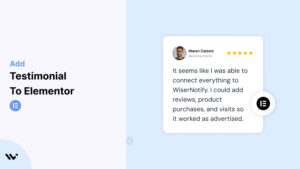Elementor is a leading website builder for WordPress, offering unparalleled customization options with its drag-and-drop editor.
While its design features are exceptional, you need to go beyond aesthetics to build trust and engagement. Testimonials provide the social proof needed to convince visitors and turn them into loyal customers.
This guide will explore why testimonials are essential for Elementor sites, how to integrate them seamlessly, and the best practices for optimizing their impact.
Why Add Testimonials to Elementor?
Build Trust Through Social Proof: Testimonials are one of the most reliable ways to build trust. Research shows that 88% of consumers trust online testimonials as much as personal recommendations. For Elementor sites, this trust factor is vital for driving conversions and fostering loyalty.
Increase Conversion Rates: Strategically placed testimonials can boost conversions by up to 34% on sales pages. Elementor’s flexibility allows you to position testimonials exactly where they’ll have the most impact.
Improve SEO Rankings: When testimonials include customer keywords, they enhance your site’s SEO performance. Adding schema markup to testimonials on Elementor also enables rich snippets in search results, improving visibility and click-through rates.
Showcase Your Unique Selling Points (USPs): Testimonials can emphasize what makes your brand unique, whether it’s exceptional service, quality, or reliability. These reviews serve as real-world validations of your USPs.
Enhance User Experience: Elementor offers an array of testimonial widgets and design tools that make it easy to create visually appealing testimonial sections, enhancing the overall user experience.
Build trust & FOMO
Highlight real-time activities like reviews, sales & sign-ups.
How to Add Testimonials to Elementor
Now let’s get into how to embed a testimonial on your site or store, whether it’s text, photo, or video.
First, sign up for WiserReview. There is a free plan if you are just starting, but there are also upgrades available for SMBs and enterprise businesses.

Once you sign up for your account, you can see the WiserReview dashboard.
This dashboard is your control center, where you can manage all aspects of your testimonial management. It provides a clear overview of your testimonial collection, moderation, and display processes.

Don’t be overwhelmed. WiserReview is a comprehensive testimonial management software that not only helps you add testimonials but also collects and moderates them.
And the best part? It’s designed to be user-friendly, so you’ll find it easy to navigate and use.
From the dashboard:
Go to → Manage reviews section and click on the “Import” button.

From there, you have many options to import testimonials from; select any of them.

Once done, you have a testimonial showing in the manage reviews section.
Now let’s go to the “Widget” section.
Here, you have a wide range of widgets to choose from. Simply click on “configure” for any widget you need.
Each one is designed to build trust, credibility, and drive more conversions and sales through immediate consumer decision-making.

For example, we chose the “Review wall” widget for our second product.
This widget displays a dynamic wall of your testimonials, creating a visually appealing and trustworthy display for your potential customers. And yes, we use Wiserreview’s testimonial widget for this purpose.
Once you click on configure, you can see the widget customization dashboard. In it, click on “Filter”.
In it, select the Review source.

Now your testimonial appears on the widget, and you can easily customize the widget to match your brand’s style.
It’s a straightforward process, and we’re confident you’ll find it intuitive and user-friendly.
Now, once it’s done, click on “Install” and choose from any of the three options.
- JavaScript – Insert this script where you want the testimonial widget to appear on your website.
- Iframe – Use this iframe code to embed the testimonial widget in a specific section of your site.
- URL – Share this URL to display the testimonial widget on a separate page.
Now the widget is live and ready to build trust and drive conversions.
We are also using this on our site, WiserReview, and Wisernotify.
Here is an example of it:

And wait, that’s just the tip of the iceberg of what Wiserreview can do for testimonial management.
WiserReview can:
Automated testimonial collection
Create a smart testimonial form with the following setup:
- Set up your testimonial submission link.
- Add buttons for easy interaction.
Display a star rating or feedback question on the first screen to assess intent. If the feedback is low, prompt for detailed comments. If the feedback is positive, direct the user to submit their testimonial.
WiserReview simplifies the process of requesting testimonials, automating personalized requests via email, SMS, or other messaging channels, making it easier for businesses to collect testimonials.
Integrate the testimonial form link with your existing POS, email, and SMS systems.
You can also post new sales data to the WiserNotify webhook API to automate the process. This streamlines testimonial requests and enhances customer engagement through your existing channels.
Centralized Testimonial Management

Testimonial Aggregation: WiserReview aggregates testimonials from various platforms (emails, forms, social, etc.), bringing them into one central dashboard. This helps businesses track their testimonials and gain real-time insights.
Testimonial Monitoring: The platform notifies businesses whenever a new testimonial is submitted, allowing them to stay up-to-date with feedback.
AI reply: WiserReview helps businesses respond to customer testimonials automatically with AI.
AI-powered testimonial display and sharing

- Automatically select positive sentiment testimonials.
- Publish them live on your site.
- Convert these testimonials into graphics and post them on your social media channels.
This enhances customer trust and promotes positive feedback across platforms.
Using Elementor’s Testimonial Widget
1. Open the Elementor Editor
- Navigate to the page or post where you want to add testimonials and click “Edit with Elementor.”
2. Drag and Drop the Testimonial Widget
- Search for “Testimonial” in the Elementor widgets panel.
- Drag the widget to your desired section on the page.
3. Customize Content
- Add customer quotes, names, and designations.
- Use customer photos or logos to enhance authenticity.
4. Style the Widget
- Customize typography, colors, and spacing to align with your brand identity.
- Add animations or hover effects for visual appeal.
Integrating WiserNotify Testimonials
1. Create a Widget in WiserNotify
- Log in to the WiserNotify dashboard and set up a testimonial widget.
2. Copy the JavaScript Code
- Generate and copy the provided JavaScript snippet.
3. Add the Code to Elementor
- Go to Edit with Elementor > Custom HTML Widget.
- Paste the code into the widget.
4. Preview and Save
- Preview the page to ensure the testimonial widget displays correctly and save changes.
Using Elementor Add-Ons
Install Elementor Add-Ons
- Plugins like Essential Addons or Ultimate Addons for Elementor provide advanced testimonial widgets.
Select Advanced Features
- Use features like testimonial carousels, grids, or sliders for a dynamic presentation.
Best Places to Show Testimonials in Elementor
Homepage
- The homepage is the first impression of your website. Display a few impactful testimonials prominently to immediately establish trust.
Product or Service Pages
- Include testimonials specific to individual products or services. Highlight customer satisfaction and product benefits to influence purchase decisions.
Landing Pages
- Position testimonials near CTAs to reinforce credibility and motivate users to take action.
About Us Page
- Showcase testimonials that emphasize your company’s values and strengths. These resonate strongly with visitors exploring your brand story.
Checkout Page
- Add testimonials close to the checkout section to reduce buyer hesitation and cart abandonment.
Blog Posts
- Embed relevant testimonials within blog content to illustrate customer satisfaction and reinforce your expertise.
Other Ways to Add Testimonials to Elementor
Video Testimonials
- Video testimonials are engaging and authentic. Use Elementor’s video widget to embed customer videos from platforms like YouTube or Vimeo.
Testimonial Carousels
- Create a rotating testimonial section using Elementor’s Slider widget. This is ideal for showcasing multiple reviews in a limited space.
Social Proof Notifications
- Integrate WiserNotify to display real-time activities like customer reviews or purchases. These notifications create urgency and build trust.
Dedicated Testimonial Pages
- Design a dedicated page with Elementor featuring a comprehensive collection of testimonials, including text, video, and case studies.
Email Campaigns
- Incorporate testimonials into Elementor’s email templates to boost credibility and encourage clicks.
3 Testimonial Optimization Tips for Elementor
Personalize Your Testimonials: Include customer photos, names, and locations (with permission) for an authentic touch. Personalized testimonials resonate more effectively with visitors.
Maintain Visual Consistency: Use Elementor’s styling options to align testimonial designs with your website’s overall theme and branding.
Update Regularly: Rotate testimonials periodically to highlight recent feedback and keep the content fresh.
3 Testimonial Mistakes to Avoid on Elementor
Overloading Testimonial Sections
- Cluttering pages with excessive testimonials can overwhelm visitors. Showcase a few impactful reviews instead.
Neglecting Mobile Optimization
- Ensure testimonials are fully responsive and look great on all devices. Elementor’s preview tools can help you test mobile views.
Using Generic Testimonials
- Avoid vague testimonials like “Great service!” Use detailed feedback that addresses specific pain points or outcomes.
Wrap-Up
Testimonials are a cornerstone of trust and credibility for any Elementor website. By leveraging Elementor’s powerful tools and WiserNotify’s dynamic features, you can create compelling testimonial sections that drive conversions and enhance user experience.
Start adding testimonials to your Elementor site today and unlock the full potential of social proof to elevate your brand.
Related Posts: