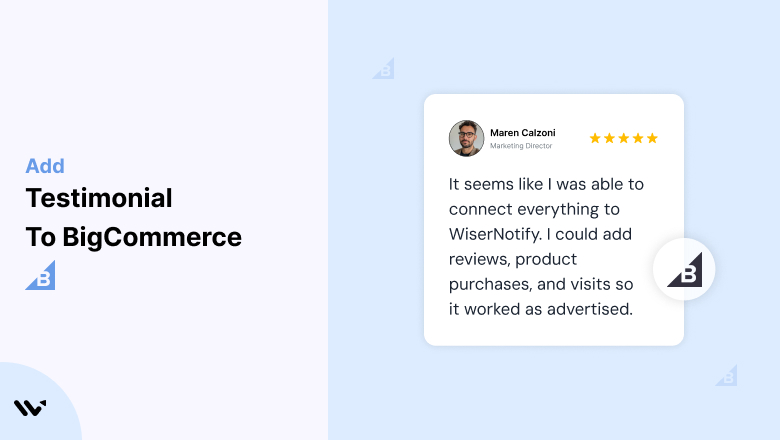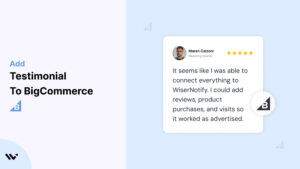Many BigCommerce store owners struggle to gain customer trust, leading to low engagement and conversion rates.
Without trust-building elements like testimonials, visitors are more likely to abandon their shopping carts or leave your site altogether.
Adding testimonials to your BigCommerce store can establish credibility, reduce hesitation, and drive more sales by showcasing real customer success stories.
Why Add Testimonials to BigCommerce?
Testimonials are a cornerstone of building trust and boosting conversions. Here’s why they matter for BigCommerce users:
Build Credibility: Testimonials validate your products and services, reassuring potential customers.
Boost Sales: Studies show that testimonials can improve conversions by up to 34% when placed strategically.
Reduce Cart Abandonment: Customer reviews and testimonials address doubts and encourage checkout completion.
Enhance SEO: Testimonials often include long-tail keywords that improve your store’s search engine visibility.
Reinforce Brand Reputation: Showcasing positive customer experiences strengthens your brand image.
Build trust & FOMO
Highlight real-time activities like reviews, sales & sign-ups.
How to Add Testimonials to BigCommerce
Now let’s get into how to embed a testimonial on your site or store, whether it’s text, photo, or video.
First, sign up for WiserReview. There is a free plan if you are just starting, but there are also upgrades available for SMBs and enterprise businesses.

Once you sign up for your account, you can see the WiserReview dashboard.
This dashboard is your control center, where you can manage all aspects of your testimonial management. It provides a clear overview of your testimonial collection, moderation, and display processes.

Don’t be overwhelmed. WiserReview is a comprehensive testimonial management software that not only helps you add testimonials but also collects and moderates them.
And the best part? It’s designed to be user-friendly, so you’ll find it easy to navigate and use.
From the dashboard:
Go to → Manage reviews section and click on the “Import” button.

From there, you have many options to import testimonials from; select any of them.

Once done, you have a testimonial showing in the manage reviews section.
Now let’s go to the “Widget” section.
Here, you have a wide range of widgets to choose from. Simply click on “configure” for any widget you need.
Each one is designed to build trust, credibility, and drive more conversions and sales through immediate consumer decision-making.

For example, we chose the “Review wall” widget for our second product.
This widget displays a dynamic wall of your testimonials, creating a visually appealing and trustworthy display for your potential customers. And yes, we use Wiserreview’s testimonial widget for this purpose.
Once you click on configure, you can see the widget customization dashboard. In it, click on “Filter”.
In it, select the Review source.

Now your testimonial appears on the widget, and you can easily customize the widget to match your brand’s style.
It’s a straightforward process, and we’re confident you’ll find it intuitive and user-friendly.
Now, once it’s done, click on “Install” and choose from any of the three options.
- JavaScript – Insert this script where you want the testimonial widget to appear on your website.
- Iframe – Use this iframe code to embed the testimonial widget in a specific section of your site.
- URL – Share this URL to display the testimonial widget on a separate page.
Now the widget is live and ready to build trust and drive conversions.
We are also using this on our site, WiserReview, and Wisernotify.
Here is an example of it:

And wait, that’s just the tip of the iceberg of what Wiserreview can do for testimonial management.
WiserReview can:
Automated testimonial collection
Create a smart testimonial form with the following setup:
- Set up your testimonial submission link.
- Add buttons for easy interaction.
Display a star rating or feedback question on the first screen to assess intent. If the feedback is low, prompt for detailed comments. If the feedback is positive, direct the user to submit their testimonial.
WiserReview simplifies the process of requesting testimonials, automating personalized requests via email, SMS, or other messaging channels, making it easier for businesses to collect testimonials.
Integrate the testimonial form link with your existing POS, email, and SMS systems.
You can also post new sales data to the WiserNotify webhook API to automate the process. This streamlines testimonial requests and enhances customer engagement through your existing channels.
Centralized Testimonial Management

Testimonial Aggregation: WiserReview aggregates testimonials from various platforms (emails, forms, social, etc.), bringing them into one central dashboard. This helps businesses track their testimonials and gain real-time insights.
Testimonial Monitoring: The platform notifies businesses whenever a new testimonial is submitted, allowing them to stay up-to-date with feedback.
AI reply: WiserReview helps businesses respond to customer testimonials automatically with AI.
AI-powered testimonial display and sharing

- Automatically select positive sentiment testimonials.
- Publish them live on your site.
- Convert these testimonials into graphics and post them on your social media channels.
This enhances customer trust and promotes positive feedback across platforms.
Embed Testimonials on BigCommerce
1. Using BigCommerce’s Built-In Features
- Navigate to Storefront > Customize > Widgets in your BigCommerce admin panel.
- Add a “Custom HTML” widget to the desired section of your store and insert your testimonial content.
- Example:
<div class="testimonial">
<p>"These running shoes are amazing! My performance improved significantly."</p>
<p>- John Doe</p>
</div>
2. Integrate WiserNotify Widgets
- Sign up for WiserNotify and generate a widget code.
- Go to Storefront > Script Manager > Add Script in BigCommerce, and paste the script code.
- Save and preview to ensure your testimonials display correctly.
3. Add Testimonials to Product Pages
- Use the “Product Reviews” feature in BigCommerce to display testimonials directly on product pages.
- Customize the review settings to highlight top-rated testimonials or feature customer photos.
4. Create a Dedicated Testimonials Page
- Go to Web Pages > Create a Page in your BigCommerce admin.
- Add a “Testimonials” or “Customer Reviews” page featuring success stories, quotes, and visuals.
5. Add Video Testimonials
- Use the “Video” block in your BigCommerce theme editor to embed video testimonials from YouTube or Vimeo.
3 Testimonial Optimization Tips for BigCommerce
Highlight Specific Results: Use testimonials with measurable outcomes, like “Sales increased by 50% after using this software.”
Leverage Visuals: Add customer photos, company logos, or video clips to make testimonials more engaging and relatable.
Match Testimonials to Products: Showcase reviews that address specific benefits of the product being viewed.
Best Places to Show Testimonials on BigCommerce
Homepage
- Add a testimonial slider or featured quotes near the top of your homepage to make a strong first impression.
Product Pages
- Place testimonials below product descriptions to reinforce the benefits and quality of your items.
Checkout Pages
- Add testimonials about product reliability, shipping efficiency, or excellent customer service to reassure hesitant buyers.
Category Pages
- Display testimonials related to specific product categories to encourage exploration and conversions.
Thank-You Pages
- Include testimonials on thank-you pages to upsell related products or encourage repeat purchases.
Other Ways to Add Testimonials to BigCommerce
Real-Time Social Proof Widgets
- Use WiserNotify to show notifications like “Jane from New York just purchased this product!”
Email Campaigns
- Incorporate testimonials into abandoned cart emails or product promotions to re-engage customers.
Case Studies
- Feature detailed testimonials within case studies to highlight how your product or service solved customer problems.
Integrate Testimonials into Pop-Ups
- Use pop-ups to display rotating testimonials during critical moments, such as when visitors view pricing pages.
Social Media Integration
- Embed social media testimonials or reviews into your BigCommerce store using widgets or custom HTML.
3 Testimonial Mistakes on BigCommerce
Using Generic Testimonials
- Avoid bland reviews like “Great product!” Instead, focus on detailed testimonials that provide context and results.
Neglecting Mobile Optimization
- Ensure testimonials are responsive and look great on all devices, as most BigCommerce traffic comes from mobile users.
Overloading Pages with Too Many Testimonials
- Highlight the most impactful testimonials and use sliders or carousels to avoid clutter.
Wrap-Up
Adding testimonials to your BigCommerce store is a simple yet highly effective way to build trust, engage visitors, and boost sales. By strategically placing and optimizing testimonials, you can create a seamless shopping experience that turns visitors into loyal customers.
Related Posts: