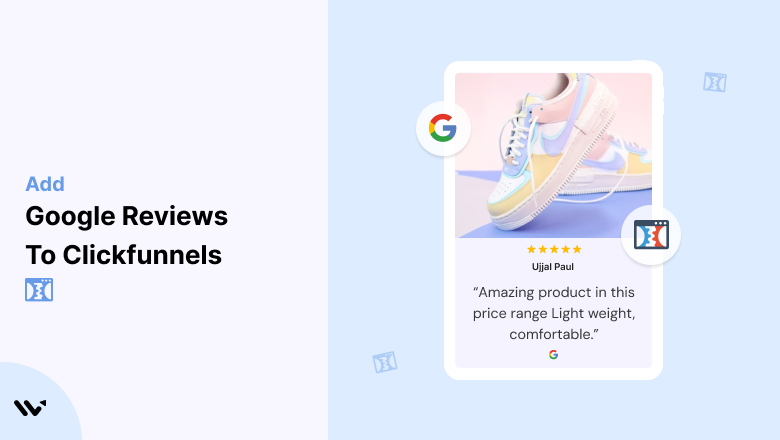Building high-converting funnels on Clickfunnels is essential for driving sales and leads. However, without social proof, even the most optimized funnels can fail to establish trust and credibility.
Visitors navigating your Clickfunnels funnels often hesitate to take action because they lack the assurance that your product or service is trustworthy. Without visible testimonials or reviews, potential customers might abandon your funnel prematurely.
Embedding Google Reviews into your Clickfunnels funnels adds a layer of authenticity and trust, helping to boost conversions and reassure prospects at every stage of their journey.
Why Add Google Reviews to Clickfunnels?
Google Reviews provide essential social proof that can dramatically improve your Clickfunnels funnel’s performance. Here’s why they’re indispensable:
1. Builds Instant Credibility
- Trustworthy Feedback: Google Reviews are widely trusted because they come from verified users.
- First Impressions: Featuring reviews prominently helps build trust right away.
2. Enhances Funnel Conversions
- Social Proof: Reviews validate your claims and influence customer decisions.
- Overcoming Hesitation: Address potential objections with real customer feedback.
3. Improves SEO Performance
- Search Rankings: Google prioritizes content with user-generated reviews.
- Rich Snippets: Ratings displayed in search results increase click-through rates.
4. Encourages Engagement
- Customer Feedback Loop: Reviews show prospects that your brand values their opinions.
- Shareable Content: Positive reviews can lead to organic sharing and promotion.
5. Distinguishes Your Funnels from Competitors
- Unique Content: Reviews add a personalized touch that competitors may lack.
- Increased Trust: Showcasing authentic experiences positions your offer as credible and reliable.
All your Google reviews in one place
Collect Google reviews, manage every response, and display them where they matter most.
How to Add Google Reviews to Clickfunnels
Now, let’s see how to add Google reviews to your website or store.
First, sign up for WiserReview. There is a free plan if you are just starting, but there are also upgrades available for medium and enterprise businesses.

Once you sign up for your account, you can see the WiserReview dashboard.
This dashboard is your control center, where you can manage all aspects of your review management. It provides a clear overview of your review collection, moderation, and display processes.

Don’t be overwhelmed. WiserReview is a comprehensive Google review management software that not only helps you add Google reviews but also collects and moderates them.
And the best part? It’s designed to be user-friendly, so you’ll find it easy to navigate and use.
From the dashboard:
Go to → Manage review section and click on the “Import” button.

From there, you have many options to import reviews from, select “Google review” or “Import Reviews via CSV”

Once done, you have a review showing in the manage review section.
Now let’s go to the “Widget” section.
Here, you have a wide range of widgets to choose from. Simply click on “configure” for any widget you need.
Each one is designed to build trust, credibility, and drive more conversions and sales through immediate consumer decision-making.

For example, we chose the “Review wall” widget for our second product.
This widget displays a dynamic wall of your Google reviews, creating a visually appealing and trustworthy display for your potential customers. And yes, we use Wiserreview’s Google review widget for this purpose.
Once you click on configure, you can see the widget customization dashboard. In it, click on “Filter”.
In it, select the “Review source” as Google review or CSV.
Now your review appears on the widget, and you can easily customize the widget to match your brand’s style.
It’s a straightforward process, and we’re confident you’ll find it intuitive and user-friendly.
Now, once it’s done, click on “Install” and choose from any of the three options.

- Javascript – Insert this script where you want the review widget to appear on your website.
- Iframe – Use this iframe code to embed the review widget in a specific section of your site.
- URL – Share this URL to display the review widget on a separate page.
Now the widget is live and ready to build trust and drive conversions.
We are also using this on our site, WiserReview and Wisernotify.
Here is an example of it:

And wait, that’s just the tip of the iceberg of what Wiserreview can do for Google review management.
WiserReview can:
1. Automated Review Collection
Create a smart Google review form with the following setup:
- Set up your Google review link.
- Add buttons for easy interaction.
- Display a star rating on the first screen to assess intent. If the rating is low, prompt for feedback. If the rating is high, direct the user to post their review on Google.
WiserReview simplifies the process of requesting Google reviews, automating personalized requests via email, SMS, or other messaging channels, making it easier for businesses to collect reviews.
Integrate the review form link with your existing POS, email, and SMS systems.
You can also post new sales data to the WiserNotify webhook API to automate the process. This streamlines review requests and enhances customer engagement through your existing channels.
2. Centralized Review Management

- Review Aggregation: WiserReview aggregates reviews from various platforms (Google Reviews, Yelp, Facebook, etc.), bringing them into one central dashboard. This helps businesses track their reviews and see insights in real-time.
- Review Monitoring: The platform notifies businesses whenever a new review is posted, allowing them to stay up-to-date with feedback.
- AI reply: WiserReview helps businesses respond to customer reviews automatically with AI.
3. AI-powered review display and sharing

- Automatically select positive sentiment reviews.
- Publish them live on your site.
- Convert these reviews into graphics and post them on your social media channels.
This enhances customer trust and promotes positive feedback across platforms.
Embed Google Reviews on Clickfunnels
Adding Google Reviews to Clickfunnels funnels involves using custom code or third-party tools. Here’s how:
Steps to Embed Google Reviews on Clickfunnels
- Choose a Review Widget: Popular options include Wisernotify, EmbedSocial, or Elfsight.
- Generate Embed Code: Connect your Google My Business account, customize the widget, and generate the embed code.
- Insert Code in Clickfunnels:
- Open your Clickfunnels editor.
- Add a “Custom HTML” element to the desired funnel step.
- Paste the embed code into the HTML element.
- Preview and Publish: Verify that the reviews display correctly, then publish your funnel.
Best Places to Show Google Reviews on Clickfunnels Funnels
Strategically placing Google Reviews ensures maximum visibility and impact within your funnels. Here are the ideal locations:
1. Landing Page
- Why: The first page in your funnel sets the tone for visitor trust.
- How: Add a review snippet or testimonial section near the headline or introductory offer.
- Example: Highlight quotes that emphasize overall satisfaction or quick results.
2. Sales Page
- Why: Prospects need reassurance when deciding whether to buy.
- How: Embed reviews near product descriptions, pricing tables, or CTA buttons.
- Tip: Use detailed reviews that address common objections.
3. Order Form
- Why: Prospects often experience last-minute hesitation before completing a purchase.
- How: Add a concise widget summarizing key reviews near the checkout button.
4. Upsell Page
- Why: Reviews can increase trust and conversions for higher-value offers.
- How: Showcase reviews that emphasize the value or quality of the upsell product.
5. Thank You Page
- Why: Reinforce buyer confidence and encourage referrals or repeat business.
- How: Display reviews praising your service or product as a follow-up to the completed purchase.
Other Ways to Add Google Reviews to Clickfunnels
If embedding widgets isn’t your preferred method, here are other ways to feature Google Reviews on Clickfunnels:
1. Static Review Images
How:
- Capture screenshots of standout Google Reviews.
- Upload them as images to your funnel pages.
Pros:
- Simple and quick to set up.
- Highlights specific feedback effectively.
Cons:
- Static and requires manual updates.
- No SEO benefit from images.
2. Third-Party Tools and Plugins
Recommended Tools:
- Elfsight: Offers customizable Google Review widgets.
- Wisernotify: Displays dynamic, real-time reviews.
- EmbedSocial: Automatically syncs with your Google My Business reviews.
Pros:
- Dynamic updates keep reviews fresh.
- Easy to integrate with Clickfunnels.
Cons:
- May require a subscription or fee.
- Dependent on third-party services.
3. API Integration
How:
- Use Google’s Places API to fetch and display reviews dynamically.
Pros:
- Fully customizable and integrates seamlessly.
- Updates automatically in real-time.
Cons:
- Requires technical expertise.
- API usage may incur additional costs.
All your Google reviews in one place
Collect Google reviews, manage every response, and display them where they matter most.
3 Google Review Mistakes on Clickfunnels
Avoid these pitfalls to ensure your Google Reviews strategy is effective:
1. Ignoring Negative Reviews
- Impact: Visitors may distrust your funnel if only positive reviews are displayed.
- Solution: Respond to negative reviews professionally and display a balanced mix of feedback.
2. Overloading with Reviews
- Impact: Too many reviews can overwhelm prospects and distract from the funnel’s primary goal.
- Solution: Showcase only the most relevant and impactful reviews.
3. Using Fake Reviews
- Impact: Inauthentic reviews can harm credibility and violate Google policies.
- Solution: Use genuine reviews from real customers to maintain trust and authenticity.
Wrap Up
Adding Google Reviews to your Clickfunnels funnels is a powerful way to boost trust and drive conversions. By embedding reviews strategically and leveraging tools that simplify integration, you can create high-performing funnels that engage prospects and inspire action. Start incorporating Google Reviews today to elevate your Clickfunnels success.
Related Posts:
- Add Google Reviews to BigCommerce
- Add Google Reviews to Prestashop
- Add Google Reviews to WooCommerce