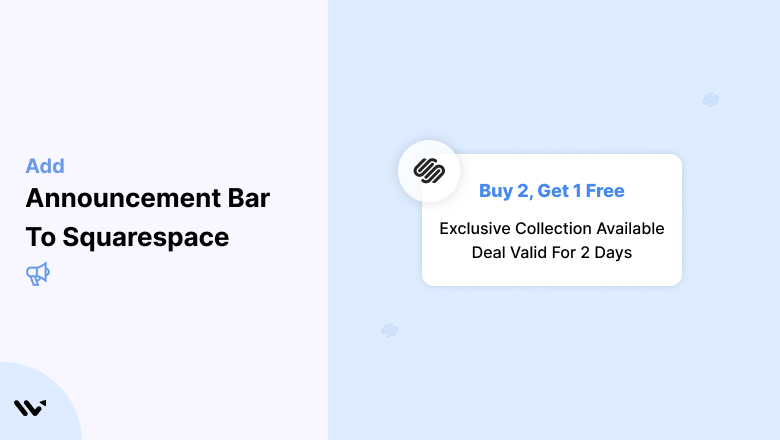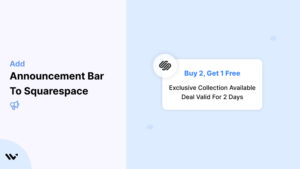Adding an announcement bar to your Squarespace website is a fantastic way to grab visitors’ attention with promotions, updates, or key messages.
These simple, visually appealing tools help communicate critical information effectively, boosting user engagement and conversions.
Whether you’re running a sale, announcing an event, or promoting a new feature, an announcement bar ensures your message is front and center without disrupting the user experience.
Squarespace offers built-in tools to easily create and customize announcement bars, making it accessible even for beginners.
In this guide, we’ll explore the types of announcement bars, how to implement them in Squarespace, optimal placements for maximizing impact, and common mistakes to avoid.
Types of Announcement Bars in Squarespace
Squarespace provides a built-in announcement bar feature that appears at the top of your site.
It’s a simple and effective way to share updates, promotions, and alerts across every page without redesigning your layout.
Whether you run an online store, blog, or service-based business, this tool can help you communicate with visitors clearly and quickly.
Here are the most common ways you can use the Squarespace announcement bar:
1. Promotions and Discounts
Use the bar to highlight special offers and time-limited discounts. For example, you might show a message like: “20% off all items – Use code SUMMER20 at checkout.”
This type of message draws attention and can help increase purchases, especially during seasonal sales or major events like Black Friday.
2. Free Shipping Offers
Let customers know when they qualify for free shipping. A message such as: “Enjoy free shipping on all orders over $50” can encourage shoppers to add more items to their cart.
It’s a quick way to boost your average order value without being intrusive.
3. Event Reminders
Use the bar to promote important dates like live webinars, in-store events, or new collection drops.
Reminders such as: “Join our live Q&A this Friday at 6 PM” keep visitors informed and drive engagement.
4. Limited-Time Deals
Urgency works. A message like: “Flash Sale – 50% off ends tonight” creates a fear of missing out and motivates fast action. This tactic is perfect for short campaigns or special promotions.
5. Newsletter Signups
Grow your email list by inviting visitors to subscribe. Phrases like “Subscribe now for early access to new arrivals and offers” turn the announcement bar into a conversion tool without needing popups or extra widgets.
6. New Product Launches
Keep your customers excited about what’s new. Messages like: “Just launched – Our Summer Collection is here” help direct attention to new products or updates on your website.
This can drive traffic to specific pages instantly.
7. Important Announcements
Communicate critical updates such as policy changes, shipping delays, or holiday closures. A message like: “We’re updating our return policy starting July 1” builds trust and transparency with your audience.
These are some of the many ways you can use Squarespace’s announcement bar to communicate effectively.
It’s built into your website, doesn’t require any extra tools, and gives you a flexible way to keep your visitors informed and engaged.
Add Announcement Bar to Squarespace
Adding an announcement bar to your Squarespace website is incredibly easy and requires no coding knowledge.
Many platforms offer plugins and tools with simple drag-and-drop interfaces to create and customize announcement bars effortlessly.
WiserNotify makes it easy to create announcement bars.
Using WiserNotify, you can quickly add an announcement bar to your Squarespace website to grab visitors’ attention and share essential updates, promotions, or calls to action.
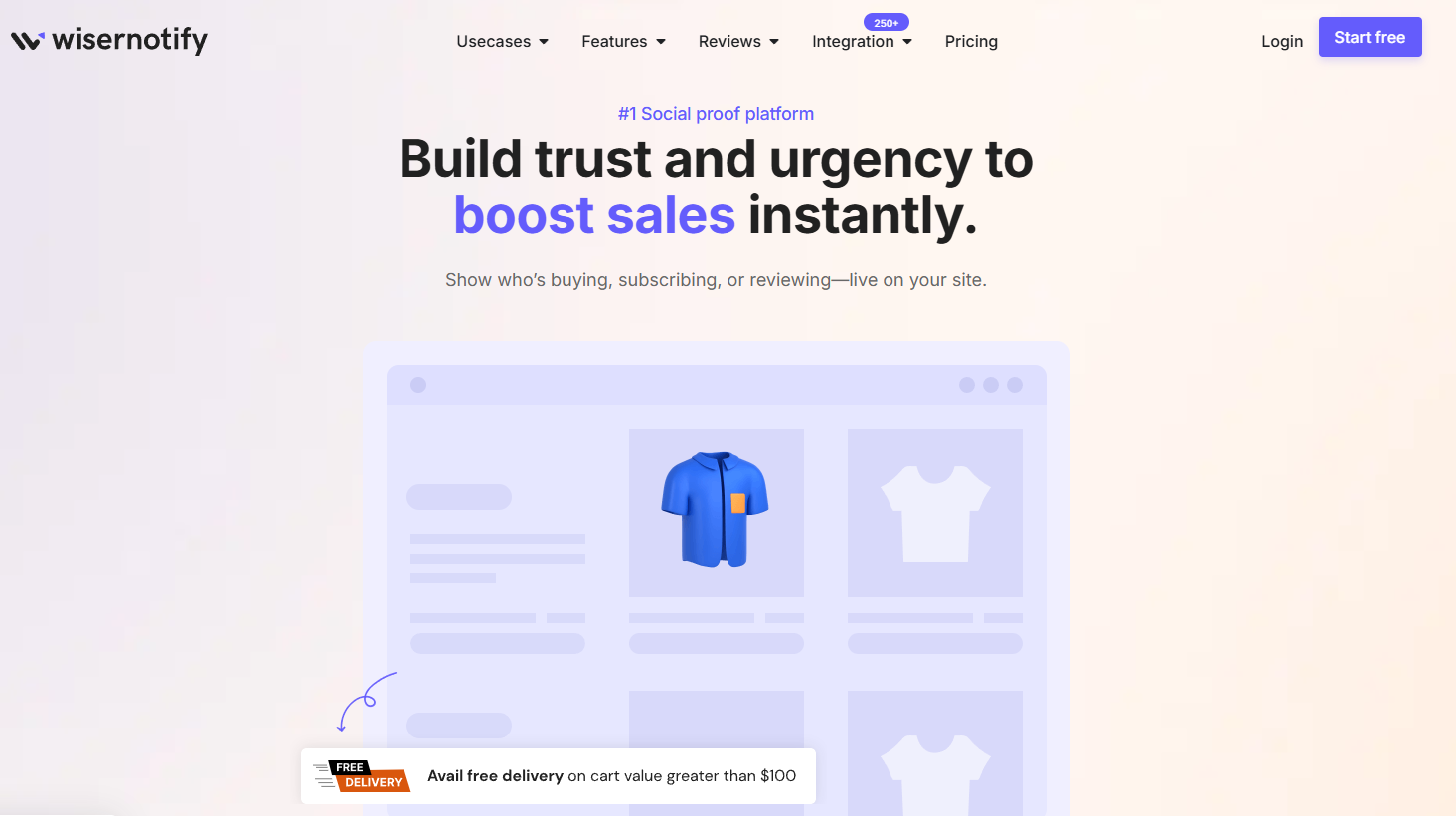
With advanced features like A/B testing and analytics, WiserNotify allows you to create visually engaging and highly targeted announcement bars that boost user engagement and drive conversions. Key features include:
Type of Widgets:
- Anncoment Bar Widgets

- Recent Activity Notifications
- Reviews and Ratings Widgets
- Countdown Timer Widgets
- Form Submission Notifications
- Inline Widgets
- Exit-Intent Pop-Ups
- Live Visitor Count Widgets

Customizable Design
- Adjust colors, fonts, and styles to align with your brand.
Real-Time Updates
- Automatically display live or dynamic data like visitor counts or recent
activities.
Targeted Messaging
- Personalize bars for specific audiences or user segments.
Urgency and Scarcity Elements
- Include countdown timers or stock alerts to drive quick action.
A/B Testing
- Experiment with different designs and messages to optimize performance.
Multi-Language Support
- Customize announcement bars in various languages for global reach.
Behavioral Triggers
- Show bars based on user behavior like exit intent or time spent on a page.
Compliance-Friendly
- Includes options for GDPR and cookie consent notifications.
Integration with Social Proof Widgets
- Combine with social proof notifications to amplify trust and engagement.
Adding an announcement bar to your site with WiserNotify is seamless. Sign up for a free plan to explore its features, then log in to your dashboard. Add your site to generate a unique pixel code for integration.
To add an announcement bar to your website, create a widget in WiserNotify. Follow these straightforward steps.
1. Create an Announcement Bar
- Log in to the WiserNotify dashboard.
- Navigate to the Create Notification section and select the Announcement Bar template.
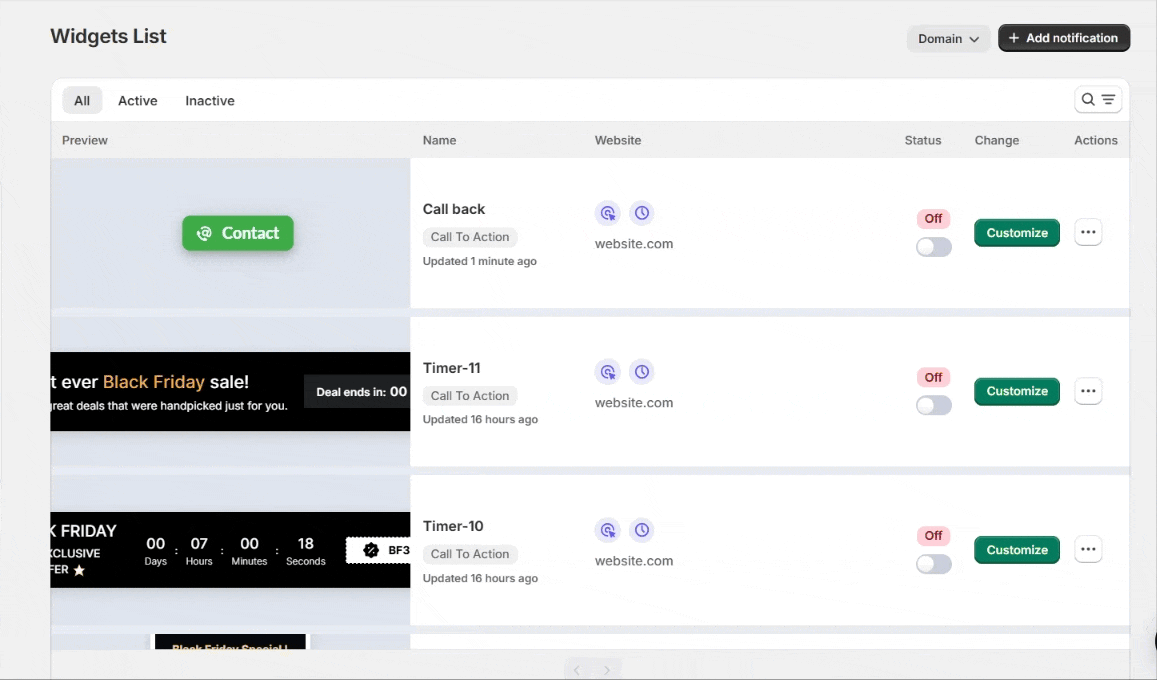
- Customize the design by:
- Adding a compelling message such as “Exclusive Discount! Limited Time Only.”
- Choosing the appropriate font, colors, and background to align with your branding.
- Including a clear Call-to-Action (CTA) button like “Shop Now” or “Learn More.”
- Preview the design to ensure it matches your preferences.
- Save the widget design and press Next.
2. Set Display Rules
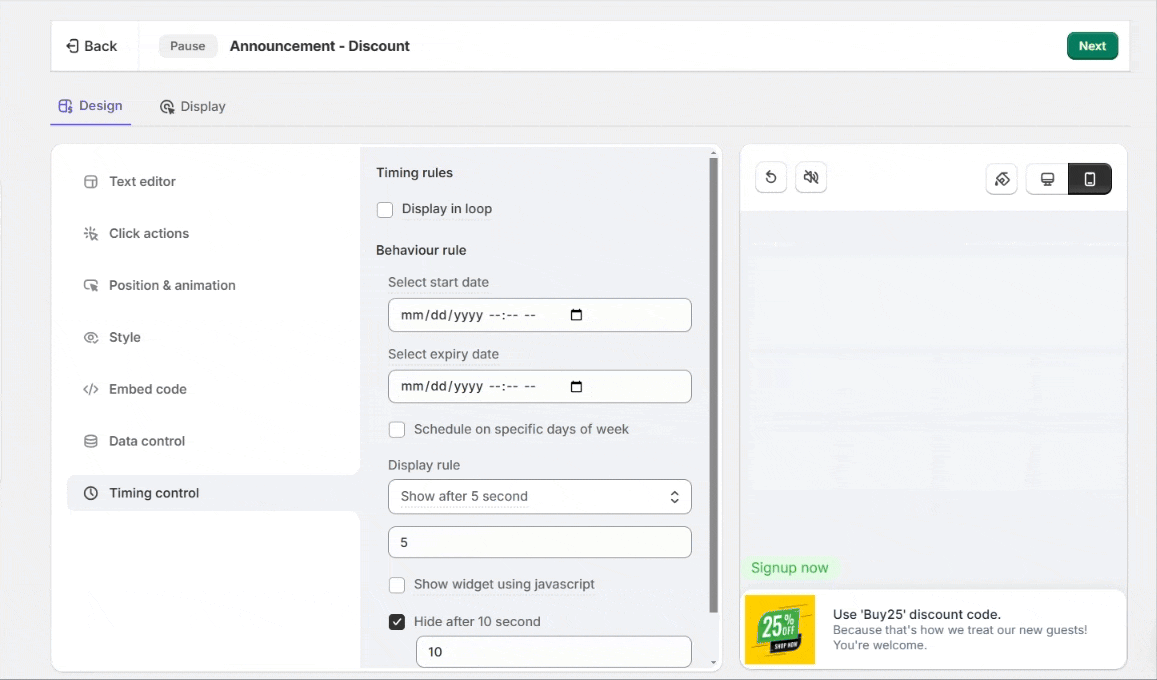
- Configure display settings, such as showing the bar on specific pages or targeting users based on location or behavior.
- Schedule the announcement bar for a particular timeframe if needed.
Here’s a real-life example of how an announcement bar will look on a website.

3. Preview and Activate
- Preview the announcement bar to ensure it looks and functions correctly.
- Publish the bar to make it live on your website.
Watch the video below where we guide you through each step visually. This video will help you set up your announcement bar quickly, ensuring you don’t miss any important details!
Steps to Install WiserNotify on Squarespace
- Log in to your WiserNotify dashboard. Start with the free plan to explore the platform’s features.
- Add your Squarespace site, and copy the unique pixel code provided.
- Log in to your Squarespace admin panel.
- Navigate to Plugins > Add New and search for “WiserNotify.”
- Install and activate the plugin.
- Paste the copied pixel code into the WiserNotify plugin settings.
Using WiserNotify, you can easily create and manage announcement bars on your Squarespace website. This ensures that your key messages reach your audience effectively and drive the desired actions.
Add an Announcement Bar to Squarespace: Other Ways
Adding an announcement bar in Squarespace is simple with built-in tools or third-party integrations.
Squarespace includes a native announcement bar feature in most templates. Here’s how to enable and customize it:
1. Log in to Your Squarespace Account
- Navigate to your website dashboard.
2. Access the Announcement Bar Setting
- Go to Design > Site Styles > Announcement Bar (location may vary depending on the template).
3. Enable the Announcement Bar
- Toggle the switch to enable the bar.
4. Customize Your Message
- Enter a concise message such as, “Free Shipping on Orders Over $50!”
- Add a call-to-action link like “Shop Now” to direct visitors to relevant pages.
5. Style the Bar
- Adjust font, colors, and alignment to match your brand identity.
6. Save and Publish
- Preview the changes and click Save to publish the announcement bar.
Best Places to Display an Announcement Bar
Squarespace includes a built-in announcement bar that sits above the main header at the top of your site.
This prime placement makes it one of the first things visitors see when landing on your page. By default, it appears across all standard pages, but you can control where and how it shows up with some tweaks.
1. Display Across All Pages
This is the default behavior and works best when you want your message to reach everyone who visits your site. It’s ideal for:
- Site-wide promotions or discount codes
- Store policies or return updates
- Shipping notices, seasonal changes, or delivery delays
- Business-wide service changes or holiday hours
By displaying it across all pages, you maintain consistency and ensure that every visitor sees the same message, no matter where they land on your site.
2. Homepage Only
Sometimes, your most important message is best delivered on the homepage, where many visitors land first.
A homepage-only bar is perfect for:
- Welcoming new visitors
- Introducing a new collection or feature
- Highlighting an ongoing campaign or time-limited offer
How to show it only on the homepage:
- First, hide the bar globally using Custom CSS.
- Then, use inline CSS or a code block on the homepage to re-enable it.
- This keeps the rest of the pages clean and focused while giving your main page a strong callout.
3. Product or Landing Pages
When pushing a product launch or promoting a specific landing page, it’s smart to show an announcement bar only on that page. This keeps the user experience focused and relevant.
Use cases include:
- Flash sales for one product
- Special download or lead magnet promotion
- Event registration reminders
This keeps your CTA sharp and improves your click-through rate without adding distractions on unrelated pages.
4. Sticky Bar While Scrolling
To maximize visibility, keep your announcement bar fixed at the top as users scroll down the page. This is great for time-sensitive offers or messages you want visitors to always have in view.
Add this CSS to enable stickiness:
.sqs-announcement-bar-dropzone {
position: sticky;
top: 0;
z-index: 9999;
}
The sticky effect works well on product pages, blog posts, and long-form content where users may scroll more than once.
5. Timed or Scheduled Bars
While Squarespace doesn’t offer scheduling natively, you can use third-party tools or add custom JavaScript/CSS to display announcement bars at specific times or dates. This is helpful for:
- Launch countdowns
- Flash sales with a start/end time
- Event announcements that expire automatically
With tools like Zapier or by embedding custom HTML blocks with JavaScript, you can control when a message appears without needing to update your site manually every time.
Also see: 9 Killer announcement bar examples
Common Mistakes to Avoid
Avoid using multiple bars simultaneously, which can confuse or overwhelm visitors.
Stick to a color scheme that aligns with your brand for a professional appearance.
Regularly update or remove expired promotions to maintain credibility.
Ensure the bar displays properly on all devices, especially mobile screens.
Conclusion
Adding an announcement bar to your Squarespace site effectively communicates key updates and promotions to your audience.
Whether you use Squarespace’s native feature or a third-party tool, customizing the announcement bar to suit your brand can enhance user engagement and conversions.
To maximize the bar’s effectiveness, remember to strategically place it, update it regularly, and keep your messages concise.
Start experimenting with announcement bars today and take your website’s communication strategy to the next level!