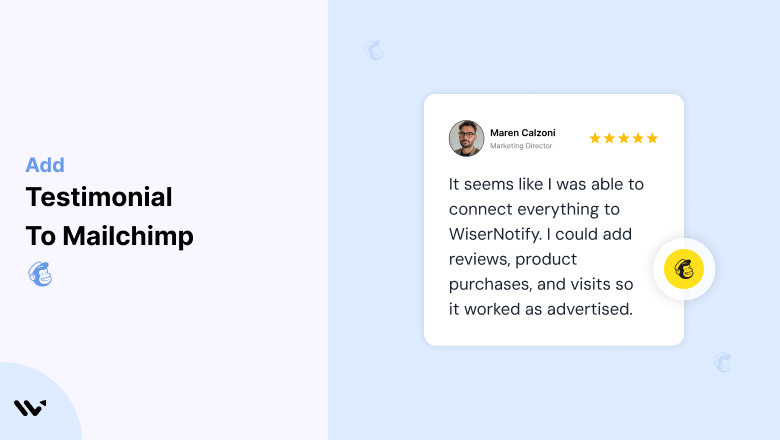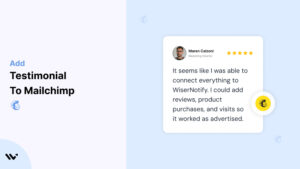Mailchimp, a leading platform for email marketing and automation, helps businesses connect with their audience, grow their brand, and drive sales.
While Mailchimp’s tools simplify creating effective campaigns, testimonials—real experiences from satisfied customers—add the trust factor that converts leads into loyal customers.
In this guide, we’ll explore the value of testimonials, how to incorporate them effectively into your Mailchimp campaigns and landing pages, and strategies for optimizing their presentation for maximum impact.
Why Add Testimonials to Mailchimp?
Build Trust and Credibility: Testimonials provide social proof, reassuring potential customers of the value and reliability of your offerings. Research shows that 88% of consumers trust testimonials as much as personal recommendations. Adding testimonials to your Mailchimp campaigns and landing pages reinforces trust in your brand.
Increase Conversion Rates: Strategically placed testimonials can reduce buyer hesitation, encouraging prospects to take action. By showcasing the success stories of others, you make it easier for new customers to envision their success with your product or service.
Highlight Unique Selling Points (USPs): Let your customers speak about what sets your brand apart. For example, a testimonial stating, “Mailchimp’s automation saved us 20 hours a week” highlights a key benefit and reinforces the platform’s value proposition.
Boost Engagement: Including testimonials in your emails or landing pages captures attention and keeps readers engaged. Testimonials add a human touch that resonates emotionally, increasing the likelihood of conversions.
Strengthen Retention: Showcasing customer success stories reinforces your value to current customers, reminding them why they chose your service and encouraging ongoing loyalty.
Build trust & FOMO
Highlight real-time activities like reviews, sales & sign-ups.
How to Add Testimonials to Mailchimp
Now let’s get into how to embed a testimonial on your site or store, whether it’s text, photo, or video.
First, sign up for WiserReview. There is a free plan if you are just starting, but there are also upgrades available for SMBs and enterprise businesses.

Once you sign up for your account, you can see the WiserReview dashboard.
This dashboard is your control center, where you can manage all aspects of your testimonial management. It provides a clear overview of your testimonial collection, moderation, and display processes.

Don’t be overwhelmed. WiserReview is a comprehensive testimonial management software that not only helps you add testimonials but also collects and moderates them.
And the best part? It’s designed to be user-friendly, so you’ll find it easy to navigate and use.
From the dashboard:
Go to → Manage reviews section and click on the “Import” button.

From there, you have many options to import testimonials from; select any of them.

Once done, you have a testimonial showing in the manage reviews section.
Now let’s go to the “Widget” section.
Here, you have a wide range of widgets to choose from. Simply click on “configure” for any widget you need.
Each one is designed to build trust, credibility, and drive more conversions and sales through immediate consumer decision-making.

For example, we chose the “Review wall” widget for our second product.
This widget displays a dynamic wall of your testimonials, creating a visually appealing and trustworthy display for your potential customers. And yes, we use Wiserreview’s testimonial widget for this purpose.
Once you click on configure, you can see the widget customization dashboard. In it, click on “Filter”.
In it, select the Review source.

Now your testimonial appears on the widget, and you can easily customize the widget to match your brand’s style.
It’s a straightforward process, and we’re confident you’ll find it intuitive and user-friendly.
Now, once it’s done, click on “Install” and choose from any of the three options.
- JavaScript – Insert this script where you want the testimonial widget to appear on your website.
- Iframe – Use this iframe code to embed the testimonial widget in a specific section of your site.
- URL – Share this URL to display the testimonial widget on a separate page.
Now the widget is live and ready to build trust and drive conversions.
We are also using this on our site, WiserReview, and Wisernotify.
Here is an example of it:

And wait, that’s just the tip of the iceberg of what Wiserreview can do for testimonial management.
WiserReview can:
Automated testimonial collection
Create a smart testimonial form with the following setup:
- Set up your testimonial submission link.
- Add buttons for easy interaction.
Display a star rating or feedback question on the first screen to assess intent. If the feedback is low, prompt for detailed comments. If the feedback is positive, direct the user to submit their testimonial.
WiserReview simplifies the process of requesting testimonials, automating personalized requests via email, SMS, or other messaging channels, making it easier for businesses to collect testimonials.
Integrate the testimonial form link with your existing POS, email, and SMS systems.
You can also post new sales data to the WiserNotify webhook API to automate the process. This streamlines testimonial requests and enhances customer engagement through your existing channels.
Centralized Testimonial Management

Testimonial Aggregation: WiserReview aggregates testimonials from various platforms (emails, forms, social, etc.), bringing them into one central dashboard. This helps businesses track their testimonials and gain real-time insights.
Testimonial Monitoring: The platform notifies businesses whenever a new testimonial is submitted, allowing them to stay up-to-date with feedback.
AI reply: WiserReview helps businesses respond to customer testimonials automatically with AI.
AI-powered testimonial display and sharing

- Automatically select positive sentiment testimonials.
- Publish them live on your site.
- Convert these testimonials into graphics and post them on your social media channels.
This enhances customer trust and promotes positive feedback across platforms.
Step-by-Step Guide
1. Collect Testimonials
- Reach out to satisfied customers and ask for feedback.
- Encourage them to share specific results or benefits they’ve experienced using your product or service.
2. Log in to Mailchimp
- Access your Mailchimp account and open the editor for your email campaign or landing page.
3. Insert a Testimonial Block
- Use Mailchimp’s drag-and-drop editor to add a “Text” or “Image + Text” block for testimonials.
- Alternatively, use a pre-designed testimonial layout from Mailchimp’s templates.
4. Input Testimonial Content
- Include the customer’s name, photo, and their review.
- Add their business name or job title for added credibility.
5. Customize the Design
- Align the testimonial section’s fonts, colors, and layout with your branding.
- Use Mailchimp’s responsive design features to ensure testimonials display well on all devices.
6. Preview and Send
- Test your email or landing page to ensure the testimonial section looks professional and functions correctly. Once satisfied, send or publish the campaign.
3 Testimonial Optimization Tips
Leverage Visuals: Add customer photos, logos, or even video testimonials to increase authenticity and engagement. Visual elements enhance the overall appeal and credibility of testimonials.
Emphasize Measurable Outcomes: Focus on testimonials that highlight specific results, such as, “Our email open rates doubled after switching to this platform.” Specifics resonate more strongly with prospects.
Update Regularly: Rotate fresh testimonials into your campaigns and landing pages to feature recent success stories and keep your content relevant.
Best Places to Use Testimonials in Mailchimp
Email Campaigns
- Welcome Emails: Include testimonials in your welcome series to build trust with new subscribers.
- Promotional Emails: Add testimonials to promotional campaigns to validate your offers and boost conversions.
- Re-engagement Emails: Use testimonials to remind inactive subscribers of the value they’re missing.
Landing Pages
- Above the Fold: Place a compelling testimonial near the top of your landing page to immediately establish trust.
- CTA Sections: Include testimonials near call-to-action buttons to reinforce the decision to sign up or purchase.
- Pricing Pages: Add testimonials that highlight ROI or value to justify pricing and encourage conversions.
Forms and Pop-Ups
- Include testimonials in forms or pop-ups to reassure visitors as they provide their information or make decisions.
Other Ways to Use Testimonials with Mailchimp
Social Media Integration
- Share customer testimonials on your social media platforms and link back to Mailchimp landing pages to drive traffic.
Dynamic Content
- Use Mailchimp’s dynamic content feature to personalize testimonials based on the recipient’s preferences or actions.
Email Signatures
- Incorporate a short testimonial or a link to a success story in your email signature to build trust with every message sent.
Automated Sequences
- Include testimonials in automated sequences, such as abandoned cart emails, to provide reassurance and encourage completion.
3 Testimonial Mistakes to Avoid in Mailchimp
Using Generic Reviews
- Avoid vague statements like “Great service!” Instead, focus on detailed testimonials that highlight specific benefits or results.
Overloading Emails or Pages
- Too many testimonials can overwhelm readers. Prioritize quality over quantity and strategically place the most impactful reviews.
Ignoring Mobile Optimization
- Ensure testimonial sections are mobile-friendly. With a large percentage of email opens occurring on mobile devices, poorly formatted testimonials can hurt engagement.
Wrap Up
Testimonials are a powerful tool for building trust, increasing engagement, and driving conversions in your Mailchimp campaigns and landing pages.
By strategically placing authentic, impactful testimonials and keeping them updated, you can create a compelling user experience that inspires action.
Ready to elevate your Mailchimp marketing? Start collecting and showcasing testimonials today to turn subscribers into loyal customers!
Related Posts: