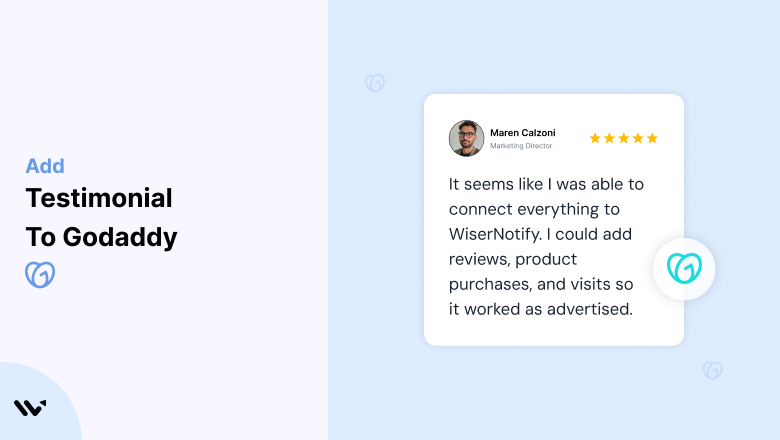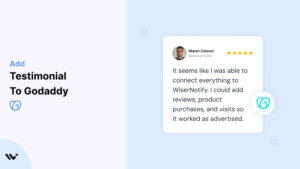GoDaddy, a trusted platform for domain registration, website building, and hosting, provides the tools businesses need to establish a strong online presence.
However, no matter how functional or visually appealing your website is, trust remains essential to converting visitors into loyal customers.
Testimonials, as powerful social proof, are key to building this trust and showcasing the real-world impact of your offerings.
In this guide, we’ll discuss why testimonials are vital for your GoDaddy-powered website, how to implement them effectively, and strategies to optimize their placement and design for maximum impact.
Why Add Testimonials to GoDaddy?
Build Trust and Credibility: Testimonials serve as endorsements from satisfied customers, providing evidence that your product or service delivers results. Research shows that 88% of consumers trust testimonials as much as personal recommendations. For GoDaddy users, testimonials validate your offerings and reinforce visitor confidence.
Increase Conversion Rates: Strategically placed testimonials on your GoDaddy site can reduce hesitations, nudging visitors toward desired actions like making a purchase or signing up for a service. Websites with testimonials have been shown to experience up to a 34% increase in conversions.
Highlight Unique Selling Points (USPs): Let your customers highlight what sets you apart. For instance, a testimonial stating, “Their 24/7 customer support resolved my issue in minutes” emphasizes reliability and service excellence—critical USPs for many businesses.
Enhance Engagement and Retention: Authentic testimonials capture attention and keep visitors engaged. By featuring real experiences, you create an emotional connection that encourages trust and loyalty.
Improve SEO Rankings: Incorporating keyword-rich testimonials adds fresh, user-generated content to your GoDaddy site, improving its search engine visibility and driving organic traffic.
Build trust & FOMO
Highlight real-time activities like reviews, sales & sign-ups.
How to Add Testimonials to GoDaddy
Now let’s get into how to embed a testimonial on your site or store, whether it’s text, photo, or video.
First, sign up for WiserReview. There is a free plan if you are just starting, but there are also upgrades available for SMBs and enterprise businesses.

Once you sign up for your account, you can see the WiserReview dashboard.
This dashboard is your control center, where you can manage all aspects of your testimonial management. It provides a clear overview of your testimonial collection, moderation, and display processes.

Don’t be overwhelmed. WiserReview is a comprehensive testimonial management software that not only helps you add testimonials but also collects and moderates them.
And the best part? It’s designed to be user-friendly, so you’ll find it easy to navigate and use.
From the dashboard:
Go to → Manage reviews section and click on the “Import” button.

From there, you have many options to import testimonials from; select any of them.

Once done, you have a testimonial showing in the manage reviews section.
Now let’s go to the “Widget” section.
Here, you have a wide range of widgets to choose from. Simply click on “configure” for any widget you need.
Each one is designed to build trust, credibility, and drive more conversions and sales through immediate consumer decision-making.

For example, we chose the “Review wall” widget for our second product.
This widget displays a dynamic wall of your testimonials, creating a visually appealing and trustworthy display for your potential customers. And yes, we use Wiserreview’s testimonial widget for this purpose.
Once you click on configure, you can see the widget customization dashboard. In it, click on “Filter”.
In it, select the Review source.

Now your testimonial appears on the widget, and you can easily customize the widget to match your brand’s style.
It’s a straightforward process, and we’re confident you’ll find it intuitive and user-friendly.
Now, once it’s done, click on “Install” and choose from any of the three options.
- JavaScript – Insert this script where you want the testimonial widget to appear on your website.
- Iframe – Use this iframe code to embed the testimonial widget in a specific section of your site.
- URL – Share this URL to display the testimonial widget on a separate page.
Now the widget is live and ready to build trust and drive conversions.
We are also using this on our site, WiserReview, and Wisernotify.
Here is an example of it:

And wait, that’s just the tip of the iceberg of what Wiserreview can do for testimonial management.
WiserReview can:
Automated testimonial collection
Create a smart testimonial form with the following setup:
- Set up your testimonial submission link.
- Add buttons for easy interaction.
Display a star rating or feedback question on the first screen to assess intent. If the feedback is low, prompt for detailed comments. If the feedback is positive, direct the user to submit their testimonial.
WiserReview simplifies the process of requesting testimonials, automating personalized requests via email, SMS, or other messaging channels, making it easier for businesses to collect testimonials.
Integrate the testimonial form link with your existing POS, email, and SMS systems.
You can also post new sales data to the WiserNotify webhook API to automate the process. This streamlines testimonial requests and enhances customer engagement through your existing channels.
Centralized Testimonial Management

Testimonial Aggregation: WiserReview aggregates testimonials from various platforms (emails, forms, social, etc.), bringing them into one central dashboard. This helps businesses track their testimonials and gain real-time insights.
Testimonial Monitoring: The platform notifies businesses whenever a new testimonial is submitted, allowing them to stay up-to-date with feedback.
AI reply: WiserReview helps businesses respond to customer testimonials automatically with AI.
AI-powered testimonial display and sharing

- Automatically select positive sentiment testimonials.
- Publish them live on your site.
- Convert these testimonials into graphics and post them on your social media channels.
This enhances customer trust and promotes positive feedback across platforms.
Step-by-Step Guide
1. Collect Testimonials
- Reach out to satisfied customers for feedback. Encourage them to share specific outcomes or benefits they experienced.
2. Access GoDaddy’s Website Builder
- Log in to your GoDaddy account and open the Website Builder for the site you want to enhance.
3. Add a Testimonial Section
- Use the drag-and-drop interface to insert a pre-designed “Testimonials” section.
- Alternatively, add a custom section for text, images, or embedded videos.
4. Input Testimonial Content
- Include the customer’s name, photo, and review. Context, such as their role or industry, adds credibility.
- Use concise and impactful quotes that resonate with your audience.
5. Style the Section
- Align the testimonial design with your brand’s colors, fonts, and overall style.
6. Preview and Publish
- Test the section’s responsiveness on mobile and desktop devices. Once satisfied, publish your updates.
3 Testimonial Optimization Tips
Use Visuals for Impact: Include customer photos, company logos, or video testimonials to boost authenticity. Video content, in particular, engages visitors and builds trust quickly.
Highlight Specific Results: Showcase measurable outcomes, such as “Our sales increased by 40% after using their service.” Specificity resonates more with potential customers.
Rotate Testimonials Regularly: Keep your testimonials fresh by periodically updating them with new success stories. This ensures relevance and maintains visitor interest.
Best Places to Show Testimonials on GoDaddy
Homepage
- Place a compelling testimonial above the fold to immediately build trust with first-time visitors. For example, “GoDaddy’s tools made launching my business a breeze” reinforces value upfront.
About Page
- Incorporate testimonials on your About page to humanize your brand and showcase satisfied customer experiences.
Service or Product Pages
- Use testimonials to address specific pain points and highlight solutions. For example, a review about your hosting services could emphasize uptime reliability or ease of use.
Pricing Page
- Place testimonials near pricing details to justify the value of your offerings. For instance, include a quote like, “The ROI on this investment was immediate and well worth it.”
Checkout Page
- Reassure potential buyers by adding testimonials to the checkout page. A statement like, “The entire process was seamless and secure” can reduce cart abandonment.
Footer
- Embed a scrolling carousel of testimonials in the footer to ensure they’re visible on every page of your site.
Other Ways to Add Testimonials to GoDaddy
Pop-Ups and Notifications
- Use pop-ups or real-time notifications to display recent customer feedback. For instance, showcase a testimonial when a visitor spends time on a specific section of your site.
Social Media Integration
- Embed social media posts that feature positive reviews or mentions directly onto your GoDaddy site for added authenticity.
Email Campaigns
- Incorporate testimonials into your email marketing campaigns. Share a success story in a welcome email or promotional message to drive conversions.
Video Testimonials
- Host video testimonials on platforms like YouTube and embed them into your GoDaddy website. Video content is especially engaging and effective for building trust.
Case Studies
- Turn detailed testimonials into full case studies. Publish them as blog posts or downloadable PDFs, and link them to relevant pages on your site.
3 Testimonial Mistakes on GoDaddy
Using Generic Feedback
- Avoid vague statements like “Great service!” Instead, focus on detailed testimonials that address specific benefits or results.
Overloading the Page
- Too many testimonials on a single page can overwhelm visitors. Prioritize quality over quantity and place reviews strategically.
Ignoring Mobile Optimization
- Ensure your testimonials are mobile-friendly. With over half of web traffic coming from mobile devices, poor formatting can negatively affect user experience.
Wrap Up
Testimonials are a powerful tool for enhancing trust, improving engagement, and driving conversions on your GoDaddy site. By strategically placing authentic, impactful testimonials and keeping them updated, you can create a compelling user experience that builds credibility and inspires action.
Ready to elevate your GoDaddy website? Start collecting and showcasing testimonials today to turn visitors into loyal customers!
Related Posts: