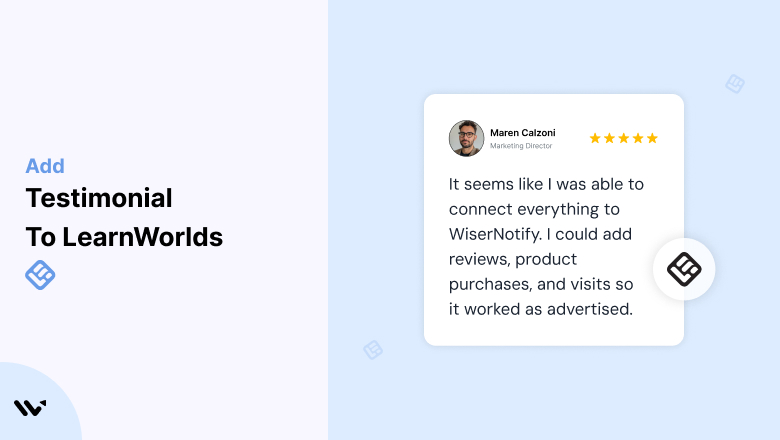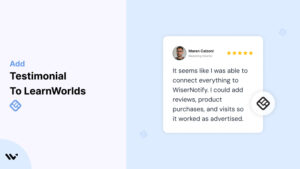LearnWorlds, a versatile platform for creating, marketing, and selling online courses, offers powerful tools to enhance learner engagement and course sales.
However, even the best course design can fall short if prospective students lack trust in your offerings. Testimonials are essential for building that trust by showcasing real experiences and outcomes from satisfied learners.
This guide will explore the value of testimonials, how to integrate them effectively into your LearnWorlds course pages, and strategies to optimize their impact for higher conversions and better engagement.
Why Add Testimonials to LearnWorlds?
Build Credibility and Trust: Testimonials provide social proof that your courses deliver results. Prospective learners often hesitate to invest in online education without validation from others. Testimonials, especially from students with similar goals, offer reassurance and credibility.
Increase Course Enrollment Rates: Courses with testimonials see significantly higher enrollment rates. Testimonials reduce buyer hesitation, showing potential learners that others have succeeded with your courses. This can lead to increased trust and faster decision-making.
Highlight Course Benefits: Testimonials allow your students to speak directly to the value of your courses. Whether it’s career advancement, skill development, or personal growth, testimonials emphasize real-world outcomes.
Enhance Your Branding: A collection of strong testimonials elevates your brand’s reputation. Showcasing satisfied students positions your courses as trusted and effective, making them stand out in a competitive market.
Boost SEO Performance: User-generated content, such as testimonials, enhances your site’s SEO by incorporating relevant keywords and fresh content. Search engines value this type of content, making your LearnWorlds pages more discoverable.
Build trust & FOMO
Highlight real-time activities like reviews, sales & sign-ups.
How to Add Testimonials to LearnWorlds
Now let’s get into how to embed a testimonial on your site or store, whether it’s text, photo, or video.
First, sign up for WiserReview. There is a free plan if you are just starting, but there are also upgrades available for SMBs and enterprise businesses.

Once you sign up for your account, you can see the WiserReview dashboard.
This dashboard is your control center, where you can manage all aspects of your testimonial management. It provides a clear overview of your testimonial collection, moderation, and display processes.

Don’t be overwhelmed. WiserReview is a comprehensive testimonial management software that not only helps you add testimonials but also collects and moderates them.
And the best part? It’s designed to be user-friendly, so you’ll find it easy to navigate and use.
From the dashboard:
Go to → Manage reviews section and click on the “Import” button.

From there, you have many options to import testimonials from; select any of them.

Once done, you have a testimonial showing in the manage reviews section.
Now let’s go to the “Widget” section.
Here, you have a wide range of widgets to choose from. Simply click on “configure” for any widget you need.
Each one is designed to build trust, credibility, and drive more conversions and sales through immediate consumer decision-making.

For example, we chose the “Review wall” widget for our second product.
This widget displays a dynamic wall of your testimonials, creating a visually appealing and trustworthy display for your potential customers. And yes, we use Wiserreview’s testimonial widget for this purpose.
Once you click on configure, you can see the widget customization dashboard. In it, click on “Filter”.
In it, select the Review source.

Now your testimonial appears on the widget, and you can easily customize the widget to match your brand’s style.
It’s a straightforward process, and we’re confident you’ll find it intuitive and user-friendly.
Now, once it’s done, click on “Install” and choose from any of the three options.
- JavaScript – Insert this script where you want the testimonial widget to appear on your website.
- Iframe – Use this iframe code to embed the testimonial widget in a specific section of your site.
- URL – Share this URL to display the testimonial widget on a separate page.
Now the widget is live and ready to build trust and drive conversions.
We are also using this on our site, WiserReview, and Wisernotify.
Here is an example of it:

And wait, that’s just the tip of the iceberg of what Wiserreview can do for testimonial management.
WiserReview can:
Automated testimonial collection
Create a smart testimonial form with the following setup:
- Set up your testimonial submission link.
- Add buttons for easy interaction.
Display a star rating or feedback question on the first screen to assess intent. If the feedback is low, prompt for detailed comments. If the feedback is positive, direct the user to submit their testimonial.
WiserReview simplifies the process of requesting testimonials, automating personalized requests via email, SMS, or other messaging channels, making it easier for businesses to collect testimonials.
Integrate the testimonial form link with your existing POS, email, and SMS systems.
You can also post new sales data to the WiserNotify webhook API to automate the process. This streamlines testimonial requests and enhances customer engagement through your existing channels.
Centralized Testimonial Management

Testimonial Aggregation: WiserReview aggregates testimonials from various platforms (emails, forms, social, etc.), bringing them into one central dashboard. This helps businesses track their testimonials and gain real-time insights.
Testimonial Monitoring: The platform notifies businesses whenever a new testimonial is submitted, allowing them to stay up-to-date with feedback.
AI reply: WiserReview helps businesses respond to customer testimonials automatically with AI.
AI-powered testimonial display and sharing

- Automatically select positive sentiment testimonials.
- Publish them live on your site.
- Convert these testimonials into graphics and post them on your social media channels.
This enhances customer trust and promotes positive feedback across platforms.
Step-by-Step Guide
1. Collect Testimonials
- Request feedback from students who have completed your courses. Encourage them to highlight specific outcomes or benefits they’ve experienced.
2. Access the LearnWorlds Editor
- Log in to your LearnWorlds dashboard and select the course page you wish to enhance.
3. Add a Testimonial Section
- Use the drag-and-drop editor to add a “Testimonials” block.
- Select a pre-designed testimonial layout or create a custom section.
4. Input Testimonial Content
- Add the student’s name, photo, and review text. Include their profession or background to add context.
- Use video testimonials where possible for higher engagement.
5. Customize the Design
- Ensure the testimonial section matches your course branding.
- Adjust fonts, colors, and layout for consistency and readability.
6. Preview and Publish
- Review your changes and test the page across devices. Once satisfied, publish the updated page.
3 Testimonial Optimization Tips
Focus on Specific Results: Encourage students to share measurable outcomes, such as certifications earned, promotions achieved, or skills gained. Testimonials like “This course helped me land my dream job in 3 months” are highly persuasive.
Use Diverse Formats: Include text, photo, and video testimonials to appeal to various audience preferences. Video testimonials, in particular, can increase trust and engagement significantly.
Regularly Update Testimonials: Keep testimonials fresh by adding new ones regularly. Highlight recent success stories to show that your courses remain relevant and impactful.
Best Places to Show Testimonials on LearnWorlds
Course Landing Pages
- Place testimonials prominently on your course landing pages. Prospective students should see glowing reviews as soon as they land on the page. Consider placing a compelling testimonial near the course title or introduction.
Pricing Sections
- Add testimonials next to pricing or enrollment options to justify the value of your course. For example, include a review like, “Worth every penny! The course paid for itself within weeks of completing it.”
Call-to-Action (CTA) Buttons
- Position testimonials near CTAs like “Enroll Now” or “Start Free Trial” buttons. A testimonial such as, “This course changed my career,” can reduce hesitation and encourage clicks.
Checkout Pages
- Include testimonials on checkout pages to address last-minute doubts. For instance, add a quote like, “The course exceeded my expectations and was incredibly easy to access.”
Dedicated Testimonial Page
- Create a dedicated page featuring all your testimonials. Organize them by course, industry, or outcome for easy navigation.
Other Ways to Add Testimonials to LearnWorlds
Email Campaigns
- Include testimonials in your email marketing campaigns to nurture leads. For example, share a success story in a follow-up email to encourage enrollment.
Social Media Integration
- Post testimonials on your social media channels to increase reach and engagement. Link these posts to your LearnWorlds course pages for seamless conversion.
Video Testimonials
- Encourage students to record short videos sharing their experiences. Embed these videos directly on your LearnWorlds pages for a dynamic and engaging testimonial section.
Blog Content
Write blog posts featuring in-depth student success stories. Link these stories to the relevant LearnWorlds courses to drive traffic and boost credibility.
Live Webinars
- Feature live testimonials during webinars or Q&A sessions. Inviting students to share their stories in real-time adds authenticity and relatability.
3 Testimonial Mistakes on LearnWorlds
Using Generic Testimonials
- Avoid vague statements like “Great course!” Instead, focus on detailed testimonials that highlight specific achievements or benefits.
Overcrowding Pages
- While testimonials are valuable, too many on a single page can overwhelm visitors. Prioritize quality over quantity and strategically place testimonials for maximum impact.
Ignoring Mobile Optimization
- Ensure your testimonials are mobile-friendly. Over 50% of web traffic comes from mobile devices, so poorly formatted testimonials can hurt user experience and engagement.
Wrap Up
Testimonials are a cornerstone of trust-building on LearnWorlds. By strategically placing authentic, compelling testimonials across your course pages, you can significantly increase enrollments, foster credibility, and enhance learner engagement.
Ready to boost your LearnWorlds success? Start collecting and implementing impactful testimonials today, and watch your courses thrive!
Related Posts: