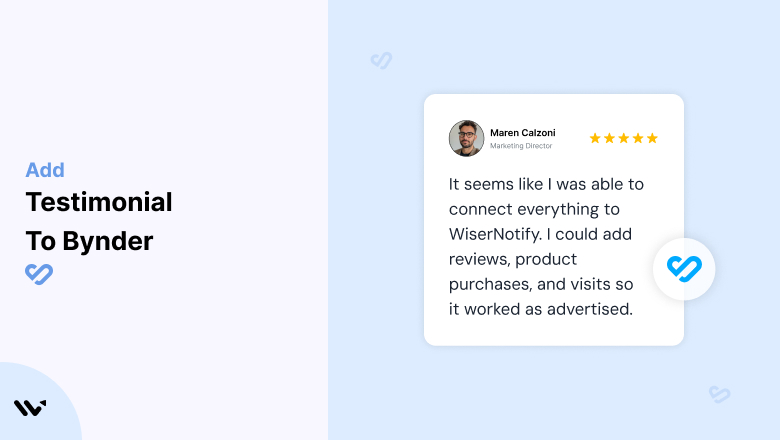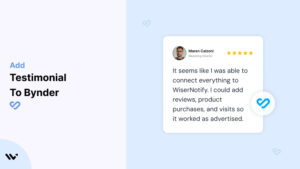Bynder users often face challenges convincing stakeholders, prospects, or collaborators of their brand’s value, as digital assets alone don’t always establish trust.
Without trust signals, even a well-organized digital asset library might struggle to gain traction, reducing user engagement and potential conversions.
Adding testimonials to your Bynder platform creates social proof, enhances credibility, and reinforces your brand’s success stories, making your assets more impactful.
Why Add Testimonials to Bynder?
Testimonials on Bynder go beyond simple reviews. Here’s why they’re critical:
Showcase Brand Value: Highlight how Bynder has improved workflows, brand consistency, or ROI for existing clients.
Increase User Confidence: Testimonials reassure prospects about the platform’s usability and effectiveness.
Enhance Client Retention: By sharing success stories, you reinforce client trust and encourage long-term partnerships.
Build Social Proof: When prospects see that others trust your digital assets and campaigns, they are more likely to engage.
Boost Conversion Rates: Displaying testimonials near CTAs or key decision points can increase conversions significantly.
Build trust & FOMO
Highlight real-time activities like reviews, sales & sign-ups.
How to Add Testimonials to Bynder
Now let’s get into how to embed a testimonial on your site or store, whether it’s text, photo, or video.
First, sign up for WiserReview. There is a free plan if you are just starting, but there are also upgrades available for SMBs and enterprise businesses.

Once you sign up for your account, you can see the WiserReview dashboard.
This dashboard is your control center, where you can manage all aspects of your testimonial management. It provides a clear overview of your testimonial collection, moderation, and display processes.

Don’t be overwhelmed. WiserReview is a comprehensive testimonial management software that not only helps you add testimonials but also collects and moderates them.
And the best part? It’s designed to be user-friendly, so you’ll find it easy to navigate and use.
From the dashboard:
Go to → Manage reviews section and click on the “Import” button.

From there, you have many options to import testimonials from; select any of them.

Once done, you have a testimonial showing in the manage reviews section.
Now let’s go to the “Widget” section.
Here, you have a wide range of widgets to choose from. Simply click on “configure” for any widget you need.
Each one is designed to build trust, credibility, and drive more conversions and sales through immediate consumer decision-making.

For example, we chose the “Review wall” widget for our second product.
This widget displays a dynamic wall of your testimonials, creating a visually appealing and trustworthy display for your potential customers. And yes, we use Wiserreview’s testimonial widget for this purpose.
Once you click on configure, you can see the widget customization dashboard. In it, click on “Filter”.
In it, select the Review source.

Now your testimonial appears on the widget, and you can easily customize the widget to match your brand’s style.
It’s a straightforward process, and we’re confident you’ll find it intuitive and user-friendly.
Now, once it’s done, click on “Install” and choose from any of the three options.
- JavaScript – Insert this script where you want the testimonial widget to appear on your website.
- Iframe – Use this iframe code to embed the testimonial widget in a specific section of your site.
- URL – Share this URL to display the testimonial widget on a separate page.
Now the widget is live and ready to build trust and drive conversions.
We are also using this on our site, WiserReview, and Wisernotify.
Here is an example of it:

And wait, that’s just the tip of the iceberg of what Wiserreview can do for testimonial management.
WiserReview can:
Automated testimonial collection
Create a smart testimonial form with the following setup:
- Set up your testimonial submission link.
- Add buttons for easy interaction.
Display a star rating or feedback question on the first screen to assess intent. If the feedback is low, prompt for detailed comments. If the feedback is positive, direct the user to submit their testimonial.
WiserReview simplifies the process of requesting testimonials, automating personalized requests via email, SMS, or other messaging channels, making it easier for businesses to collect testimonials.
Integrate the testimonial form link with your existing POS, email, and SMS systems.
You can also post new sales data to the WiserNotify webhook API to automate the process. This streamlines testimonial requests and enhances customer engagement through your existing channels.
Centralized Testimonial Management

Testimonial Aggregation: WiserReview aggregates testimonials from various platforms (emails, forms, social, etc.), bringing them into one central dashboard. This helps businesses track their testimonials and gain real-time insights.
Testimonial Monitoring: The platform notifies businesses whenever a new testimonial is submitted, allowing them to stay up-to-date with feedback.
AI reply: WiserReview helps businesses respond to customer testimonials automatically with AI.
AI-powered testimonial display and sharing

- Automatically select positive sentiment testimonials.
- Publish them live on your site.
- Convert these testimonials into graphics and post them on your social media channels.
This enhances customer trust and promotes positive feedback across platforms.
Embed Testimonials on Bynder
1. Use Bynder’s Branding Options
- Go to your Bynder dashboard and access your portal branding settings.
- Add a dedicated “Testimonials” section or page within your portal using custom HTML or design tools.
2. Integrate WiserNotify
- Copy the testimonial widget code from WiserNotify.
- Access Bynder’s portal settings and paste the code into a custom section to showcase real-time testimonials.
3. Upload Testimonial Assets
- Create a folder within Bynder to store video, text, or image testimonials.
- Tag and categorize testimonials by project, campaign, or client for easy access.
3 Testimonial Optimization Tips for Bynder
Align Testimonials with Brand Goals: Use testimonials that highlight how your brand solutions align with your audience’s needs, such as “Streamlined our digital asset management by 60%.”
Incorporate Multimedia: Use video testimonials or case studies to add authenticity and engagement.
Maintain Design Consistency: Ensure testimonials match Bynder’s sleek, professional aesthetic by aligning fonts, colors, and layouts.
Best Places to Show Testimonials on Bynder
Dashboard Welcome Screen
- Place testimonials on your dashboard to greet users and establish instant credibility.
Brand Guidelines Page
- Integrate testimonials about your brand’s consistency and efficiency within the guidelines section.
Client-Specific Portals
- Include personalized testimonials in client-facing portals to reinforce your brand’s success in similar use cases.
Marketing Resource Pages
- Add testimonials to collateral or asset download pages to showcase user satisfaction and the impact of your assets.
Call-to-Action Areas
- Position testimonials near buttons like “Explore Assets” or “Request a Demo” to reduce decision hesitancy.
Other Ways to Add Testimonials to Bynder
Create Testimonial Collections
- Use Bynder’s folder structure to create dedicated testimonial collections for specific use cases, such as product launches or rebranding projects.
Embed Social Proof Widgets
- Use WiserNotify to display real-time updates like “John from Company X downloaded our branding kit.”
Leverage Bynder’s Sharing Tools
- Share testimonial-based assets directly with stakeholders or prospects using Bynder’s secure link feature.
Incorporate Testimonials in Training Materials
- Add testimonials to onboarding or training guides to motivate new users with success stories.
Highlight Testimonials in Campaign Recaps
- Include testimonials in performance reports or recaps to demonstrate the value of campaigns managed through Bynder.
3 Testimonial Mistakes on Bynder
Ignoring Relevance
- Avoid generic testimonials. Use specific success stories tied to Bynder’s features, such as “Reduced asset search time by 40%.”
Underutilizing Formats
- Don’t rely solely on text. Combine video, images, and written testimonials to diversify your presentation.
Overloading Testimonial Pages
- A cluttered page can overwhelm users. Highlight key testimonials and rotate them dynamically for better impact.
Wrap-Up
Testimonials are a powerful way to enhance your Bynder platform, building trust, credibility, and engagement. By strategically placing and optimizing testimonials, you can elevate user confidence and maximize the value of your digital assets.
Related Posts: