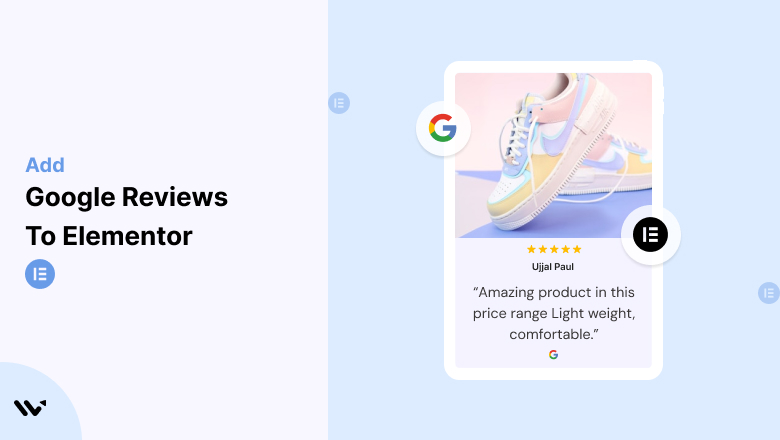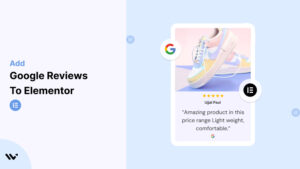Elementor is a powerful page builder for visually stunning websites, but even the best designs can fail to convert visitors without trust signals.
Establishing credibility is key to driving engagement and conversions.
Visitors may hesitate to engage with your Elementor site if they don’t see proof of your reliability.
Without social proof like Google Reviews, they might abandon your site for competitors that prominently display customer feedback.
Embedding Google Reviews on your Elementor-powered website builds trust, enhances credibility, and encourages conversions by showcasing authentic customer experiences.
Why Add Google Reviews to Elementor?
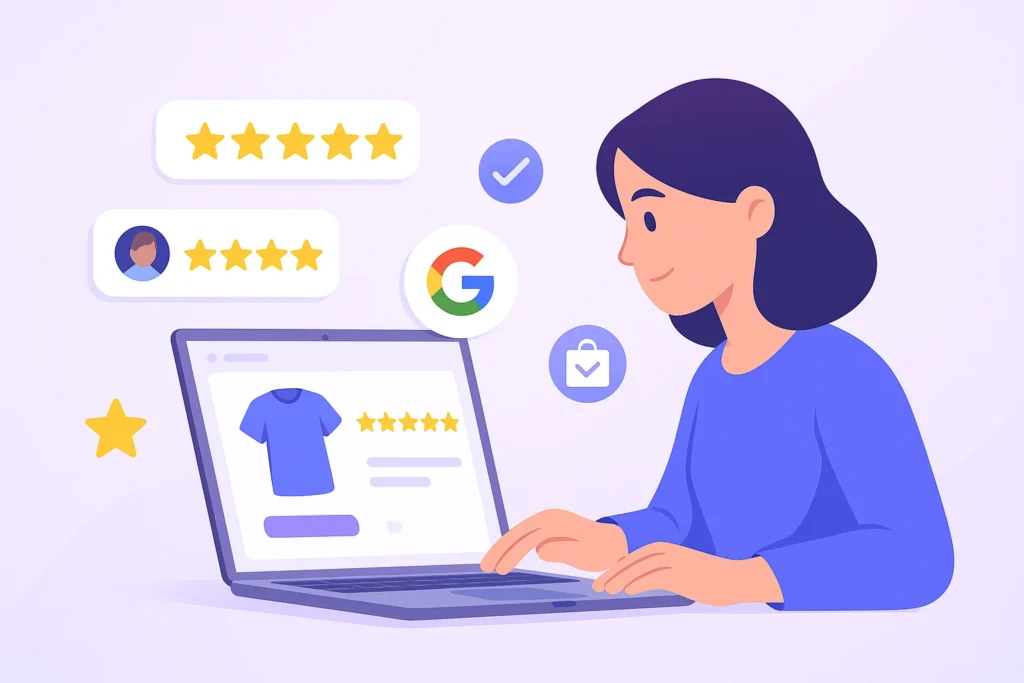
Google Reviews are essential for building trust and boosting website performance. Here’s why they’re invaluable for Elementor sites:
Your Elementor website might have the right layout, stunning visuals, and smooth functionality, but none of that means much if visitors don’t trust you.
And in today’s digital world, trust is earned through real voices, not just design.
Here’s why embedding Google Reviews into your Elementor site is a no-brainer:
1. Builds Immediate Trust and Credibility
Google Reviews come from verified customers, so they carry real weight. When someone visits your site and sees positive, honest feedback, it instantly boosts confidence.
🗣️ “Other people had a great experience—maybe I will too.”
It’s a quick, powerful way to earn trust before saying a word.
2. Improves Your SEO and Visibility
Search engines love content that’s fresh, relevant, and user-driven. Reviews check all those boxes.
They help you rank better in local searches.
They can trigger rich snippets (those star ratings) right in search results.
They add keyword-rich content that updates without you lifting a finger.
In short, Google Reviews helps more people find you and click through.
3. Encourages More Conversions
Whether you’re selling products, offering services, or building a brand, Google Reviews gives people the confidence to act.
They answer doubts and objections without a sales pitch.
They show social proof in a way that feels natural.
They make your offer feel less risky and more trusted.
💡 A few strong reviews can distinguish between someone bouncing and buying.
4. Keeps Visitors Engaged Longer
People stick around when real customer experiences are right there on your page.
They’re reading, processing, relating.
They’re staying longer, clicking more, and learning about you through others’ words.
That added time on site? Great for your SEO and even better for your conversions.
It’s a subtle but powerful way to boost engagement.
5. Sets You Apart from the Competition
Most Elementor sites look good, but not all show proof of happy customers. Google Reviews does that instantly.
They show that people trust and value your business.
They keep your content fresh and dynamic without constant updates.
They help new visitors feel like they already know you.
All your Google reviews in one place
Collect Google reviews, manage every response, and display them where they matter most.
How to Add Google Reviews to Elementor
Now, let’s see how to add Google reviews to your website or store.
First, sign up for WiserReview. There is a free plan if you are just starting, but there are also upgrades available for medium and enterprise businesses.

Once you sign up for your account, you can see the WiserReview dashboard.
This dashboard is your control center, where you can manage all aspects of your review management. It provides a clear overview of your review collection, moderation, and display processes.

Don’t be overwhelmed. WiserReview is a comprehensive Google review management software that not only helps you add Google reviews but also collects and moderates them.
And the best part? It’s designed to be user-friendly, so you’ll find it easy to navigate and use.
From the dashboard:
Go to → Manage review section and click on the “Import” button.

From there, you have many options to import reviews from, select “Google review” or “Import Reviews via CSV”

Once done, you have a review showing in the manage review section.
Now let’s go to the “Widget” section.
Here, you have a wide range of widgets to choose from. Simply click on “configure” for any widget you need.
Each one is designed to build trust, credibility, and drive more conversions and sales through immediate consumer decision-making.

For example, we chose the “Review wall” widget for our second product.
This widget displays a dynamic wall of your Google reviews, creating a visually appealing and trustworthy display for your potential customers. And yes, we use Wiserreview’s Google review widget for this purpose.
Once you click on configure, you can see the widget customization dashboard. In it, click on “Filter”.
In it, select the “Review source” as Google review or CSV.
Now your review appears on the widget, and you can easily customize the widget to match your brand’s style.
It’s a straightforward process, and we’re confident you’ll find it intuitive and user-friendly.
Now, once it’s done, click on “Install” and choose from any of the three options.

- Javascript – Insert this script where you want the review widget to appear on your website.
- Iframe – Use this iframe code to embed the review widget in a specific section of your site.
- URL – Share this URL to display the review widget on a separate page.
Now the widget is live and ready to build trust and drive conversions.
We are also using this on our site, WiserReview and Wisernotify.
Here is an example of it:

And wait, that’s just the tip of the iceberg of what Wiserreview can do for Google review management.
WiserReview can:
1. Automated Review Collection
Create a smart Google review form with the following setup:
- Set up your Google review link.
- Add buttons for easy interaction.
- Display a star rating on the first screen to assess intent. If the rating is low, prompt for feedback. If the rating is high, direct the user to post their review on Google.
WiserReview simplifies the process of requesting Google reviews, automating personalized requests via email, SMS, or other messaging channels, making it easier for businesses to collect reviews.
Integrate the review form link with your existing POS, email, and SMS systems.
You can also post new sales data to the WiserNotify webhook API to automate the process. This streamlines review requests and enhances customer engagement through your existing channels.
2. Centralized Review Management

- Review Aggregation: WiserReview aggregates reviews from various platforms (Google Reviews, Yelp, Facebook, etc.), bringing them into one central dashboard. This helps businesses track their reviews and see insights in real-time.
- Review Monitoring: The platform notifies businesses whenever a new review is posted, allowing them to stay up-to-date with feedback.
- AI reply: WiserReview helps businesses respond to customer reviews automatically with AI.
3. AI-powered review display and sharing

- Automatically select positive sentiment reviews.
- Publish them live on your site.
- Convert these reviews into graphics and post them on your social media channels.
This enhances customer trust and promotes positive feedback across platforms.
Embed Google Reviews on Elementor
Adding Google Reviews to your Elementor site is one of the easiest ways to build credibility fast.
Whether showcasing services, selling products, or running a portfolio site, reviews show visitors that real people trust what you do.
The best part? You don’t need to write a line of code.
Here’s how to do it step by step:
1. Choose a Google Review Widget Tool
First, pick a tool that pulls in your Google Reviews and lets you customize how they appear. Top options include:
- WiserNotify (ideal for real-time popups and social proof)
These tools connect directly to your Google Business Profile and let you style the widget to fit your Elementor design.
2. Generate the Embed Code
After connecting your Google account:
-
Choose the layout (carousel, grid, list, sidebar, etc.)
-
Filter reviews by rating or date
-
Customize fonts, colors, and spacing to match your site
The tool will give you an HTML embed code when everything looks right. This is what you’ll paste into Elementor.
3. Add the Code to Your Elementor Page
Now it’s time to drop the code into your site:
-
Open your WordPress dashboard
-
Go to the page you want to edit with Elementor
-
Drag an HTML widget from the Elementor panel
-
Paste your embed code into the widget box
-
Click Update to save your changes
Best Places to Show Google Reviews on Elementor Websites

Adding Google Reviews to your site is a great start, but where you place them matters as much as having them.
Strategic placement can influence trust, reduce hesitation, and boost conversions.
To make your reviews work, display them at the points where visitors decide, compare, or consider taking action.
Here are the best spots to showcase your Google Reviews on your Elementor website:
1. Homepage
Why: It’s your digital storefront. Visitors form opinions fast—usually in seconds.
How: Use an Elementor section with a review carousel, slider, or grid placed above the fold or right beneath your hero banner.
Pro Tip: Show a variety of reviews that highlight customer satisfaction, service quality, and first impressions.
2. Product or Service Pages
Why: This is where trust can seal the deal—or break it.
How: Embed a review widget close to your pricing tables, product details, or “Book Now”/“Add to Cart” buttons using the HTML widget in Elementor.
Tip: Display reviews specific to the product or service being viewed. Tools like Elfsight and WiserNotify make this easy to automate.
3. Contact Page
Why: Visitors here are close to converting—but may still have questions or doubts.
How: Place a compact review block or star-rating badge near the form, contact info, or booking button.
Example: Highlight reviews that mention great support, fast responses, or smooth onboarding.
4. Footer Section
Why: It’s visible across your entire site, acting as a subtle trust booster.
How: Use a minimal review widget, star rating badge, or auto-rotating quote in your global footer via Elementor’s Theme Builder.
Bonus: Add a “See All Reviews” link to a dedicated testimonials page or your Google profile.
5. About Page
Why: People visit this page to learn your story and see if you’re the real deal.
How: Choose reviews that reflect your brand’s values, long-term relationships, or personal touches.
Pro Tip: Pair reviews with team bios, company milestones, or photos to humanize your brand and add emotional weight.
Other Ways to Add Google Reviews to Elementor

Not ready to use a widget? Want more creative freedom or tighter control over how reviews look on your site?
Good news—several other ways to showcase Google Reviews on your Elementor website exist.
Whether you’re working with a small budget, prefer manual customization, or want to avoid third-party tools, these alternatives can still build trust and credibility.
1. Static Screenshots of Reviews
How it works:
Take screenshots of your top Google Reviews and display them on your site like image content—perfect for a Testimonials section or featured review block.
Steps:
-
Go to your Google Business Profile and find your best reviews
-
Take clean, cropped screenshots
-
Upload them into Elementor using Image widgets or a Gallery Layout
Pros:
-
Simple to do—no tools or code needed
-
Total control over design and layout
-
Great for highlighting specific customer feedback
Cons:
-
Reviews don’t update automatically
-
No SEO benefit (text isn’t crawlable)
-
Manual work to add or update
Best For: Design-focused sites or personal brands that want complete visual control without relying on external plugins.
2. Using Review Widgets or Plugins
Apps and plugins are the easiest options if you’re open to third-party tools but don’t want to mess with custom code.
Recommended Tools:
-
Elfsight – Clean designs, easy to use with Elementor
-
WiserNotify – Real-time review popups and innovative layouts
-
EmbedSocial – Auto-syncs with Google and updates reviews automatically
Pros:
-
Automatically pulls in and updates reviews
-
Multiple display formats (grids, sliders, badges)
-
Works seamlessly with Elementor using the HTML widget
Cons:
-
Some features may require a subscription
-
You’re dependent on an external service for review display
Best For: Business owners who want a hands-off solution that looks sharp and current.
3. Google Places API
For those who want complete control, using Google’s Places API lets you pull in reviews programmatically and display them however you want.
How it works:
-
Sign up for the Google Places API and get your API key
-
Write a script (or have a dev help) to fetch reviews
-
Insert the reviews into your Elementor layout using shortcodes or custom widgets
Pros:
-
Total customization of how and where reviews appear
-
Live updates from your Google Business profile
-
Can integrate with other dynamic Elementor content
Cons:
-
Requires developer knowledge or custom development
-
Involves set up time and possible API usage fees
-
Maintenance may be needed over time
Best For: Tech-savvy users or businesses with development support that want ultimate flexibility and real-time control.
All your Google reviews in one place
Collect Google reviews, manage every response, and display them where they matter most.
3 Google Review Mistakes on Elementor Websites

Adding Google Reviews to your Elementor site is one of the most innovative ways to build trust—but only if you do it right.
Too often, Elementor users make small but costly mistakes that diminish the impact of their reviews—or even backfire.
Here are the three most common Google Review mistakes on Elementor websites—and how to fix them:
1. Ignoring Negative Reviews
The Mistake:
Trying to hide or altogether avoid showing negative reviews, thinking it keeps your brand image clean.
Why It’s a Problem:
People expect honesty. A stream of only glowing 5-star reviews can feel fake and overly polished.
Showing how you respond to feedback, especially the less—than—great kind, can build more trust than the positive reviews themselves.
The Fix:
Don’t hide everything critical. If your review tool (like Elfsight or WiserNotify) allows it, feature your best reviews front and center—but also link to your full Google profile so users can see the bigger picture.
More importantly, respond to negative reviews directly on Google. Show potential customers that you take feedback seriously and resolve issues with professionalism.
2. Overloading Pages with Too Many Reviews
The Mistake:
Trying to cram every single review into one section or page.
Why It’s a Problem:
It overwhelms visitors, clutters your design, and slows page load time. People don’t want to scroll through a wall of text—they want to see key highlights that help them decide.
The Fix:
Curate your content. Use Elementor’s clean design tools to showcase just 5–10 strong, relevant reviews per section.
You can use sliders, grids, or auto-rotating widgets to keep things dynamic and digestible. Tools like EmbedSocial and WiserNotify make this easy—and keep your reviews fresh without overloading the page.
3. Using Fake or Inauthentic Reviews
The Mistake:
Fake reviews or ask friends to leave glowing feedback, even if they’ve never used your service.
Why It’s a Problem:
Google’s algorithms are good at spotting inauthentic activity, and so are savvy users. Fake reviews can damage your reputation, reduce credibility, and even lead to penalties or ranking drops.
The Fix:
Focus on gathering real, verified customer feedback.
After a purchase or completed service, send a quick follow-up email with a direct link to your Google Review form.
Make it easy to leave feedback—and then pull those genuine reviews into your site using a tool like Elfsight or WiserNotify.
It’s more authentic, more effective, and completely risk-free.
Wrap Up
Adding Google Reviews to your Elementor site doesn’t have to be complicated or time-consuming. With the right tool and quick steps, you can have live, trust-boosting reviews on your pages in under five minutes.
Whether you use a widget, embed code, or take a more custom approach, the goal is to show honest feedback from real customers where it matters most.
It’s one of the fastest, most effective ways to build credibility, improve conversions, and help your visitors feel confident about choosing you.
Need help picking a tool or setting it up? Just ask—I’ve got you.