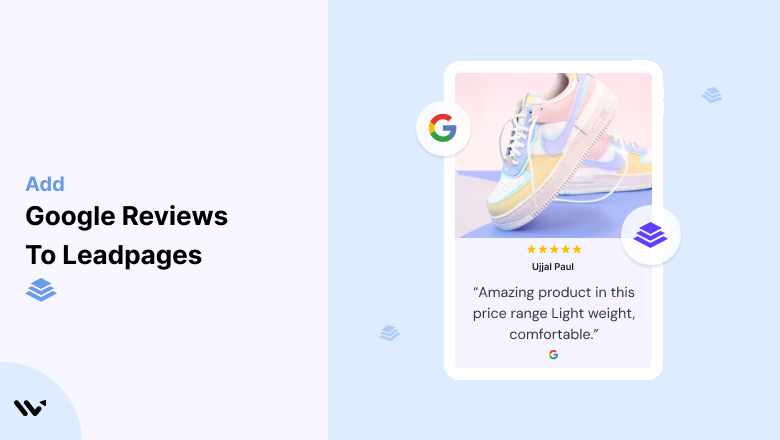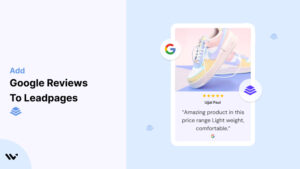Creating high-converting landing pages on Leadpages is essential for driving leads and sales. However, without trust and credibility, even the best-designed pages can fail to convert visitors into customers.
Visitors landing on your Leadpages site often hesitate to take the next step because they lack the confidence that your product or service delivers on its promises. Without visible social proof, they might abandon your page entirely.
Embedding Google Reviews on your Leadpages site adds a layer of trust and transparency, showcasing real customer experiences to reassure visitors and boost conversions.
Why Add Google Reviews to Leadpages?
Google Reviews are an invaluable tool for enhancing credibility and conversion rates. Here’s why they’re a must-have for Leadpages:
1. Builds Immediate Trust
- Credibility: Google Reviews are authentic and trusted by consumers.
- First Impressions: Displaying reviews prominently can make a strong, positive impression on new visitors.
2. Improves Conversion Rates
- Social Proof: Reviews provide tangible evidence of satisfied customers.
- Reduced Hesitation: Address visitor doubts with real feedback that validates your claims.
3. Boosts SEO Performance
- Search Visibility: Google prioritizes sites with user-generated content like reviews.
- Rich Snippets: Ratings displayed in search results can improve click-through rates.
4. Enhances Visitor Engagement
- Feedback Loop: Featuring reviews encourages visitors to leave their own feedback.
- Sharing Potential: Positive reviews may inspire word-of-mouth promotion.
5. Differentiates Your Landing Pages
- Stand Out: Reviews provide unique content that distinguishes your pages from competitors.
- Increased Trust: Showcasing real experiences positions your offering as reliable and customer-focused.
All your Google reviews in one place
Collect reviews, manage every response, and display them where they matter most.
How to Add Google Reviews to Leadpages
Now, let’s see how to add Google reviews to your website or store.
First, sign up for WiserReview. There is a free plan if you are just starting, but there are also upgrades available for medium and enterprise businesses.

Once you sign up for your account, you can see the WiserReview dashboard.
This dashboard is your control center, where you can manage all aspects of your review management. It provides a clear overview of your review collection, moderation, and display processes.

Don’t be overwhelmed. WiserReview is a comprehensive Google review management software that not only helps you add Google reviews but also collects and moderates them.
And the best part? It’s designed to be user-friendly, so you’ll find it easy to navigate and use.
From the dashboard:
Go to → Manage review section and click on the “Import” button.

From there, you have many options to import reviews from, select “Google review” or “Import Reviews via CSV”

Once done, you have a review showing in the manage review section.
Now let’s go to the “Widget” section.
Here, you have a wide range of widgets to choose from. Simply click on “configure” for any widget you need.
Each one is designed to build trust, credibility, and drive more conversions and sales through immediate consumer decision-making.

For example, we chose the “Review wall” widget for our second product.
This widget displays a dynamic wall of your Google reviews, creating a visually appealing and trustworthy display for your potential customers. And yes, we use Wiserreview’s Google review widget for this purpose.
Once you click on configure, you can see the widget customization dashboard. In it, click on “Filter”.
In it, select the “Review source” as Google review or CSV.
Now your review appears on the widget, and you can easily customize the widget to match your brand’s style.
It’s a straightforward process, and we’re confident you’ll find it intuitive and user-friendly.
Now, once it’s done, click on “Install” and choose from any of the three options.

- Javascript – Insert this script where you want the review widget to appear on your website.
- Iframe – Use this iframe code to embed the review widget in a specific section of your site.
- URL – Share this URL to display the review widget on a separate page.
Now the widget is live and ready to build trust and drive conversions.
We are also using this on our site, WiserReview and Wisernotify.
Here is an example of it:

And wait, that’s just the tip of the iceberg of what Wiserreview can do for Google review management.
WiserReview can:
1. Automated Review Collection
Create a smart Google review form with the following setup:
- Set up your Google review link.
- Add buttons for easy interaction.
- Display a star rating on the first screen to assess intent. If the rating is low, prompt for feedback. If the rating is high, direct the user to post their review on Google.
WiserReview simplifies the process of requesting Google reviews, automating personalized requests via email, SMS, or other messaging channels, making it easier for businesses to collect reviews.
Integrate the review form link with your existing POS, email, and SMS systems.
You can also post new sales data to the WiserNotify webhook API to automate the process. This streamlines review requests and enhances customer engagement through your existing channels.
2. Centralized Review Management

- Review Aggregation: WiserReview aggregates reviews from various platforms (Google Reviews, Yelp, Facebook, etc.), bringing them into one central dashboard. This helps businesses track their reviews and see insights in real-time.
- Review Monitoring: The platform notifies businesses whenever a new review is posted, allowing them to stay up-to-date with feedback.
- AI reply: WiserReview helps businesses respond to customer reviews automatically with AI.
3. AI-powered review display and sharing

- Automatically select positive sentiment reviews.
- Publish them live on your site.
- Convert these reviews into graphics and post them on your social media channels.
This enhances customer trust and promotes positive feedback across platforms.
Embed Google Reviews on Leadpages
Adding Google Reviews to Leadpages can be done using custom code or third-party tools. Follow these steps:
Steps to Embed Google Reviews on Leadpages
- Choose a Review Widget: Popular tools include Wisernotify, EmbedSocial, or Elfsight.
- Generate Embed Code: Connect your Google My Business account, customize the widget, and generate the embed code.
- Insert Code into Leadpages:
- Open the Leadpages editor for the desired landing page.
- Add an “HTML” widget to your page.
- Paste the embed code into the widget.
- Preview and Publish: Test the placement and functionality of the reviews, then publish your changes.
Best Places to Show Google Reviews on Leadpages
Strategic placement of Google Reviews on your Leadpages site ensures maximum impact. Here are the best locations:
1. Above the Fold
- Why: Visitors often decide whether to stay or leave within seconds.
- How: Place a review snippet or star rating widget in a prominent position at the top of the page.
- Example: Include a quote from a standout review next to your headline.
2. Near Call-to-Action Buttons
- Why: Social proof reinforces the decision to take action.
- How: Embed reviews below or beside CTA buttons to encourage conversions.
- Tip: Use concise reviews that highlight benefits.
3. On Testimonials Sections
- Why: Dedicated spaces for customer stories add credibility.
- How: Create a carousel or grid of Google Reviews in a section labeled “What Our Customers Say.”
4. Footer Section
- Why: Footers appear consistently across your pages, ensuring constant visibility for reviews.
- How: Include a brief review summary with a link to “Read More.”
5. On Confirmation Pages
- Why: Reinforce customer confidence after conversions.
- How: Display reviews praising your service or product on thank-you pages to build loyalty.
Other Ways to Add Google Reviews to Leadpages
In addition to embedding widgets, consider these alternative methods for showcasing reviews on Leadpages:
1. Static Review Screenshots
How:
- Take screenshots of your most impactful Google Reviews.
- Upload them to your Leadpages as images.
Pros:
- Simple and quick to implement.
- Highlights specific customer experiences.
Cons:
- Static and requires manual updates.
- No SEO benefit from images.
2. Using Third-Party Review Tools
Recommended Tools:
- Elfsight: Customizable review widgets.
- Wisernotify: Adds dynamic, real-time reviews to your pages.
- EmbedSocial: Syncs automatically with your Google Reviews.
Pros:
- Dynamic updates.
- Highly customizable.
Cons:
- Subscription fees may apply.
- Reliant on third-party services.
3. API Integration
How:
- Use Google’s Places API to fetch and display reviews dynamically.
Pros:
- Real-time updates.
- Fully customizable for your Leadpages.
Cons:
- Requires technical expertise.
- API usage may incur additional costs.
All your Google reviews in one place
Collect Google reviews, manage every response, and display them where they matter most.
3 Google Review Mistakes on Leadpages
Avoid these common mistakes when incorporating Google Reviews into your Leadpages:
1. Ignoring Negative Reviews
- Impact: Visitors may distrust your brand if they see no negative feedback.
- Solution: Address negative reviews professionally to demonstrate accountability.
2. Cluttering the Page with Too Many Reviews
- Impact: Overloading your page can overwhelm visitors and distract from your main message.
- Solution: Curate the most relevant and impactful reviews for clarity.
3. Using Fake Reviews
- Impact: Inauthentic reviews damage credibility and may violate Google’s policies.
- Solution: Encourage genuine reviews from real customers to build trust.
Wrap Up
Adding Google Reviews to your Leadpages is a powerful way to enhance trust and drive conversions. By embedding reviews strategically and leveraging the right tools, you can create compelling landing pages that engage visitors and inspire action. Start showcasing your Google Reviews today to unlock the full potential of your Leadpages site.
Related Posts: