If you’re using Pagewiz for your landing pages, you can easily install WiserNotify by adding the tracking code to your site’s <head> section. Follow these steps:
Step 1: Copy the WiserNotify Pixel Code
- Go to Install Pixel page
- Click Copy Code to copy your script.

Step 2: Add the Pixel Code to Pagewiz
- Hover Your page and click on the Design button.
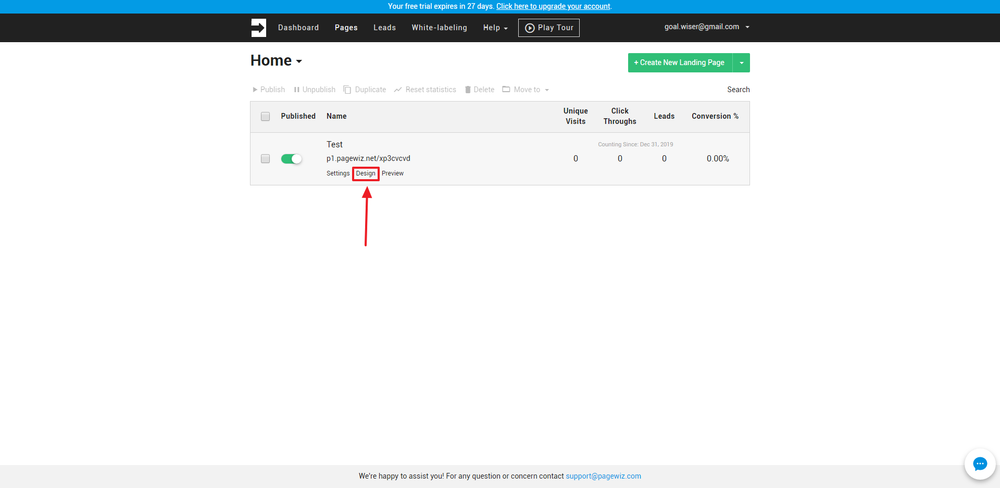
1. Click on Scripts & Styles.
2. Click on Scripts.

3. One model is open then click on Add new scripts button.
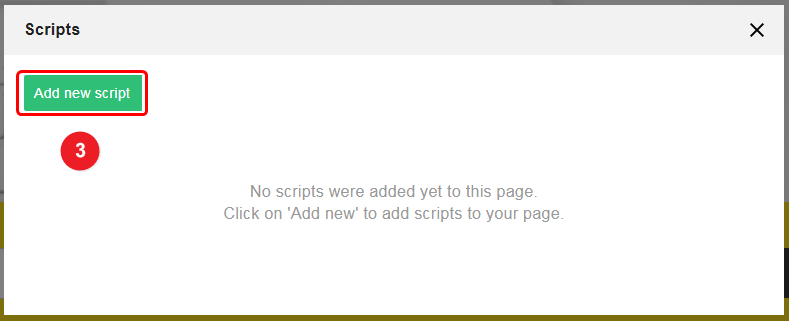
4. Select the Head option in scripts Location.
5. Name of your script.
6. Paste copied pixel code here.
7. Click on the Apply button.

Step 3: Verify Installation
- Go back to your Wisernotify pixel page.
- Click on verify pixel installation to check if the pixel is active.
- If installed correctly, you will see a “Pixel Active” successfully message.
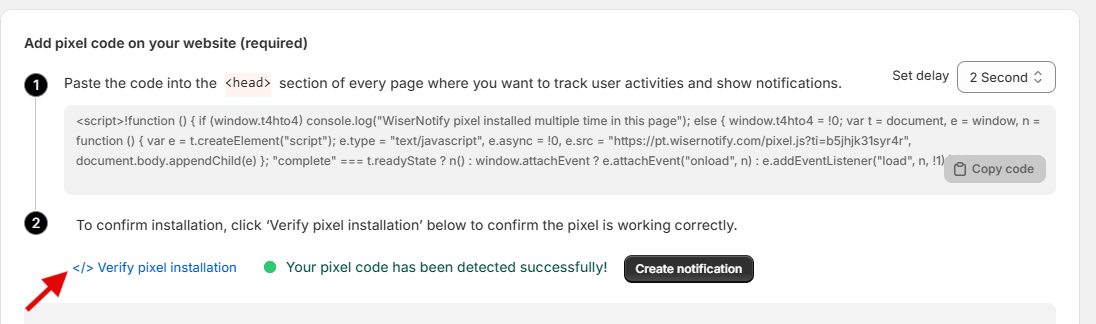
Note: This pixel script tag is required on every page wherever you want to track visitor activities, capture form submit events & display notifications.
Now, visit your site & reload or refresh it.
After that, return to the WiserNotify panel & recheck the install pixel page & Wait for 5 seconds; it should show pixel detected popup. If not, then click on the verify my pixel button. It should display if installed correctly.
Now start creating a notification.


