This guide will walk you through:
- Capturing Booking Activities: Connect Calendly with WiserNotify using a webhook to fetch real-time appointment booking data.
Add API Key to Connect Calendly to pull the events lead data
Step 1. Get the API Key from Calendly
- Login with Calendly
- Click on the Integration tab inside the header.
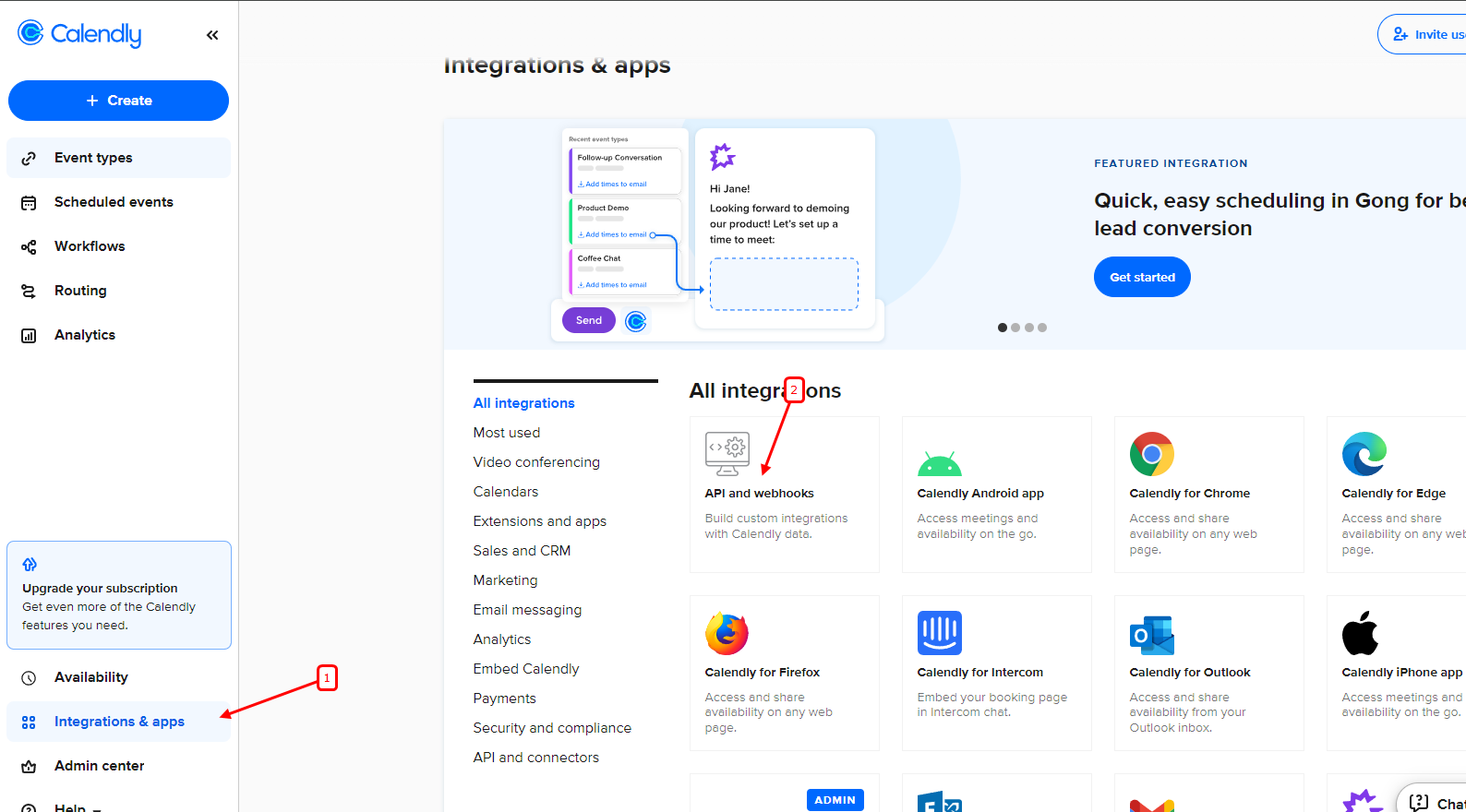

- Click on Copy Token.

Step 2. Configure API Key in Wisernotify.
- Go to WiserNotify > Calendly Integration.
- Click on the Integrate button inside the Integration box.
- Enter the API key.
- Enter the Name of your connection
- Click on the Create button

Please do the test by adding a new contact & visit the Data page. Here, You can see all the captured/ received data with its source name.


