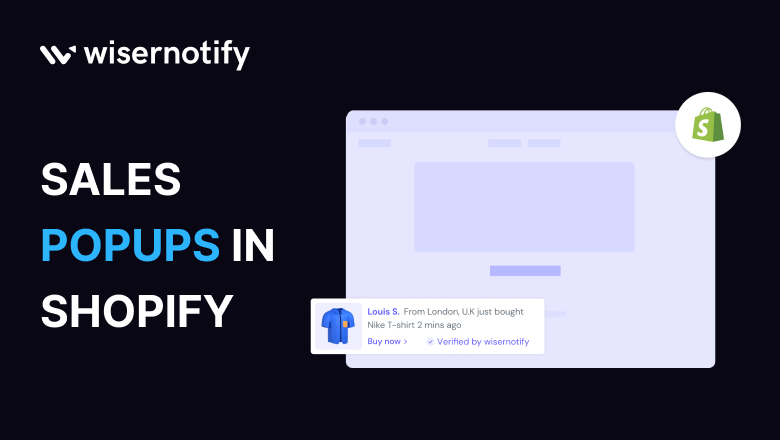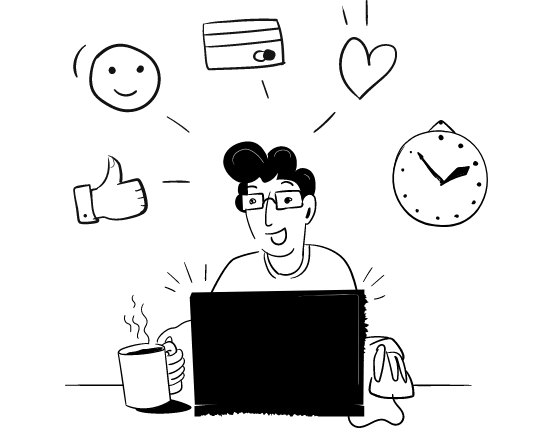As online shopping continues to surge, e-commerce platforms like Shopify have become the backbone of many businesses. Amidst the clamor for attention in this space, sales popups, particularly those displaying recent purchase notifications, have emerged as game changers. But why are Shopify store owners increasingly adopting this strategy?
Build trust & FOMO
Highlight real-time activities like reviews, sales & sign-ups.
How Sales Popups Elevate Shopify Store Performance
Understanding Sales Popups
In the context of this article, sales popups refer to the small nudges that appear on e-commerce websites, highlighting recent purchases such as “someone just purchased” or “recently someone brought this item” by other customers. They serve a dual purpose:
- Informing visitors about popular products
- Leveraging the power of social proof to encourage purchases
The underlying psychology is simple: humans are inherently influenced by the actions of others. When we see others making a purchase, it reassures us of the product’s value.
Benefits of Implementing Sales Popups in Shopify
- Increased conversions and sales: You subtly nudge visitors toward purchasing by showcasing recent purchases.
- Enhanced user trust through social proof: Real-time purchase notifications foster trust in your brand and products.
- Reduction in cart abandonment rates: When potential buyers see others completing their purchases, they are less likely to abandon their carts.
Accelerate Shopify Growth with Social Proof
Add notifications that convert visitors into customers.
Best Practices for Designing Sales Popups in Shopify
Design Considerations
- Branding Consistency: Ensure your popups align with your brand colors, fonts, and overall style to provide a unified and recognizable user experience.
- Simplicity: Maintain a clean design. The message should stand out, and there shouldn’t be any unnecessary distractions.
- Mobile Responsiveness: With the rise of mobile shopping, it’s paramount to ensure your popups are optimized for both desktop and mobile views
- Floating vs. Inline Social Proof Notifications:
- Floating Social Proof Notification: These popups appear on a fixed position, usually at the bottom or side of a screen, regardless of the user’s scrolling. They are especially effective as they remain visible, continuously providing social proof without being overly intrusive.
- Inline Social Proof Messaging: These are integrated directly within product detail pages or catalog pages. They are instrumental when highlighting a product’s popularity or showcasing user reviews directly alongside the product information.
- When to Use Floating? Floating notifications are versatile and can be used on almost any page. However, they shine on product catalog pages where a visitor is browsing multiple items.
- When to Use Inline? Inline messaging works best on product detail pages. Directly embedding social proof, such as recent purchases or reviews, alongside product details can help reassure the visitors and nudge them towards purchasing.
Timing and Frequency
- Initial Engagement: It’s recommended to wait a few seconds or even a minute after a visitor arrives on your site before displaying a popup. This ensures the user can engage with your content before being presented with additional information.
- Interval: Don’t bombard your visitors with back-to-back popups. Giving breathing room between notifications can prevent them from being perceived as annoying or spammy.
Personalization and Targeting
- Audience Segmentation: Understand that each visitor might be at a different stage in their buying journey. While some are just browsing, others might be ready to purchase. Tailoring your popups based on user behavior ensures you deliver relevant information to each segment.
- Purchase History Insights: For those who have shopped with you before, leverage their purchase history. Highlighting related products or showcasing what other repeat customers have recently bought can be a compelling way to engage them.
Build trust & FOMO
Highlight real-time activities like reviews, sales & sign-ups.
Tailoring Social Proof Popup to Your Industry
Every industry possesses its distinct characteristics and audience behaviors. To harness the power of sales popups, store owners must tailor their approach based on their industry’s specific needs. Here’s a closer look at how you can adapt sales popups for various industries:
- Fashion: In this ever-evolving industry, highlighting trending items can drive interest. Popups showcasing “Recently Trending” or “X just snagged this stylish outfit!” can be compelling.
Explore deeper insights and examples on our fashion-focused page. - Beauty: User testimonials are invaluable, especially for products that promise transformative results. Consider popups like “Rated 4.9 by skincare enthusiasts!” To delve deeper, visit our beauty-centric page.
- Retail: Emphasize popular products with messages like “50+ units sold today!” or “Today’s Bestseller!” For more retail-specific strategies, check out our retail industry page.
- Luxury: The allure of exclusivity is paramount in luxury marketing. Popups indicating scarcity, such as “Only 2 units remaining of this exclusive design!”, can be highly effective. Get inspired with more ideas from our luxury goods page.
- Home & DIY: Highlight community feedback and project testimonials, like “200+ homeowners love this!” or “DIY Project Success Story!”. For a more tailored approach, visit our Home & DIY strategies page.
Also See: 12 Best Social Proof Nudge Examples to Boost Conversions
You can significantly boost engagement and conversions by tailoring your sales popups to cater to industry-specific trends and consumer behaviors. Dive in and refine your sales popup strategy with insights and examples tailored just for you.
Real-World Examples of Successful Sales Popups in Shopify
Case Study 1: Creative Dukaan
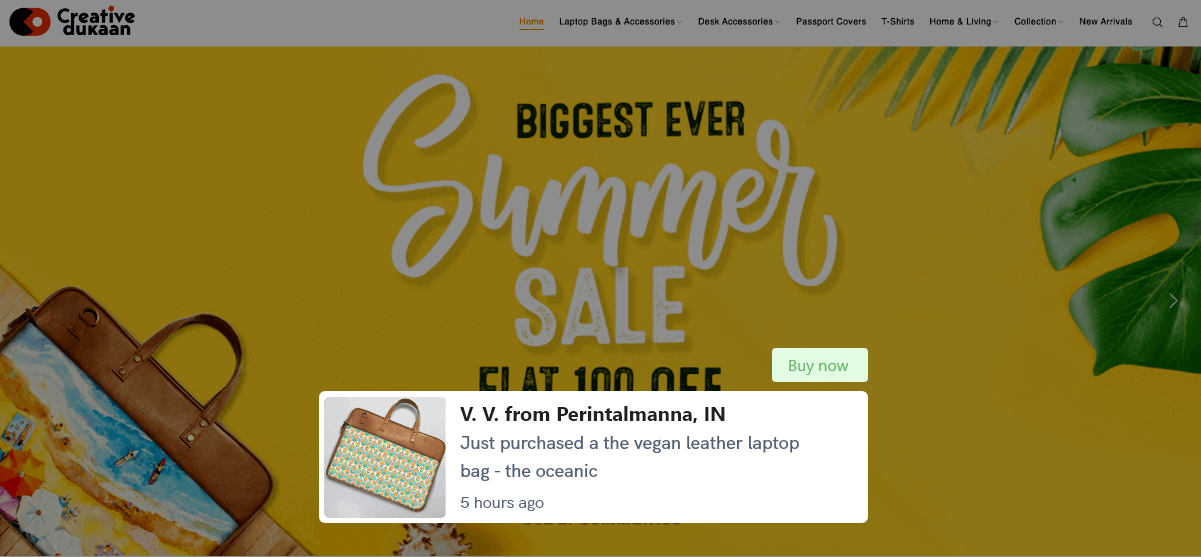
A renowned fashion brand, Creative Dukaan faced dwindling online sales. Implementing sales popups changed their fortunes.
Challenge: Despite high traffic, conversion rates were plummeting.
Solution: Introduced real-time purchase notifications, highlighting popular products.
Results: A 25% uptick in conversions within a month.
Case Study 2: NEOVAPO
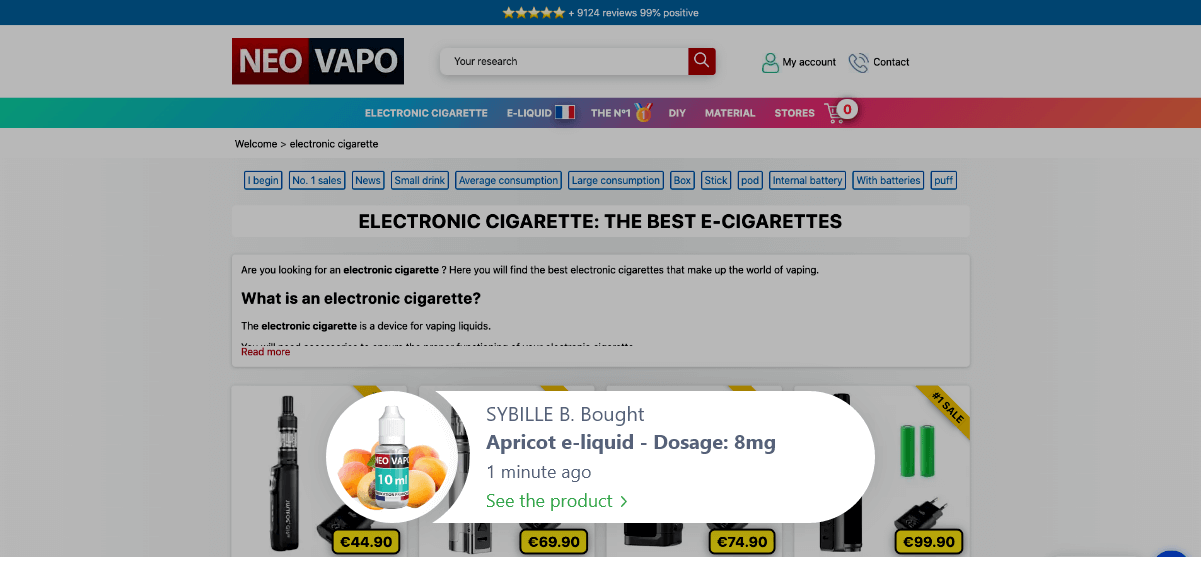
NEOVAPO, an emerging electronics e-store, struggled with high cart abandonment rates.
Challenge: Customers added products to their carts but failed to checkout.
Solution: Implemented sales popups showcasing recent purchases of similar products.
Results: Cart abandonment was reduced by 15%, with a corresponding increase in sales.
Discover Real Social Proof: Dive into our curated collection of 70+ case studies showcasing its impact in e-commerce.
Common Mistakes to Avoid with Sales Popups
Overwhelming Design
- Avoid cluttering your popups with excessive graphics or displaying too many notifications in a short time frame.
- Emphasize making the content readable and clear rather than focusing solely on decorative elements.
Ignoring Mobile Users
- Ensure your popups are optimized and tested across various devices, from desktops to smartphones.
- Be wary of popups that overshadow important website content on mobile devices, as they can deter users from continuing their shopping journey.
Neglecting Analytics
- Continuously monitor how your popups perform. It’s not just about setting and forgetting.
- Based on the analytical insights, refine the popup’s frequency, aesthetics, or content to ensure they resonate with your audience and drive desired outcomes.
Avoid Fake Sales Popup Apps
- Authenticity is crucial in e-commerce. Refrain from using apps that generate fake sales popups, as these can erode trust.
- Customers value genuine interactions. Fake notifications can damage your brand’s reputation and deter loyal customers from returning. Always prioritize transparency and honesty in your marketing approaches.
Conclusion
Navigating the dynamic world of e-commerce demands the adoption of effective strategies—sales popups on Shopify harness social proof, playing a pivotal role in influencing purchases and enhancing conversions.
Interested in optimizing your Shopify store with sales popups? Explore how WiserNotify Sales popup Shopify app can make a difference.
For a broader perspective, you can also dive into our curated compilation of the top 16 sales popup plugins. Each is designed to cater to unique business needs and has been endorsed by numerous e-commerce enthusiasts.