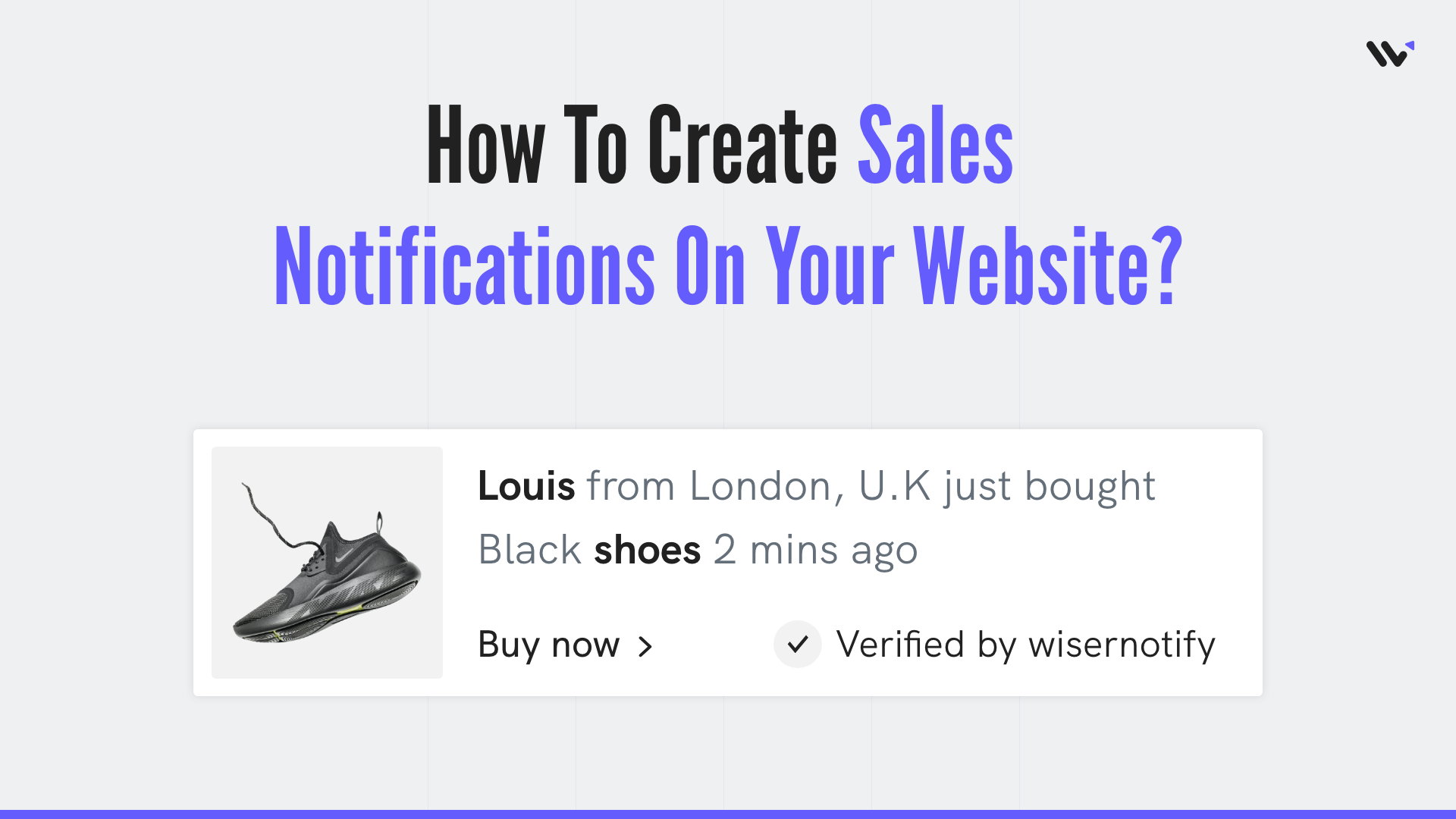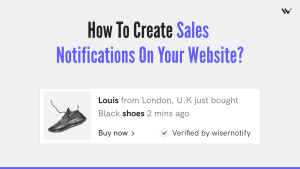Create Sales Notifications on Your Website in 2025 There are many ways to make customers feel like they are not alone in their purchase decisions.
One of the most popular ones is sending them notifications about sales, discounts, and new products. It helps them make a purchase decision faster, and it also makes them feel like they are not alone in the process.
Build trust & FOMO
Highlight real-time activities like reviews, sales & sign-ups.
What are Sales Notifications/Sales pop-ups?
The idea of using sales notifications as social proof is not really new. It has been used by many companies in the past with various degrees of success. What is new, however, is the way these notifications are being implemented.
In the early days of sales notifications, they were used to let customers know that someone had just bought this product or service and they might want to buy it too.
But nowadays, the use cases have evolved beyond just telling customers about what others are buying and have started to include customer testimonials and reviews from other users on social media platforms like Facebook or Twitter.
These days, you can expect to see these notifications on almost every e-commerce website you visit – whether you’re buying a dress for your sister’s wedding or ordering a pair of shoes for yourself.
They are sent to customers when they are about to purchase the product, and the notification will include information about the customer and their purchase.
You can also create your own notifications in order to follow up with customers who haven’t purchased anything from your store yet.
The notification can be customized based on what type of message you want to send, what time, device, etc.
- Show product sales
- Show course enrollments
- Show membership purchases
- Show event or travel bookings
- Show ticket sales
And many more….
11 Easy Steps to Create Sales Notifications for Your Website
- Go to WiserNotify Sales Pop-ups and Create an account.
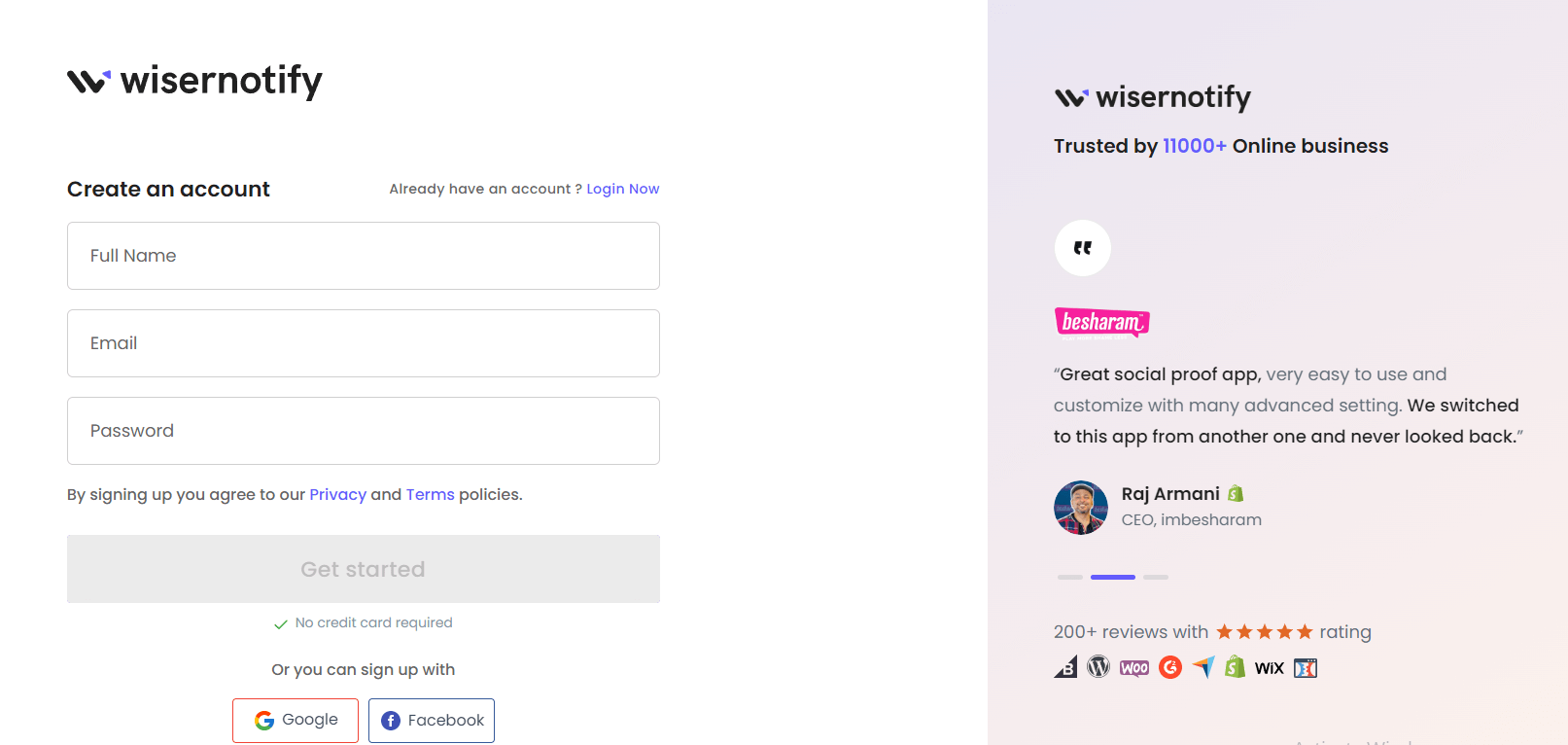
2. Once you log in, install the pixel on your website. You can find your pixel code here.
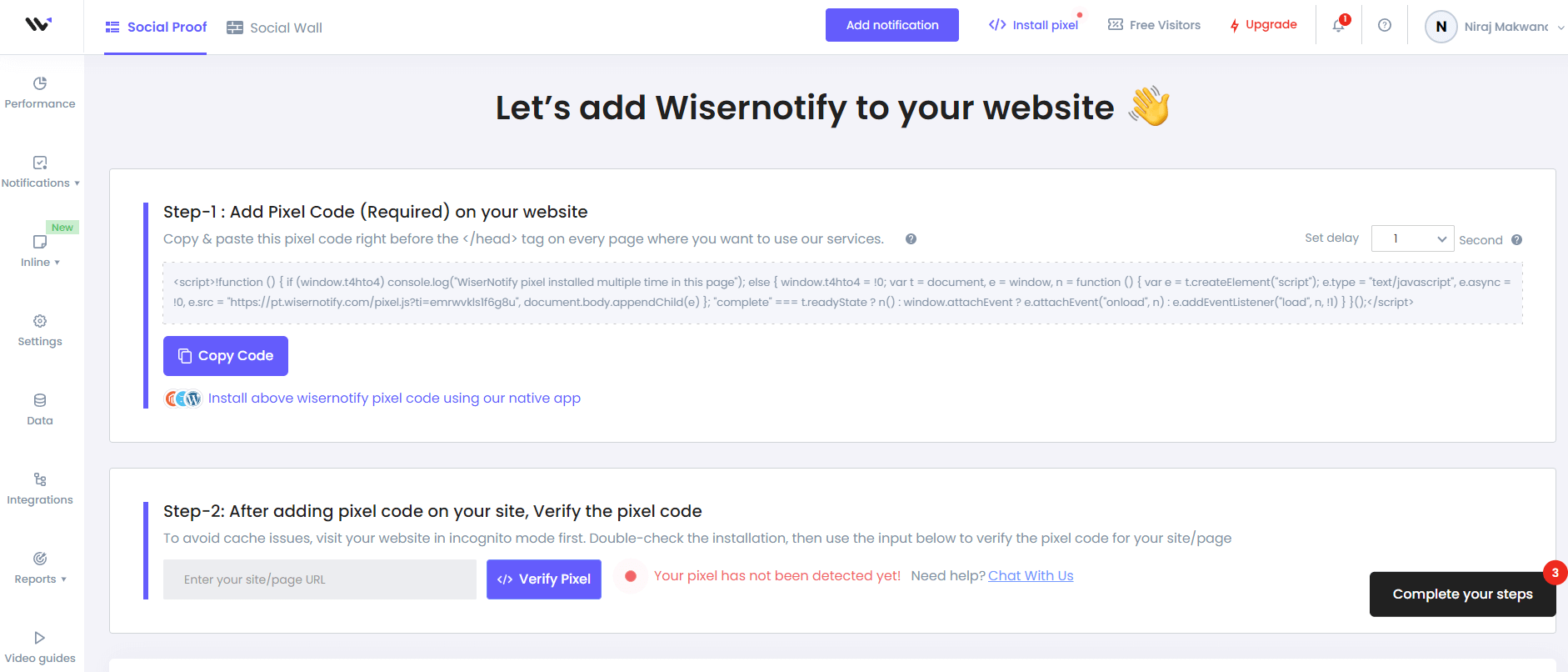
3. Now, click on the “Add Notification” button.
4. You will have different types of social proof notifications and widgets here. In sales, you will see two different variants.
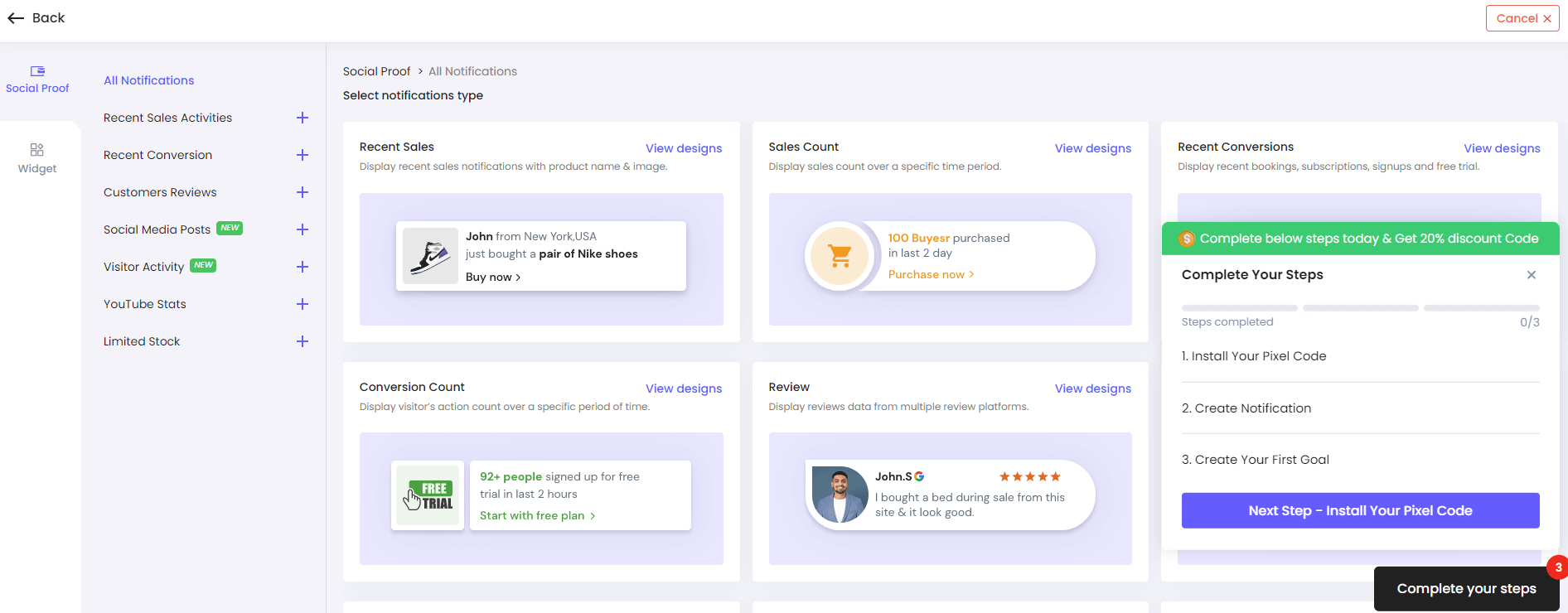
In the first variant, you can display the product name, buyer’s name, time stamp, and location.
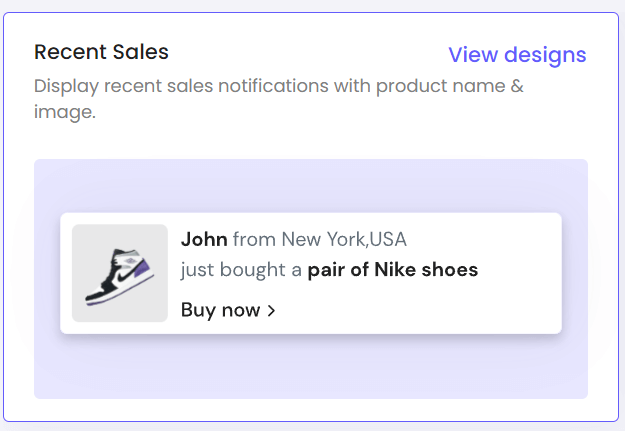
In the second variant, you can display the total number of products sold within a specific time.
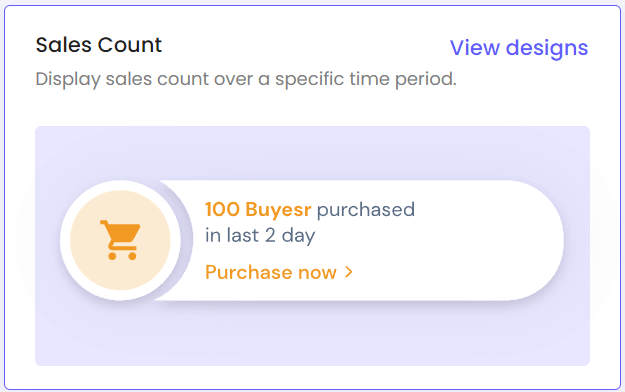
You can choose whichever you want to display. Click on “View Designs,” and you’ll see different design templates here. Each one has its unique customization options.
5. Select the design of your choice, and you’ll see a pop-up asking name and URL. Enter a name that is easy to remember, and enter the URL where you want to display notifications. You can enter multiple website URLs here. Once you fill in this information, click on “Create & Customize”.
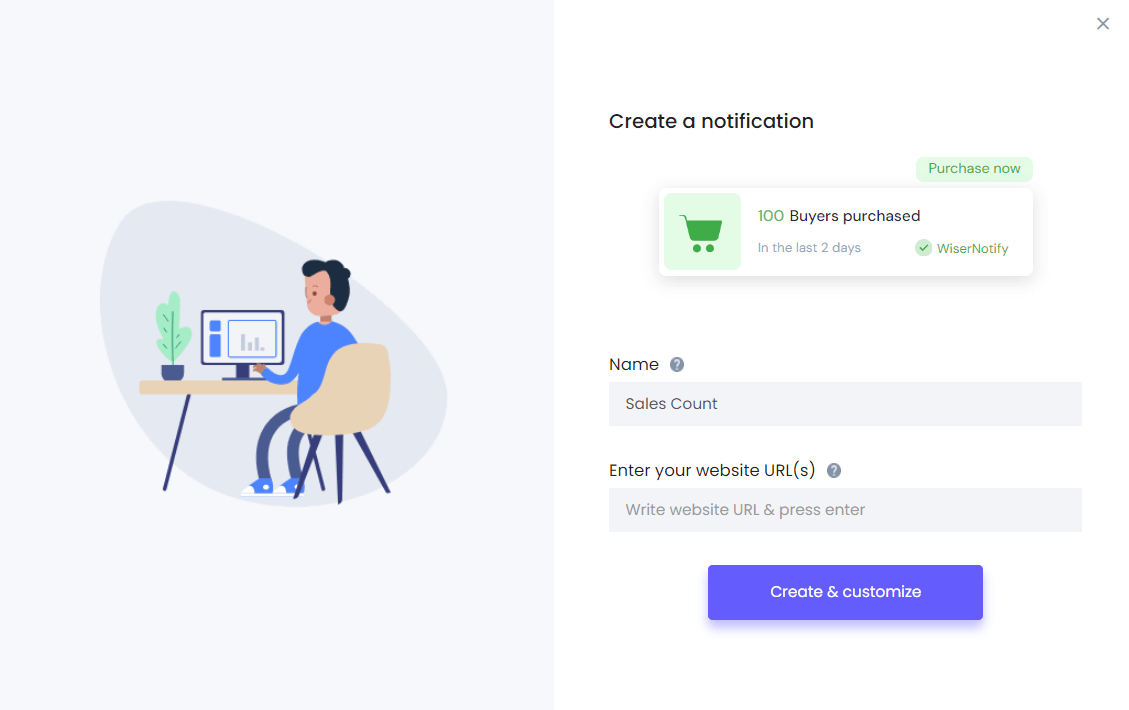
6. You’ll be redirected to the customization page. Here, we’ve three sections- Design, Display & Data-Source
7. In the design section, you can change the look and feel of the notifications.
- Change notification designs
- See Preview on mobile and desktop screen
- Change theme
- Edit text, Icon, position, animation, shapes, borders, etc.
- Add CTA and make your notification clickable under the “Click” Option.
- Choose notification delays and display time under the “Data & Timing” option.
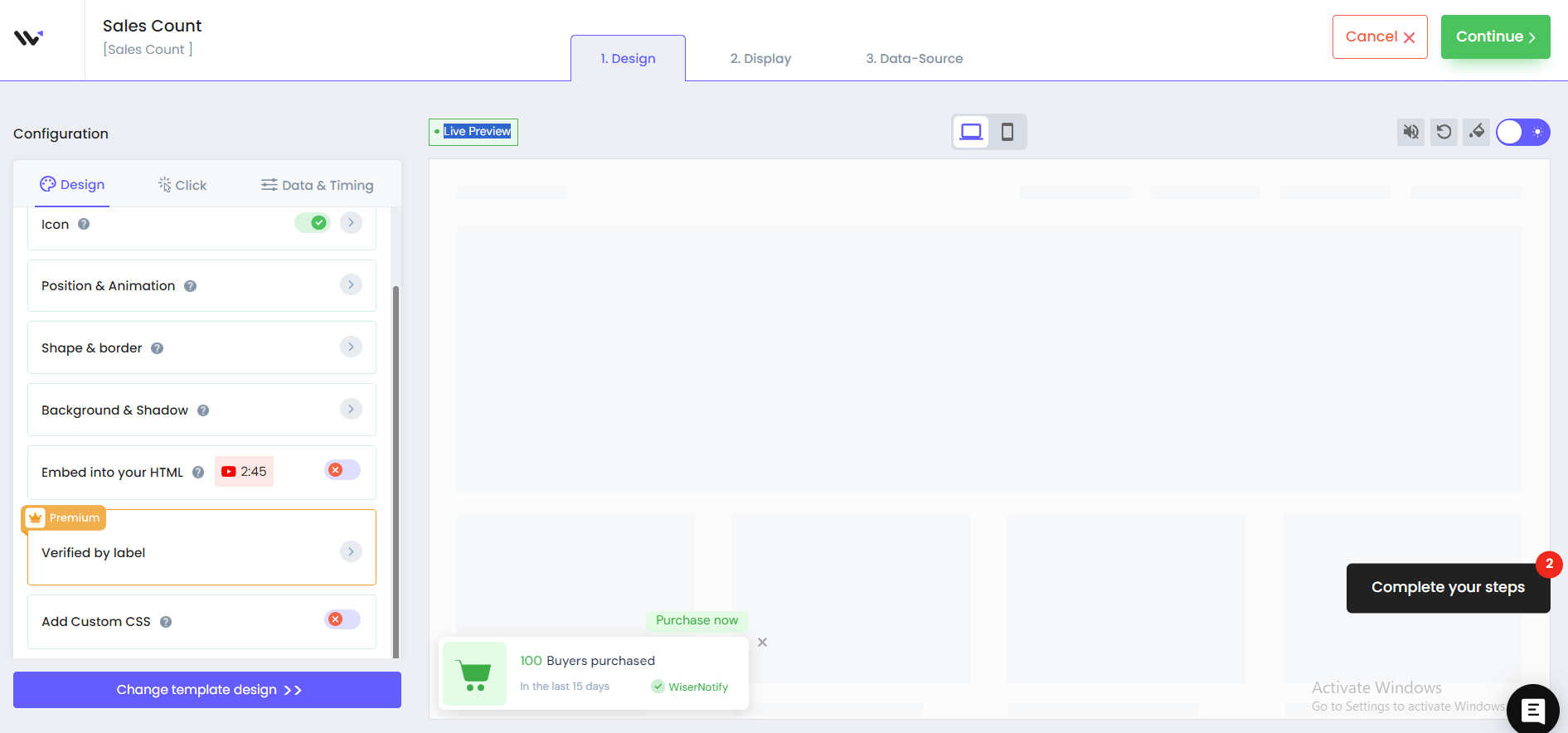
You can also remove the design from the notification by enabling the “Embed into your HTML” option.
You can remove the design and show only text by using this option.
8. Once you’ve customized the design section, save it and move to the next option by clicking the continue button.
9. The next section is the display section; you can set display rules here.
- Choose specific pages you want to display notifications
- Add multiple website URLs
- Choose whether you want to display notifications to new or returning visitors.
- Target audience using UTM source, referrer site, and cookies name
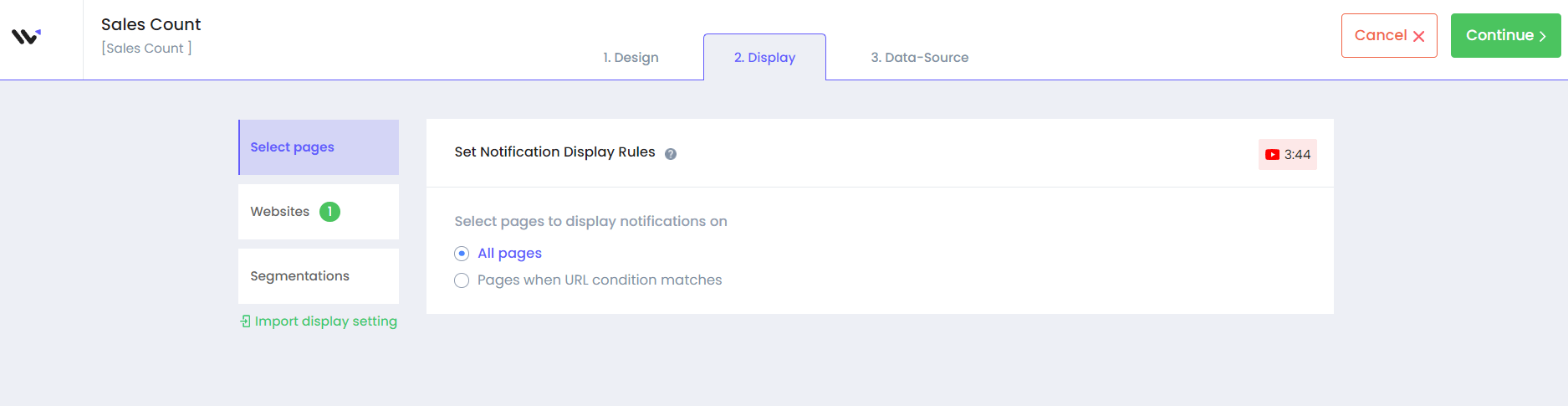
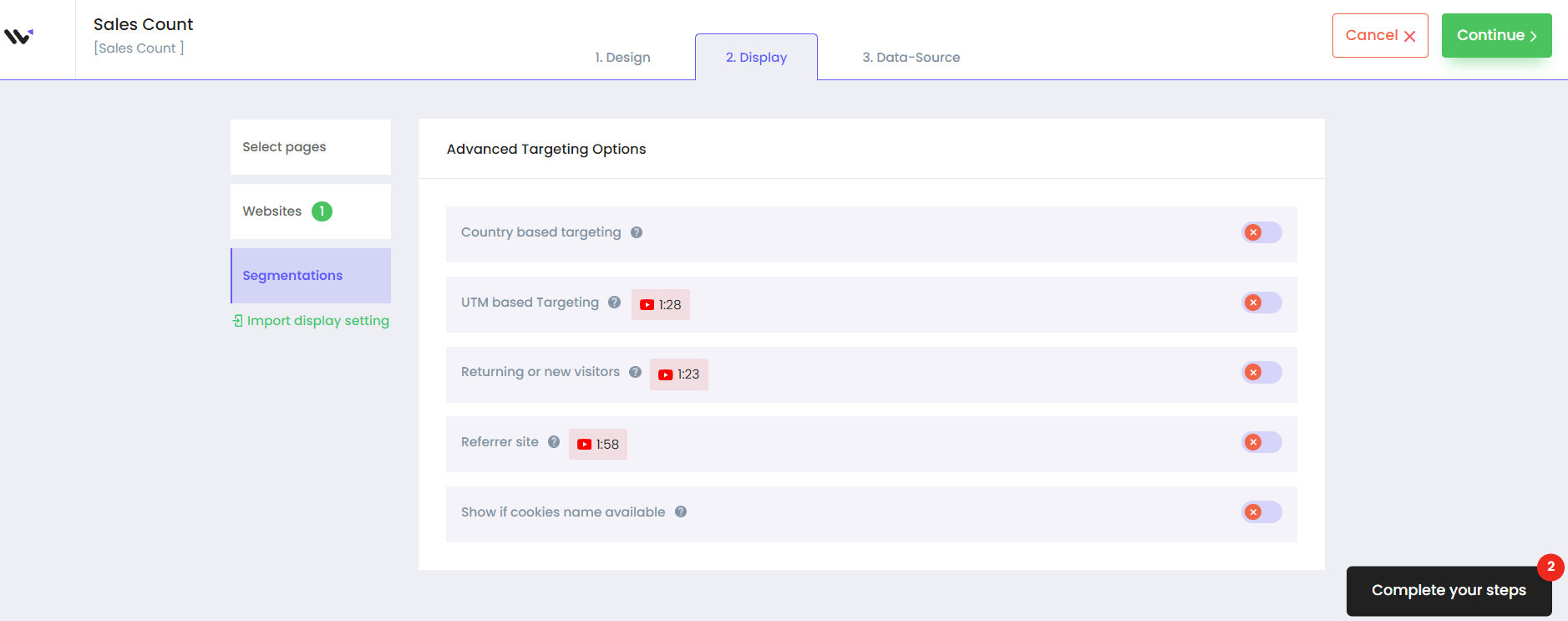
10. After customizing these options, move to the last section- Data-Source.
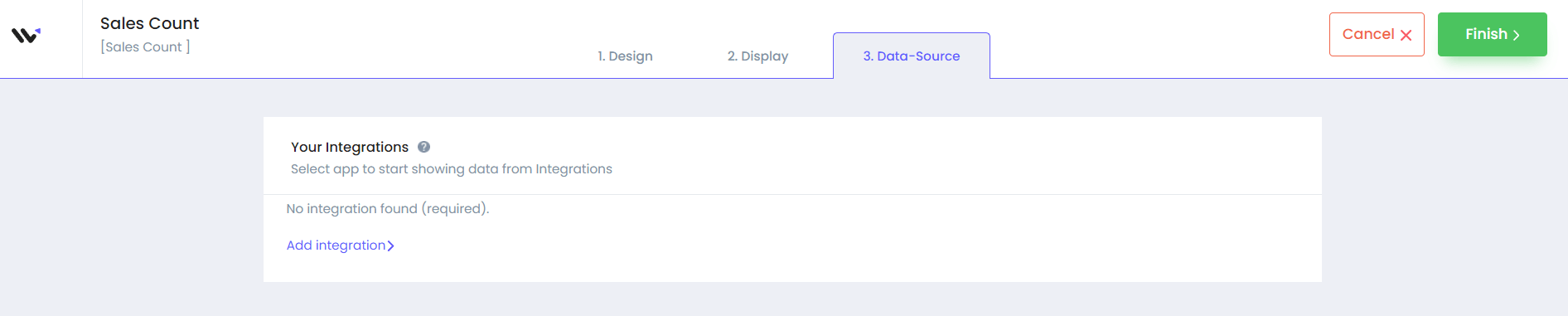
Here, you can add integrations from where you want to fetch data. We have integrations with 200+ platforms, including Shopify, Wix, Magento 2, BigCommerce, Easy Digital Downloads, and more.
You can also apply data filters to hide and show data in notifications. You can watch the video on how to apply data filters.
11. Once you complete all these three steps, click on “Finish.”
And turn the notification ON
Finding Best Social Proof Tool For Your Business?
Try WiserNotify and build your website’s trust and credibility.
That’s it. Sales notifications will be live on your website. You can check it on your website.
So, that’s how you can create sales notifications on your website and increase your sales.
Related: 50+ real examples of social proof
We have also created one video on how you can create sales notifications, you can watch it here.