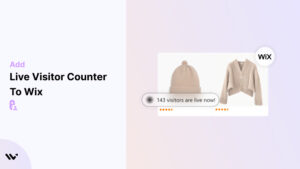Most visitors won’t know others are browsing your site unless you show them.
That’s where WiserNotify’s site visitor notification helps.
It displays real-time activity, such as recent purchases, sign-ups, or bookings, so new visitors can see that others are already engaging with your site.
This builds trust, encourages action, and creates a sense of urgency without being pushy.
In this blog, you’ll learn the key benefits of using a visitor notification on your Wix site and how to set it up with WiserNotify.
We’ll also share simple tips for getting the design, timing, and placement right so it fits your site and helps drive more conversions.
Build trust & FOMO
Highlight real-time activities like reviews, sales & sign-ups.
Benefits of Wix Site Visitor Notification
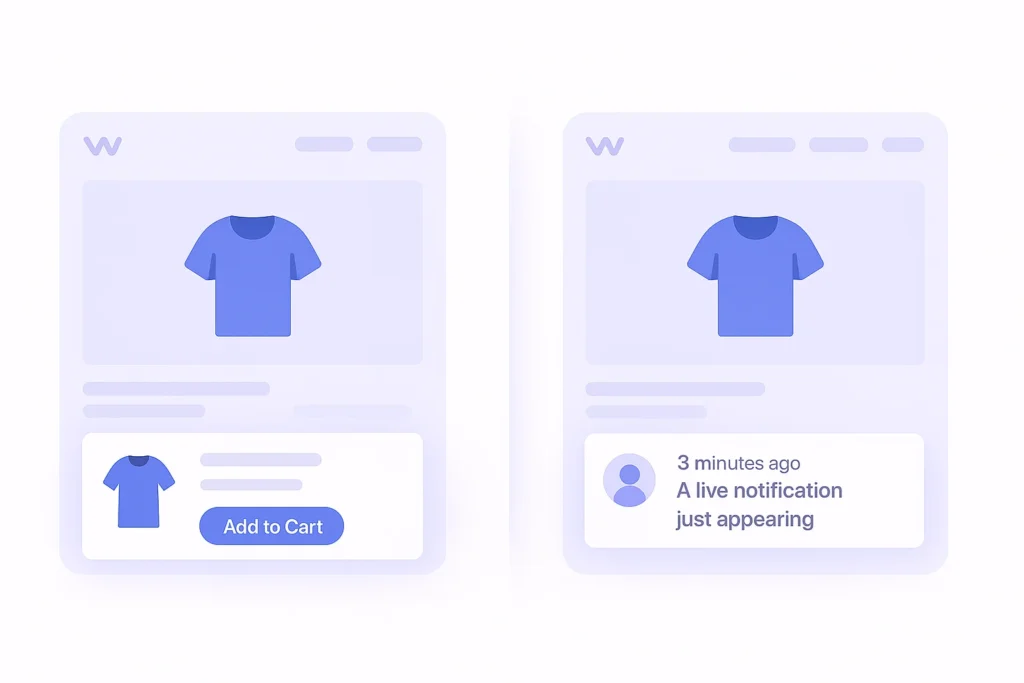
Wix site visitor notifications show live updates of real-time activity on your site.
These small alerts help build trust, drive more engagement, and create urgency—all key to turning visitors into customers.
1. Build trust with real-time activity
When visitors land on your site and see that other people are browsing, signing up, or making purchases, they immediately build a layer of trust.
They feel reassured that your business is legitimate and that others are actively interacting with it.
WiserNotify helps make this happen by showing live notifications of recent customer actions.
These notifications include events like someone buying a product, booking a service, or leaving a review.
It sends a clear message that your website is active, offers are real, and others are already deciding to trust you.
2. Encourage more actions
Seeing live activity on a website can be a strong motivator.
When someone visits your site and notices that others are signing up, checking out, or engaging with your content, it triggers a response.
People often feel more confident following the actions of others.
That’s why showing real-time visitor notifications can lead to higher engagement, more sign-ups, and more sales.
It creates a sense of momentum, which helps reduce hesitation and makes new visitors more likely to interact with your business.
3. Create a sense of urgency
If a visitor sees that a product was just bought or that only a few items are left, they’re more likely to act quickly.
This type of urgency works because people don’t want to miss out. It taps into their natural instincts to make fast decisions when they feel time is limited.
Wix visitor notifications can be set up to show alerts like “Only 2 left in stock” or “Purchased just now,” which gently nudge users to take the next step—whether it’s buying something or booking a slot.
This small push can lead to faster checkouts and fewer abandoned carts.
Adding a Wix site visitor notification is a simple way to make your website feel more alive and trustworthy.
It encourages visitors to act by showing them that other people are.
You’re not just adding a feature, you’re making it easier for customers to feel confident, act fast, and move forward with you.
Build trust & FOMO
Highlight real-time activities like reviews, sales & sign-ups.
Add Visitor Counter to Wix
First, Add the WiserNotify App On Wix
- Go to WiserNotify and log in to your account.
- Once logged in, you’ll be redirected to the Dashboard.
Next, click on inline social proof – Explore

Two places where you can show the inline live visitor counter in store
- Product detail page
- Collection page.

Next lets create it for product detail page.

1. Copy the Installation code
- Once the code is generated, click Copy Code for later use.
2. Add the Code to the Product Detail Page
- Edit the product detail page template in your theme editor
- Paste the code into the desired section (e.g., below product descriptions or near the CTA) & Save Changes
3. Create the notification- live, recent sales & sold counter by entering the website.

- Choose the live visitor counter notification & click on customize to change the color, design & text.

- Modify the notification to include relevant text like “100 Shoppers are checking” or “100 live shoppers”
- Adjust colors, fonts, and styles to align with your website theme.
- Use the preview option to see how the live visitor count notification will appear.
- Use the display section to hide or show the live visitor counter on specific pages, by default it is set to appear on all product pages.
- Publish it.
Similar way, you can create the live visitor counter for collection page as well.
Real example: live visitor counter at Product detail page

Real example: live visitor counter at Collection page

Here, is detail video about how wisernotify works.
4 Best Practices for Using a Visitor Counter on Wix
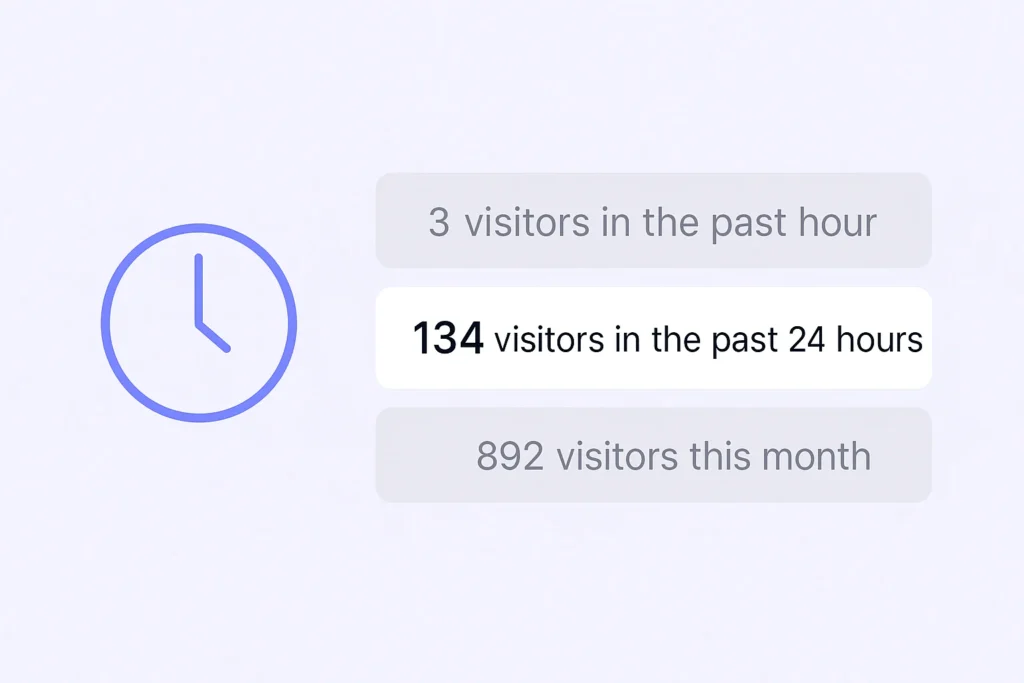
Using a visitor counter the right way can make a real difference. With WiserNotify, you can do more than show numbers—you can build trust, trigger urgency, and guide users to take action.
Here’s how to make the most of it on your Wix site.
Related: How to add a website visitor counter to create urgency
1. Set the Right Time Frame
WiserNotify allows you to display visitor counts from different time windows, like the last hour, day, or week.
For most Wix sites, showing visits from the past 24 hours strikes a good balance.
It keeps the data recent enough to feel current while showing enough volume to make an impact.
This helps create a sense of urgency that encourages visitors to act while reinforcing that your site gets consistent traffic.
If your site receives many daily visits, consider using the “past hour” setting for more real-time urgency.
On slower days, a 24-hour display can help maintain momentum and still look credible.
2. Customize the Design
Design plays a significant role in how visitors react to your counter.
WiserNotify makes it easy to change the appearance to match your brand.
You can choose colors that match your primary palette, pick fonts that reflect your site’s style, and even fine-tune animation speed and position.
These minor tweaks help the notification feel like a natural part of your website, not something just added as an afterthought.
Ensure the text in the counter is easy to read and doesn’t blend too much with the background.
A clear contrast between text and background will make the message pop, especially on mobile devices.
3. Position Strategically
Where you place your visitor counter matters; the correct placement can make the notification feel helpful and encouraging instead of annoying or intrusive.
Try putting the counter in a location that supports your conversion goals. For example:
Near an “Add to Cart” or “Book Now” button to support buying decisions
On product detail pages, to show interest and increase confidence
At the top of landing pages, immediately show social proof
Avoid placing it near distractions like sliders, pop-ups, or forms. Let the notification have space to do its job without competing for attention.
4. Use Real-Time Data
Displaying real-time visitor numbers makes your site feel active and popular.
When visitors see that others are also browsing, it builds confidence and encourages them to continue exploring.
WiserNotify pulls this live data and displays it subtly and non-intrusively.
Real-time counters work exceptionally well during special events, limited-time promotions, or seasonal offers.
If visitors know others are checking out your offer, it nudges them to act faster.
You can also A/B test, showing live visitor counts on high-performing pages versus regular pages to see where it drives more engagement.
Conclusion
WiserNotify’s visitor notifications and counters help your Wix site build trust, show activity, and drive action—all in real time.
When visitors see others browsing, buying, or booking, they feel more inclined to do the same.
These notifications make your site feel active and trustworthy, turning interest into conversions.
With the proper setup—choosing the right time frame, clean design, and good placement—you can guide without being pushy.
The result is a site that quietly builds momentum and encourages people to take the next step.
Use WiserNotify to show what’s happening on your site and let that make a convincing impression.