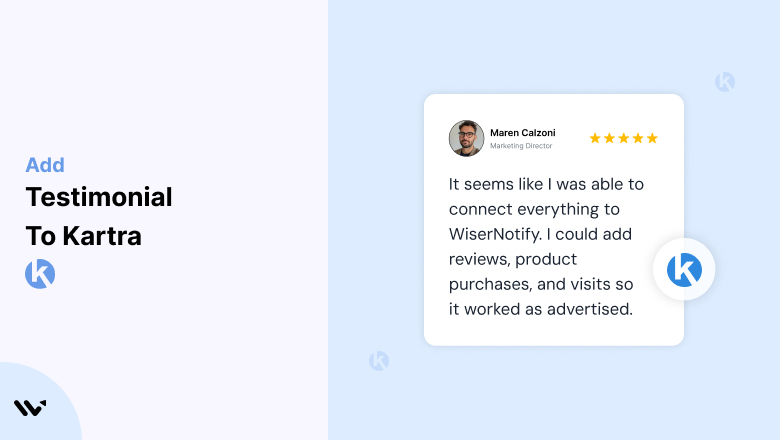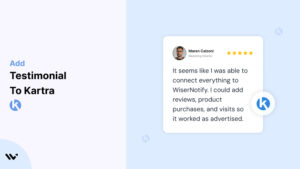Kartra, an all-in-one business platform, empowers entrepreneurs and businesses to manage their marketing, sales, and online operations seamlessly.
While Kartra’s features streamline these processes, customer trust remains a key driver for conversions.
Testimonials, authentic endorsements from satisfied users, are an effective way to establish credibility and increase sales.
This guide explores the importance of testimonials for your Kartra pages, how to implement them effectively, and strategies to optimize their placement for maximum impact.
Why Add Testimonials to Kartra?
Build Trust and Credibility: Testimonials serve as social proof that your products or services deliver results. Research indicates that 88% of consumers trust testimonials as much as personal recommendations, making them invaluable for your Kartra pages.
Increase Conversion Rates: Testimonials reduce hesitation by addressing customer doubts. Strategically placed testimonials on Kartra landing pages or checkout pages can lead to significant increases in conversion rates.
Highlight Unique Selling Points (USPs): Let satisfied customers emphasize what sets your brand apart. For example, “Kartra’s automation tools saved us hours every week” highlights a critical USP—efficiency.
Enhance Engagement: Compelling testimonials, especially those with visuals or videos, capture attention and keep visitors engaged longer, increasing the likelihood of conversion.
Improve SEO and Brand Reputation: Keyword-rich testimonials contribute fresh content to your site, improving search engine rankings. They also reinforce your brand’s reputation as a trusted provider.
Build trust & FOMO
Highlight real-time activities like reviews, sales & sign-ups.
How to Add Testimonials to Kartra
Now let’s get into how to embed a testimonial on your site or store, whether it’s text, photo, or video.
First, sign up for WiserReview. There is a free plan if you are just starting, but there are also upgrades available for SMBs and enterprise businesses.

Once you sign up for your account, you can see the WiserReview dashboard.
This dashboard is your control center, where you can manage all aspects of your testimonial management. It provides a clear overview of your testimonial collection, moderation, and display processes.

Don’t be overwhelmed. WiserReview is a comprehensive testimonial management software that not only helps you add testimonials but also collects and moderates them.
And the best part? It’s designed to be user-friendly, so you’ll find it easy to navigate and use.
From the dashboard:
Go to → Manage reviews section and click on the “Import” button.

From there, you have many options to import testimonials from; select any of them.

Once done, you have a testimonial showing in the manage reviews section.
Now let’s go to the “Widget” section.
Here, you have a wide range of widgets to choose from. Simply click on “configure” for any widget you need.
Each one is designed to build trust, credibility, and drive more conversions and sales through immediate consumer decision-making.

For example, we chose the “Review wall” widget for our second product.
This widget displays a dynamic wall of your testimonials, creating a visually appealing and trustworthy display for your potential customers. And yes, we use Wiserreview’s testimonial widget for this purpose.
Once you click on configure, you can see the widget customization dashboard. In it, click on “Filter”.
In it, select the Review source.

Now your testimonial appears on the widget, and you can easily customize the widget to match your brand’s style.
It’s a straightforward process, and we’re confident you’ll find it intuitive and user-friendly.
Now, once it’s done, click on “Install” and choose from any of the three options.
- JavaScript – Insert this script where you want the testimonial widget to appear on your website.
- Iframe – Use this iframe code to embed the testimonial widget in a specific section of your site.
- URL – Share this URL to display the testimonial widget on a separate page.
Now the widget is live and ready to build trust and drive conversions.
We are also using this on our site, WiserReview, and Wisernotify.
Here is an example of it:

And wait, that’s just the tip of the iceberg of what Wiserreview can do for testimonial management.
WiserReview can:
Automated testimonial collection
Create a smart testimonial form with the following setup:
- Set up your testimonial submission link.
- Add buttons for easy interaction.
Display a star rating or feedback question on the first screen to assess intent. If the feedback is low, prompt for detailed comments. If the feedback is positive, direct the user to submit their testimonial.
WiserReview simplifies the process of requesting testimonials, automating personalized requests via email, SMS, or other messaging channels, making it easier for businesses to collect testimonials.
Integrate the testimonial form link with your existing POS, email, and SMS systems.
You can also post new sales data to the WiserNotify webhook API to automate the process. This streamlines testimonial requests and enhances customer engagement through your existing channels.
Centralized Testimonial Management

Testimonial Aggregation: WiserReview aggregates testimonials from various platforms (emails, forms, social, etc.), bringing them into one central dashboard. This helps businesses track their testimonials and gain real-time insights.
Testimonial Monitoring: The platform notifies businesses whenever a new testimonial is submitted, allowing them to stay up-to-date with feedback.
AI reply: WiserReview helps businesses respond to customer testimonials automatically with AI.
AI-powered testimonial display and sharing

- Automatically select positive sentiment testimonials.
- Publish them live on your site.
- Convert these testimonials into graphics and post them on your social media channels.
This enhances customer trust and promotes positive feedback across platforms.
Step-by-Step Guide
1. Collect Testimonial
- Reach out to satisfied clients and ask for feedback about your product or service.
- Encourage them to share specific benefits or measurable outcomes they’ve experienced.
2. Log in to Kartra
- Access your Kartra dashboard and select the page where you want to add testimonials.
3. Add a Testimonial Element
- Use Kartra’s drag-and-drop page builder to add a “Testimonials” block.
- Choose from Kartra’s pre-designed templates or create a custom section using text, images, or embedded videos.
4. Input Testimonial Content
- Add the customer’s name, photo, and their review.
- Include context such as their job title, company name, or location for authenticity.
5. Style the Section
- Customize fonts, colors, and layouts to match your branding.
- Use Kartra’s responsive design features to ensure testimonials display well on all devices.
6. Preview and Publish
- Review the testimonial section for accuracy and visual appeal. Once satisfied, publish the updates.
3 Testimonial Optimization Tips
Incorporate Visuals: Use customer photos, company logos, or even video testimonials to make reviews more engaging and credible.
Highlight Measurable Results: Testimonials emphasizing specific outcomes (e.g., “Our revenue increased by 30% in three months”) are more persuasive than generic praise.
Update Regularly: Rotate in fresh testimonials to feature recent success stories and maintain relevance.
Best Places to Show Testimonials on Kartra
Homepage
- Place a standout testimonial above the fold to establish trust immediately. For example, “Using Kartra, we tripled our lead generation in just one month” can capture attention.
Landing Pages
- Position testimonials near CTAs (Call-to-Actions) on your landing pages to reinforce their effectiveness. A testimonial like, “This platform simplified our entire sales process” next to a “Sign Up Now” button can drive conversions.
Sales Pages
- Use testimonials to address specific objections or highlight product benefits. For example, include a review emphasizing ease of use on a sales page for a beginner-focused product.
Checkout Pages
- Reassure potential buyers by placing testimonials on checkout pages. A quote like, “The process was seamless and secure” can reduce cart abandonment.
Thank You Pages
- Use testimonials on thank-you pages to validate the customer’s decision and encourage upsells or referrals.
Other Ways to Add Testimonials to Kartra
Pop-Ups and Notifications
- Use pop-ups to display testimonials dynamically. For instance, show a customer’s review when a visitor spends time on a specific section of your page.
Social Media Integration
- Embed reviews or posts from social media platforms directly onto your Kartra pages for added authenticity.
Email Campaigns
- Incorporate testimonials into your email sequences to nurture leads. Highlight success stories in follow-up emails to encourage conversions.
Video Testimonials
- Host video testimonials on platforms like YouTube or Vimeo and embed them into your Kartra pages. Videos are particularly effective in building trust.
Case Studies
- Expand detailed testimonials into full case studies. Link these to your Kartra pages for an in-depth look at your product’s impact.
3 Testimonial Mistakes on Kartra
Using Generic Feedback
- Avoid vague statements like “Great product!” Focus on testimonials that highlight specific benefits or outcomes.
Overloading the Page
- Too many testimonials in one place can overwhelm visitors. Choose a few impactful reviews and distribute them strategically across your pages.
Ignoring Mobile Optimization
- Ensure that testimonial sections are responsive. Poorly formatted testimonials on mobile devices can harm user experience.
Wrap Up
Testimonials are a cornerstone of building trust and driving conversions on your Kartra pages. By strategically placing authentic and impactful testimonials, you can boost credibility, engage visitors, and increase sales.
Ready to enhance your Kartra pages? Start collecting and showcasing testimonials today to build trust and drive conversions like never before.
Related Posts: