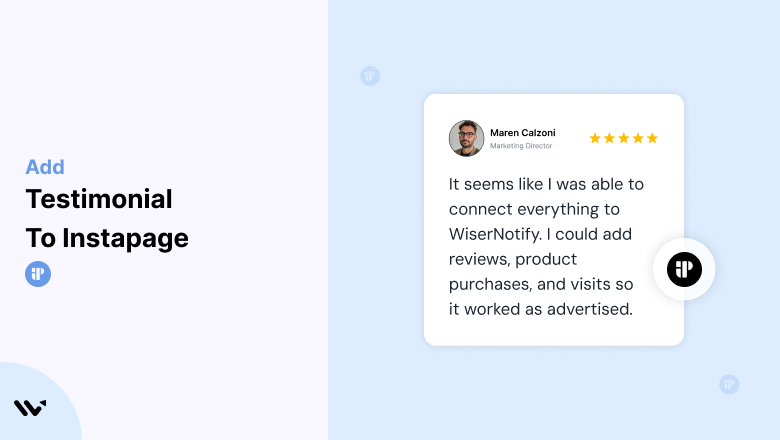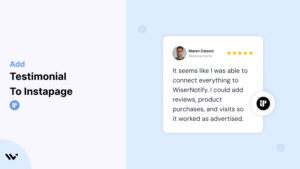Instapage, a premier landing page platform, enables businesses to create highly optimized pages for lead generation, conversions, and customer engagement.
While Instapage’s tools ensure seamless design and functionality, trust remains a key factor in turning visitors into loyal customers.
Testimonials—real experiences from satisfied users—serve as the social proof needed to establish credibility and drive conversions.
This guide will explore the importance of testimonials for Instapage landing pages, how to incorporate them effectively, and strategies for optimizing their placement and design.
Why Add Testimonials to Instapage?
Build Trust and Credibility: Testimonials reassure potential customers that your product or service delivers results. Studies show that 88% of consumers trust testimonials as much as personal recommendations, making them an essential trust-building element on your Instapage landing pages.
Increase Conversion Rates: Strategically placed testimonials address visitor hesitations and reinforce confidence. Pages with testimonials can see conversion rates increase by up to 34%, making them indispensable for any Instapage campaign.
Highlight Unique Selling Points (USPs): Let your customers emphasize what makes your business stand out. For example, “Instapage helped us cut lead generation costs by 30%” communicates efficiency and value.
Engage Visitors: Testimonials, especially those with visuals or videos, capture attention and encourage users to stay on your page longer, increasing the likelihood of conversion.
Boost SEO: Keyword-rich testimonials contribute user-generated content to your landing pages, enhancing SEO rankings and attracting organic traffic.
Build trust & FOMO
Highlight real-time activities like reviews, sales & sign-ups.
How to Add Testimonials to Instapage
Now let’s get into how to embed a testimonial on your site or store, whether it’s text, photo, or video.
First, sign up for WiserReview. There is a free plan if you are just starting, but there are also upgrades available for SMBs and enterprise businesses.

Once you sign up for your account, you can see the WiserReview dashboard.
This dashboard is your control center, where you can manage all aspects of your testimonial management. It provides a clear overview of your testimonial collection, moderation, and display processes.

Don’t be overwhelmed. WiserReview is a comprehensive testimonial management software that not only helps you add testimonials but also collects and moderates them.
And the best part? It’s designed to be user-friendly, so you’ll find it easy to navigate and use.
From the dashboard:
Go to → Manage reviews section and click on the “Import” button.

From there, you have many options to import testimonials from; select any of them.

Once done, you have a testimonial showing in the manage reviews section.
Now let’s go to the “Widget” section.
Here, you have a wide range of widgets to choose from. Simply click on “configure” for any widget you need.
Each one is designed to build trust, credibility, and drive more conversions and sales through immediate consumer decision-making.

For example, we chose the “Review wall” widget for our second product.
This widget displays a dynamic wall of your testimonials, creating a visually appealing and trustworthy display for your potential customers. And yes, we use Wiserreview’s testimonial widget for this purpose.
Once you click on configure, you can see the widget customization dashboard. In it, click on “Filter”.
In it, select the Review source.

Now your testimonial appears on the widget, and you can easily customize the widget to match your brand’s style.
It’s a straightforward process, and we’re confident you’ll find it intuitive and user-friendly.
Now, once it’s done, click on “Install” and choose from any of the three options.
- JavaScript – Insert this script where you want the testimonial widget to appear on your website.
- Iframe – Use this iframe code to embed the testimonial widget in a specific section of your site.
- URL – Share this URL to display the testimonial widget on a separate page.
Now the widget is live and ready to build trust and drive conversions.
We are also using this on our site, WiserReview, and Wisernotify.
Here is an example of it:

And wait, that’s just the tip of the iceberg of what Wiserreview can do for testimonial management.
WiserReview can:
Automated testimonial collection
Create a smart testimonial form with the following setup:
- Set up your testimonial submission link.
- Add buttons for easy interaction.
Display a star rating or feedback question on the first screen to assess intent. If the feedback is low, prompt for detailed comments. If the feedback is positive, direct the user to submit their testimonial.
WiserReview simplifies the process of requesting testimonials, automating personalized requests via email, SMS, or other messaging channels, making it easier for businesses to collect testimonials.
Integrate the testimonial form link with your existing POS, email, and SMS systems.
You can also post new sales data to the WiserNotify webhook API to automate the process. This streamlines testimonial requests and enhances customer engagement through your existing channels.
Centralized Testimonial Management

Testimonial Aggregation: WiserReview aggregates testimonials from various platforms (emails, forms, social, etc.), bringing them into one central dashboard. This helps businesses track their testimonials and gain real-time insights.
Testimonial Monitoring: The platform notifies businesses whenever a new testimonial is submitted, allowing them to stay up-to-date with feedback.
AI reply: WiserReview helps businesses respond to customer testimonials automatically with AI.
AI-powered testimonial display and sharing

- Automatically select positive sentiment testimonials.
- Publish them live on your site.
- Convert these testimonials into graphics and post them on your social media channels.
This enhances customer trust and promotes positive feedback across platforms.
Step-by-Step Guide
Collect Testimonials
- Request feedback from satisfied clients or customers. Focus on detailed responses highlighting specific benefits or outcomes.
Log in to Instapage
- Access your Instapage account and open the editor for the landing page where you want to add testimonials.
Insert a Testimonial Section
- Use Instapage’s drag-and-drop editor to add a pre-designed testimonial block or create a custom section with text and images.
- For multiple testimonials, use sliders or grids to organize the content effectively.
Input Testimonial Content
- Include the customer’s name, photo, and their review.
- Add context such as their role, company, or industry for enhanced authenticity.
Customize the Design
- Match the testimonial section’s style with your landing page’s branding by adjusting fonts, colors, and layout.
Preview and Publish
- Ensure the testimonial section displays correctly on all devices. Once satisfied, publish the updated landing page.
3 Testimonial Optimization Tips
Use Visuals for Impact: Add customer photos, company logos, or even video testimonials to boost engagement and authenticity.
Focus on Specific Results: Highlight measurable outcomes, such as “We saw a 50% increase in sales within a month of using their service” to make testimonials more compelling.
Refresh Regularly: Keep testimonials up-to-date by featuring recent success stories. This ensures the content remains relevant and credible.
Best Places to Show Testimonials on Instapage
Above the Fold
- Feature a powerful testimonial near the top of your landing page to immediately establish trust. For instance, “This platform transformed our lead generation strategy” creates a strong first impression.
Near Call-to-Action (CTA) Buttons
- Position testimonials close to CTAs like “Sign Up Now” or “Get Started Today.” A well-placed quote like, “This tool saved us hours of work each week” can reinforce decisions.
Pricing Section
- Include testimonials near pricing details to justify the cost and highlight ROI. Statements like, “Worth every penny—our conversions skyrocketed” can reassure hesitant buyers.
Product or Service Highlights
- Place testimonials near descriptions of specific features or services to validate their effectiveness. For example, include a review praising your platform’s ease of use next to a section on user-friendly features.
Footer
- Add a scrolling testimonial carousel to your landing page footer for visibility across all sections.
Other Ways to Add Testimonials to Instapage
Pop-Ups and Notifications
- Use pop-ups to display real-time testimonials. For example, show a recent customer’s positive feedback when a visitor lingers on a specific section of your page.
Embedded Social Media Reviews
- Include reviews from platforms like Twitter, LinkedIn, or Google directly on your Instapage landing pages for added credibility.
Email Campaigns
- Incorporate testimonials into your email marketing campaigns. Highlight success stories in follow-up emails to nurture leads and encourage conversions.
Video Testimonials
- Host video testimonials on platforms like YouTube or Vimeo and embed them on your landing pages for a highly engaging experience.
Case Studies
- Turn detailed testimonials into case studies. Publish these as downloadable PDFs or blog posts and link them to your landing pages.
3 Testimonial Mistakes on Instapage
Using Generic Feedback
- Avoid vague statements like “Great service!” Focus on testimonials that highlight specific benefits, pain points solved, or measurable results.
Overloading the Page
- Too many testimonials in one section can overwhelm visitors. Prioritize quality over quantity and place testimonials strategically throughout the page.
Ignoring Mobile Optimization
- Ensure testimonial sections are responsive. Poorly formatted testimonials on mobile devices can detract from user experience and lower engagement.
Wrap Up
Testimonials are a vital component of any successful Instapage landing page. By strategically placing authentic, impactful testimonials and keeping them updated, you can establish trust, enhance engagement, and drive conversions.
Ready to optimize your Instapage campaigns? Start collecting and showcasing testimonials today to turn visitors into loyal customers!
Related Posts:
- Add Testimonial to Google Site
- Add Testimonial to BigCartel
- Add Testimonial to Duda