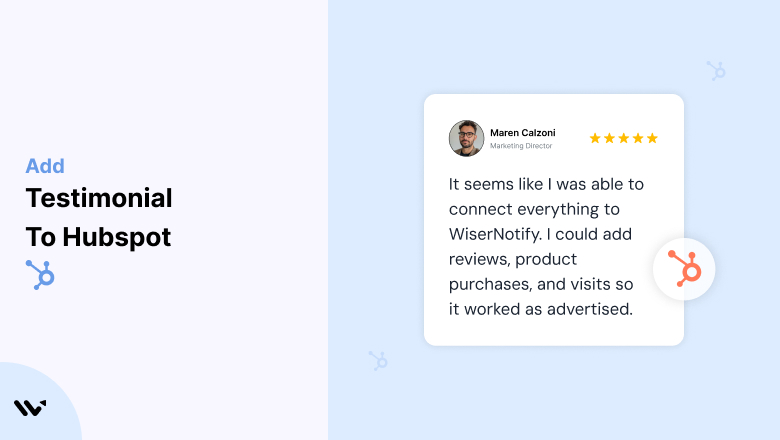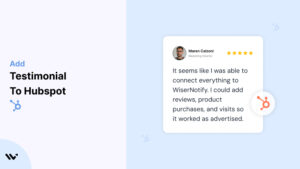HubSpot users often struggle to convert website visitors into leads or customers due to a lack of trust-building elements.
Without testimonials, potential customers may doubt your credibility, hesitate to engage, or abandon your site altogether.
Incorporating testimonials into your HubSpot website builds trust, boosts engagement, and drives conversions by showcasing real customer success stories.
Why Add Testimonials to Your HubSpot Website?
Testimonials are a powerful tool for HubSpot users, offering multiple benefits:
Boost Lead Generation: Testimonials create trust, which makes visitors more likely to fill out forms or sign up.
Enhance Conversions: Strategically placed testimonials can increase conversions by up to 34%.
Strengthen Brand Credibility: Showcase real customer experiences to build confidence in your services or products.
Optimize the Buyer’s Journey: Testimonials can nudge leads to progress through your marketing funnel.
Improve SEO Performance: User-generated content, such as testimonials, helps diversify keywords and increase organic search visibility.
Build trust & FOMO
Highlight real-time activities like reviews, sales & sign-ups.
How to Add Testimonials to HubSpot
Now let’s get into how to embed a testimonial on your site or store, whether it’s text, photo, or video.
First, sign up for WiserReview. There is a free plan if you are just starting, but there are also upgrades available for SMBs and enterprise businesses.

Once you sign up for your account, you can see the WiserReview dashboard.
This dashboard is your control center, where you can manage all aspects of your testimonial management. It provides a clear overview of your testimonial collection, moderation, and display processes.

Don’t be overwhelmed. WiserReview is a comprehensive testimonial management software that not only helps you add testimonials but also collects and moderates them.
And the best part? It’s designed to be user-friendly, so you’ll find it easy to navigate and use.
From the dashboard:
Go to → Manage reviews section and click on the “Import” button.

From there, you have many options to import testimonials from; select any of them.

Once done, you have a testimonial showing in the manage reviews section.
Now let’s go to the “Widget” section.
Here, you have a wide range of widgets to choose from. Simply click on “configure” for any widget you need.
Each one is designed to build trust, credibility, and drive more conversions and sales through immediate consumer decision-making.

For example, we chose the “Review wall” widget for our second product.
This widget displays a dynamic wall of your testimonials, creating a visually appealing and trustworthy display for your potential customers. And yes, we use Wiserreview’s testimonial widget for this purpose.
Once you click on configure, you can see the widget customization dashboard. In it, click on “Filter”.
In it, select the Review source.

Now your testimonial appears on the widget, and you can easily customize the widget to match your brand’s style.
It’s a straightforward process, and we’re confident you’ll find it intuitive and user-friendly.
Now, once it’s done, click on “Install” and choose from any of the three options.
- JavaScript – Insert this script where you want the testimonial widget to appear on your website.
- Iframe – Use this iframe code to embed the testimonial widget in a specific section of your site.
- URL – Share this URL to display the testimonial widget on a separate page.
Now the widget is live and ready to build trust and drive conversions.
We are also using this on our site, WiserReview, and Wisernotify.
Here is an example of it:

And wait, that’s just the tip of the iceberg of what Wiserreview can do for testimonial management.
WiserReview can:
Automated testimonial collection
Create a smart testimonial form with the following setup:
- Set up your testimonial submission link.
- Add buttons for easy interaction.
Display a star rating or feedback question on the first screen to assess intent. If the feedback is low, prompt for detailed comments. If the feedback is positive, direct the user to submit their testimonial.
WiserReview simplifies the process of requesting testimonials, automating personalized requests via email, SMS, or other messaging channels, making it easier for businesses to collect testimonials.
Integrate the testimonial form link with your existing POS, email, and SMS systems.
You can also post new sales data to the WiserNotify webhook API to automate the process. This streamlines testimonial requests and enhances customer engagement through your existing channels.
Centralized Testimonial Management

Testimonial Aggregation: WiserReview aggregates testimonials from various platforms (emails, forms, social, etc.), bringing them into one central dashboard. This helps businesses track their testimonials and gain real-time insights.
Testimonial Monitoring: The platform notifies businesses whenever a new testimonial is submitted, allowing them to stay up-to-date with feedback.
AI reply: WiserReview helps businesses respond to customer testimonials automatically with AI.
AI-powered testimonial display and sharing

- Automatically select positive sentiment testimonials.
- Publish them live on your site.
- Convert these testimonials into graphics and post them on your social media channels.
This enhances customer trust and promotes positive feedback across platforms.
Embed Testimonials on HubSpot
1. Using HubSpot Modules
- Open the HubSpot Drag-and-Drop Editor.
- Add a “Rich Text” or “Testimonial” module to your page.
- Customize the testimonial section with customer quotes, photos, and logos.
2. Integrate WiserNotify Widgets
- Copy the WiserNotify testimonial widget script.
- In HubSpot, go to Settings > Website Pages > Advanced Options and paste the script into the header or footer.
- Preview your page to ensure testimonials display correctly.
3. Add Video Testimonials
- Use the “Video” module to embed testimonials directly from platforms like YouTube or Vimeo.
- Position videos near CTAs for maximum impact.
4. Create a Dynamic Testimonial Slider
- Use HubSpot’s slider feature to display rotating testimonials, or embed third-party sliders using custom HTML.
5. Dedicated Testimonials Page
- Create a separate testimonials page using the HubSpot website builder to showcase customer reviews, case studies, and success stories.
3 Testimonial Optimization Tips for HubSpot
Use Testimonials That Address Common Concerns: Focus on reviews that tackle objections or pain points, such as “I was worried about the setup, but it was seamless.”
Highlight Measurable Results: Include testimonials that provide quantifiable outcomes, like “Increased lead generation by 40%.”
Incorporate Visual Elements: Add customer photos, company logos, or even emojis to make testimonials more engaging and relatable.
Best Places to Show Testimonials on HubSpot
Homepage
- Display testimonials prominently above the fold to build trust with first-time visitors.
Service or Product Pages
- Add testimonials relevant to the specific service or product to reinforce value and benefits.
Landing Pages
- Place testimonials near forms or CTAs to encourage sign-ups or lead submissions.
Blog Posts
Integrate testimonials into blog content to validate your expertise and reinforce trust.
Thank-You Pages
- Add testimonials about related products or services to encourage further engagement.
Other Ways to Add Testimonials to HubSpot
Social Proof Widgets
- Use WiserNotify to display real-time customer actions, like “Sarah just subscribed to our newsletter!”
Pop-Up Testimonials
- Use HubSpot’s pop-up forms to display dynamic testimonials at key moments, such as when a visitor scrolls or hovers over the exit button.
Email Campaign Integration
- Embed testimonials in HubSpot marketing emails to reinforce credibility and drive engagement.
Case Studies and Success Stories
- Feature detailed testimonials in dedicated case study sections to showcase in-depth customer results.
Personalized Testimonials for Smart Content
- Use HubSpot’s Smart Content feature to display relevant testimonials based on visitor behavior or demographics.
3 Testimonial Mistakes on HubSpot
Using Generic Testimonials
- Avoid vague statements like “Great service!” Focus on detailed testimonials that address specific benefits and results.
Overcrowding Your Pages
- Don’t overwhelm visitors with too many testimonials on a single page. Prioritize the most impactful ones and rotate them dynamically.
Neglecting Mobile Optimization
- Ensure testimonials look great on all devices, especially mobile, where a significant portion of traffic originates.
Wrap-Up
Adding testimonials to your HubSpot website is one of the easiest and most effective ways to build trust, boost engagement, and drive conversions. By strategically placing and optimizing testimonials, you can turn visitors into loyal customers while enhancing your overall marketing strategy.
Related Posts:
- Add Testimonial to Elementor
- Add Testimonial to Divi in minutes
- Add Testimonial to HTML Website